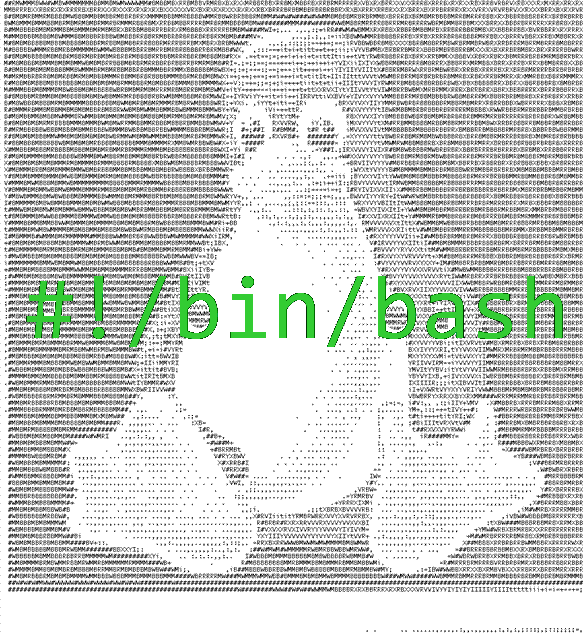There is one very old but gold useful UNIX / Linux trick, I remembered which will be interesting to share it's called it is called disowning.
Lets say you run execution of a job an rsync job or a simple copy job of a very large file, but in the middle of the copy you remembered you need to do something else and thus want to switch back to shell (without opening a new ssh if on remote server) or a new console if on a local machine.
Then how can you background the copy process and move the process to the rest of long running process system list e.g. "disown" it from yourself so the process continues its job in the background just like of the rest of the backgrounded running processes on the system.
Here is the basic syntax of the disown command:
$ help disown
disown: disown [-h] [-ar] [jobspec …]
By default, removes each JOBSPEC argument from the table of active jobs.
If the -h option is given, the job is not removed from the table, but is
marked so that SIGHUP is not sent to the job if the shell receives a
SIGHUP. The -a option, when JOBSPEC is not supplied, means to remove all
jobs from the job table; the -r option means to remove only running jobs.
Here is a live example of what I meant by above lines and actual situation where disown comes super useful.
The 'disown' command/builtin (this is in bash), which will disassociate the process from the shell and not send the HUP signal to the process on exit.
root@linux:~# cp -rpf SomeReallyLargeFile1 SomeReallylargeFile2
[1]+ Stopped cp -i -r SomeReallyLargeFile SomeReallylargeFile2
root@linux:~# bg %1
[1]+ cp -i -r SomeReallyLargeFile SomeReallylargeFile2 &
root@linux:~# jobs
[1]+ Running cp -i -r testLargeFile largeFile2 &
root@linux:~# disown -h %1
root@linux:~# ps -ef |grep largeFile2
root 5790 5577 1 10:04 pts/3 00:00:00 cp -i -rpf SomeReallyLargeFile SomeReallylargeFile2
root 5824 5577 0 10:05 pts/3 00:00:00 grep largeFile2
root@linux:~#
Of course you can always use something like GNU screen (VT100/ ANSI Terminal screen manager) or tmux (terminal multiplexer) to detach the process but you will have to have run the screen / tmux session in advance which you might haven't yet as well as it is required one of the 2 to be present on a servers and on many servers in complex client environments this might be missing and hard to install (such as server is behind a firewall DMZ-ed (Demilitirezed Zoned) network and no way to install extra packages), the disown command makes sense.
Another useful old tip, that new Linux users might not konw is the nohup command (which runs a command immune to hangups with output to a non-tty), nohup's main use is if you want to run process in background with (ampersand) & from bash / zsh / tcsh etc. and keep the backgrounded process running even once you've exited the active shell, to do so run the proc background as follows:
$ nohup command-to-exec &
Hope this helps someone, Enjoy!