I mainly have to deal with Linux servers. Today however I had to check for problems Microsoft Windows 7 server. The machine looked Okay but was reading from hard drive all the time. Hence I needed to check what is the Hard disk approximate read / write speed per second. I know on lInux tracking i/o hard disk server bottlenecks is done with iostat or dstat.
However I never did that on Windows, so I had to learn it by experience. Its actually pretty easy and you don't even need to install external program to see read / write hdd speed operations. Windows 7 is bundled with a Program called Resource Manager. Running Resource Manager's easiest method is from Windows Task Manager, i.e.:
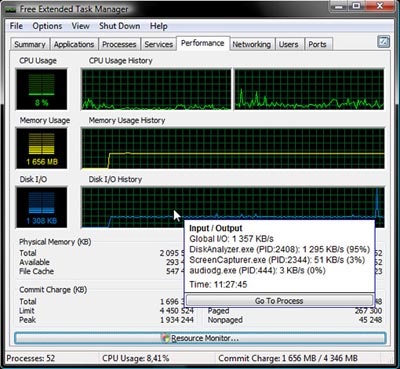
Press Ctrl + Alt + Del (Choose Start Task Manager) and from Task Manager click on Resource Monitor Button.
Immediately resource Monitor pops up and selecting the Disk tab priovides information on HDD Read / Write speed per sec. Using Resource Monitor, you can quickly also see which process is creating the most HDD overhead for server.

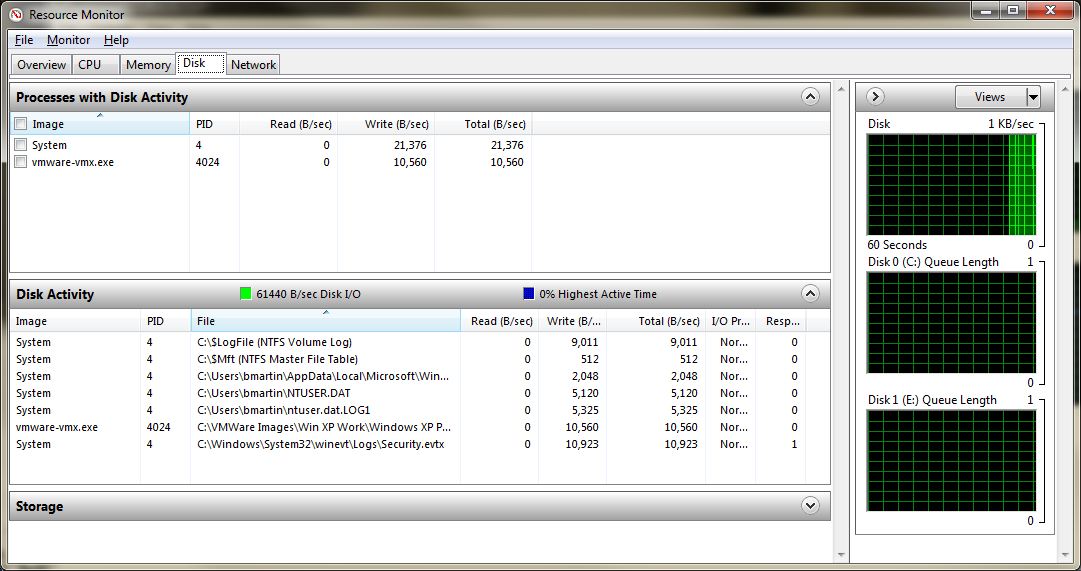
Though I'm not Microsoft fan, I should admit Resource Manager does a great job.
More helpful Articles

Tags: check, deal, hard disk, hard drive, hdd, iostat, reading, Resource Monitor Button, Running Resource Manager, server bottlenecks, speed, Using Resource Monitor







