
If you just installed Debian / Ubuntu / CentOS Linux on top of Windows inside Virtualbox Virtual Machine and you're wondering how to Share files between Windows Host Operating System and Guest Operating System (Linux), here is how:
1. First make sure Virtualbox guest additions are installed
Besides installing Virtualbox guest additions which will enable you to resize VBox Window / enable copy paste between guest and host OS it is useful to have also Virtualbox extension packs which allows your Virtual Machine to be accessed remote via Remote Desktop Protocol (RDP) – the so called VRDP
2. From Virtualbox VM select folder on Windows hsot which will be shared
Selection of which Win folder to mount in Vbox is done via Virtualbox menus:
Machine -> Settings -> Shared Folder
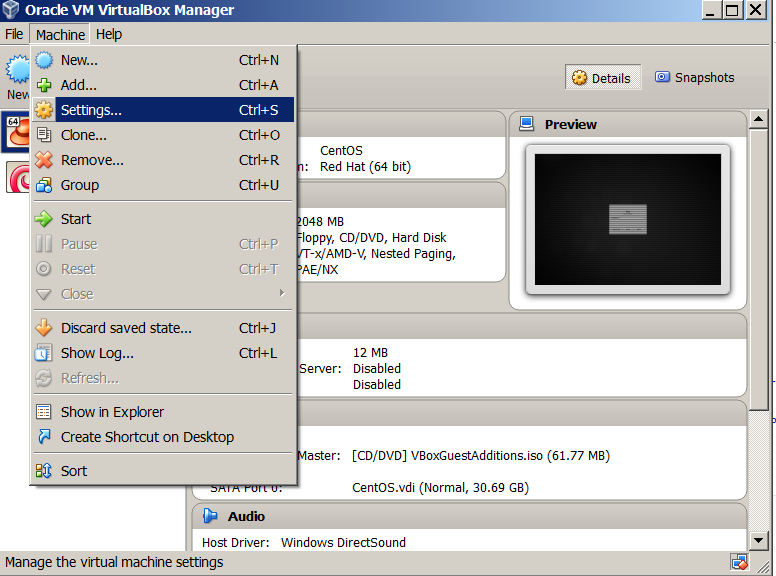
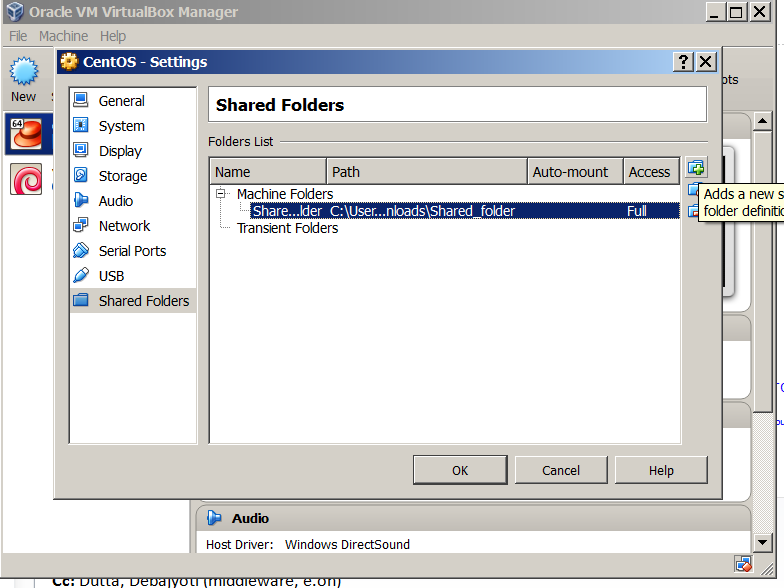
3. Launch Linux Virtual Machine and use mount command to mount shared folder
I like the practice of creating a new folder inside c:UsersgeorgiDownloadsShared_folder
Then fire up gnome-terminal / xterm whatever terminal you like and to mount shared folder inside emulated Linux issue:
mount -t vboxsf -o rw Shared_folder /mnt/Shared_folder/
This will mount Shared_folder in rw (read / write) mode, if you prefer to only mount Virtualbox Shared_folder for reading:
mount -t vboxsf -o ro Shared_folder /mnt/Shared_folder/
4. Configure Virtualbox Shared Folder to auto mount in Linux via fstab
As we all know automating mounts in Linux is done by adding line in /etc/fstab to automate Vbox Shared_Folder mount add new line to fstab like:
Shared_folder /mnt/Shared_folder vboxsf defaults,rw 0 0
This will auto-mount in vbox shared folder read / write mode, to auto-mount it in read only mode:
Shared_folder /mnt/Shared_folder vboxsf defaults,ro 0 0
If you added it to /etc/fstab (and you didn't mount Shared Folder manually before), run
mount -a
to make Linux system re-read auto-mounts defined in fstab
The new mounted folder will appear in whenever said to be mounted. Enjoy 🙂
More helpful Articles

Tags: additions, com, didn, host, line, Linux Virtualbox, make, reading, share, top, VRDP, Windows, www







