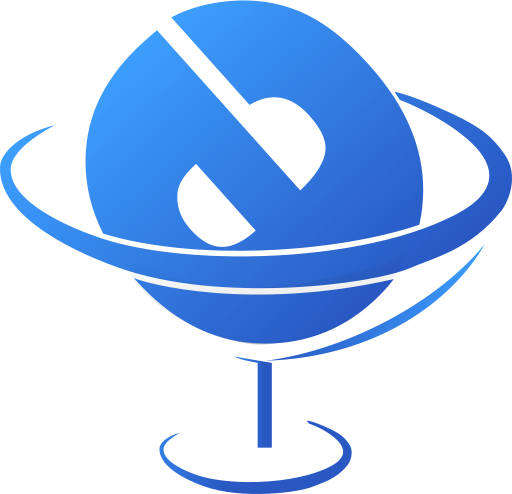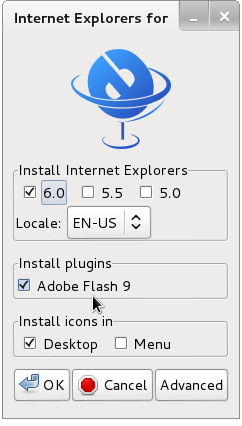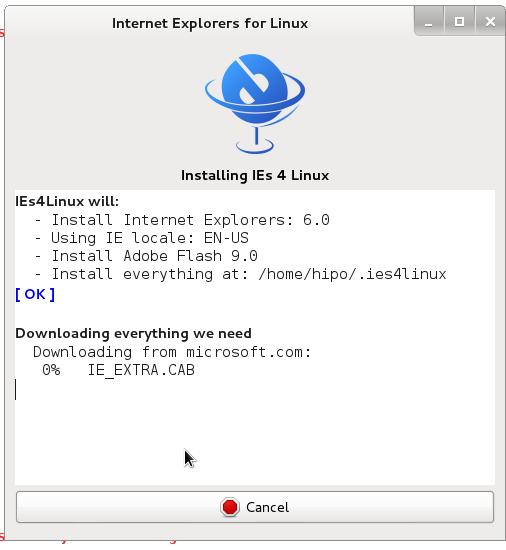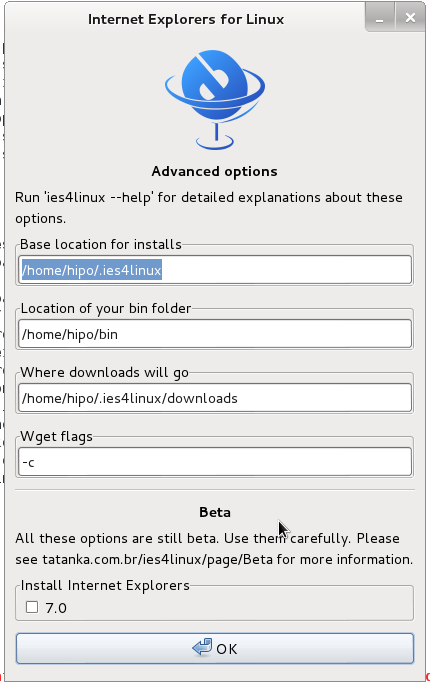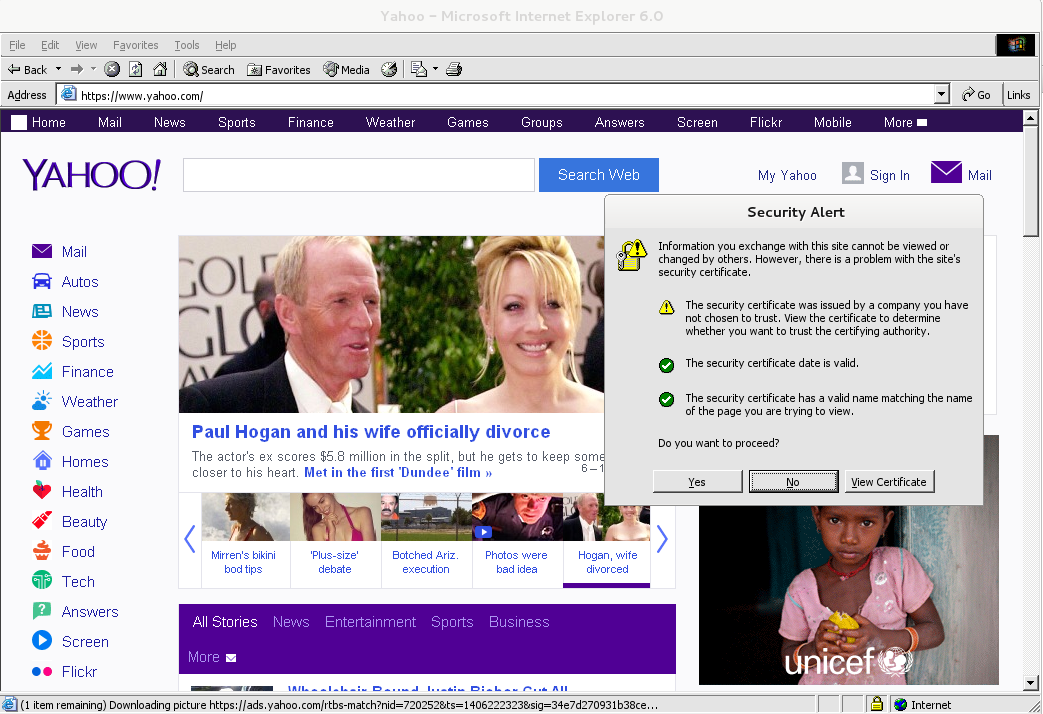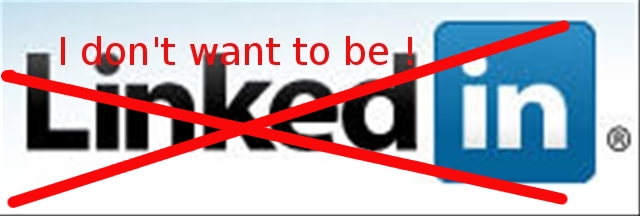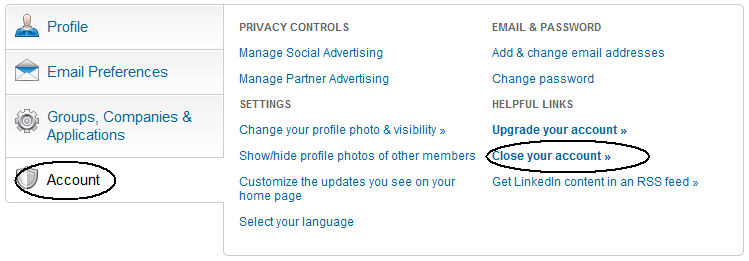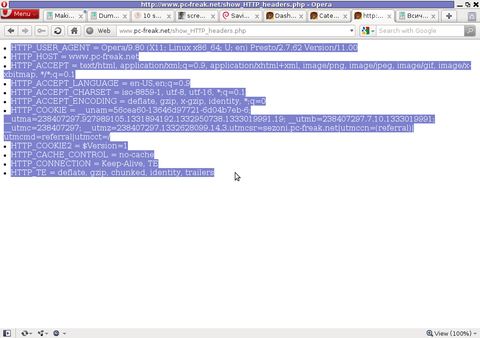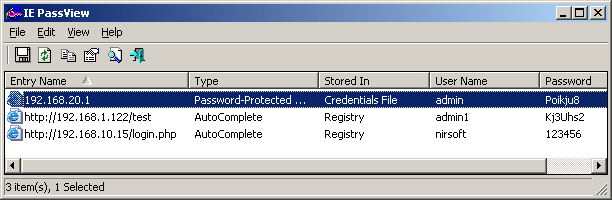Posts Tagged ‘browser’
Thursday, July 24th, 2014 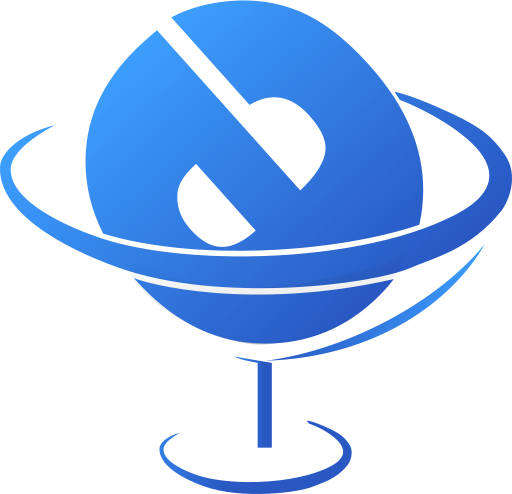
If you're a GNU / Linux Desktop user like me and you have to administrate hybrid server environments running mixture of MS Windows with Microsoft IIS webserver running active server pages (.ASP) developed application or UNIX / GNU Linux servers web applications using Mono as a server-side language, often you need to have browser which properly supports Internet Explorer Trident web (layout) renderer (also famous as MSHTML).
Having Internet Explorer on your Linux is very useful for web developers who want to test how their website works under IE.
Of course you can always install Windows in Virtualbox VM and do your testing in the Virtual Machine but this takes time to install and also puts a useless load to a PC ….
IES4 Linux is a Linux free (open source) shell script that lets you run Internet Explorer on your Linux desktop.
ies4linux scripts collection uses emulation with WINE (Wine is Not Emulator) emulator to run the native Windows Internet Explorer thus before use it you have to install Wine.
There are plenty of tutorials online about ies4Linux, problem is as it is not updated and developed most tutorials doesn't work on Debian Wheezy / Ubuntu and rest of deb based linux distros.
This is why I decided to write just another ies4linux tutorial that actually works!
On Debian / Ubuntu / Mint Linux install via apt-get:
apt-get –yes install wine
Then with a non-root user download ies4linux-latest.tar.gz. Just in case ies4linux-latest.tar.gz disappears in future I've created also a ies4linux-latest.tar.gz mirror for download here
and unarchive tar archive:
wget http://www.tatanka.com.br/ies4linux/downloads/ies4linux-latest.tar.gz
tar -zxvf ies4linux-latest.tar.gz
cd ies4linux-*
./ies4linux
You will get:
IEs4Linux 2 is developed to be used with recent Wine versions (0.9.x). It seems that you are using an old version. It's recommended that you update your wine to the latest version (Go to: winehq.com).
You need to install cabextract first!
Download it here: http://www.kyz.uklinux.net/cabextract.php
To fulfill this requirement you will need to also cabetract package which is luckily part of Debian:
apt-get install –yes cabextract
On wine version 1.0 and onwards winprefixcreate has been changed to winecfg binary.
To prevent missing wineprefixcreate, errors during ies4linux installer run its necessery to symlink as a workaround:
ln -sv /usr/bin/winecfg /usr/bin/wineprefixcreate
To continue with Internet Explorer ies4Linux installater run again:
./ies4linux
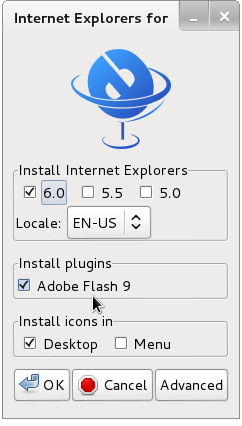
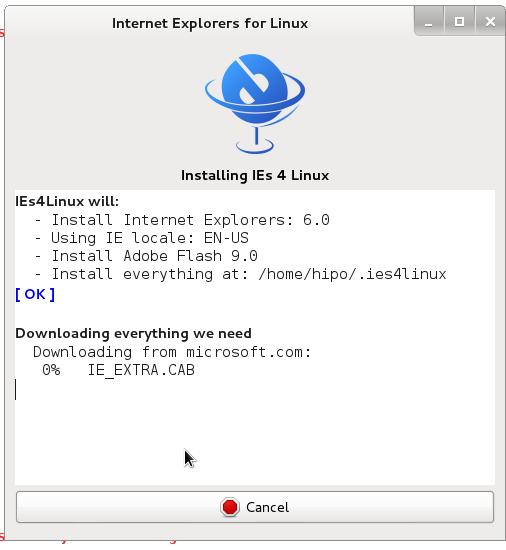
You will get the installer GUI window with selection option which Internet Explorer version you want. Choose between IE 5.0, IE 5.5 and IE 6. It is also possible to install IE 7 which is still considered beta version and is less tested and unstable, will probably lead to crashes. If you want to install also IE 7 check it as an option from Advanced menu.
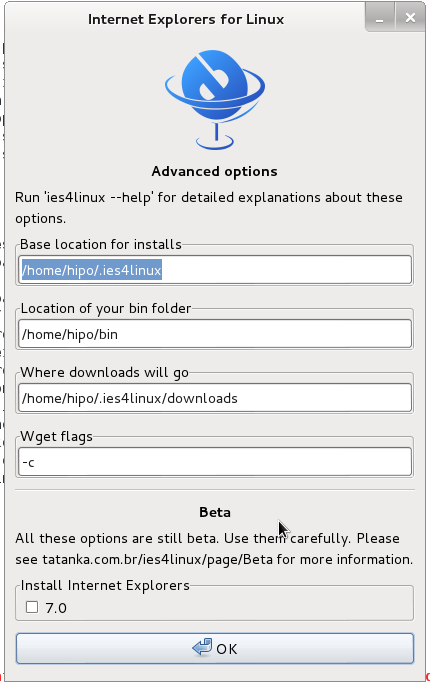
If you get permission errors after running ies4Linux gui installer to solve that chown recursively directory to the user with which you will be running it:
chown -R hipo:hipo ies4linux-2.99.0.1
Internet Explorer for Linux downloader, will connect Microsoft.com website and download DCOM, MCF and various IE required .CAB files.
If you get some ies4linux GUI installer unexpected crashes you can try to download all required IE binaries, surrounding files and flash player using no-gui installer with cmd:
./ies4linux –no-gui –install-corefonts
IEs4Linux 2 is developed to be used with recent Wine versions (0.9.x). It seems that you are using an old version. It's recommended that you update your wine to the latest version (Go to: winehq.com).
IEs4Linux will:
– Install Internet Explorers: 6.0
– Using IE locale: EN-US
– Install Adobe Flash 9.0
– Install MS Core Fonts
– Install everything at: /home/hipo/.ies4linux
[ OK ]
Downloading everything we need
Downloading from microsoft.com:
DCOM98.EXE
mfc42.cab
249973USA8.exe
ADVAUTH.CAB
CRLUPD.CAB
HHUPD.CAB
IEDOM.CAB
IE_EXTRA.CAB
IE_S1.CAB
IE_S2.CAB
IE_S5.CAB
IE_S4.CAB
IE_S3.CAB
IE_S6.CAB
SETUPW95.CAB
FONTCORE.CAB
FONTSUP.CAB
VGX.CAB
SCR56EN.CAB
Downloading from macromedia.com:
100% swflash.cab
Downloading from sourceforge.net
0% webdin32.exe[ OK ]bdin32.exe
Installing IE 6
Initializing
Creating Wine Prefix
Your wine does not have wineprefixcreate installed. Maybe you are running an old Wine version. Try to update it to the latest version.
To fix the error:
Your wine does not have wineprefixcreate installed. Maybe you are running an old Wine version. Try to update it to the latest version.
vim lib/functiions.sh
Go to line 36 (Type :36 in vim)
Line:
wine –version 2>&1 | grep -q "0.9." || warning $MSG_WARNING_OLDWINE
Has to be changed to:
wine –version 2>&1 | egrep -q "0.9.|-1." || warning $MSG_WARNING_OLDWINE
Also you need to substitute wineprefixcreate to wineboot (if you haven't already symlinked wineprefixcreate to winecfg – as pointed earlier in article.
To do so make following substitution in lib/install.sh and in lib/functions.sh
cp -rpf lib/install.sh lib/install.sh.bak; cat lib/install.sh |sed -e 's#wineprefixcreate#wineboot#g' > lib/install_new.sh; mv lib/install_new.sh lib/install.sh
cp -rpf lib/install.sh lib/functions.sh.bak; cat lib/functions.sh |sed -e 's#wineprefixcreate#wineboot#g' > lib/functions_new.sh; mv lib/functions_new.sh lib/functions.sh
Also it is necessery to change default corefonts download url which points to sourceforge but is failing. I've made mirror of corefonts files here
cp -rpf lib/install.sh lib/install.sh.bak; cat lib/install.sh |sed -e 's#http://internap.dl.sourceforge.net/sourceforge/corefonts/#www.pc-freak.net/files/corefonts/#g' > lib/install_new.sh; mv lib/install_new.sh lib/install.sh
Re-run the ies4linux console installer:
./ies4linux –no-gui –install-corefonts
….
Es4Linux installations finished!
On installation success you should get output like this
Hopefully you will see no errors like in my case, if you get the corefonts download error again re-run the installer and it should succesully download the files.
To then run ies4linux:
~/bin/ie6
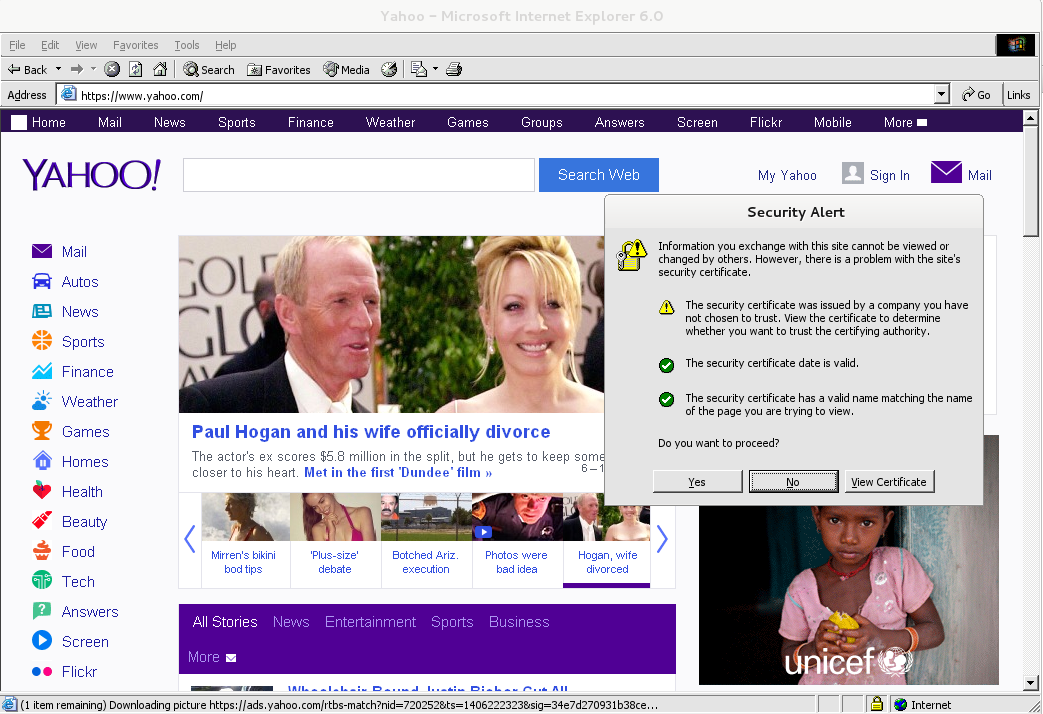
Though Ies 4 Linux is good for basic testing it is not psosible to use the browser for normal browsing because its a bit buggy and slow.
By default Internet Explorer 6 behavior is to prompt security alert on various actions, though this might be useful for debugging it is really annoying so I personally disabled those by decreasing from:
Tools -> Internet Options -> Security -> (Security Level)
I've decreased it from Medium to Medium-Low
ies4Linux was not developed since 2008 and as of time of writting ies4linux official project website seems abandoned.
Tags: administrate, application, ASP, browser, CAB, Creating Wine Prefix, Debian Ubuntu Linux, downloads, IEDOM, Internet Explorer Trident, layout, lib, mv, need, running, server, tar archive, web
Posted in Linux, Linux and FreeBSD Desktop, System Administration, Various | No Comments »
Monday, October 1st, 2012 Install linux_base FreeBSD port either using binary pre-compiled one or compiling via port tree.
1. Install and set up linux_base to load on FreeBSD boot
freebsd# pkg_add -vr linux_base
Opening BINARY mode data connection for linux_base.tbz (31858826 bytes).
Fetching ftp://ftp-archive.freebsd.org/pub/FreeBSD-Archive/ports/i386/packages-7.2-release/Latest/linux_base.tbz...^CSignal 2 received, cleaning up..
Or via port tree with cmd:
cd /usr/ports/emulators/linux_base-f10 && make install clean
Next add linprocfs to /etc/fstab:
freebsd# echo 'linproc /compat/linux/proc linprocfs rw 0 0' >> /etc/fstab
Mount linproc virtual filesystem:
freebsd# mount -a
2. Set linux_base to auto load on startup via /etc/rc.conf
echo 'linux_enable="YES"' >> /etc/rc.conf
3. Install other libraries on which ndislpuginwrapper and flash player depend
For me it was necessery to install linux-pango and linux-tiff, which were missing. For other people it is likely other packages on which flash pluguin and ndispluginwrapper is dependent to be missing. If that’s your case just install the required ones pkg_add-ing them 🙂
pkg_add -vr linux-pango
....
pkg_add -vr linux-tiff
....
4. Start ABI emulation and set sysctl linux variables
Make sure ABI Linux Binaries is enabled and sysctl variables for the emulated Linux kernel (via fbsd external module) are started:
freebsd# /etc/rc.d/abi start
Additional ABI support: linux.
freebsd# /etc/rc.d/sysctl start
kern.maxfiles: 50000 -> 65535
kern.maxfilesperproc: 50000 -> 12000
kern.maxfilesperproc: 12000 -> 50000
kern.maxfiles: 65535 -> 50000
5. Set some shell and sysctl variables before installing ndiswrapper and flash player
Export OVERRIDE_LINUX_BASE_PORT and OVERRIDE_LINUX_NONBASE_PORTS shell variables before installing the respective flash player. I install flash player 10 which is relatively stable on FBSD for newer flash plugins, change the var to whatever FP version.
freebsd# setenv OVERRIDE_LINUX_BASE_PORT f10
freebsd# setenv OVERRIDE_LINUX_NONBASE_PORTS f10
It is also needed to set compat.linux.osrelease=2.6.19 sysctl variable.
freebsd# sysctl compat.linux.osrelease=2.6.19
6. Install from ports ndispluginwrapper and flashplugin 10
Now installing the Flashplayer is done via flash plugin port and nspluginwrapper:
freebsd# cd /usr/ports/www/linux-f10-flashplugin10 && make install clean
....
freebsd# cd /usr/ports/www/nspluginwrapper && make install clean
....
BTW, nspluginwrapper is required because the flash player is not natively compiled to run on FreeBSD but a Linux binary.
It is also good idea to add OVERRIDE_LINUX_BASE_PORT=f10, OVERRIDE_LINUX_NONBASE_PORTS=f10 to /etc/make.conf to make the settings permanent:
freebsd# echo 'OVERRIDE_LINUX_BASE_PORT=f10' >> /etc/make.conf
freebsd# echo 'OVERRIDE_LINUX_NONBASE_PORTS=f10' >> /etc/make.conf
7. Adding Firefox, Opera flash plugin support for users
If after installing flash plugin and restarting GNOME in a certain user still t
Tags: Adobe, browser, Firefox, flashplayer, Install, plugin
Posted in FreeBSD | Comments Off on How to install Adobe FlashPlayer Firefox browser plugin on FreeBSD 7.2 and higher
Sunday, September 23rd, 2012 
ShellInABox is a tiny piece of soft which can enable you to access your server or desktop via ssh shell using the web command line shell through AJAX interface. Installing it is not a hard task. To install on any Linux just navigate to shellinabox.com and download compile and install using the source code from tar.gz.
Installing ShellinaBox on Debian or Ubuntu and derivative based Linux it is even easier as on the website there are pre-compiled deb binaries which can be straight installed with dpkg
For 32 bit Debian version, installation is as simple as;
1. Download the i386 deb binary from Shellinabox.com
Just go to the website and look up for correct link and download with links
As of time of writting this post to download with links text browser:
links "http://code.google.com/p/shellinabox/downloads/detail?name=shellinabox_2.9-1_i386.deb&can=2&q="
2. Install deb pack with dpkg
dpkg -i shellinabox_2.9-1_i386.deb
For 64 bit amd64 bit arch Debian, install a Pre-built Debian x86-64 package (requires Ubuntu Karmic). Though the binary is said to be for Ubuntu it also installs and starts the shellinabox service (daemon) without no problem. By default shellinabox is configured to work on port number 4200. Right after install to test it open your favourite browser and do request to localhost port 4200:
http://127.0.0.1:4200/
BTW, I’ve used a couple of others Java based web ssh frontends and I should say, ShellinAbox is much more responsive.
Well that’s all now enjoy connecting to remote system ssh using any AJAX supporting browser 🙂
Tags: browser, Debian, frontend, Install, Shell, shellinabox
Posted in Linux, System Administration, Various | No Comments »
Tuesday, April 24th, 2012 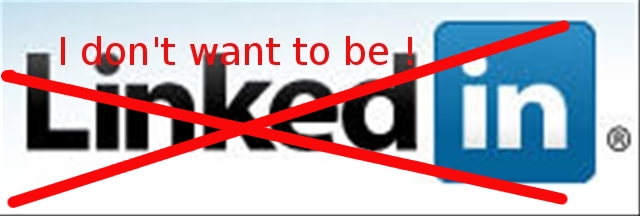
I've decided to delete my linkedin account as I don't see any good in constact connectiodness and being part of many "social" networks which if one thinks in deeply are not social but anti-social.
You just stay at home staring at a screen and it will be like this until the end of your days and even worser for the generations to come. Computer revolution or digital revolution is in reality huge devolutin (devil-lution)
To delete the linkedin account I used a short tutorial provided by This post
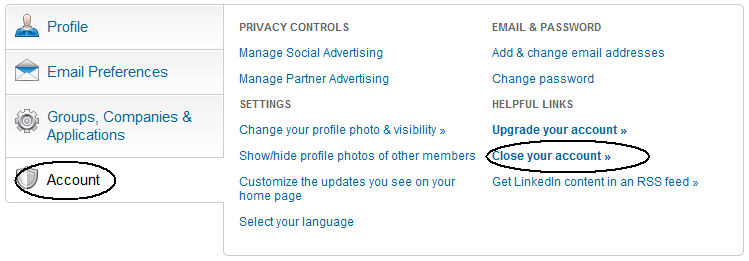
TO reach to your Profile settings, use upper right corner of your browser and follow the menus:
Settings -> Account -> Close your account
Once, trying to delete your account, linkedin will try to manipulate you to stay in Linkedin by pushing some of your contacts, pointing how you will get disconnected from him.
I'm amazed how impudent this guys can be, actually, its not just them. If you have tried or deleted your facebook account before time you will have faced, exactly the same thing. A profile (person picture) which was recently browsed by you will be shown to you and be said you will be unable to connect with him any more. Well who cares if it is God's will we will connect again 🙂
The problem with us modern people is we're so deluded that we have started relying more on technology and human knowledge than to God. For most people who are atheists relying more on technology than on God for their lives seems reasanable However for us Christians putting more trust in technology than in Gods providence for us is sinful and deadly.
I'm starting to get the conclusion, non-technological societies are more happier than technological ones. In that sense, we the Bulgarians are blessed, because technology is not so widely spread.
Tags: accountOnce, atheists, Auto, browser, bulgarians, christians, close, computer revolution, conclusion, constact, corner, devil, devolutin, digital revolution, Draft, end, facebook, generations, god, good, home, human knowledge, ini, knowledge, LinkedIn, menus, person, post, profile person, profile settings, providence, quot, revolution, screen, Settings, social networks, technological societies, technology, time, upper right corner, use, worser
Posted in Everyday Life, Various, Web and CMS | No Comments »
Saturday, April 7th, 2012 I've recently wanted to use PHP's embedded system(""); – external command execute function in order to use ls + wc to calculate the number of files stored in a directory. I know many would argue, this is not a good practice and from a performance view point it is absolutely bad idea. However as I was lazy to code ti in PHP, I used the below line of code to do the task:
<?
echo "Hello, ";
$line_count = system("ls -1 /dir/|wc -l");
echo "File count in /dir is $line_count \n";
?>
This example worked fine for me to calculate the number of files in my /dir, but unfortunately the execution output was also visialized in the browser. It seems this is some kind of default behaviour in both libphp and php cli. I didn't liked the behaviour so I checked online for a solution to prevent the system(); from printing its output.
What I found as a recommendations on many pages is instead of system(); to prevent command execution output one should use exec();.
Therefore I used instead of my above code:
<?
echo "Hello, ";
$line_count = exec("ls -1 /dir/|wc -l");
echo "File count in /dir is $line_count \n";
?>
By the way insetad of using exec();, it is also possible to just use ` (backtick) – in same way like in bash scripting's “.
Hence the above code can be also written for short like this:
<?
echo "Hello, ";
$line_count = `ls -1 /dir/|wc -l`;
echo "File count in /dir is $line_count \n";
?>
🙂
Tags: Auto, backtick, bad idea, behaviour, browser, code lt, command, command execution, count, default behaviour, dir, Draft, exec, execution, file, fine, function, idea, kind, libphp, line, online, order, performance, performance view, quot, solution, task, way
Posted in Programming, Web and CMS | 2 Comments »
Friday, March 30th, 2012 While browsing I stumbled upon a nice blog article
Dumping HTTP headers
The arcitle, points at few ways to DUMP the HTTP headers obtained from user browser.
As I'm not proficient with Ruby, Java and AOL Server what catched my attention is a tiny php for loop, which loops through all the HTTP_* browser set variables and prints them out. Here is the PHP script code:
<?php<br />
foreach($_SERVER as $h=>$v)<br />
if(ereg('HTTP_(.+)',$h,$hp))<br />
echo "<li>$h = $v</li>\n";<br />
header('Content-type: text/html');<br />
?>
The script is pretty easy to use, just place it in a directory on a WebServer capable of executing php and save it under a name like:
show_HTTP_headers.php
If you don't want to bother copy pasting above code, you can also download the dump_HTTP_headers.php script here , rename the dump_HTTP_headers.php.txt to dump_HTTP_headers.php and you're ready to go.
Follow to the respective url to exec the script. I've installed the script on my webserver, so if you are curious of the output the script will be returning check your own browser HTTP set values by clicking here.
PHP will produce output like the one in the screenshot you see below, the shot is taken from my Opera browser:
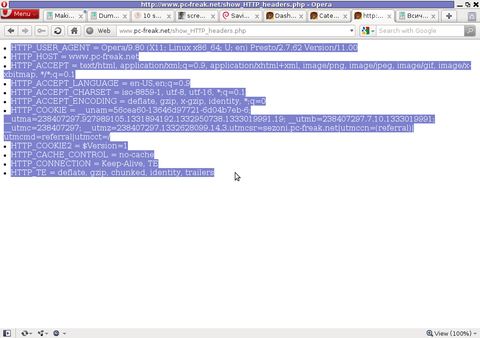
Another sample of the text output the script produce whilst invoked in my Epiphany GNOME browser is:
HTTP_HOST = www.pc-freak.net
HTTP_USER_AGENT = Mozilla/5.0 (X11; U; Linux x86_64; en-us) AppleWebKit/531.2+ (KHTML, like Gecko) Version/5.0 Safari/531.2+ Debian/squeeze (2.30.6-1) Epiphany/2.30.6
HTTP_ACCEPT = application/xml,application/xhtml+xml,text/html;q=0.9,text/plain;q=0.8,image/png,*/*;q=0.5
HTTP_ACCEPT_ENCODING = gzip
HTTP_ACCEPT_LANGUAGE = en-us, en;q=0.90
HTTP_COOKIE = __qca=P0-2141911651-1294433424320;
__utma_a2a=8614995036.1305562814.1274005888.1319809825.1320152237.2021;wooMeta=MzMxJjMyOCY1NTcmODU1MDMmMTMwODQyNDA1MDUyNCYxMzI4MjcwNjk0ODc0JiYxMDAmJjImJiYm; 3ec0a0ded7adebfeauth=22770a75911b9fb92360ec8b9cf586c9;
__unam=56cea60-12ed86f16c4-3ee02a99-3019;
__utma=238407297.1677217909.1260789806.1333014220.1333023753.1606;
__utmb=238407297.1.10.1333023754; __utmc=238407297;
__utmz=238407297.1332444980.1586.413.utmcsr=www.pc-freak.net|utmccn=(referral)|utmcmd=referral|utmcct=/blog/
You see the script returns, plenty of useful information for debugging purposes:
HTTP_HOST – Virtual Host Webserver name
HTTP_USER_AGENT – The browser exact type useragent returnedHTTP_ACCEPT – the type of MIME applications accepted by the WebServerHTTP_ACCEPT_LANGUAGE – The language types the browser has support for
HTTP_ACCEPT_ENCODING – This PHP variable is usually set to gzip or deflate by the browser if the browser has support for webserver returned content gzipping.
If HTTP_ACCEPT_ENCODING is there, then this means remote webserver is configured to return its HTML and static files in gzipped form.
HTTP_COOKIE – Information about browser cookies, this info can be used for XSS attacks etc. 🙂
HTTP_COOKIE also contains the referrar which in the above case is:
__utmz=238407297.1332444980.1586.413.utmcsr=www.pc-freak.net|utmccn=(referral)
The Cookie information HTTP var also contains information of the exact link referrar:
|utmcmd=referral|utmcct=/blog/
For the sake of comparison show_HTTP_headers.php script output from elinks text browser is like so:
* HTTP_HOST = www.pc-freak.net
* HTTP_USER_AGENT = Links (2.3pre1; Linux 2.6.32-5-amd64 x86_64; 143x42)
* HTTP_ACCEPT = */*
* HTTP_ACCEPT_ENCODING = gzip,deflate * HTTP_ACCEPT_CHARSET = us-ascii, ISO-8859-1, ISO-8859-2, ISO-8859-3, ISO-8859-4, ISO-8859-5, ISO-8859-6, ISO-8859-7, ISO-8859-8, ISO-8859-9, ISO-8859-10, ISO-8859-13, ISO-8859-14, ISO-8859-15, ISO-8859-16, windows-1250, windows-1251, windows-1252, windows-1256,
windows-1257, cp437, cp737, cp850, cp852, cp866, x-cp866-u, x-mac, x-mac-ce, x-kam-cs, koi8-r, koi8-u, koi8-ru, TCVN-5712, VISCII,utf-8 * HTTP_ACCEPT_LANGUAGE = en,*;q=0.1
* HTTP_CONNECTION = keep-alive
One good reason, why it is good to give this script a run is cause it can help you reveal problems with HTTP headers impoperly set cookies, language encoding problems, security holes etc. Also the script is a good example, for starters in learning PHP programming.
Tags: AOL, arcitle, article, attention, Auto, blog, browser, code, code lt, content type, copy, debugging, download, Draft, dump, Dumping, ENCODING, ereg, freak, gecko, Gnome, gzip, host, host www, HTTP, image png, information, Java, khtml, linux x86, loop, nbsp, opera browser, php, php script, php txt, place, prints, quot, ruby, Safari, screenshot, script, script code, server, set variables, shot, show, squeeze, support, text, Tiny, type, unam, User, utmb, utmcsr, xml
Posted in Programming, System Administration | No Comments »
Sunday, June 12th, 2011 I’ve been assigned the task to add on one of the qmail powered servers I administrate about 50 email addresses via command line.
Each email addresses was required to be configured to have the same mail password.
Adding the email addresses via an interface would be a killing time consuming task and will probably require at least 1 hour of time to add the emails with qmailwebmin, qadmin, qubit or the other vpopmail qmail web administration interfaces available nowdays.
To solve the task, I’ve used a line oner bash shell script which reads all my 80 emails from a file and adds them with vpopmail’s command line tool vpasswd on the mail server.
Here is the one liner shell script I’ve written to solve the task:
debian:~# while read line; do vadduser $line Email_Pass_Phrase; done < email_list_file.txt
In above’s code I’ve used the email_list_file.txt file is a text file on the server and contains list of all my 50 email addresses, where each line in the file contains one email. The Email_Pass_Phrase is actually the password I’ve set for all the new email addresses being created with vpasswd
That’s all now the 50 email addresses on the server are created and I’ve saved at least one hour of boring repeating actions in the browser 😉
Tags: administrate, bash shell script, browser, command, command line tool, consuming, email accounts, email addresses, email list, file, file txt, interface, killing time, line, little shell, lt, mail password, mail server, new email, nowdays, password, phrase, qadmin, Qmail, qubit, read, servers, Shell, ssh, time, time consuming task, tool, TXT, vadduser, vpasswd, vpopmail, web administration
Posted in Qmail, System Administration | No Comments »
Wednesday, August 17th, 2011 One server recently installed with Qmail + Vpopmail and Squirrelmail had just been reported to me that the webmail is failing to properly login existent users on the server via the IMAP protocol.
I’ve checked on port 143 to see if couriertpcd process is properly listening with netstat -tlnp as well as used telnet to check if I can normally connect with telnet to the imap port and it seemed there is no issue with IMAP
Further on I checked /var/log/mail.log and there I found the following error message popping up:
Aug 17 08:56:27 mail-serv imapd: LOGIN FAILED, user=hipo@mail-serv.com, ip=[::ffff:127.0.0.1]
Aug 17 08:56:27 mail-serv imapd: authentication error: Connection refused
Aug 17 08:56:29 mail-serv imapd: Connection, ip=[::ffff:127.0.0.1]
Aug 17 08:56:29 mail-serv imapd: authdaemon: s_connect() failed: Connection refused
Aug 17 08:56:29 mail-serv imapd: [Hint: perhaps authdaemond is not running?]
The error was shown each time I do get a failure in Squirrelmail in my browser to connect to IMAP with the error:
ERROR: Connection dropped by IMAP server.
As the log revealed the courier-authdaemond was not up and running on the system. I thus launched it :
qmail:~# /usr/local/sbin/authdaemond stop
qmail:~# /usr/local/sbin/authdaemond start
qmail:~# /etc/init.d/imap start
I’ve later on figured out the strange, was caused because of a server reboot, during boot process authdaemond did not properly load up, therefore to prevent future problems like this one, I’ve put authdaemond and /etc/init.d/imap scripts to load up via /etc/rc.local :
qmail:~# echo '/usr/local/sbin/authdaemond stop' >> /etc/rc.local
qmail:~# echo '/usr/local/sbin/authdaemond start' >> /etc/rc.local
qmail:~# echo '/etc/init.d/imap start' >> /etc/rc.local
Tags: authdaemon, authentication error, boot, boot process, browser, com, connection, connection ip, ERROR, error error, error message, failure, ffff, imap port, imap protocol, IMAPFurther, issue, localqmail, login, mail, mail log, nbsp, port, port 143, Protocol, Qmail, Reboot, sbin, scripts, squirrelmail, startI, startqmail, Stop, time, usr, var, vpopmail
Posted in Linux, Qmail, System Administration | No Comments »
Thursday, January 5th, 2012 While checking a friend of mine's blog, I've seen a reference to a Windows program capable of revealing stored website passwords.
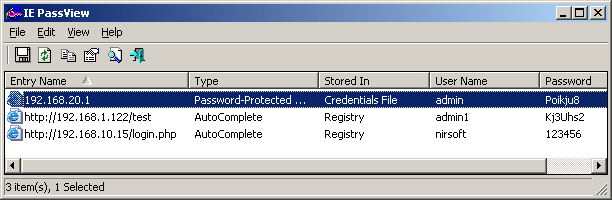
IE PassView is a small password management utility that reveals the passwords stored by Internet Explorer Web browser, and allows you to delete passwords that you don't need anymore. It supports all versions of Internet Explorer, from version 4.0 and up to 9.0.
Ie PassView is quite a good one for crackers, who would like to steal some lame poor Windows IE user facebook,gmail, yahoo etc. passwords 😉 here is a link to IE Passview's download page
Tags: Auto, blog, browser, crackers, download, download page, Draft, explorer, explorer web browser, facebook, Gmail, internet explorer web, link, management utility, Microsoft, mine, page, PassView, password, password management, passwords, poor, reference, utility, version, view, website, Windows, windows program, Yahoo
Posted in Computer Security, Windows | 1 Comment »
Monday, March 5th, 2012 
One of the companies, where I'm employed runs nginx as a CDN (Content Delivery Network) server.
Actually nginx, today has become like a standard for delivering tremendous amounts of static content to clients.
The nginx, server load has recently increased with the number of requests, we have much more site visitors now.
Just recently I've noticed the log files are growing to enormous sizes and in reality this log files are not used at all.
As I've used disabling of web server logging as a way to improve Apache server performance in past time, I thought of implying the same little "trick" to improve the hardware utilization on the nginx server as well.
To disable logging, I proceeded and edit the /usr/local/nginx/conf/nginx.conf file, commenting inside every occurance of:
access_log /usr/local/nginx/logs/access.log main;
to
#access_log /usr/local/nginx/logs/access.log main;
Next, to load the new nginx.conf settings I did a restart:
nginx:~# killall -9 nginx; sleep 1; /etc/init.d/nginx start
I expected, this should be enough to disable completely access.log, browser request logins. Unfortunately /usr/local/nginx/logs/access.log was still displaying growing with:
nginx:~# tail -f /usr/local/nginx/logs/access.log
After a bit thorough reading of nginx.conf config rules, I've noticed there is a config directive:
access_log off;
Therefore to succesfully disable logging I had to edit config occurance of:
access_log /usr/local/nginx/logs/access.log main
to
After a bit thorough reading of nginx.conf config rules, I've noticed there is a config directive:
access_log off;
Therefore to succesfully disable logging I had to edit config occurance of:
access_log /usr/local/nginx/logs/access.log main
to
access_log /usr/local/nginx/logs/access.log main
access_log off;
Finally to load the new settings, which thanksfully this time worked, I did nginx restart:
nginx:~# killall -9 nginx; sleep 1; /etc/init.d/nginx start
And hooray! Thanks God, now nginx logging is disabled!
As a result, as expected the load avarage on the server reduced a bit 🙂
Tags: apache, apache server, Auto, avarage, browser, CDN, conf, config, config rules, content delivery network, Draft, enormous sizes, file, god, hardware, hooray, init, killall, log browser, logs, network server, nginx, occurance, performance, quot, reading, request, Result, server load, server logging, server performance, sleep, static content, time, today, usr, utilization, way, web server
Posted in Linux, System Administration, Various | 3 Comments »