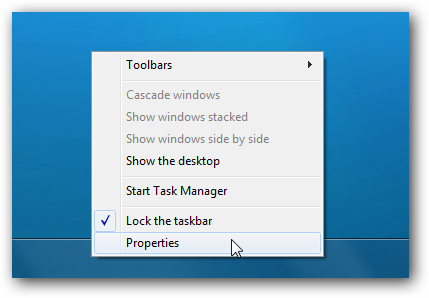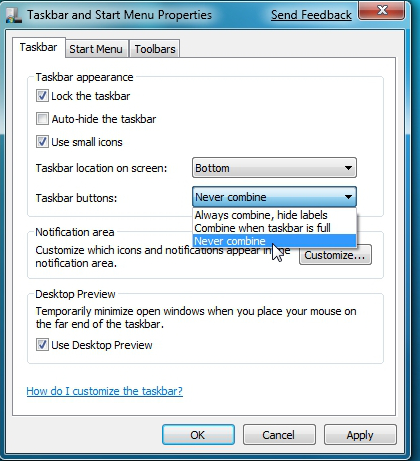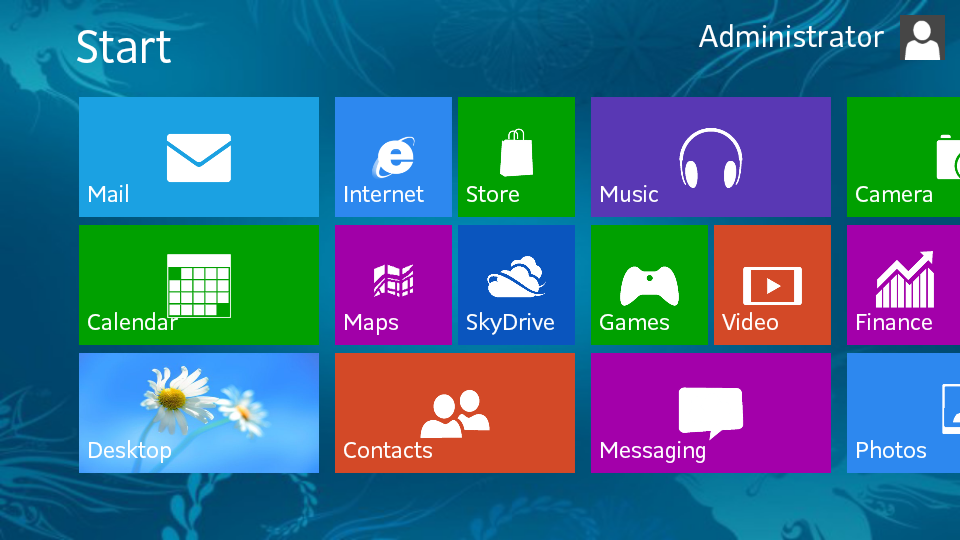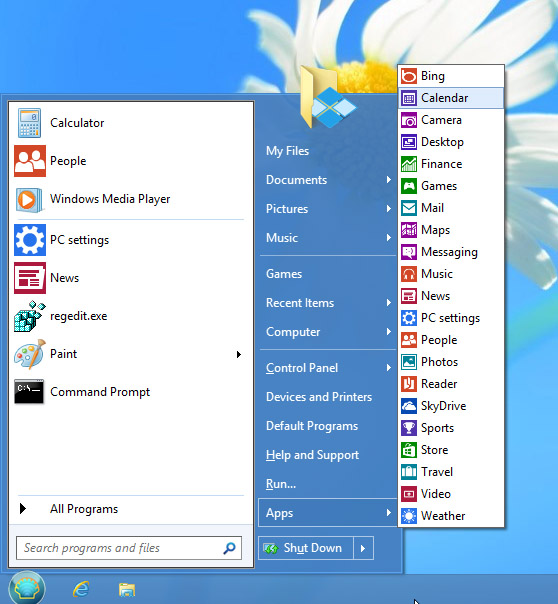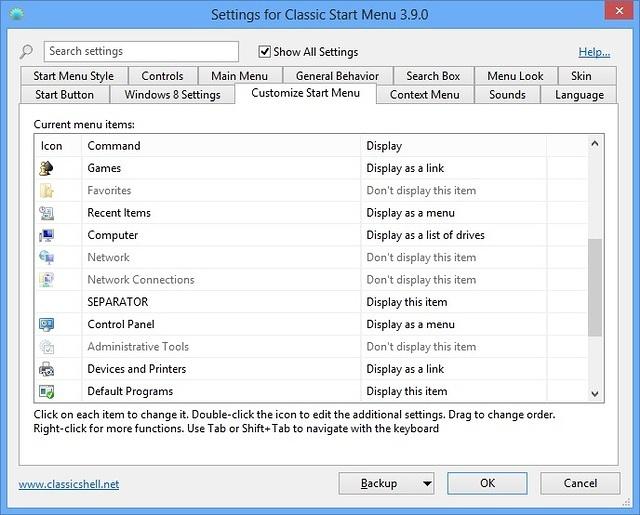![]()
If you do work for a corporation on a Windows machine that is part of Windows Active Directory domain or a Microsoft 365 environment and your Domain admimistrator after some of the scheduled updates. Has enforced a Windows lock screen image change.
You might be surprised to have some annoying corporation logo picture shown as a default Lock Screen image on your computer on next reoboot. Perhaps for some people it doesn't matter but for as a person who seriously like customizations, and a valuer of
freedom having an enforced picture logo each time I press CTRL + L (To lock my computer) is really annoying.
The logical question hence was how to reverse my desired image as a default lock screen to enkoy. Some would enjoy some relaxing picture of a Woods, Cave or whatever Natural place landscape. I personally prefer simplicity so I simply use a simple purely black
background.
To do it you'll have anyways to have some kind of superuser access to the computer. At the company I'm epmloyeed, it is possible to temporary request Administrator access this is done via a software installed on the machine. So once I request it I become
Administratof of machine for 20 minutes. In that time I do used a 'Run as Administartor' command prompt cmd.exe and inside Windows registry do the following Registry change.
The first logical thing to do is to try to manually set the picture via:
Settings -> Lock Screen
But unfortunately as you can see in below screenshot, there was no way to change the LockScreen background image.

In Windows Registry Editor
I had to go to registry path
[HKEY_LOCAL_MACHINE\SOFTWARE\Policies\Microsoft\Windows\.]
And from there in create a new "String Value" key
"LockScreenImage"
so full registry key path should be equal to:
[HKEY_LOCAL_MACHINE\SOFTWARE\Policies\Microsoft\Windows\Personalization\LockScreenImage]"
The value to set is:
C:\Users\a768839\Desktop\var-stuff\background\Desired-background-picture.jpg
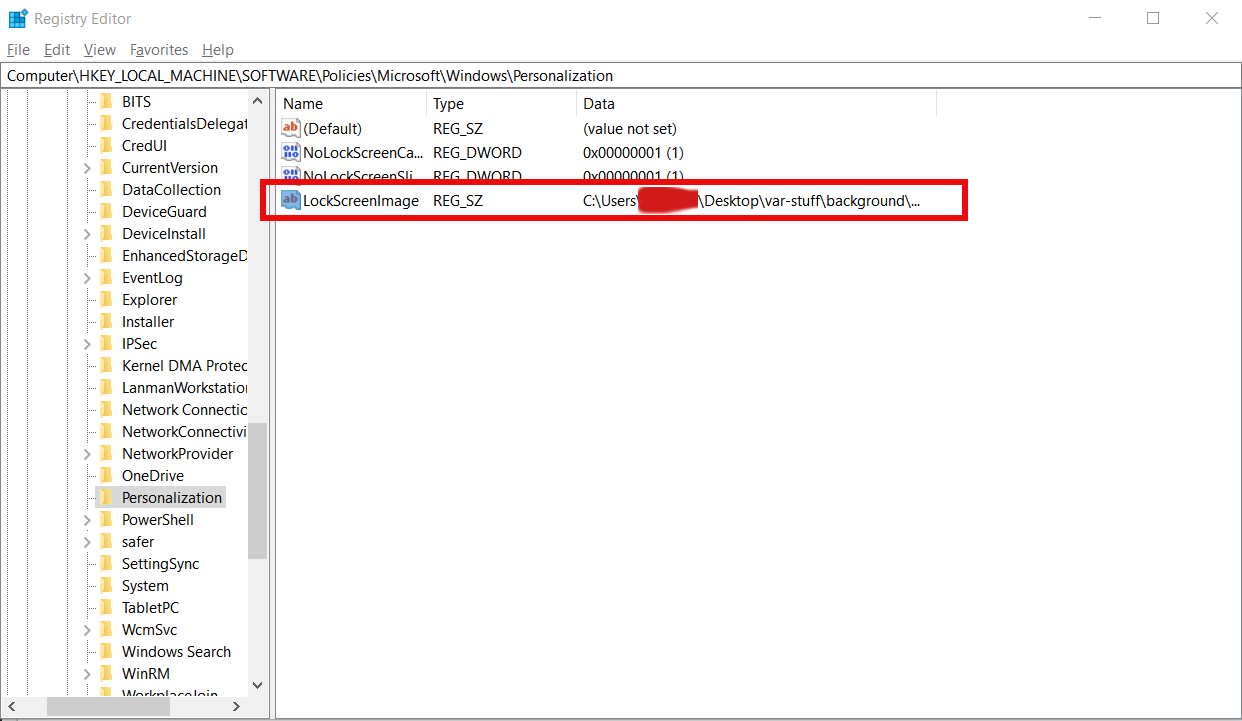
If you want to set a black background picture for LockScreen like me you can download my black background picture from here.
That's all press CTRL + L key combination and the black screen background lock screen picture will appear !
Hopefully the Domain admin, would not soon enforce some policty to update the registry keys or return your old registry database from backup if something crashs out with something strange to break just set configuration.
To test whether the setting will stay permanent after the next scheduled Windows PC update of policies enforced by the Active Directory (AD) sysadmin, run manually from CMD.EXE
C:\> gpupdate /force
The command will download latest policies from Windows Domain, try to lock the screen once again with Control + L, if the background picture is still there most likely the Picture change would stay for a long.
If you get again the corporation preset domain background instead, you're out of luck and will have to follow the same steps every, now and then after a domani policy update.
Enjoy your new smooth LockScreen Image 🙂