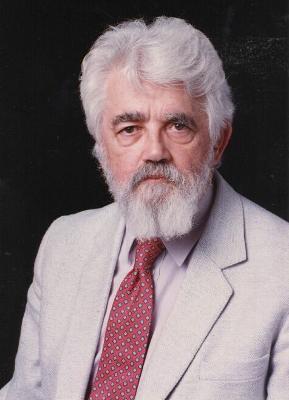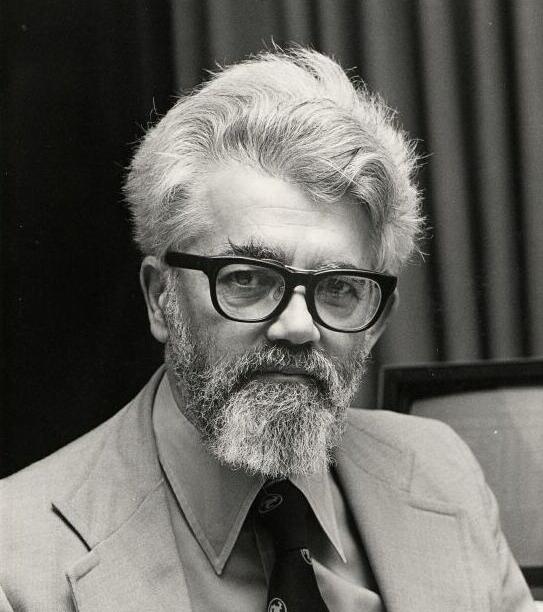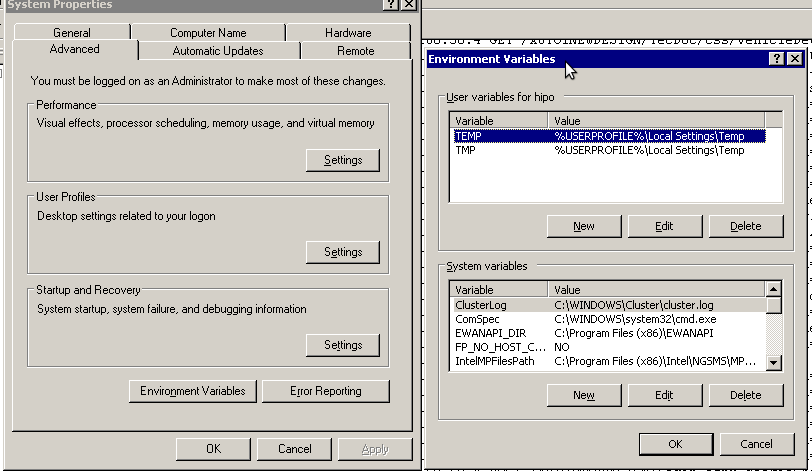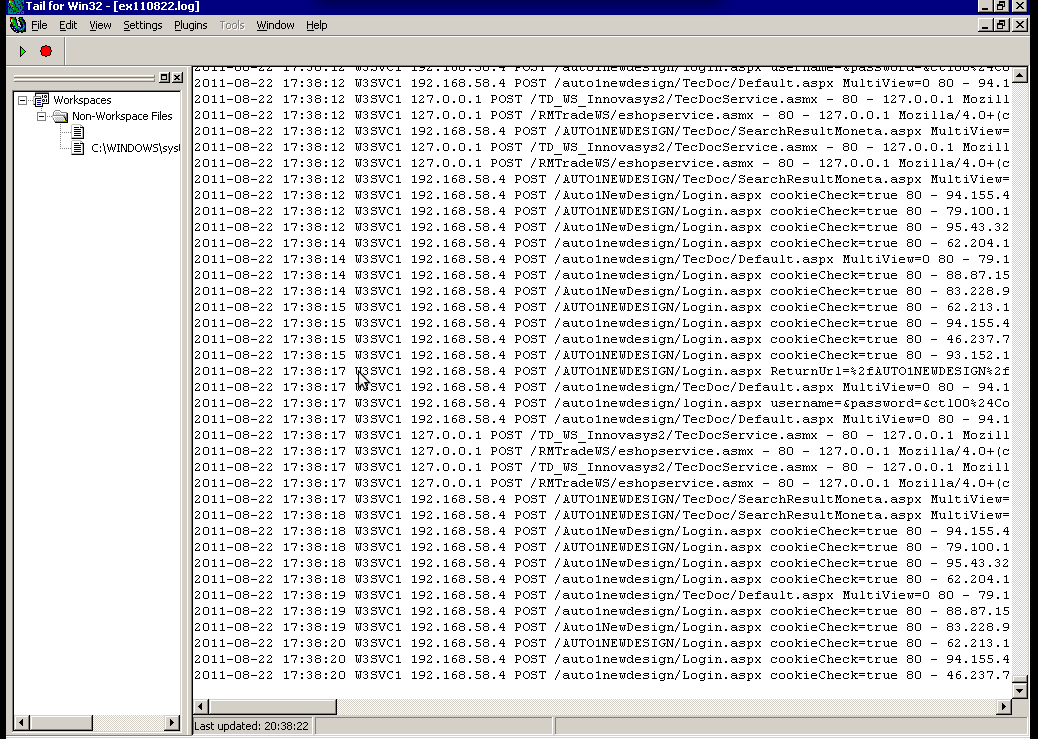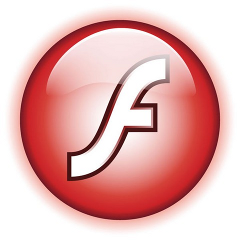Posts Tagged ‘Computer’
Wednesday, October 26th, 2011 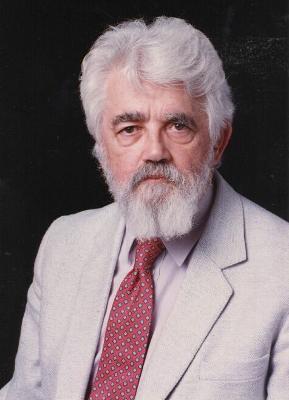
Yesterday night, one more Computer Genius – John McCarthy has passed away at the age of 84.
John McCarthy is mostly famous for the creation of Lisp Programming language, which was probably the most used programming language in the short past. There are plenty of corporate old iron hardwares which still run programs written in Lisp. Lisp is the language in which Richard Stallman has created his so famous EMACS text editor for GNU.
Computer Technology students, should have studied certainly Lisp in the form of Lisp Scheme.
Lisp is the the second oldest high level programming language only to be predeceded by Fortran .
Lisp gave birth to the so called Macro programming languages
and was invented by McCarthy in 1958, while he was in Massachusetts MIT university.
What is so important about Lisp is that it is de-facto the first language in the world which was written to be suitable for AI (Artificial Intelligence) researches. There is plenty of interesting information about Lisp as well as a number of forks and variations circulating for almost all the existing major operating systems nowdays.
Besides LISP creation McCarthy was in the first team who did a the first Remote Computer Chess game. The game played was among USSR and US scientists, where the moves were transferred by telegraph.
In 1972 MCCarthy was awarded with the Turing Award – (Today probably the most prestigious award for incredible technology achievements in the world).
McCarth’s home website had a lot of great papers on programming languages, mathematical theory of computation and most importantly philosophical words and notes on Artificial Intelligence
His site has a lot of his essays as well as his personal views on the world and predictions (foreseen probabilities by him) on the world future.
McCarthy had even written a short Sci-Fi story (The Robot and The Baby), the story aim was to explore the question, whether robots should have simulated emotions.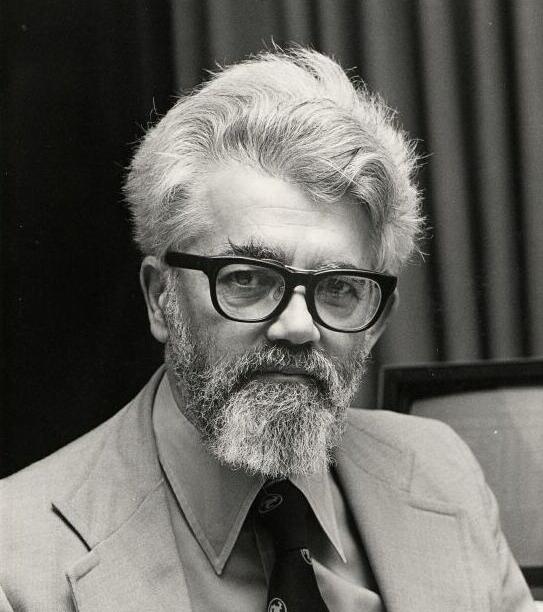
John McCarthy is among the brightest computer genius who ever live on this planet as well as a true “icon” for a computer hacker. The news for his death is quite shocking especially after the sudden death of the creator of C programming Language and UNIX Denis Ritchie , and a week earlier the pass of Steve Jobs
It seems like no coincidence, that the brightest computer minds are departuring this life, probably God is taking them one by one just like he gave them the gifts to invent and revolutionize the technology we use today.
Surely McCarthy has left a huge landmark on technology and his name will be in the books for the generations to come.
Tags: age, aim, artificial intelligence, award, birth, chess game, Computer, computer chess, computer genius, computer technology students, death, editor, emacs text editor, Father, form, GNU, information, Intelligence, iron hardwares, john mccarthy, level, level programming language, macro programming, mathematical theory of computation, mit university, number, old iron, operating, planet, programming language creator, programming languages, quot, Remote, remote computer, richard stallman, Robot, sci fi story, story, team, technology achievements, text, theory of computation, Turing, turing award
Posted in Everyday Life, Programming, Various | 1 Comment »
Saturday, October 8th, 2011 
Triumph of the Nerds is 3 parts documentary movie on how the Personal Computer was developed. The movie features interviews with Steve Jobs, Bill Gates, Steve Ballmer, Allan Paul and many other IT veterans who played key roles for the development of the Personal Computer ,
The movie is an interesting watching for people interested into Information Technology and gives some minor insights on the starred interviewed people and their life philosophy. It was interesting times back then and it seems many of the guys who could participate in the PCs were very lucky, where others who made key developments which are de-facto standards today went into history without much being remembered.
Now the trends which these man set in world’s development is not nice. Even though PC brough a lot of fun in our every lives it suddenly started taking over our privacy and made the humanity divided.
The movie is a story of a man motivated by greed arrogancy and exploitation. Even though the movie has historical value it doesn’t even mention about Free Software Richard Stallman and the free software movement.
The movie talks about the development of CP/M the predecessor of Quick and Dirty DOS (QDOS), MS-DOS Windows 1,2,3, Windows 95 etc.
It also tries to picture the events around the raise and fall of IBM and OS/2.
The most notable parts for me in the movie are the showing off of some old computer hardware and Mainframe servers as well as the quick explanation on how Mainframes irons predecessed the PC. Another interesting moment in the movie is displaying Steve Jobs demonstrating the Xerox’s Alto graphical interface. Talking about Jobs it was quite shocking for the world his sudden death just 3 days ago so (R.I.P).
The movie author Robert X. Cringery stress out in the movie the great struggle between the so called “the blue Elephant” IBM and the just emerging early Microsoft Corporation
Triumph of the Nerds slightly mentions Digital Equipment Corporation / DEC or COMPAQ as later known. DEC is company less known in todays world which had historically great impact on computer market, so its a pity the movie part mentioning DEC is so short.
What the movie misses is to aforemention About’s Digital Equipment VMS operating system known under the code name OpenVMS. OpenVMS even of today is believed by many to be the most secure Operating System ever developed.
The movie part that talks about DEC is the second part of movie it shows a nice COMPAQ portable computer.

One should admit COMPAQ portable Computer is a really trendy for its time, Also the way it sticks the keyboard to the screen does remind seriously the opening and closing of a modern laptop 😉
The movie includes some interesting, so called crash courses where the movie author gives some insight on elementary computing, so for those new to informatix the movie will surely be educative as well, though for a UNIX gurus this elementary computing scenes will look kinda ridiculous 😉
One serious flaw with this movie is the complete lack of interviews with Richard Stallman and the importance of Free Software for the development of modern PC and the influence of the free software culture on todays latest Macintosh and PC developments.
A related movie which probably most IT geeks already know / seen is Pirates of the Sillicon Valley
, hence large chunk of Triumph of the Nerds gives another point of view on the ideas and stories presented in Triumph of the Nerds
Triumph of the Nerds brings back some good memories of the glorious PC computer past for all of us who had been a DR-DOS/MS-DOS and Windows 3.11 / 95 users.
Tags: Alto, arrogancy, author robert, being, bill gates, blue elephant, Computer, computing, de facto standards, death, DEC, development of the personal computer, doesn, equipment, explanation, Free, free software movement, graphical interface, greed, interesting times, key developments, life philosophy, mainframe servers, movement, ms dos windows, MS-DOS, old computer, os 2, philosophy, Privacy, qdos, quot, richard stallman, software, steve ballmer, steve jobs, story, stress, triumph, triumph of the nerds, value, watching
Posted in Business Management, Entertainment, Everyday Life | 4 Comments »
Tuesday, August 23rd, 2011 I’ve been working on a servers running Windows 2003 and Windows 2008 these days.
As I wanted to be more flexible on what I can do from the command line I decided to install GNUwin (provides port of GNU tools), most of which are common part of any Linux distribution).
Having most of the command line flexibility on a Windows server is a great thing, so I would strongly recommend GNUWin to any Windows server adminsitrator out there.
Actually it’s a wonderful thing that most of the popular Linux tools can easily be installed and used on Windows for more check GnuWin32 on sourceforge
One of the reasons I installed Gnuwin was my intention to use the good old Linux tail command to keep an eye interactive on the IIS server access log files, which by the way for IIS webserver are stored by default in C:WindowsSystem32LogFilesW3SVC1*.log
I’ve managed to install the GNUWin following the install instructions, not with too much difficulties. The install takes a bit of time, cause many packs containing different parts of the GNUWin has to be fetched.
To install I downloaded the GNUWin installer available from GNUWin32’s website and instructed to extracted the files into C:Program FilesGnuwin
Then I followed the install instructions suggestions, e.g.:
C:> cd c:Program FilesGnuWin
C:Program FilesGnuWin> download.bat
...
C:Program FilesGnuWin> install c:gnuwin32
...
After the installation was succesfully completed on the two Windows machines, both of which by the way are running 64 bit Windows, it was necessery to add the newly installed GNU .exe files to my regular cmd.exe PATH variable in order to be able to access the sed, tail and the rest of the gnuwin32 command line tools.
In order to add C:GnuWin32bin directory to the windows defined Command line Path , I had to do the following:
a. Select (Properties) for My Computer
Start (button) -> My Computer (choose properties)
b. Select the My Computer Advanced (tab)
Then, from the My Computer pane press on Advanced tab
c. Next press on Environment Variables
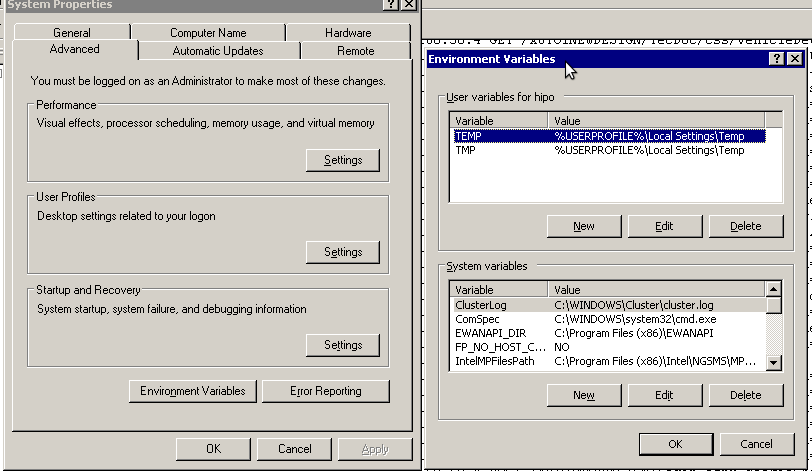
You see in above’s screenshot the Environment Variables config dialog, to add the new path location in System Variables sectiom, between the list I had to add the c:GNUwin32bin path locatiion. To find I pressed on Edit button scrolled down to find the Variable and hence added at the end of the long list defined paths.
After adding in GNUwin, the Windows path looks like this:
C:Program Files (x86)EWANAPI;C:WINDOWSsystem32;C:WINDOWS;C:WINDOWSSystem32Wbem;C:Program Files (x86)IntelNGSMSMPFiles;C:Program Files (x86)Microsoft SQL Server100ToolsBinn;C:Program FilesMicrosoft SQL Server100ToolsBinn;C:Program FilesMicrosoft SQL Server100DTSBinn;C:Program Files (x86)Microsoft SQL Server100ToolsBinnVSShellCommon7IDE;C:Program Files (x86)Microsoft Visual Studio 9.0Common7IDEPrivateAssemblies;C:Program Files (x86)Microsoft SQL Server100DTSBinn;C:WINDOWSsystem32WindowsPowerShellv1.0;C:gnuwin32bin
Further on, I launched the tail command to intercatively take an eye on who is accessing the IIS webserver.
Sadly this worked not, trying to use tail with the IIS ex10116.log log;
C:WindowsSystem32LogfilesW3SVC1> tail -f ex10116.log
Spit an error tail: ex10116.log: Bad file descriptor
Since I couldn’t use tail -f I looked for alternative and a quick search led me to Tail 4 Win32 . Lest the name suggests it is supposed to work on 32 bit arch Windows the version on tailforwin32’s website is working perfectly fine on 64 bit Windows as well.
What it does is to simulate a normal tail -f command inside a very simplistic window interface. You see it in action with opened IIS log on below’s screenshot:
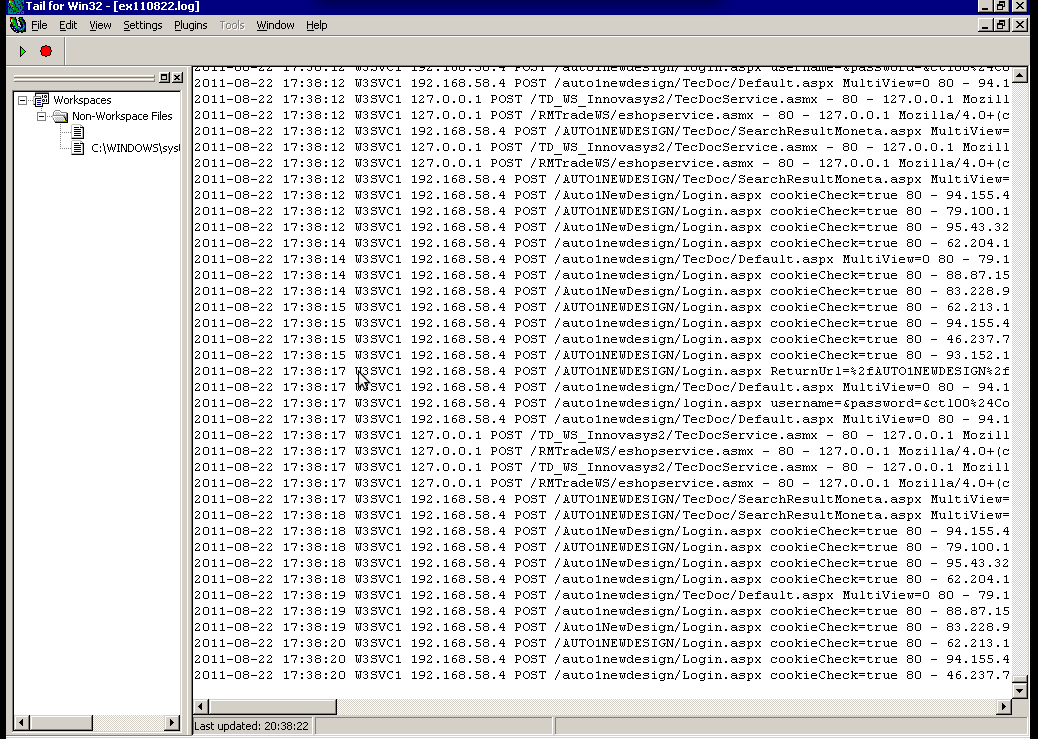
Finally my goal is achieved and I can take an eye interactively on IIS logs. End of the article, hope it wasn’t too boring 😉
Tags: bin directory, binary files, Button, c program, command line tools, Computer, distribution, download, exe files, eye, Files, flexibility, gnu tools, gnuwin, gnuwin32, IDE, IIS, installation, line path, linux distribution, linux tools, log, Microsoft, necessery, Path, program, screenshot, select properties, sourceforgeOne, SQL, start button, tail, time, time cause, two windows, windows machines, windows server, wonderful thing
Posted in System Administration, Windows | 1 Comment »
Monday, June 13th, 2011 I needed to check my mail via ssh connection, as my installed squirrelmail is curently broken and I’m away from my own personal computer.
I did some online research on how this can be achieved and thanksfully I finallyfound a way to check my pop3 and imap mailbox with a console client called alpine , better known in unix community under the name pine .
I installed pine on my Debian with apt:
debian:~# apt-get install alpine
Here is my pine configuration file .pinerc used to fetch my mail with pine:
a .pinerc conf file to check my pop3 mail
To use that file I placed it in my home directory ~/ , e.g.:
debian:~# wget https://www.pc-freak.net/files/.pinerc
...
To attune the pop3 server configuration in the sample .pinerc above one needs to change the value of:
inbox-path=
For example to configure pine to fetch mail from the pop3 server mail.www.pc-freak.net and store it locally in my home directory within a file called INBOX
I have configured the inbox-path .pinerc variable to look like so:
inbox-path={mail.www.pc-freak.net/pop3/user=hipo@www.pc-freak.net}INBOX
In above configuration’s inbox-path variable configuration the /pop3/ specifies I want to fetch my mail via the pop3 protocol , if one wants to use imap this has to be substituted with /imap/
The value user=hipo@www.pc-freak.net specifies my vpopmail created user which in my case is obviously hipo@www.pc-freak.net
The other variables which are good to be changed in .pinerc config are:
personal-name=
This variable has to be set to the name of the Email Sender which will be set, if pine is used to send email.
I also changed the user-domain variable as it’s used to set the domain name from which the pine client will send the emails from:
As my domain is www.pc-freak.net I’ve set the domain name variable to be:
user-domain=www.pc-freak.net
Now after launching pine it prompted me for my email password, putting in the pass did fetch all my new unread mails via pop3 protocol.
The only annoying thing was that each time I quit pine and start it up again, I’m now asked to enter the email password.
This behaviour is really shitty, but thanksfully one can easily workaround that by letting pine be constantly running detached in gni screen session.
Tags: alpine, Auto, case, client, community, Computer, conf, config, configuration file, configure, connection, domain pc, Draft, email, email password, email sender, example, file, finallyfound, freak, hipo, home directory, imap, inbox, mail, mailbox, name, online, own personal computer, password, personal name, pine configuration, pinerc, pop, pop3 mail, pop3 protocol, pop3 server, Protocol, screen, server configuration, server mail, session, squirrelmail, ssh, time, unix, unix community, value, variables, vpopmail, way, wget
Posted in Linux, Various | No Comments »
Tuesday, May 24th, 2011 Windows XPI’m in a friend and he asked me to take a look at his Win PC.
When the Windows boots up a weird and annoying error message appears that reads:
vBAccelerator SGrid II Control Runtime Error
I figured out the SGrid II Control Runtime Error was a cause of a mis-working old Malware Bytes portable installation.
I’ve found online the following tool which fixes the stupid VBAccelerator SGrid II error
By simply downloading and starting the mbam-clean.exe binary after a computer restart the error gets fixed.
Tags: annoying error, boots, Bytes, cause, Computer, control, ERROR, error message, ErrorI, installation, look, Malware, message, message appears that, online, popup, Runtime, SGrid, tool, vbAccelerator, Win, window, Windows, windows xp, XPI
Posted in Windows | 1 Comment »
Monday, April 11th, 2011 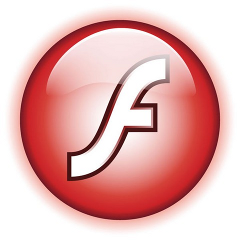
If you’re experiencing problems with maximising flash (let’s say youtube) videos on your Debian or Ubuntu or any other debian derivative.
You’re not the only one! I myself has often experienced the same annoying issue.
The flash fullscreen failures or slownesses are caused by flash player’s attempts to use directly your machine hardware, as Linux kernel is rather different than Windows and the guys from Macromedia are creating always a way more buggy port of flash for unix than it’s windows versions, it’s quite normal that the flash player is unable to properly address the computer hardware on Linux.
As i’m not programmer and I couldn’t exactly explain the cause for the fullscreen flash player mishaps, I’ll skip this and right give you the two command lines solution:
debian:~# mkdir /etc/adobe
debian:~# echo "OverrideGPUValidation = 1" >> /etc/adobe/mms.cfg
This should fix it for, you now just restart your Icedove (Firefox), Epiphany Opera or whatever browser you’re used to and launch some random video in youtube to test the solution, hopefully it should be okay 😉 But you never know with flash let’s just hope that very soon the open flash alternative gnash will be production ready and at last we the free software users will be freed from the evil “slavery” of adobe’s non-free flash player!
Though this tip is tested on Debian based Linux distributions it should most likely work same in all kind of other Linuxes.
The tip should also probably have effect in FreeBSD, though the location of the adobe directory and mms.cfg should probably be /usr/local/etc/adobe, I’ll be glad to hear from some FreeBSD user if including the OverrideGPUValidation = 1 flash option to mms.cfg like below:
# mkdir /usr/local/etc/adobe
# echo "OverrideGPUValidation = 1" >> /usr/local/etc/adobe/mms.cfg
would have an impact on any flash player fullscreen issues on FreeBSD and other BSD direvative OSes that run the linux-flash port.
Tags: Adobe, adobe flash, adobedebian, browser, BSD, buggy, cause, cfg, command, Computer, computer hardware, derivative, Flash, flash fullscreen, flash issues, flash option, free flash player, free software users, freebsd user, fullscreen flash, gnash, hardware, Icedove, impact, issue, kernel, linux distributions, linux flash, linuxes, location, machine hardware, macromedia, mms, option, oses, player, port, production, programmer, Resolving, right, slavery, software, solution, sudo, tip, Ubuntu, video, way, windows versions, work, youtube, youtube videos
Posted in Linux, Linux and FreeBSD Desktop, Linux Audio & Video | No Comments »