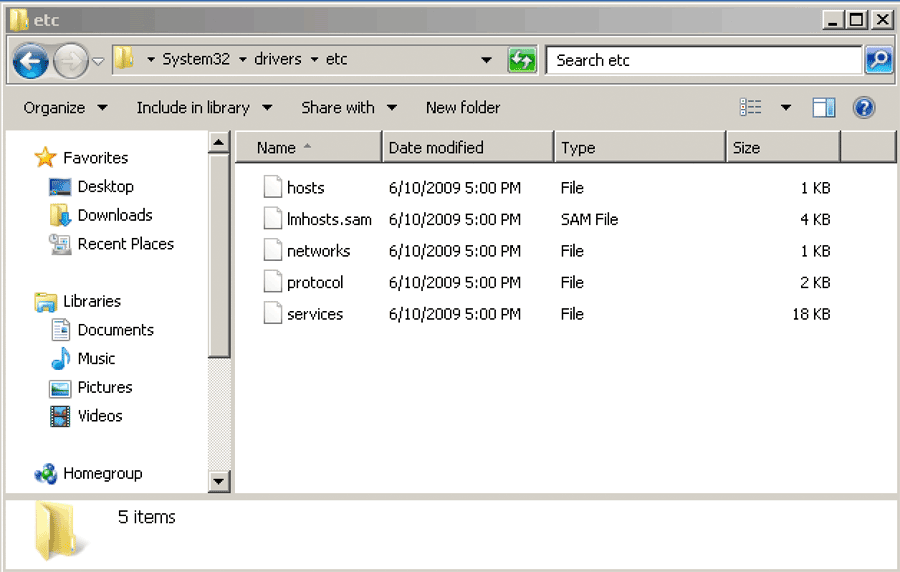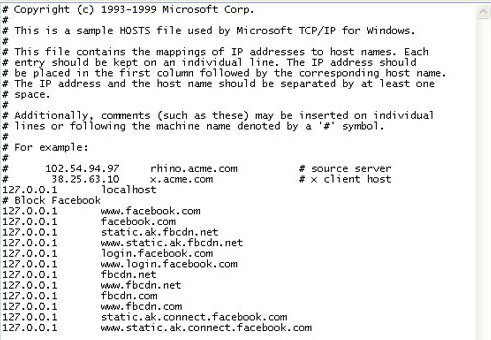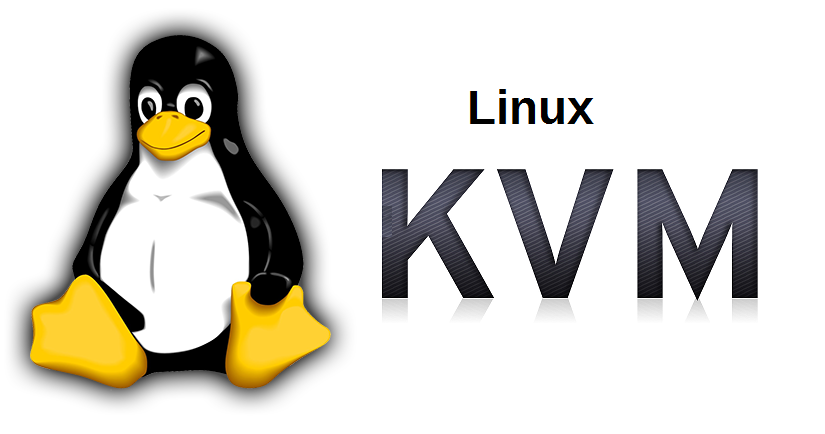
Recently I've written a short article on how to make auto boot OpenVZ container Virtual Machine if system gets rebooted as I had the task to do so in daily job as sysadmin.
Few days ago after some power outage in one of Frankfurt based Data Centers, some Rack tech equipment has been temporary powered of and once the electricity was up again, some Linux servers running Kernel Based Virtualization ( KVM ) some of the virtual machines did not managed to automatically start up and we had to manually start them one by one.
To manually start each of the machines that did not start up had to do the trivial:
[root@hypervisor ~]# virsh list
Id Name State
—————————————————-
3 VM500 running
[root@hypervisor ~]# virsh dominfo VM500
Id: 3
Name: VM500
UUID: 82075903-a4ce-5ec0-a3d8-9ee83d85fc75
OS Type: hvm
State: running
CPU(s): 2
CPU time: 247407.9s
Max memory: 2097152 KiB
Used memory: 2097152 KiB
Persistent: yes
Autostart: disable
Managed save: no
Security model: selinux
Security DOI: 0
Security label: system_u:system_r:svirt_t:s0:c447,c723 (permissive)
[root@hypervisor ~]# virsh start VM_domain_Name
Of course logcally to prevent future issues in case if Linux server gets suddenly rebooted due to whatever reason, we had to configure the machines in questions to automatically boot on OS system boot.
In some rare cases if above start command does not help you might want to check what is the status of libvirtd and investigate the logs in /var/log/libvirt/ i.e. /var/log/libvirt/libvirt.log
An alternative but more complicated way to set virtual machine to automatically start on boot is by using default location for automatic VM start just like OpenXEn has its /etc/xen/auto/ dirtory from where each soft symlinked VM configuration from /etc/xen/VM_name.cfg is started in KVM Hypervisor hosts to auto boot a certain vm you have to link /etc/libvirt/qemu/VM-to-autoboot-name.xml to /etc/libvirt/qemu/autostart/VM-to-autoboot-name.xml.
[root@hypervisor ~]# systemctl status libvirtd
● libvirtd.service – Virtualization daemon
Loaded: loaded (/usr/lib/systemd/system/libvirtd.service; enabled; vendor preset: enabled)
Active: active (running) since Tue 2021-06-29 10:21:30 CEST; 2 weeks 2 days ago
Docs: man:libvirtd(8)
https://libvirt.org
Main PID: 1809 (libvirtd)
Tasks: 22 (limit: 32768)
CGroup: /system.slice/libvirtd.service
├─1809 /usr/sbin/libvirtd
├─2335 /usr/sbin/dnsmasq –conf-file=/var/lib/libvirt/dnsmasq/default.conf –leasefile-ro –dhcp-script=/us…
├─2336 /usr/sbin/dnsmasq –conf-file=/var/lib/libvirt/dnsmasq/default.conf –leasefile-ro –dhcp-script=/us…
├─2386 /usr/sbin/dnsmasq –conf-file=/var/lib/libvirt/dnsmasq/Host-Only.conf –leasefile-ro –dhcp-script=/…
└─2387 /usr/sbin/dnsmasq –conf-file=/var/lib/libvirt/dnsmasq/Host-Only.conf –leasefile-ro –dhcp-script=/…
If for some reason libvirtd is not running or disabled state you will have to enable it with:
[root@hypervisor ~]# systemctl enable libvirtd
If the virtualization is running on some RPM based distribtuion OpenSuse whatever and libvirtd is controlled via chkconfig (redhat runlevel alternative system), you will have to :
[root@hypervisor ~]# chkconfig libvirtd on
Disabling KVM Virtual Machine from auto start on server boot
[root@hypervisor ~]# virsh autostart Debian10 –disable
Domain Debian10 unmarked as autostarted
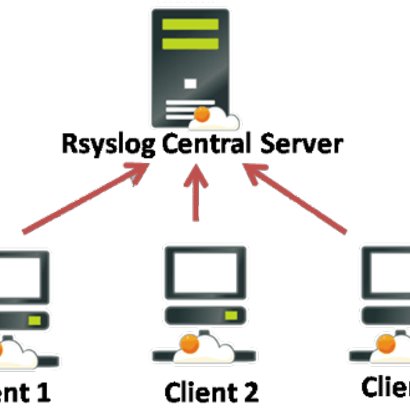


 In Office home network, there is a Windows XP computer which is spending all his official work time in facebook.
In Office home network, there is a Windows XP computer which is spending all his official work time in facebook.