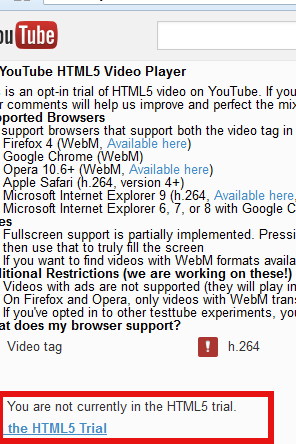
I'm just coming from being a guest to dear friends. They're having a bit old hardware PC running Windows XP and some old ATI Radeon model video card. A video was played in youtube so I noticed the video is displaying very slow. The PC hardware was good enough to play videos with no delays and image chops, so I give it a check.
My guess was something is wrong with Video driver and to make driver is installed okay I take a look in:
Control Panel -> System -> Hardware -> Device Manager
For my surprise there all was fine, so my next guess-es were:
- Mozilla Firefox Browser is out of date
- Computer resolution is set to too high for the old video adapter hardware
- Something is wrong with Adobe Flash Player
- Computer has Viruses or Spyware loading CPU creating the video lags
I check Mozilla Firefox and it was latest version; Help -> About Firefox As of time of writting Firefox 18.0.1 The computer Monitor was a huge 21 inch LCD HP display and Windows was configured to display on a very high resolution ;
– 1280×1024 (32 bit Colors)
I've earlier, seen old Computer hardware creating similar video delays and chop issues with Played videos thus to see if this will solve the issue lowered down video resolution 1024×768 with 16 bit color depth. Video continued to be showing slowly in every few seconds and display "choppy", so I excluded it as cause.
To make sure something is not wrong with Flash Player, I check in browser about installed plugins by typing in URL Address bar;
about:plugins
Very surprisingly the Flash Player was not installed! I hurried and install – googling, "install flash player" and following the trivial install procedure.
Then I give Firefox a restart and tested video with Alexander Nevsky Russian Movie (which btw is an interesting one to see for people who value art and history). The movie chops continued, I checked Flash version clicking on the video again just to determine, weirdly still Youtube was displaying videos usiong HTML5 (WebM) format!
I check once again if flash player is properly installed in about:plugins and weirdly all seemed fine I had on the PC properly working installed Adobe Flash 11.x.x. Now this was weird ?
For a first time I had a situation, where even though I installed Flash Player, Youtube continued to show videos using HTML5 WebM (open source video format). Now I should say I'm a big fan of HTML5 and open technologies, so HTML5 is great, the only problem is it still not production ready so for ordinary user Flash Player is still better – Flash's video buffering is much better, its compression is better, it is less buggy etc. etc.
It took me a bit of pondering Why Youtube was showing videos in HTML5 instead of using the Installed and working Flash Player?? After about 5 minutes of googling, I came to conclusion the person who fixed their Software, some months before had on purpose choose Youtube to be displayed with Experimetnal HTML5. I was not sure how to check if HTML5 is set as a default player in Youtube, so looked on the net, The page to change it is found by googling for "youtube html trial".
The URL to tune this as of time of writting is on;
https://www.youtube.com/html5
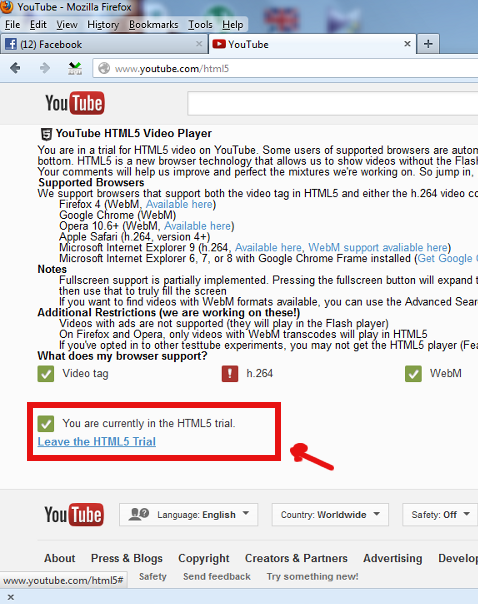
I had to click on;
Leave the HTML5 Trial – to stop using experimental Youtube HTML5 support
After a FF restart and lowered resolution to 1024×768 in 32 bit color depth, video started playing nice & smoothly 😉






