Today Ivailo a relative called me and asked me to go to their second hand furniture shop and help them translating things to a English customers, Just after that we had Marketing Planning with a Dutch guy. After that I went to the VoIP to speak with the leaseweb’s salesdepartment because a friend of mine is thinking of colocation of few servers. Yesterday and today were a quiet days Thanks to The Lord. I have to create two projects one is about Statistical Informational Systems (SPSS) in particular the other one is for Marketing Planning project which is on the topic of Marketing Plan about the Selling of a Marketing TextBook. First I should mention yesterday I prayed to the Lord to help to a friend of mine which desperately needed money to bless him with money and Hooray the Lord was fast. Today a guys who promised from an AutoWashing company called him and gave him the job on and he is now on a trial period. Praise the Lord and His Mighty Deeds! 🙂 Also now in the evening an Evolink techsupport called me to halt pozvanete’s server, because he had to mount the one 4 GB bank to the server. All went fine 🙂 I should also note that God is giving me his abundant grace eventhough I don’t deserve it.END—–
Posts Tagged ‘few days’
The last few days
Wednesday, March 19th, 2008Tags: colocation, days thanks, dutch guy, english customers, few days, furniture shop, informational systems, leaseweb, marketing plan, marketing planning, planning project, quiet days, second hand furniture, techsupport, textbook, thanks to the lord, trial period, voip, yesterday and today
Posted in Everyday Life | No Comments »
Poderosa a tabbed Terminal Emulator (PuTTY Windows Alternative)
Tuesday, December 6th, 2011Even though, I rarely use Windows to connect to remote servers using SSH or Telnet protocols in some cases I’m forced to do that (in cases I’m away from my Linux notebook). I’m doing my best to keep away from logging anywhere via SSH using Windows as when using Windows you never know what kind of spyware, malware or Viruses is already on the system, not to mention Microsoft are sniffing a lot if not everything which is typed on the keyboard… Anyways, usually I use Putty as a quick way to access a remote SSH, however pitily PuTTY lacks an embedded functionality for Tabs and each new connection to a server I had to run a new instance of PuTTY. This is okay if you need to access a single server but in some cases where access to multple servers is necessery lacking the tab functionality and starting 10 times putty is really irritating and one forgets what kind of connection is present on which PuTTY instance.
Earlier on, I’ve blogged about the existence of PuTTY Connection Manager PuTTY add-on program which is a PuTTY wrapper which enables PuTTY to be used with Connection Tabs feature, however installing two programs is quite inconvenient, especially if you have to do this every few days (in case if travelling a lot).
Luckily there is another terminal emulator free program for Windows called PodeRoSA which natively supports a tabbed Secure Shell connections.
If you want to get some experience with it check out Poderosa’s website , here is also a screenshot of the program running few ssh encrypted connections in tabs on a Windows host.
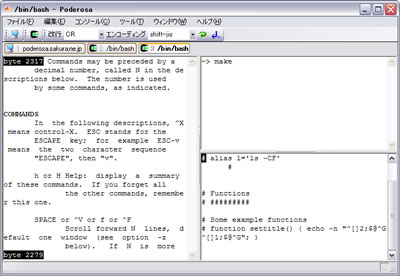
Another good reason that one might consider using Poderosa instead of PuTTY is the Apache License under which Poderosa is developed. Currently the Apache License is compatible with GPL free software license which makes the program fully free software. The PuTTY license is under BSD and MIT and some other weird custom license not 100% compatible with GPL and hence PuTTY can be considered less free software in terms of freedom.
Tags: apache license, blogged, BSD, connection, custom, everything, existence, feature, few days, free software license, freedom, functionality, good reason, host, instance, keyboard, Linux, linux notebook, Malware, Microsoft, multple, necessery, Putty, reason, screenshot, secure shell, servers, Shell, software, tab, tabs, telnet protocols, terminal, terminal emulator, Viruses, wrapper
Posted in System Administration, Windows | 2 Comments »
How to compile latest qmailadmin (qmailadmin 1.2.15) on Debian Squeeze Linux
Thursday, August 11th, 2011I’ve completed a qmail installation few days ago on a fresh installed Debian Squeeze 64 bit server. All is configured and works fine, except qmailadmin and vqadmin.
As the mail server was missing any kind of web mail administration panel, I needed to make at least one of the two above to make with qmail.
I decided to concentrate on qmailadmin and took the time to make it work. I used the following command lines and got the compile failure during make compilation:
debian:/usr/local/src/qmailadmin-1.2.15# ./configure --enable-cgibindir=/usr/lib/cgi-bin --enable-htmldir=/var/www/qmailadmin/ --enable-modify-quota
...
debian:/usr/local/src/qmailadmin-1.2.15# make
...
The source make failed with the following error:
In file included from template.c:45:
qmailadmin.h:37:1: warning: "MAX_FILE_NAME" redefined
In file included from template.c:28:
/home/vpopmail/include/vpopmail.h:146:1: warning: this is the location of the previous definition
template.c: In function "send_template_now":
template.c:505: error: "VERSION" undeclared (first use in this function)
template.c:505: error: (Each undeclared identifier is reported only once
template.c:505: error: for each function it appears in.)
make[1]: *** [template.o] Error 1
make[1]: Leaving directory `/usr/local/src/qmailadmin-1.2.15'
make: *** [all] Error 2
To workaround these compile issues, I’ve had to modify the C source file belonging to qmailadmin ( template.c ), e.g.:
debian:/usr/local/src/qmailadmin-1.2.15# vim template.c
In the file I had to add besides the line:
#include "util.h"
The code:
#define VERSION ""
Aterwards qmailadmin’s compile and install via make && make install-strip succeeded and now works perfectly fine 😉
Tags: Administration, administration panel, amp, bit, c source, code, compilation, configure, configured, failure, few days, file, function, identifier, installation, lib, Linux, location, mail administration, mail server, make, name, oncetemplate, panel, qmail installation, qmailadmin, quot, Quota, source file, squeeze, template, template c, time, undeclared identifier, util, version, vim, vqadmin
Posted in Linux, Qmail, System Administration, Web and CMS | 13 Comments »
How to install Samsung ML-2010 (ML-2010P) Mono Laser Printer on Xubuntu GNU/Linux
Wednesday, January 18th, 2012I had to make one old Samsung ML-2010P Laser Printer work on Xubuntu Linux . I've had some issues in installing it, I couldn't fine any step by step tutorial online, on how the printer can be made work fine on Linux. Therefore I took the time to experiment and see if I could make it work. Since the printer is old, not much people are interested any more in making the printer operational on Linux, hence I couldn't find too much relevant posts and sites on the net, anyways thanks God after a bit of pondering I finally succeeded to make the Samsung ML-2010P printer to print on Linux.This are the exact steps one has to follow to make this old bunch of hardware to play nice on Linux:
1. use lsusb to list the printer model
root@linux:~# lsusb |grep -i samsung
Bus 001 Device 003: ID 04e8:326c Samsung Electronics Co., Ltd ML-2010P Mono Laser Printer
You see the printer reports as Samsung Electronics Co., Ltd ML-2010P Mono Laser Printer
2. Install cups printing service required packages
root@linux:~# apt-get install cups cups-bsd cups-client cups-common
root@linux:~# apt-get install cups-driver-gutenprint ghostscript-cups
root@linux:~# apt-get install python-cups python-cupshelpers
3. Install foomatic packages
root@linux:~# apt-get install foomatic-db foomatic-db-engine foomatic-db-gutenprint
root@linux:~# apt-get install foomatic-filters python-foomatic
4. Install hpijs hplip printconfand other packages necesssery for proper printer operation
root@linux:~# apt-get install hpijs hplip hplip-data ijsgutenprint
root@linux:~# apt-get install min12xxw openprinting-pdds printconf foo2zjs
P.S. Some of the packages I list might already have been installed as a dependency to another package, as I'm writting this article few days after I've succeeded installing the printer, I don't remember the exact install order.
5. Install splix (SPL Driver for Unix)
Here is a quote taken from Spix's project website:
"SpliX is a set of CUPS printer drivers for SPL (Samsung Printer Language) printers.
If you have a such printer, you need to download and use SpliX. Moreover you will find documentation about this proprietary language.
"
root@linux:~# apt-get install splix
For more information on splix, check on Splix SPL driver for UNIX website http://splix.ap2c.org/
You can check on the projects website the Samsung ML 2010 Printer is marked as Working
Next step is to configure the Printer
6. Go to Cups interface on localhost in browser and Add the Samsung printer.
Use Firefox, SeaMonkey or any browser of choice to configure CUPS:
Type in the browser:
http://localhost:631
Next a password prompt will appear asking for a user/pass. The user/pass you have to use is the same as the password of the user account you're logged on with.
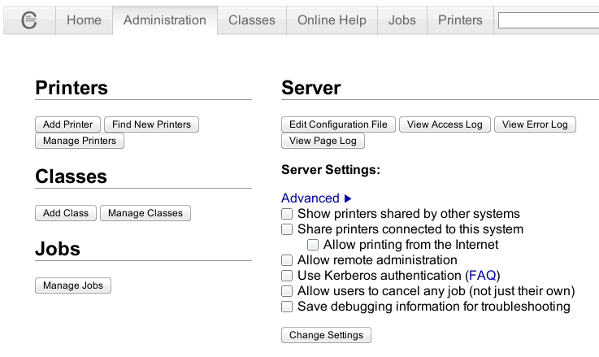
Click on the Add Printer button and choose to add the Samsung ML-2010.
Then restart the CUP Service (cupsd) to make it load the new settings:
root@linux:~# /etc/init.d/cups restart
Now give the printer a try in printing some page in SeaMonkey, Chrome or Firefox (the quickest way is through pressing CTRL + P )
Following this steps, I've managed to run the printer on Xubuntu Linux, though the same steps if followed should most probably make the Samsnung ML 2010 play nice with other Linux distributions with a little or no adjustments.
I'll be glad to hear if someone succeeded in making the printer work on other distributions, if so please drop me a comment.
That's all folks! Enjoy printing 😉
Tags: Auto, Bus, configure, dependency, Draft, Driver, exact steps, experiment, few days, foo, foomatic, GNU, grep, hplip, Install, Laser, Linux, ML, mono laser printer, operation, package, password, printer model, printer operation, printer work, printing, printing service, python, quot, relevant posts, root, root linux, samsung, samsung electronics, samsung electronics co, samsung electronics co ltd, samsung ml, Service, SPL, time, tutorial, work, Xubuntu
Posted in Linux, System Administration, Web and CMS | 2 Comments »
Getting around “Secure Connection Failed Peer’s, Certificate has been revoked., (Error code: sec_error_revoked_certificate)
Friday, April 8th, 2011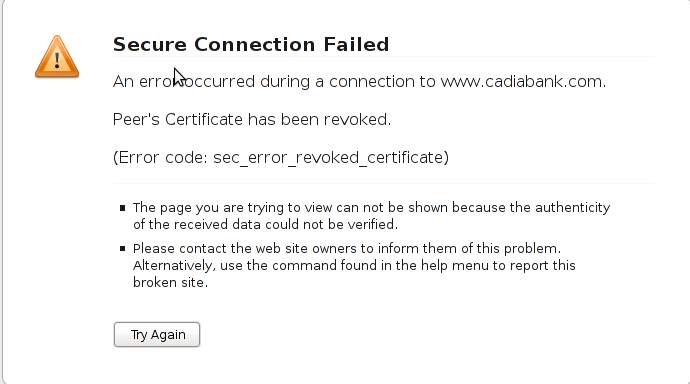
One of the SSL secured websites (https://) which I have recently accessed couldn’t be opened with an error message showing up:
Secure Connection Failed
An error occurred during a connection to www.domain.com.
Peer’s Certificate has been revoked.
(Error code: sec_error_revoked_certificate)
* The page you are trying to view can not be shown because the authenticity of the received data could not be verified.
* Please contact the web site owners to inform them of this problem. Alternatively, use the command found in the help menu to report this broken site.
That error catched my attention so I digged further in what the message means. Here is what I found as an explanation to what is certificate revocation online
What is a SSL Certificate revocation
Revocation of a certificate means that the Certificate Authority (CA) that issuer of the certificate for a website have decided that the certificate is no longer valid, even if it has not expired.
The information about revocation can be distributed in two ways: Certificate Revocation Lists (CRLs), or by using the Online Certificate Status Protocol (OCSP).
CRLs are (usually) large files that contain a list with information about all the currentely active (unexpired) certificates that are no longer valid. This file has to be downloaded from the CA by the client at regular intervals (usually at least a week apart), and may be quite large.
OCSP, on the other hand, means that the client asks the CA “Is this particular certificate still valid?”, and the server responds “Yes” or “No”. This method can usually be fairly well up to date, meaning the information is at most a few days old, as opposed to at least a week for CRLs.
All the major browsers support OCSP, but some (like Opera) does not currently support CRLs.
By this time most of the modern browsers (Firefox, Chrome, Opera and Internet explorer does support revocation lists and all of the aforementioned hsa enabled at least OCSP by default.
Why SSL revocation error might occur:
A CA can revoke a certificate due to a number of reasons:
– A new certificate has been issued to the website, meaning the old one is not going to be used anymore.
– The website with the certificate is being used for purposes that are not accepted by the CA.
– The certificate was issued based on incorrect information.
– The owner is no longer able to use the private key associated with the certificate, for example the password is lost, the key storage was destroyed somehow, etc.
– The private key has been compromised or stolen, which means traffic to the site is no longer secure.
– The certificate and key have been stolen and is actually being used for fraud while posing as a legitimate website …
Now after all above being said the error:
Secure Connection Failed Peer's, Certificate has been revoked., (Error code: sec_error_revoked_certificate)
is a sure indicator that the website which had the certificate problem as a one you could not trust to make money transactions or do any operation that has a direct relation to your personal private date.
However as there are still websites which use an SSL encryption and are entertainment websites or just a news websites, sometimes getting around the ssl revocation issue to check this website is a necessity.
Therefore to enable your Firefox 3.5 / Iceweasel browser with a website which has ssl certificate revocation issue you need to do the following:
Edit -> Preferences -> Advanced -> Encryption -> Validation
After you see the Certificate Validation screen remove the tick set on:
Use the Online Certificate Status Protocol (OCSP) to confirm the current validity of certificates
Now refresh the website and you will skip the certificate revocation issue error and the webpage will open up.
Note that even though this will work, it’s not recommended to use this work around!
Tags: authenticity, browsers support, certificate authority, certificate revocation, certificate status, Chrome, client, code, com, crls, default, encryption, error message, explanation, explorer, few days, file, Firefox, help, help menu, information, internet explorer, intervals, Lists, menu, modern browsers, number, ocsp, opera, page, Protocol, secure connection, ssl certificate, support, time, two ways, unexpired certificates
Posted in Various, Web and CMS | No Comments »




