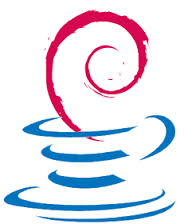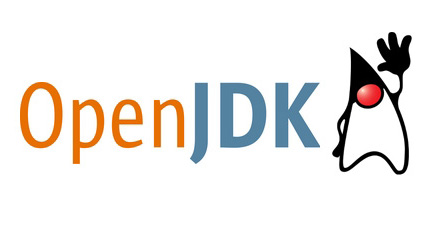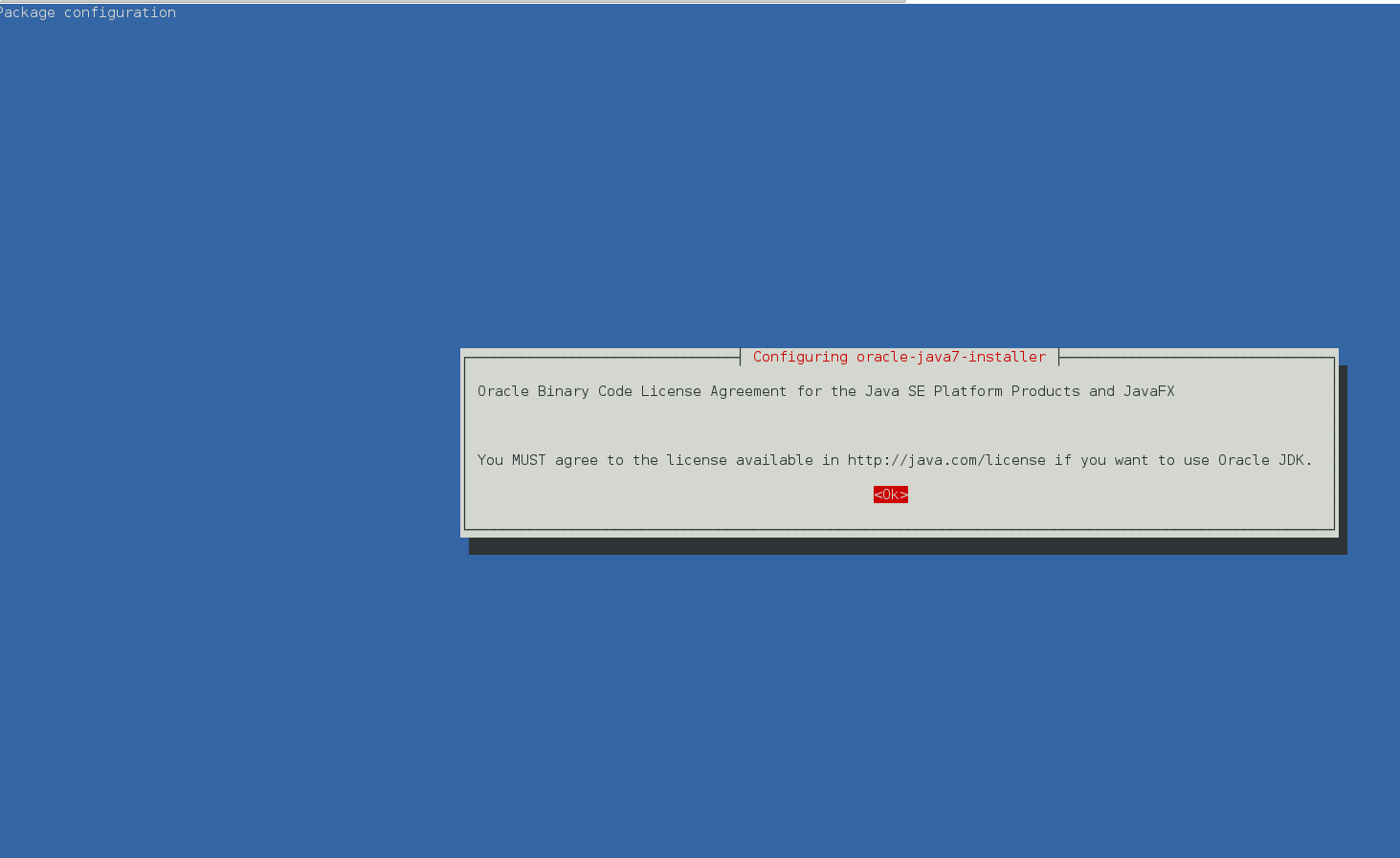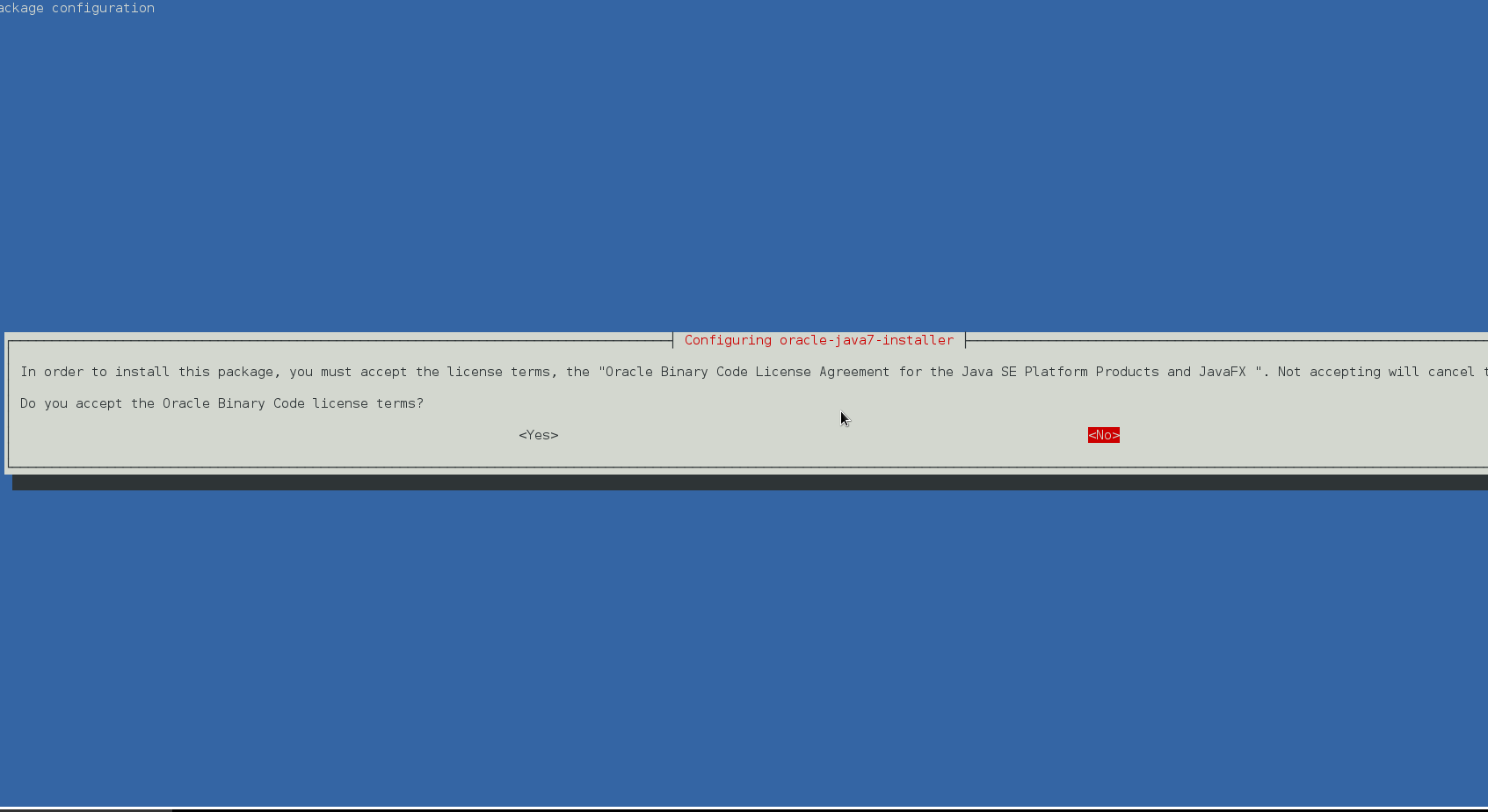In an attempt to use Paros Proxy and WebScarab on Debian I faced a shitty issues with Java’s Networking.
Neither of the forementioned Security Applications’s Local Proxy to be spawned by the Java server won’t work.
I assured my self there is nothing running on the ports 8080 on which the two Java applications attempted to run their local proxy server.
Being sure that nothing is listening on the 8080 port. I suspected that there is something wrong with Debian’s Java networking.
A quick search in Google pointed me to the Debian.Net’s forums where the issue was described as serious proxy error after updates .
The error that was returned by the ParosProxy Server on my Desktop Debian can be reviewed below:
hipo@noah:~/paros$ /usr/lib/jvm/java-6-sun-1.6.0.17/jre/bin/java -jar paros.jar
file:/home/hipo/paros/paros.jar
file:/home/hipo/paros/paros.jar
java.net.SocketException: Invalid argument
at java.net.PlainSocketImpl.socketBind(Native Method)
at java.net.PlainSocketImpl.bind(PlainSocketImpl.java:365)
at java.net.ServerSocket.bind(ServerSocket.java:319)
at java.net.ServerSocket.<init>(ServerSocket.java:185)
at org.parosproxy.paros.core.proxy.ProxyServer.createServerSocket(Unknown Source)
at org.parosproxy.paros.core.proxy.ProxyServer.startServer(Unknown Source)
at org.parosproxy.paros.control.Proxy.startServer(Unknown Source)
at org.parosproxy.paros.control.Control.init(Unknown Source)
at org.parosproxy.paros.control.Control.<init>(Unknown Source)
at org.parosproxy.paros.control.Control.initSingletonWithView(Unknown Source)
at org.parosproxy.paros.Paros.runGUI(Unknown Source)
at org.parosproxy.paros.Paros.run(Unknown Source)
at org.parosproxy.paros.Paros.main(Unknown Source)
All a man can grasp from the Error is that there is something wrong with running the Paros Proxy server.
So far so good since the last release of Paros Proxy originates back to the year 2006 and it’s not really supported this days at first I thought this could be causing the error.
By the way the paros proxy is available via the debian packaging system. So I use the packaged version of paros to install the Debian packaged version of Paros Proxy issue the cmd:
root@noah:~# apt-get install paros
In that manner of thoughts I decided to try out the newer more modern HTTP and HTTPS Security Analysing Application WebScarab
I followed the start up instructions on WebScarab’s Website in order to run the application.
It was really simple. All I had to do is download the webscarab-current.zip which of the time of writting this post is webscarab-20100414-0036 and then launch the Java Debian Virtual machine.
However though my hopes that WebScarab’s local Proxy server will be running fine I was unpleasently suprised by the error which shown below:
hipo@noah:~/webscarab-20100414-0036$ java -jar webscarab.jar
Help set not found
11:43:36 main(Proxy.parseListenerConfig): No proxies configured!?
11:43:39 Proxy(Proxy.run): Unable to start listener 127.0.0.1:8008
Ain’t pretty heh?! … Even nasty !
However I was lucky to find the solution in some 20 minutes, so hopefully it took you less to find this post.
The solution to the above Proxy Spawn Error with Paros and Webscarab on Debian Lenny’s Java 6 Sun Server is really simple and it comes to this:
1. edit /etc/sysctl.d/bindv6only.conf and change the value
net.ipv6.bindv6only = 1
# to
net.ipv6.bindv6only = 0
2. Restart procps
root@noah:/home/hipo/webscarab-20100414-0036# invoke-rc.d procps restart
Now launch once again either Paros Proxy or Webscarab, the Local Proxy Server by each of them will bind to either port 8008 (WebScarab) or port 8008 (Paros Proxy).