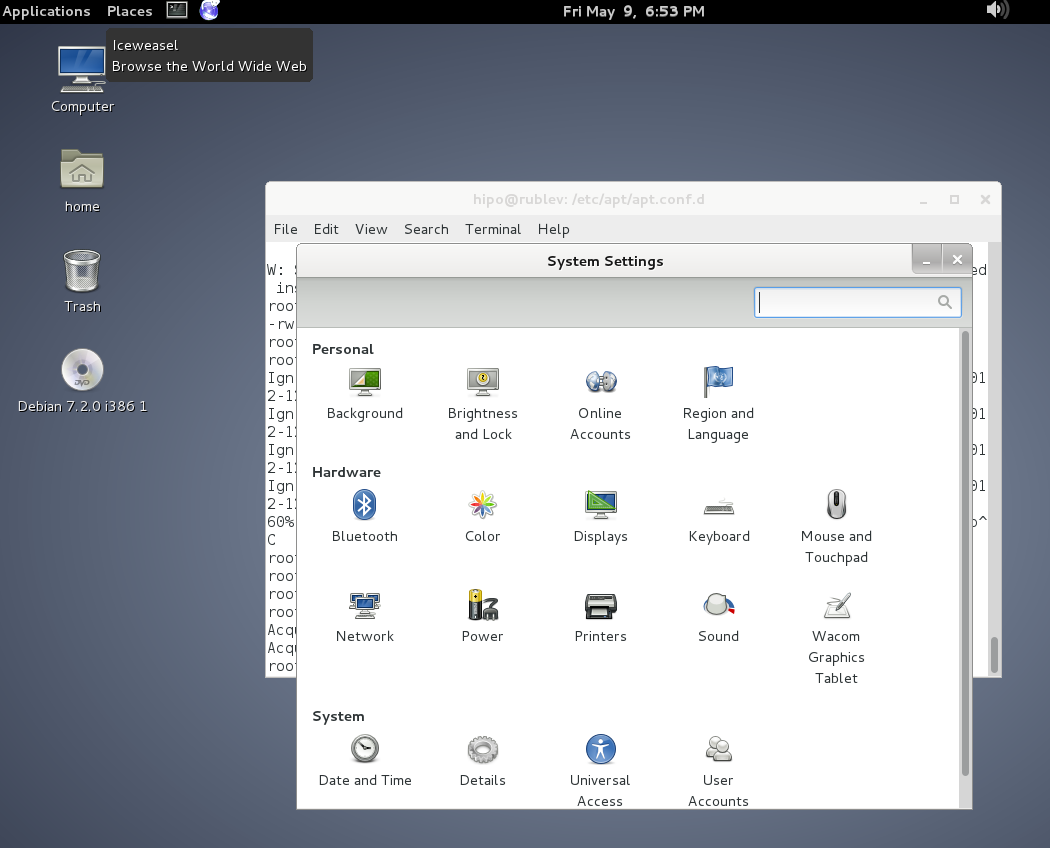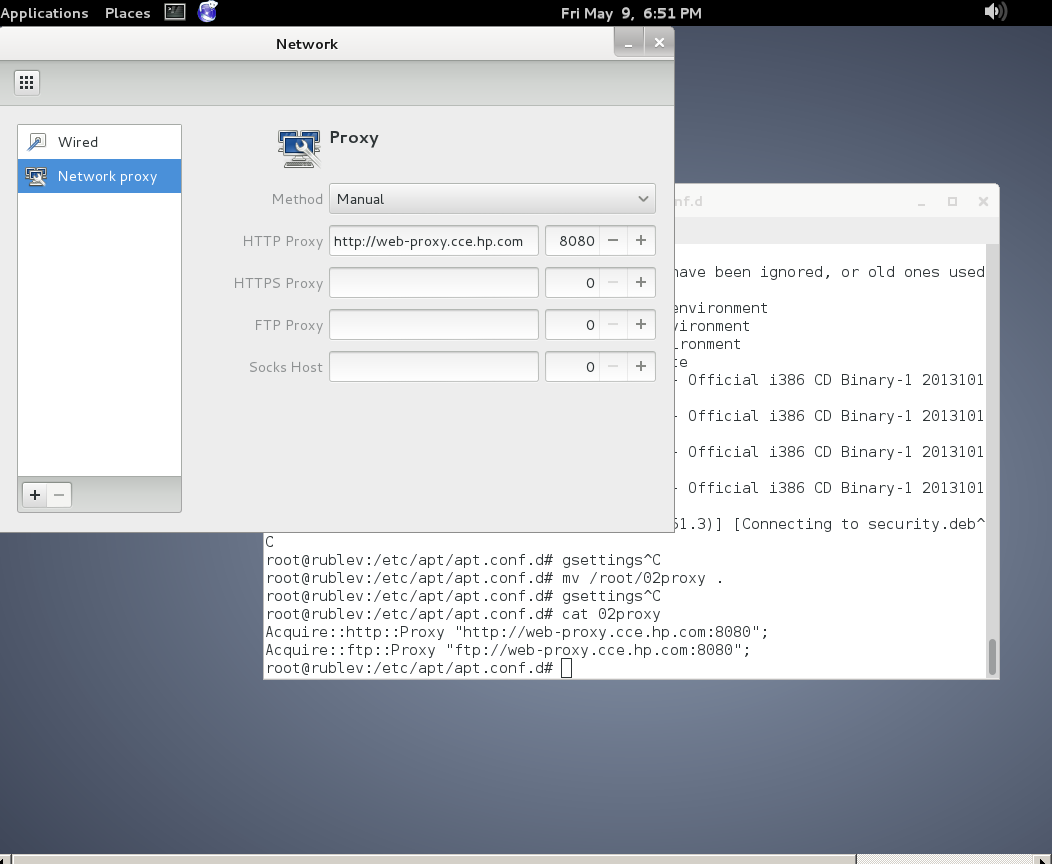Configuring proper logging for haproxy is always a pain in the ass in Linux, because of rsyslogd various config syntax among versions, because of bugs in OS etc.
Today we have been given 2 Redhat 8.5 Linux servers where we had a task to start configuring haproxies, to have an idea on what is going on of course we had to enable proper haproxy logging in separate log file under separate local, for the test one can use haproxy's
log /dev/log local6
config, this is a general way to configure logging which I've described earlier in the article How to enable haproxy logging to a separate log /var/log/haproxy.log / prevent duplicate messages to appear in /var/log/messages
However this time I wanted to not use /dev/log as this device is also used by systemd / journald and theoretically could be used by other services and there might be multiple services logging to the same places possibly leading to some issue, thus I wanted to send and process the haproxy messages directly from rsyslog on RHEL 8.5.
Create a custom file that is loaded with the rest of configuration from /etc/rsyslog.conf with a line like:
# Include all config files in /etc/rsyslog.d/
include(file="/etc/rsyslog.d/*.conf" mode="optional")
Create 49_haproxy.conf with below content
[root@haproxy: ~]# vim /etc/rsyslog.d/49_haproxy.conf
$ModLoad imudp
$UDPServerAddress 127.0.0.1
$UDPServerRun 514
#2022/02/02: HAProxy logs to local6, save the messages
local6.* /var/log/haproxy.log
if ($programname == 'haproxy') then -/var/log/haproxy.log
& stoptouch /var/log/haproxy.log
chown haproxy:haproxy /var/log/haproxy.log
In /etc/haproxy/haproxy.cfg under global section to print in verbose mode messages (i.e. check, the haproxy is receiving properly sent traffic) do configure something like:
global
log 127.0.0.1 local6 debug
Eventually you might want to remove the debug word out of the config, if you don't want to log too much verbosily once everything is properly tested and configured
[root@haproxy: ~]# curl -v -c -k 10.10.192.135:16010
* Rebuilt URL to: 10.10.192.135:15010/
* Trying 10.10.192.135…
* TCP_NODELAY set
* Connected to 10.10.192.135 (10.10.192.135) port 15010 (#0)
> GET / HTTP/1.1
> Host: 10.10.192.135:15010
> User-Agent: curl/7.61.1
> Accept: */*
>
* Empty reply from server
* Connection #0 to host 10.10.192.135 left intact
curl: (52) Empty reply from server
In /var/log/haproxy.log you should get some messages like:
Feb 3 14:16:44 localhost.localdomain haproxy[25029]: proxy IN_Traffic_Bak has no server available!
Feb 3 14:16:44 localhost.localdomain haproxy[25029]: proxy IN_Traffic_Bak has no server available!
Feb 3 15:59:50 localhost.localdomain haproxy[25029]: [03/Feb/2022:15:59:50.162] 10.44.192.135:1348 -:- IN_Traffic/<NOSRV>:- -1/-1/0 0 SC 1/1/0/0/0 0/0
Feb 3 15:59:50 localhost.localdomain haproxy[25029]: [03/Feb/2022:15:59:50.162] 10.44.192.135:1348 -:- IN_Traffic/<NOSRV>:- -1/-1/0 0 SC 1/1/0/0/0 0/0
Feb 3 15:59:50 localhost.localdomain haproxy[25029]: [03/Feb/2022:15:59:50.162] 10.44.192.135:1348 -:- IN_Traffic/<NOSRV>:- -1/-1/0 0 SC 1/1/0/0/0 0/0