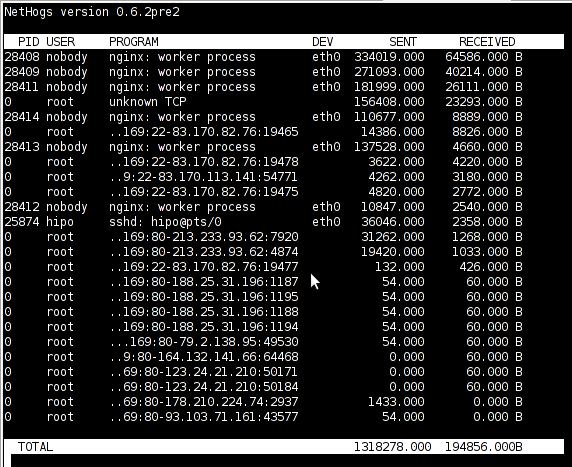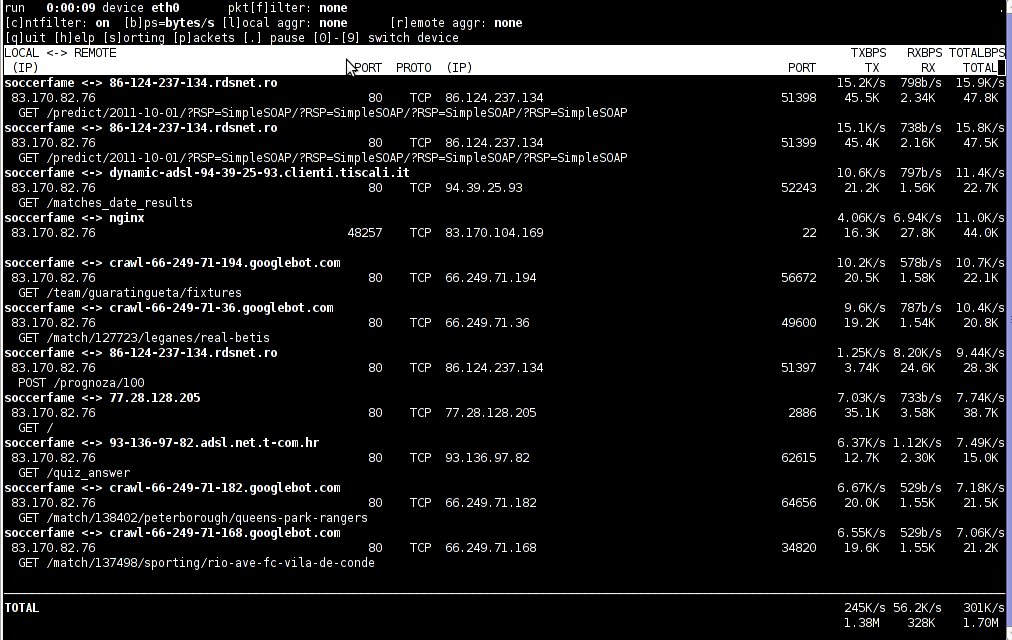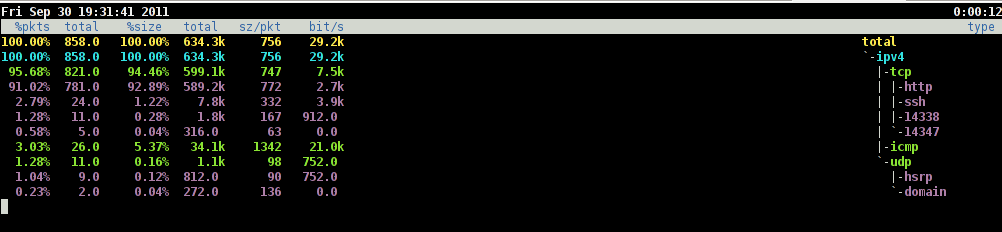If you have used KVM, before you certainly have faced the requirement asked by many Dedicated Server Provider, for establishment of a PPTP (mppe / mppoe) or the so called Microsoft VPN tunnel to be able to later access via the tunnel through a Private IP address the web based Java Applet giving control to the Physical screen, monitor and mouse on the server.
This is pretty handy as sometimes the server is not booting and one needs a further direct access to the server physical Monitor.
Establishing the Microsoft VPN connection on Windows is a pretty trivial task and is easily achieved by navigating to:
Properties > Networking (tab) > Select IPv4 > Properties > Advanced > Uncheck "Use default gateway on remote network".
However achiving the same task on Linux seemed to be not such a trivial, task and it seems I cannot find anywhere information or precise procedure how to establish the necessery VPN (ptpt) ms encrypted tunnel.
Thanksfully I was able to find a way to do the same tunnel on my Debian Linux, after a bunch of experimentation with the ppp linux command.
To be able to establish the IPMI VPN tunnel, first I had to install a couple of software packages, e.g.:
root@linux:~# apt-get install ppp pppconfig pppoeconf pptp-linux
Further on it was necessery to load up two kernel modules to enable the pptp mppe support:
root@linux:~# modprobe ppp_mppe
root@linux:~# modprobe ppp-deflate
I’ve also enabled the modules to be loading up during my next Linux boot with /etc/modules to not be bother to load up the same modules after reboot manually:
root@linux:~# echo ppp_mppe >> /etc/modules
root@linux:~# echo ppp-deflate >> /etc/modules
Another thing I had to do is to enable the require-mppe-128 option in /etc/ppp/options.pptp.
Here is how:
root@linux:~# sed -e 's$#require-mppe-128$require-mppe-128$g' /etc/ppp/options.pptp >> /tmp/options.pptp
root@linux:~# mv /tmp/options.pptp /etc/ppp/options.pptp
root@linux:~# echo 'nodefaultroute' >> /etc/ppp/options.pptp
In order to enable debug log for the ppp tunnel I also edited /etc/syslog.conf and included the following configuration inside:
root@linux:~# vim /etc/syslog.conf
*.=debug;
news.none;mail.none -/var/log/debug
*.=debug;*.=info;
*.=debug;*.=info;
root@linux:~# killall -HUP rsyslogd
The most important part of course is the command line with ppp command to connect to the remote IP via the VPN tunnel ;), here is how I achieved that:
root@linux:~# pppd debug require-mppe pty "pptp ipmiuk2.net --nolaunchpppd" file /etc/ppp/options.pptp user My_Dedi_Isp_Given_Username password The_Isp_Given_Password
This command, brings up the ppp interface and makes the tunnel between my IP and the remote VPN target host.
Info about the tunnel could be observed with command:
ifconfig -a ppp
ppp0 Link encap:Point-to-Point Protocol
inet addr:10.20.254.32 P-t-P:10.20.0.1 Mask:255.255.255.255
UP POINTOPOINT RUNNING NOARP MULTICAST MTU:1496 Metric:1
RX packets:7 errors:0 dropped:0 overruns:0 frame:0
TX packets:12 errors:0 dropped:0 overruns:0 carrier:0
collisions:0 txqueuelen:3
RX bytes:70 (70.0 B) TX bytes:672 (672.0 B)
One more thing before I could finally access the IPMI’s web interface via the private IP was to add routing to the private IP address via the tunnel other side IP address:
# 10.20.0.1 P-t-P IP address
ip route add 10.20.1.124/32 dev ppp0
Now logically one would thing the Web interface to login and use the Java Applet to connect to the server would be accessible but no IT wasn’t !
It took me a while to figure out what is the problem and if not the guys in irc.freenode.net ##networking helped me I would never really find out why http://10.20.1.124/ and https://10.20.1.124/ were inaccessible.
Strangely enough both ports 80 and 443 were opened on 10.20.1.124 and it seems like working, however though I can ping both 10.20.1.124 and 10.20.0.1 there was no possible way to access 10.20.1.124 with TCP traffic.
Routing to the Microsoft Tunnel was fine as I’ve double checked all was fine except whether I tried accessing the IPMI web interface the browser was trying to open the URL and keeps opening like forever.
Thanksfully after a long time of futile try outs, a tip was suggested by a good guy in freenode nick named ne2k
To make the TCP connection in the Microsoft Tunnel work and consequently be able to access the webserver on the remote IPMI host, one needs to change the default MTU set for the ppp0 tunnel interface.
Here is how:
ip link set ppp0 mtu 1438
And tadam! It’s done now IPKVM is accessible via http://10.20.1.124 or https://10.20.1.124 web interface. Horay ! 🙂