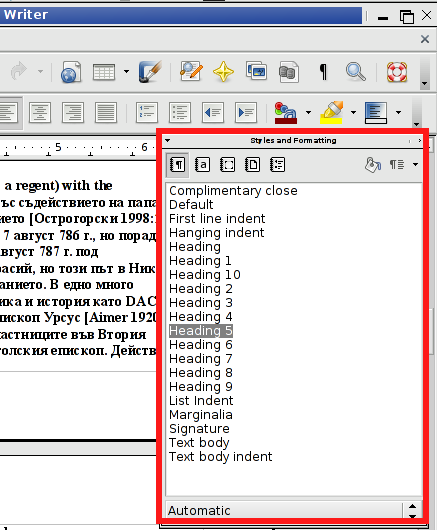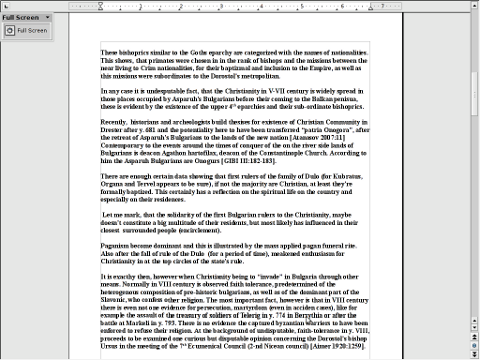If you're admin using Mac OS X Desktop or casually on a place where you have no access to a Windows / Linux PC (only have access to your girlfriend of wife MAC OS notebook) and you need to administrate Windows hosts remotely out of office hours (from home), you will need some remote desktop client for Mac OS X.
I was just recently in that situation as we were guests to a friend in Shabla village nearby Sea coast and the only near PC, I had was my wife's MacBook Air running Mac OS X.
I looked in google to see if there is some default RDP (remote desktop protocol) client like MS Windows remote desktop command line client, i.e. (yes there is way to invoke remote desktop on Windows from command line 🙂 ):
mstsc [
] [/v: ] [/admin] [/f[ullscreen]] [/w: ] [/h: ] [/public] | [/span] [/edit “connection file”] [/migrate] [/?]
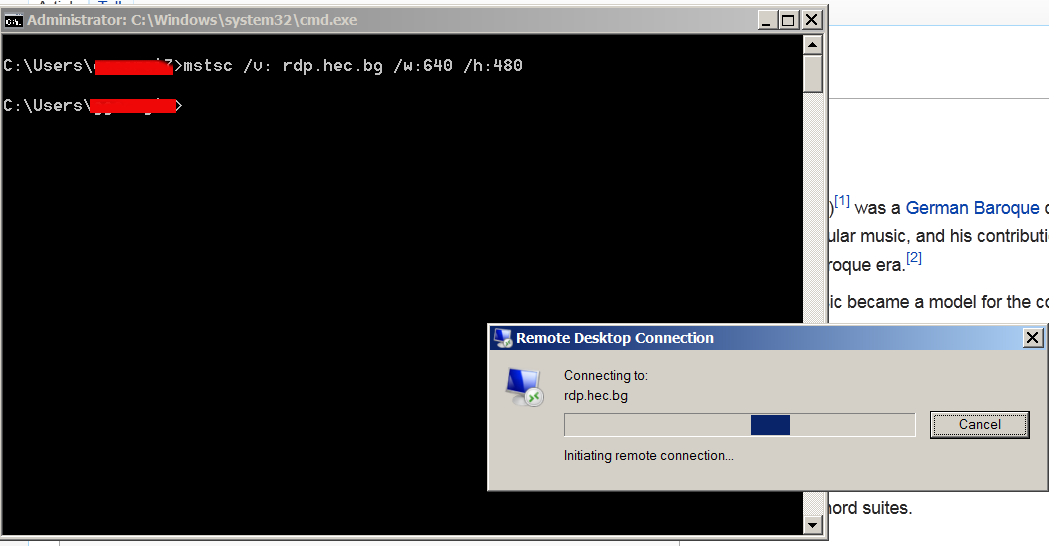
I also looked if there is Mac OS X version ofLinux's rdesktop (command) or RDP Linux GUI remmina
however I didn't find direct port of em, neither there is default integrated RDP Client on Mac OS X, thus after researching a bit further I tried installing the first returned result in Google which was leading to Apple's AppStore – Apple – Remote Desktop.
I tried installing the clicking it but it seemed my wife, didn't know her AppStore as it was her cousin which earlier configured her Mac OS PC on laptop initial install time. Contacting her cousin to ask for the password was a time eater as well as I was lazy to create new appstore account (plus I always prefer to use free software alternative when possible) … did a quick search in Google whether there is some Open Source / Free Software Remote Desktop Client for Mac OS X and I found CoRD – Mac OS X remote desktop client for Microsoft Windows computers using the RDP protocol.
CoRD was originally ported from UNIX program rdesktop.
To have CoRD working you will need as a minimum requirement Mac OS X version 10.5 or later.
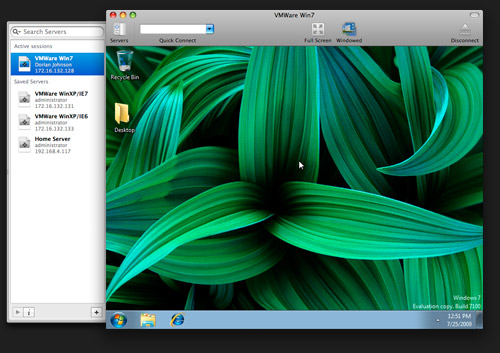
Here is CoRD's description quoted from its SourceForge website:
CoRD: Simple RDP Remote Desktop
Macs interact well with Windows, and with CoRD the experience is a bit smoother. Great for working on the office terminal server, administrating servers or any other time you'd like your PC to be a bit closer without leaving your Mac. CoRD allows you to view each session in its own window, or save space with all sessions in one window. Scale session windows to whatever size fits you—the screen is resized automatically. Enter full screen mode and feel like you're actually at the computer. The clipboard is automatically synchronized between CoRD and the server. For system administrators, CoRD creates a simpler workflow by allowing you to save server information, then quickly connect to that server by using HotKeys or the server drawer. This makes quickly connecting to a specific server easy, even when managing many servers.
Installing CoRD is pretty, straight forward, just download unzip the archive and run it:
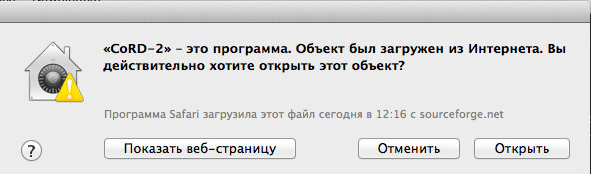
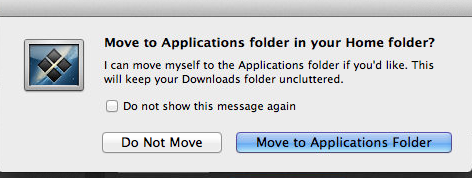
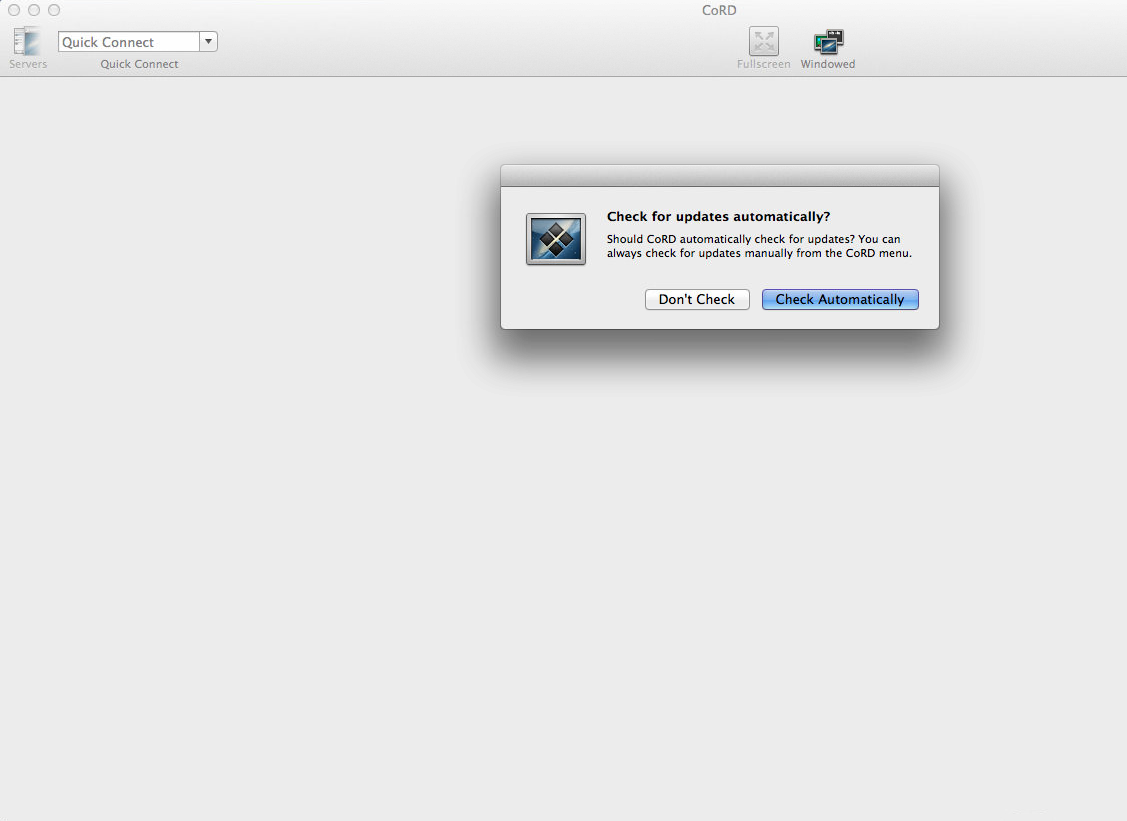
To later run Cord either look it up in Finder or if you prefer like me to access it from command line, you will need to export CoRD PATH in Mac Terminal $PATH variable:
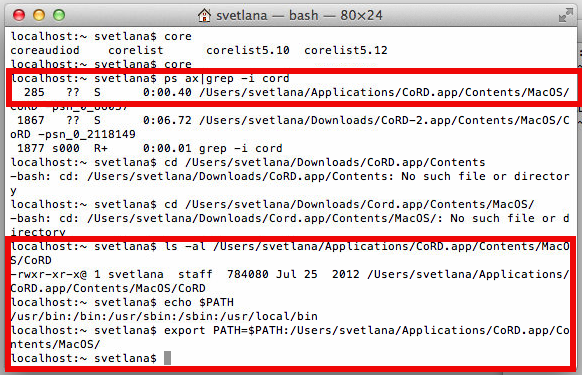
As you see in above screenshot to find out which directory is CoRD located, I've grepped through the processes with
ps ax | grep cord
and then added it to PATH with:
export PATH=$PATH:/Users/svetlana/Application/CoRD.app/Contents/MacOS/
Remembering CoRD to type it each time is annoying, thus to make CorD be accessed like on Linux with rdesktop (easy to remember command), I've used alias:
alias rdesktop='CoRD'
To make the new PATH and alias permanent for the user, I've added it to (/Users/svetlana) – ~/.profile
echo "export PATH=$PATH:/Users/svetlana/Application/CoRD.app/Contents/MacOS/" >> ~/.profile
echo "alias rdesktop='CoRD'" >> ~/.profile
Current CoRD MacOSX version is 0.5.7, for personal ease if I need to install it in future time, I've made my own mirror of cord here.
There is also Microsoft Remote Desktop client for Mac OS 2.1.1 however this version was released back in 2011 and is outdated (not supported for use with Mac OS X v10.7 (Lion) or later).