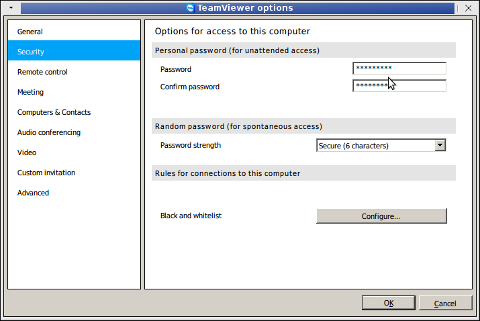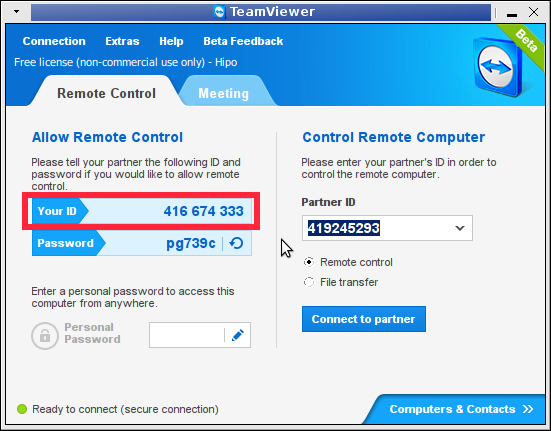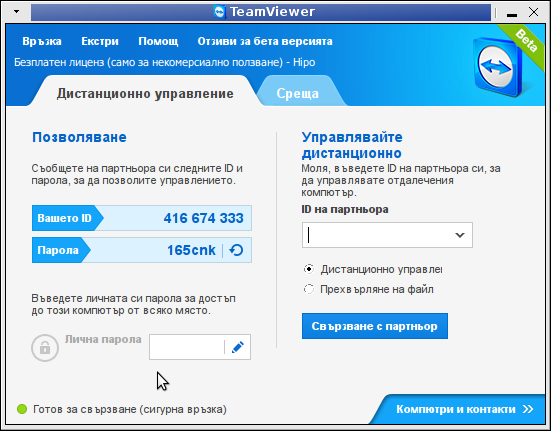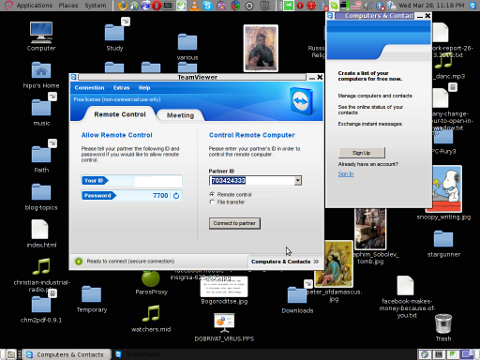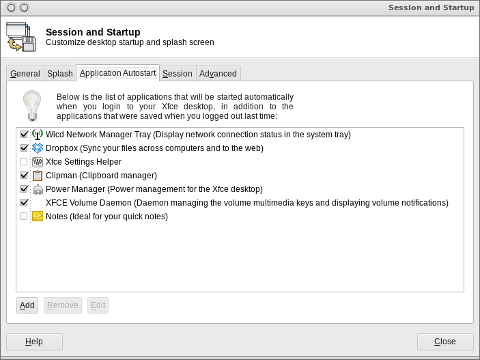If you're a sysadmin who uses GNU / Linux as a Desktop as me you will certainly need to have TeamViewer installed and ready for use on your Linux desktop.
Even though TeamViewer is a proprietary application and I prefer not to use it I'm forced to have it installed because of every now and then a friend or customer would require you to login remotely to his Windows server and clean up the system either from spyware or viruses or just deploy some new software.
Nowdays most of people are running 64 bit ( amd64 ) built operating system and the problem with TeamViewer on Linux 64bit is that it doesn't have an actual full featured 64 port of the application but only have a 32 bits install, besides that big part of components of TeamViewer are running using wine windows emulation and hencing making it work on Linux is sometimes not so trivial as we might have desired.
Because TeamViewer is a 32 bit application, it has a number of dependency libraries that are 32 bit in Linux that's the so called (i386) built libraries (packages).
Hence to make TeamViewer work on modern GNU / Linux operating systems such as Debian / Ubuntu / Mint Linux / Fedora / CentOS etc. it is necessery to have some i386 libraries and other 32 bit things pre-installed and only then you can have a working copy of teamviewer on your Linux.
1. Installing i386 applications required for TeamViewer operation
– On Debian / Ubuntu / Kubuntu / Xubuntu Linux run below commands:
First we need to add the i386 architecture to be supported by Linux
dpkg –add-architecture i386
apt update
Then on Debian and other deb based Linux we need to install following libraries
# apt install libjpeg62-turbo:i386 wget gdebi-core
2. Download latest teamviewer version from TeamViewer website
– On Debian, Ubuntu and other deb based Linux distros.
Download latest teamviewer version and install it:
# wget https://download.teamviewer.com/download/teamviewer_i386.deb
…
On CentOS, Fedora, OpenSuSE other RPM based distros:
Download the Teamviewer package and package signature using wget
# wget https://download.teamviewer.com/download/linux/signature/TeamViewer2017.asc
# wget https://download.teamviewer.com/download/teamviewer.i686.rpm
3. Insteall teamviewer with gdebi (Simple Tool to install deb files)
# gdebi teamviewer_i386.deb
Remote control and meeting solution.
TeamViewer provides easy, fast and secure remote access and meeting solutions
to Linux, Windows PCs, Apple PCs and various other platforms,
including Android and iPhone.
.
TeamViewer is free for personal use.
You can use TeamViewer completely free of charge to access your private
computers or to help your friends with their computer problems.
.
To buy a license for commercial use, please visit http://www.teamviewer.com
.
This package contains Free Software components.
For details, see /opt/teamviewer/doc/license_foss.txt
Do you want to install the software package? [y/N]:y
On Fedora, CentOS, SuSE RPM based ones:
# rpm –import TeamViewer_Linux_PubKey.asc
# rpm -i teamviewer_12.0.xxxxx.i686.rpm
or if you face some failed dependencies you better use zypper that will download any missing teamviewer dependencies.
# zypper install teamviewer_12.0.xxxxx.i686.rpm
4. Start Teamviewer
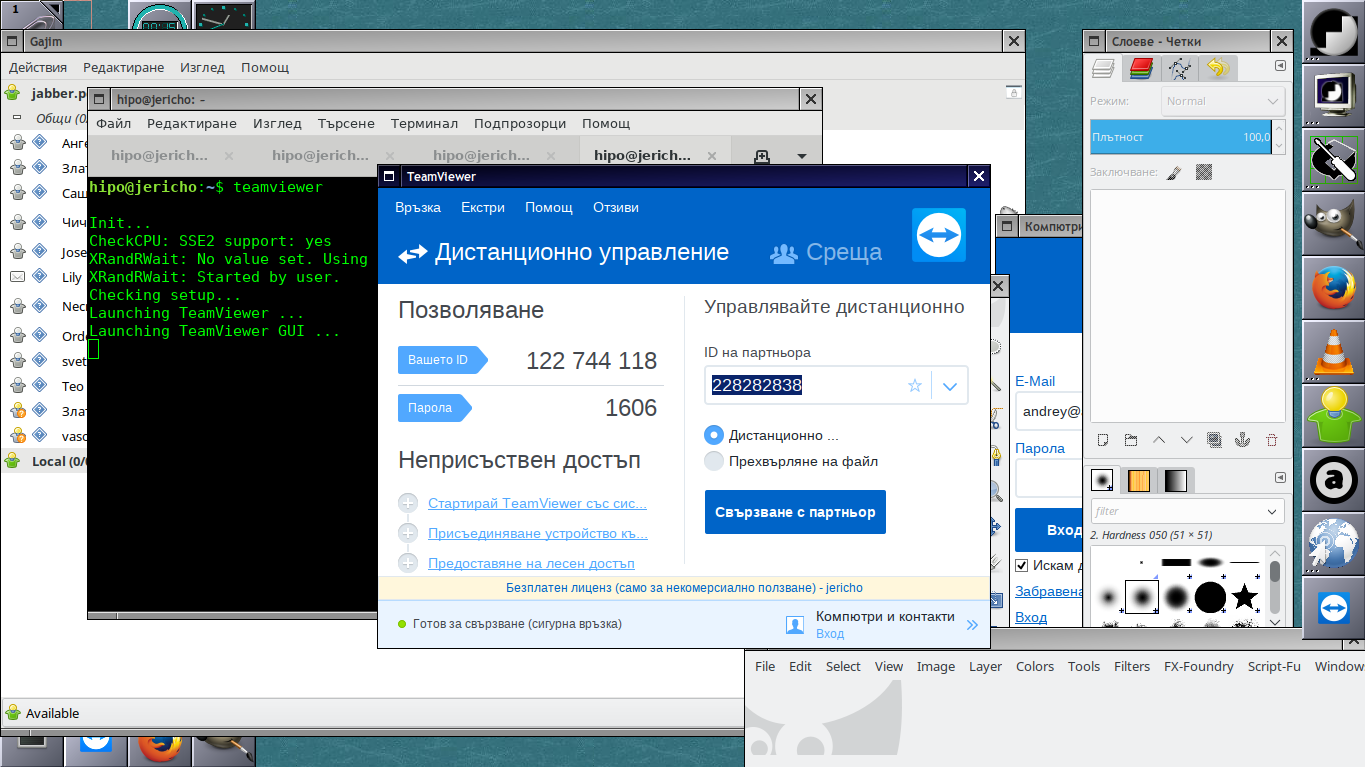
linux:~$ teamviewer
Init…
CheckCPU: SSE2 support: yes
XRandRWait: No value set. Using default.
XRandRWait: Started by user.
Checking setup…
wine: configuration in '/home/hipo/.local/share/teamviewer12' has been updated.
Launching TeamViewer …
Launching TeamViewer GUI …