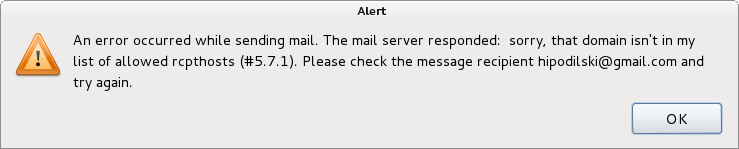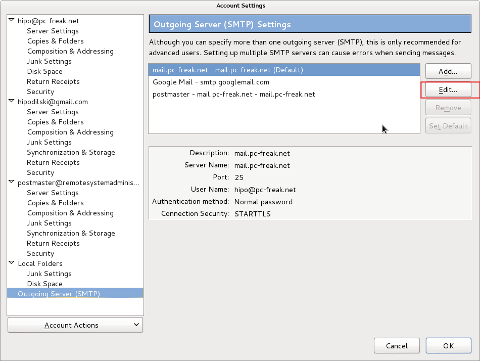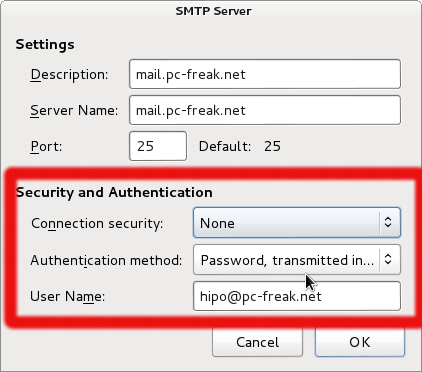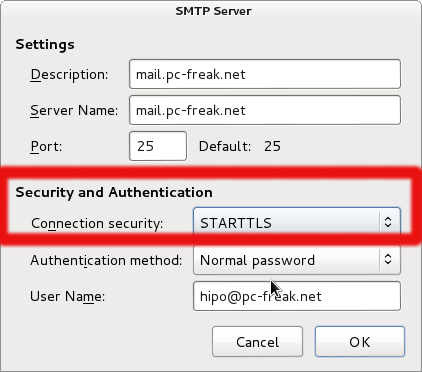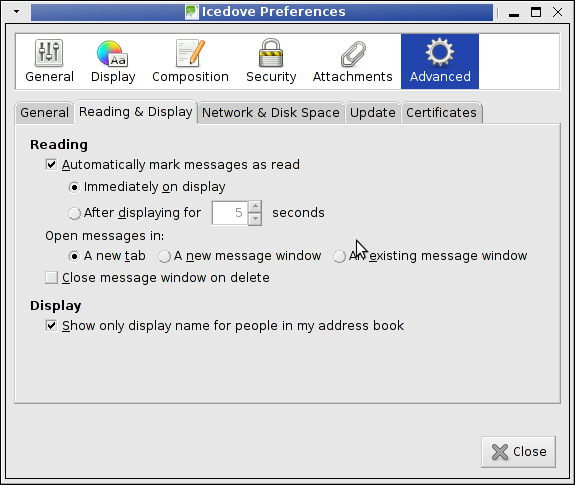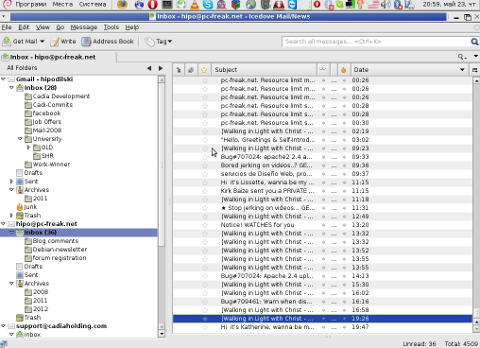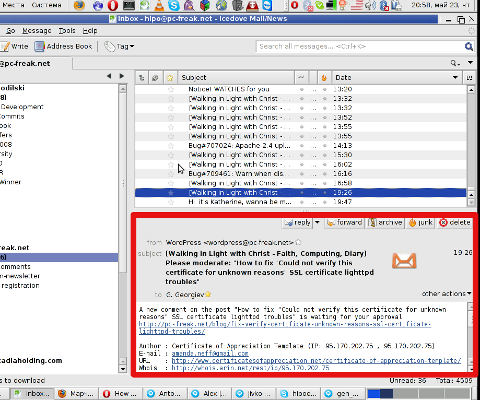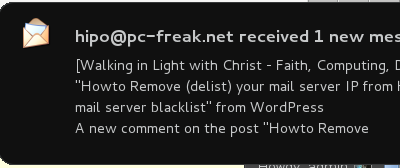
I found it very annoying to have a pop-up notification every time I receive a new email it is just pointless there especially, when I already use Thunderbird (IceDove) to fetch my email via pop3. This pop-up notification though planned to be useful messes with my Desktop and breaks the habit on how I'm used to old GNOME interface…. I remember same popup notification was present on older Fedora releases (back in time when I used Fedora Linux for my Desktop).

My logical guess was in order to disable popup notification in GNOME 3 I had to tamper with gconf-editor. In gconf-editor config database there is:
Apps -> Notification daemon
Problem it is not possible to turn it off. Only available change options are:
default-sound, popup_location, sound_enabled, and theme
After some time of try / fail attempts I found the solution on linuxquestions forum, its quite raw solution but it works, all I had to do is change permissions of /usr/lib/notification-daemon/notification-daemon;
debian:~# chmod 0000 /usr/lib/notification-daemon/notification-daemon
Another thing that is handy to disable is POP UP Window with warning that you have low disk space on Hard Drive.
The warinng for Disk space is very annoying and popups up on every GNOME boot. Actually the hard drive with Low disk space is and old mounted partition in NTFS and I only use it to read data.
Here is how to disable HDD Notification Warnings in GNOME:
debian:~# chmod 0000 /usr/lib/gnome-disk-utility/gdu-notification-daemon