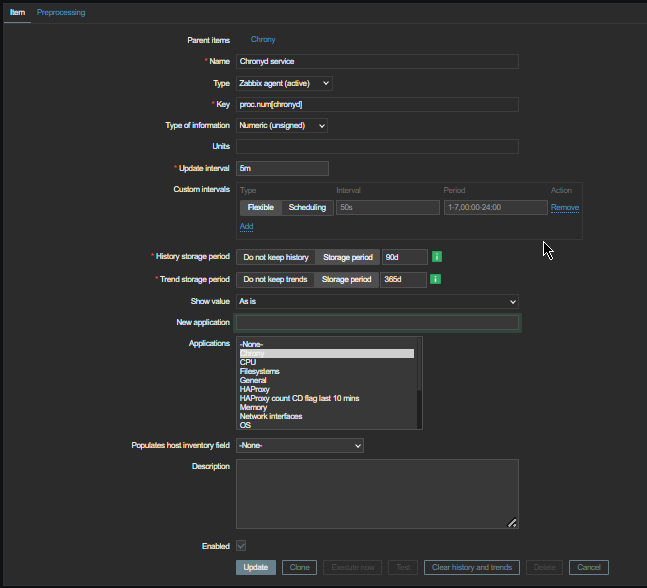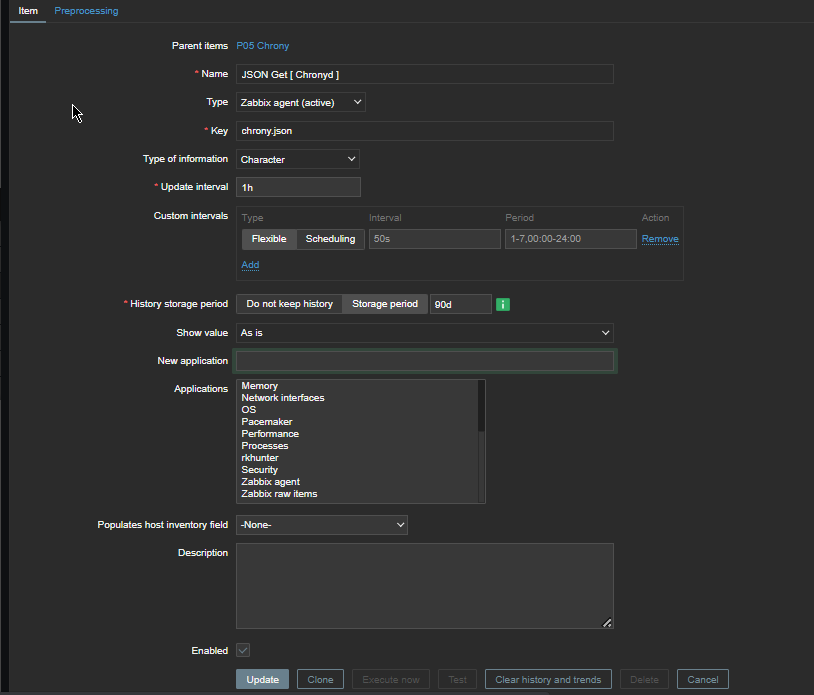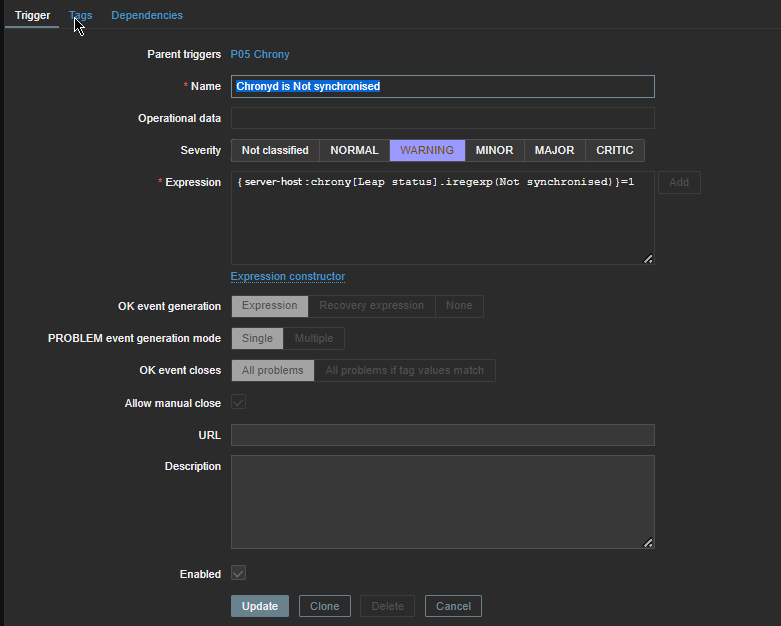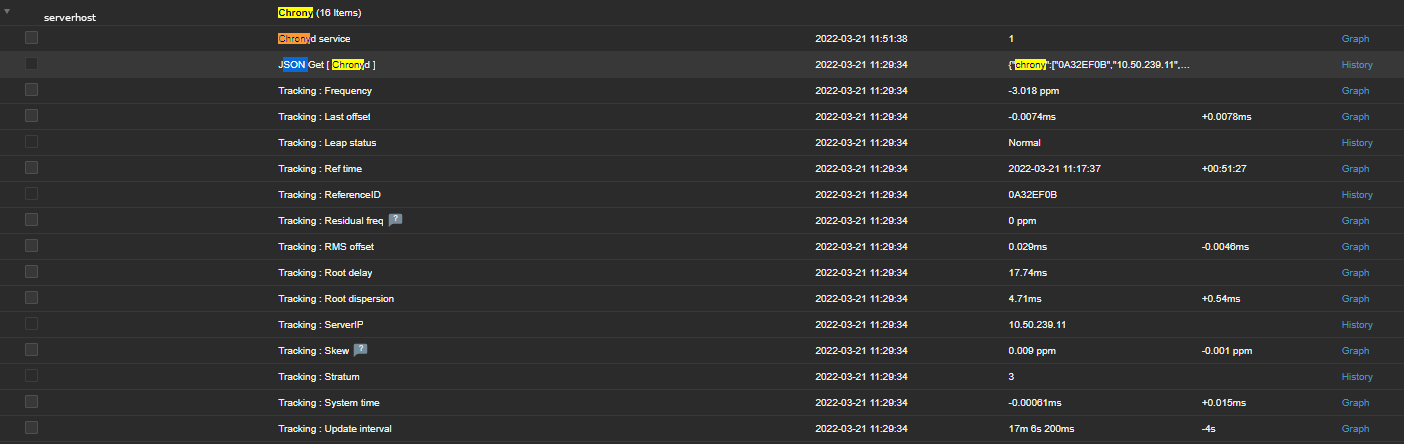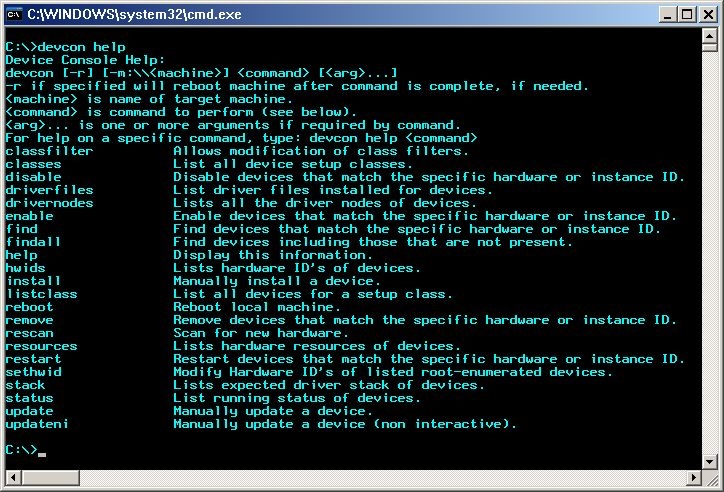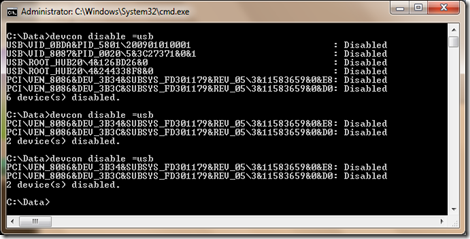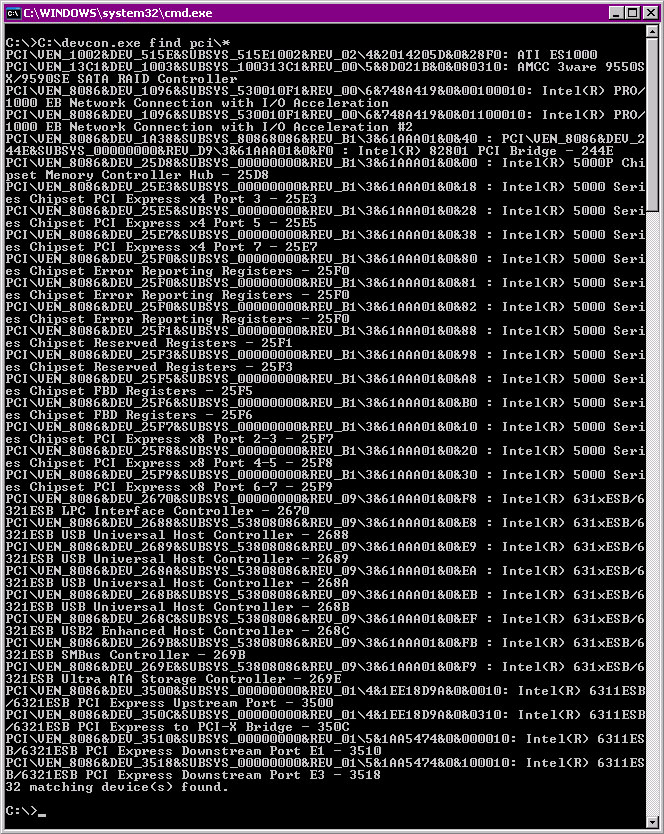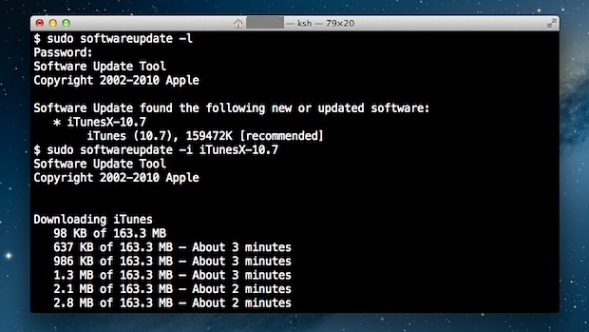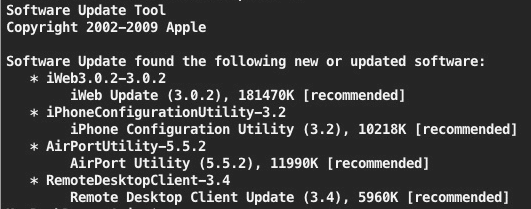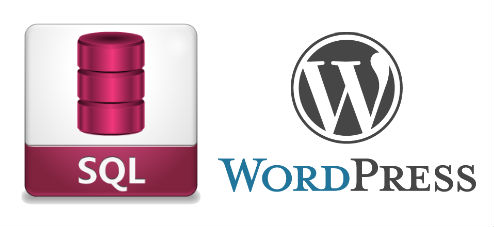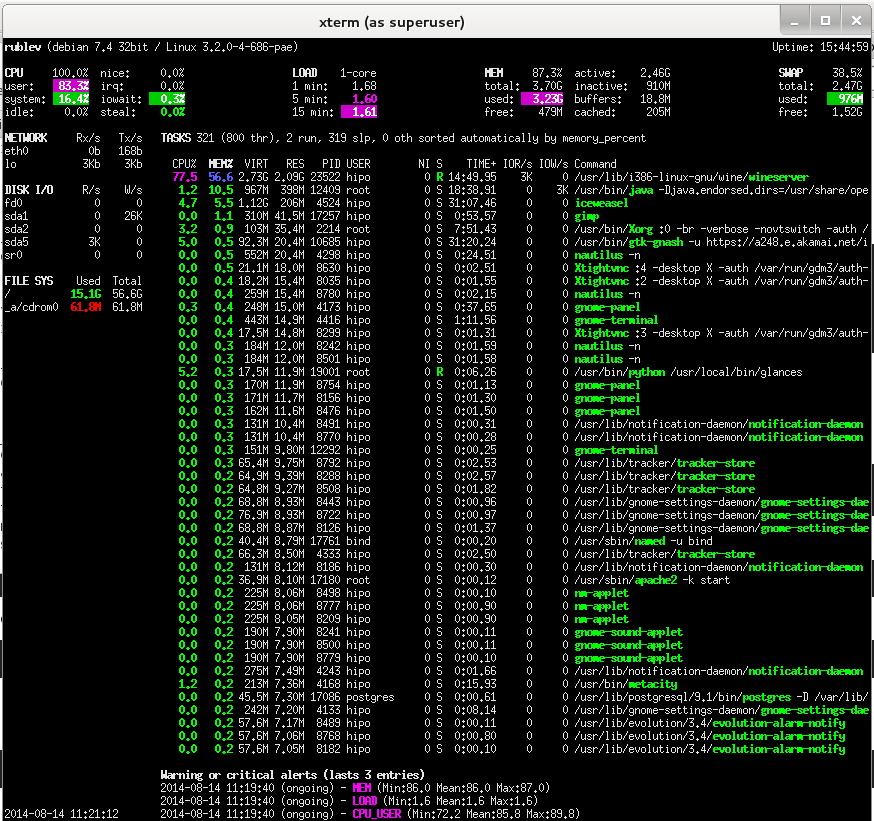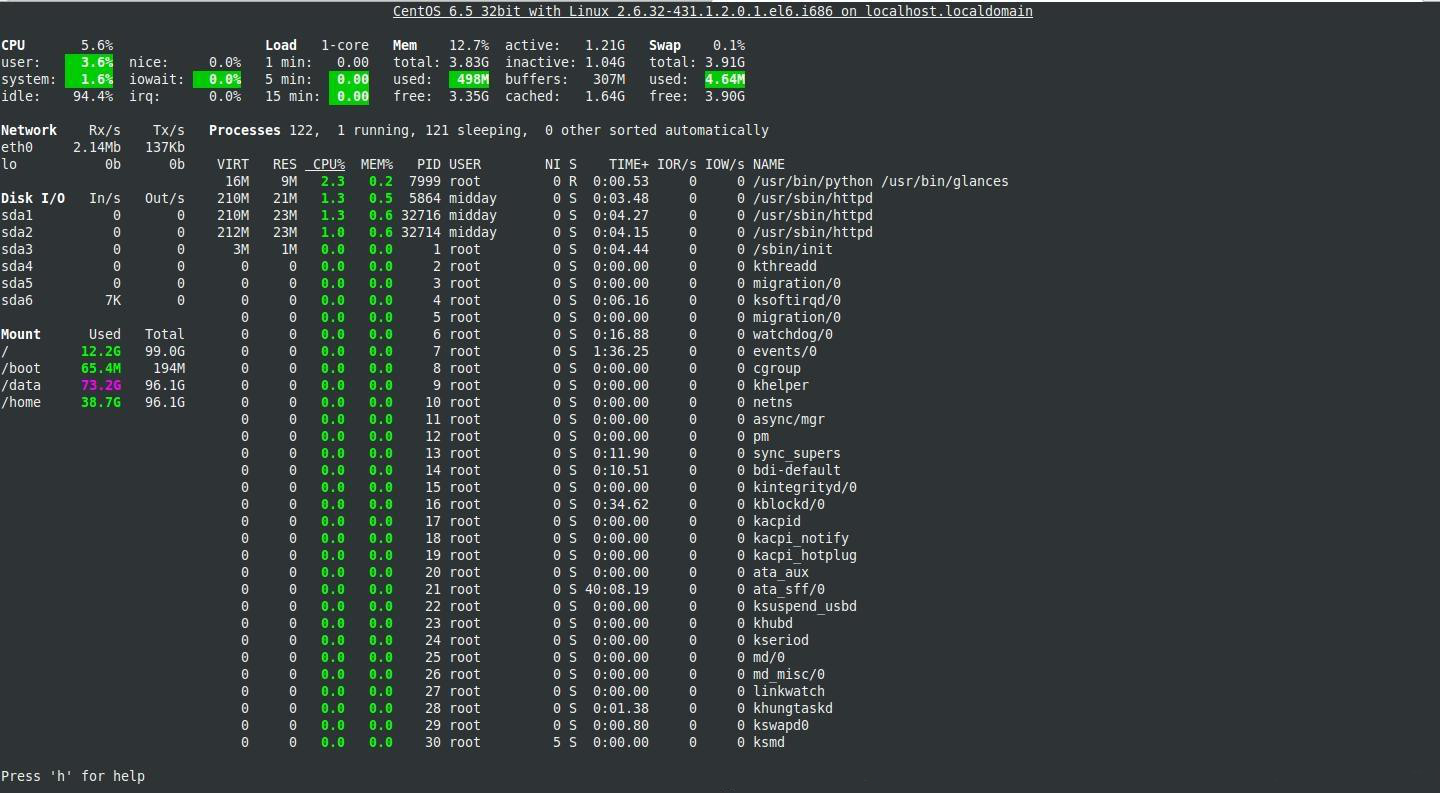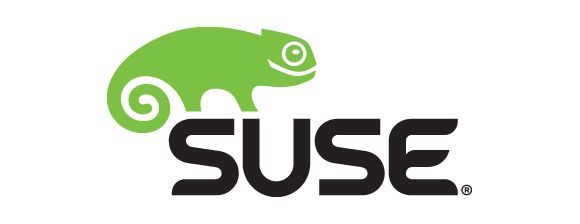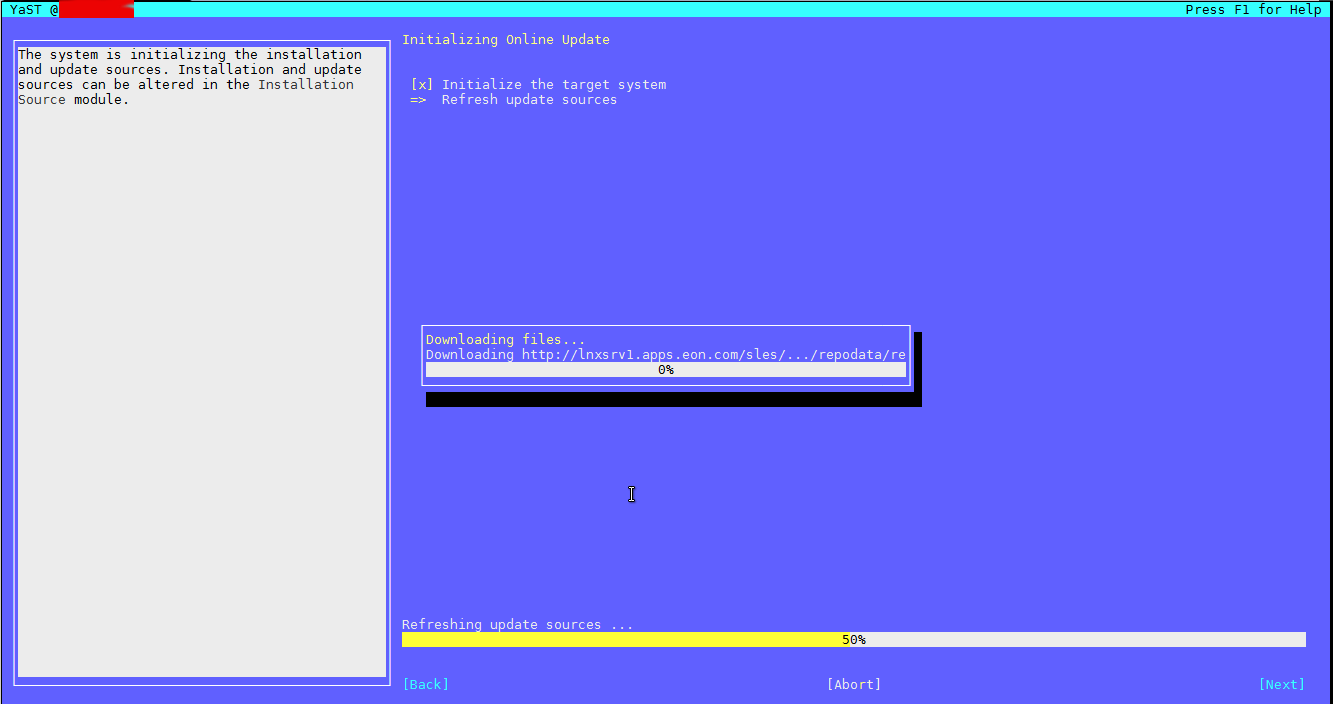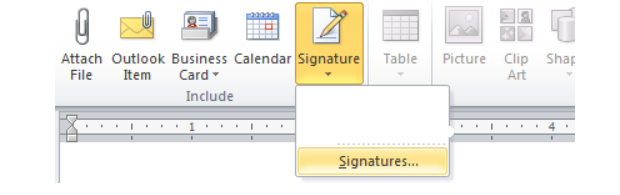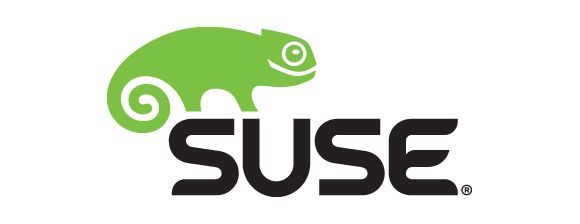
If you're long time Linux sysadmin but you haven't need to adminster SuSE Linux still and your company buys other business / company which already owns some SuSE servers and you need to deal with them, even though you're just starting up with SuSE Linux but you had already plenty of experience with other Linux distributions Fedora / RHEL / CentOS, don't worry set up / stop / start a service (daemon) to boot on Linux boot time is just the same as any other Redhat (RPM) Linux based distributions. it is done by multiple shell scripts located in /etc/init.d directory which can be manually stopped start by issuing the script with an argument e.g
suse:/etc/init.d# cd /etc/init.d/
suse:/etc/init.d# ./snmpd
Usage: ./snmpd {start|stop|try-restart|restart|force-reload|reload|status}
To configure how each of the /etc/init.d/ existent service boots you can the use good old /sbin/chkconfig (a script written in perl) – which you already know from Fedora / CentOS and other RPM distros.
1. Get a list of all enabled on boot SuSE Linux services
To get a list of all set up to run on boot SuSE server services with chkconfig:
suse:/etc/init.d# /sbin/chkfong –list
Makefile 0:off 1:off 2:off 3:off 4:off 5:off 6:off
OVCtrl 0:off 1:off 2:off 3:on 4:on 5:on 6:off
SuSEfirewall2_init 0:off 1:off 2:off 3:off 4:off 5:off 6:off
SuSEfirewall2_setup 0:off 1:off 2:off 3:off 4:off 5:off 6:off
Tivoli_lcfd1 0:off 1:off 2:on 3:on 4:off 5:on 6:off
Tivoli_lcfd1.bkp 0:off 1:off 2:off 3:off 4:off 5:off 6:off
aaeventd 0:off 1:off 2:off 3:off 4:off 5:off 6:off
acpid 0:off 1:off 2:on 3:on 4:off 5:on 6:off
alsasound 0:off 1:off 2:on 3:on 4:off 5:on 6:off
apache2-eis 0:off 1:off 2:off 3:off 4:off 5:off 6:off
atd 0:off 1:off 2:off 3:off 4:off 5:off 6:off
auditd 0:off 1:off 2:off 3:on 4:off 5:on 6:off
autofs 0:off 1:off 2:off 3:off 4:off 5:off 6:off
autoyast 0:off 1:off 2:off 3:off 4:off 5:off 6:off
boot.apparmor 0:off 1:off 2:on 3:on 4:off 5:on 6:off B:on
cron 0:off 1:off 2:on 3:on 4:off 5:on 6:off
dbus 0:off 1:off 2:off 3:on 4:off 5:on 6:off
earlykbd 0:off 1:off 2:off 3:off 4:off 5:on 6:off
earlysyslog 0:off 1:off 2:off 3:off 4:off 5:on 6:off
esound 0:off 1:off 2:off 3:off 4:off 5:off 6:off
evms 0:off 1:off 2:off 3:off 4:off 5:off 6:off
fbset 0:off 1:on 2:on 3:on 4:off 5:on 6:off
firstboot 0:off 1:off 2:off 3:off 4:off 5:off 6:off
fixperms 0:off 1:off 2:off 3:off 4:off 5:off 6:off
gpm 0:off 1:off 2:off 3:off 4:off 5:off 6:off
gssd 0:off 1:off 2:off 3:off 4:off 5:off 6:off
gwproxy 0:off 1:off 2:on 3:on 4:off 5:on 6:off
haldaemon 0:off 1:off 2:off 3:on 4:off 5:on 6:off
hp-health 0:off 1:off 2:on 3:on 4:on 5:on 6:off
hp-ilo 0:off 1:off 2:off 3:on 4:off 5:on 6:off
hp-snmp-agents 0:off 1:off 2:on 3:on 4:on 5:on 6:off
hpsmhd 0:off 1:off 2:off 3:on 4:on 5:on 6:off
idmapd 0:off 1:off 2:off 3:off 4:off 5:off 6:off
ipmi 0:off 1:off 2:off 3:off 4:off 5:off 6:off
ipmi.hp 0:off 1:off 2:off 3:off 4:off 5:off 6:off
irq_balancer 0:off 1:on 2:on 3:on 4:off 5:on 6:off
itcaIBMTivoliCommonAgent0 0:off 1:off 2:on 3:on 4:off 5:on 6:off
jboss 0:off 1:off 2:off 3:off 4:off 5:off 6:off
joystick 0:off 1:off 2:off 3:off 4:off 5:off 6:off
kadmind 0:off 1:off 2:off 3:off 4:off 5:off 6:off
kbd 0:off 1:on 2:on 3:on 4:off 5:on 6:off S:on
kdump 0:off 1:off 2:off 3:off 4:off 5:off 6:off
kpropd 0:off 1:off 2:off 3:off 4:off 5:off 6:off
krb524d 0:off 1:off 2:off 3:off 4:off 5:off 6:off
krb5kdc 0:off 1:off 2:off 3:off 4:off 5:off 6:off
ldap 0:off 1:off 2:off 3:on 4:off 5:on 6:off
lm_sensors 0:off 1:off 2:off 3:off 4:off 5:off 6:off
lw_agt 0:off 1:off 2:off 3:off 4:off 5:off 6:off
mdadmd 0:off 1:off 2:off 3:off 4:off 5:off 6:off
microcode 0:off 1:on 2:on 3:on 4:off 5:on 6:off S:on
multipathd 0:off 1:off 2:off 3:off 4:off 5:off 6:off
mysql 0:off 1:off 2:off 3:off 4:off 5:off 6:off
network 0:off 1:off 2:on 3:on 4:off 5:on 6:off
nfs 0:off 1:off 2:off 3:on 4:off 5:on 6:off
nfsboot 0:off 1:off 2:off 3:on 4:off 5:on 6:off
nfsserver 0:off 1:off 2:off 3:off 4:off 5:off 6:off
nohup.out 0:off 1:off 2:off 3:off 4:off 5:off 6:off
novell-zmd 0:off 1:off 2:off 3:off 4:off 5:off 6:off
nscd 0:off 1:off 2:off 3:on 4:off 5:on 6:off
ntp 0:off 1:off 2:on 3:on 4:off 5:on 6:off
openct 0:off 1:off 2:off 3:off 4:off 5:off 6:off
opsware-agent 0:off 1:off 2:off 3:on 4:on 5:on 6:off
osddownt 0:off 1:off 2:off 3:on 4:on 5:on 6:off
ovpa 0:on 1:off 2:on 3:on 4:off 5:on 6:off
pcscd 0:off 1:off 2:off 3:off 4:off 5:off 6:off
pctl 0:off 1:off 2:on 3:on 4:off 5:on 6:off
portmap 0:off 1:off 2:off 3:on 4:off 5:on 6:off
postfix 0:off 1:off 2:off 3:on 4:off 5:on 6:off
powerd 0:off 1:off 2:off 3:off 4:off 5:off 6:off
powersaved 0:off 1:off 2:off 3:off 4:off 5:off 6:off
random 0:off 1:off 2:on 3:on 4:off 5:on 6:off
raw 0:off 1:off 2:off 3:off 4:off 5:off 6:off
resmgr 0:off 1:off 2:on 3:on 4:off 5:on 6:off
rpasswdd 0:off 1:off 2:off 3:off 4:off 5:off 6:off
rpmconfigcheck 0:off 1:off 2:off 3:off 4:off 5:off 6:off
rrdtools 0:off 1:off 2:off 3:on 4:off 5:on 6:off
rsyncd 0:off 1:off 2:off 3:off 4:off 5:off 6:off
saslauthd 0:off 1:off 2:off 3:off 4:off 5:off 6:off
skeleton.compat 0:off 1:off 2:off 3:off 4:off 5:off 6:off
slurpd 0:off 1:off 2:off 3:off 4:off 5:off 6:off
smartd 0:off 1:off 2:off 3:off 4:off 5:off 6:off
smpppd 0:off 1:off 2:off 3:off 4:off 5:off 6:off
snmpd 0:off 1:off 2:on 3:on 4:off 5:on 6:off
splash 0:off 1:on 2:on 3:on 4:off 5:on 6:off S:on
splash_early 0:off 1:off 2:on 3:on 4:off 5:on 6:off
sshd 0:off 1:off 2:off 3:on 4:off 5:on 6:off
suseRegister 0:off 1:off 2:off 3:off 4:off 5:off 6:off
svcgssd 0:off 1:off 2:off 3:off 4:off 5:off 6:off
syslog 0:off 1:off 2:on 3:on 4:off 5:on 6:off
sysstat 0:off 1:off 2:off 3:off 4:off 5:off 6:off
tecad_logfile 0:off 1:off 2:off 3:on 4:off 5:on 6:off
tomcat55 0:off 1:off 2:off 3:off 4:off 5:off 6:off
tomcat_eis 0:off 1:off 2:off 3:off 4:off 5:off 6:off
tpmgwproxy.sh 0:off 1:off 2:on 3:on 4:off 5:on 6:off
uc4_smgrp 0:off 1:off 2:off 3:on 4:off 5:on 6:off
uc4_smgrq1 0:off 1:off 2:off 3:on 4:off 5:on 6:off
xbis-ldap-tool 0:off 1:off 2:off 3:off 4:off 5:off 6:off
xdm 0:off 1:off 2:off 3:off 4:off 5:on 6:off
xfs 0:off 1:off 2:off 3:off 4:off 5:off 6:off
xinetd 0:off 1:off 2:off 3:off 4:off 5:off 6:off
ypbind 0:off 1:off 2:off 3:off 4:off 5:off 6:off
xinetd based services:
chargen: off
chargen-udp: off
daytime: off
daytime-udp: off
echo: off
echo-udp: off
netstat: off
rsync: off
servers: off
services: off
systat: off
time: off
time-udp: off
2. Stop / Disable a service in all Linux boot runlevels or in a concrete one
As you should know already in Linux there are multiple runlevels in which server can boot, under normal circumstances SuSE servers (as of time of writting) this article boots into runlevel 3, if you'r'e unsure about the runlevel you can check it with runlevel command:
suse:/etc/init.d# /sbin/runlevel
N 3
To stop a service on all possible boot runlevels – 1,2,3,4,5
suse:/etc/init.d# /sbin/chkconfig xinetd off
If you want to stop xinetd or any other service just for certain runlevels (lets say run-level 3,4,5):
suse:/etc/init.d# chkconfig –level 345 xinetd off
3. Start / Enable a service for a runlevel or all boot levels 1,2,3,4,5
To disable boot.apparmor on all boot runlevels – kernel enhancement that enabled to set a limited set of resources for services (good for tightened security, but often creating issues with some external server configured services).
suse:/etc/init.d# chkconfig boot.apparmor off
Or for single boot modes again with –level option:
suse:/etc/init.d# chkconfig –level 345 boot.apparmor off
suse:/etc/init.d# chkconfig xfs off
4. SuSE Linux Package management zypper console tool
If you need / wonder how to install /remove / update a service on a SuSE Linux server, take a look at zypper tool.
zypper is a command-line interface to ZYPP system management library.
To install a package / service with zypper the syntax is very much like yum, for example:
suse: ~# zypper install vim -emacs
will remove emacs editor and install Vi Improved
The equivalent of yum -y Fedora command in SuSE Enterprise Linux is –non-interactive option
suse:~# zypper –non-interactive install
In SuSE it is pretty annoying when you're asked for accepting licensing on some proprietary (external vendor) non-free software packages to get around this:
suse:~# zypper patch –auto-agree-with-licenses
To keep the SuSE server up2date – i.e. SLES equivalent of CentOS's yum update && yum upgrade
suse:~# zypper list-patches
Loading repository data…
Reading installed packages…
Repository | Name | Version | Category | Status
————————————+———–+———+———-+——-
Updates for openSUSE 11.3 11.3-1.82 | lxsession | 2776 | security | needed
suse:~# zypper patch-check
Loading repository data…
Reading installed packages…
5 patches needed (1 security patch)
To look for a certain package with Zypper (equivalent of yum search packagename)
suse: ~# zypper search apache
To verify whether an RPM installed package dependecies are OK:
suse:~# zypper verify
The equivalent of Fedora yum update command in SuSE (SLES) are:
suse:~# zypper refresh
To force a complete refresh and rebuild of the database, including a forced download of raw metadata.
suse:~# zypper refresh -fdb
For people that are used to ncurses (midnight commander) like text interface you can also use yoast2 (text GUI) package manager:
suse:~# yoast2
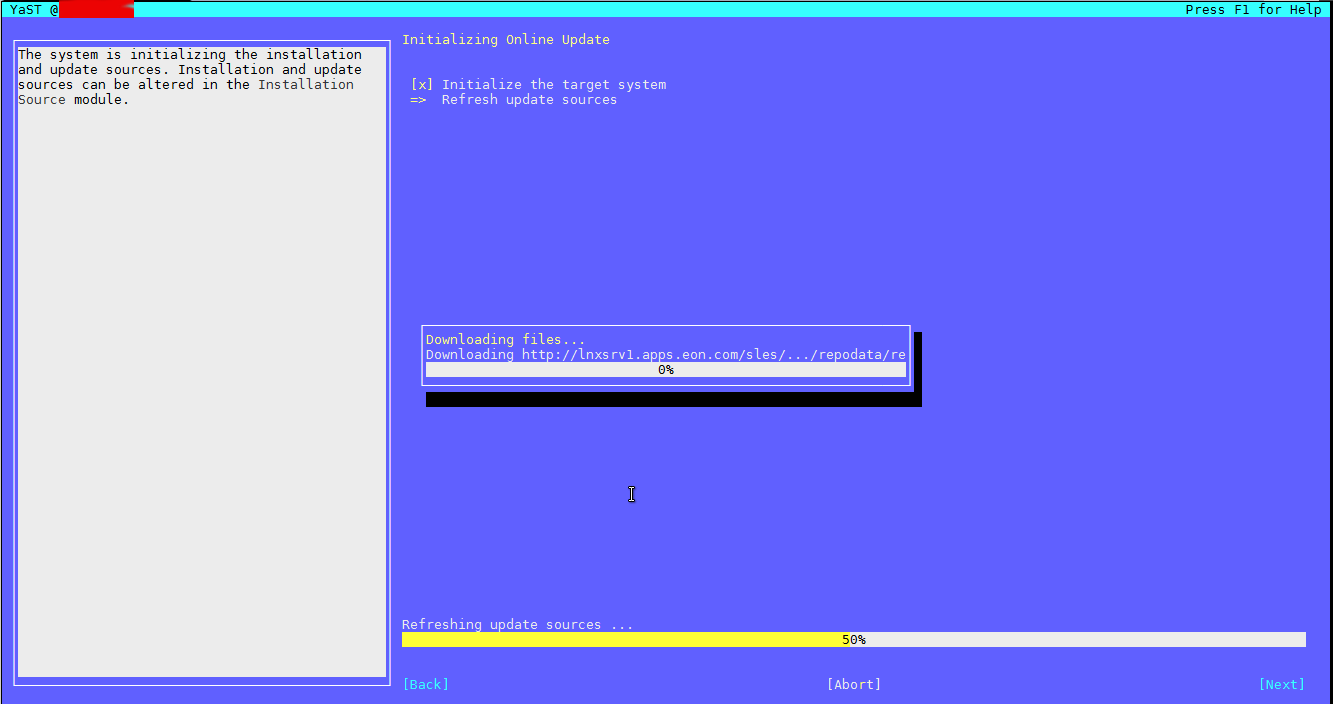
If a package is messed you can always go back and use good old RPM (Redhat Package Manager) to solve it.