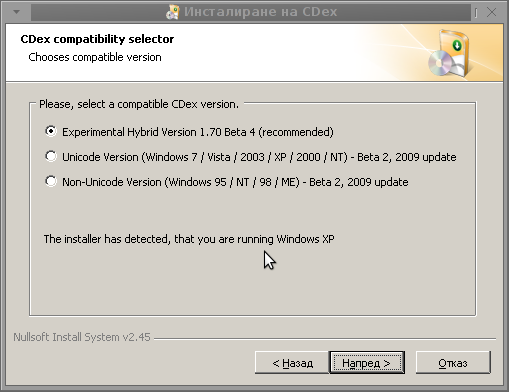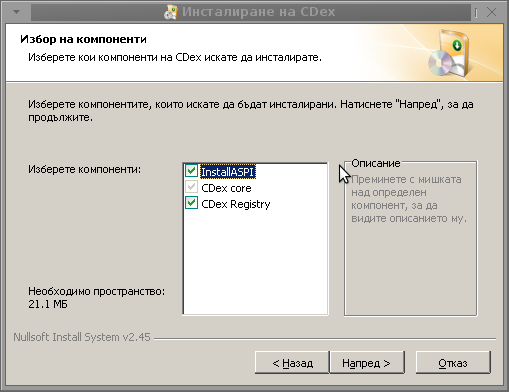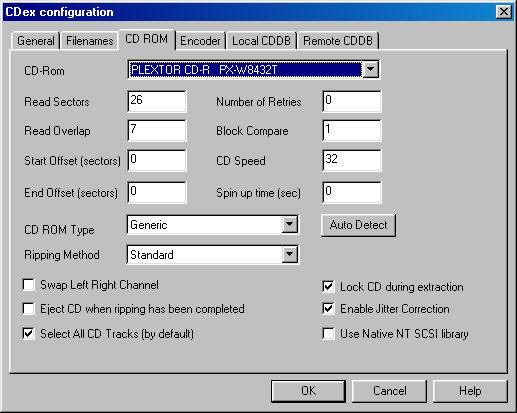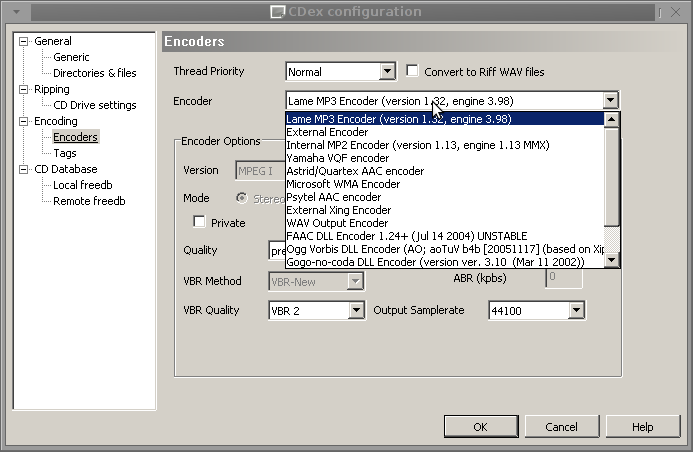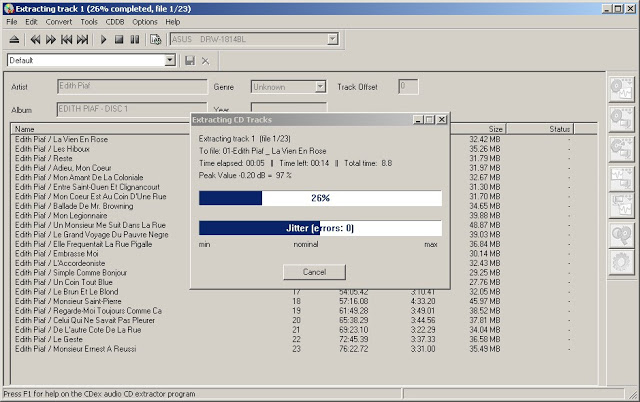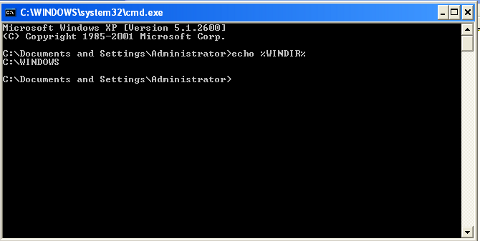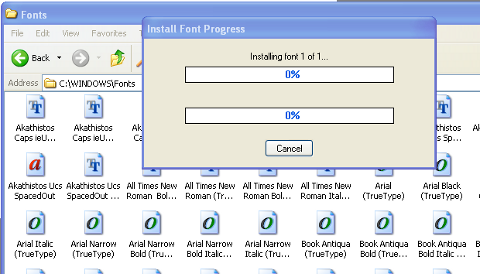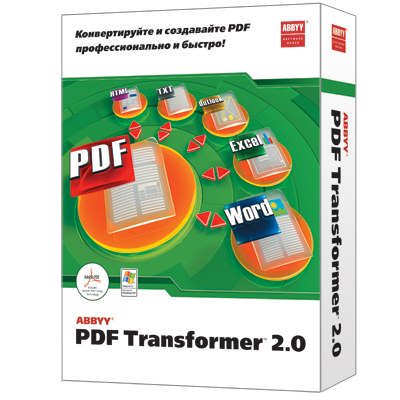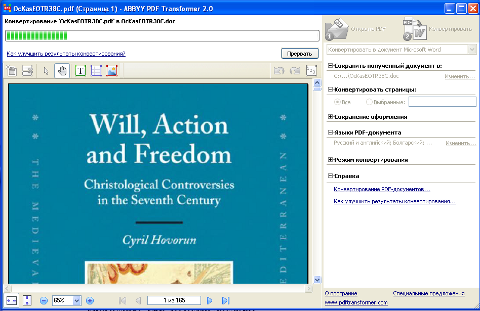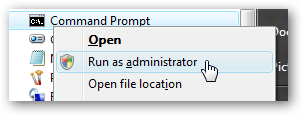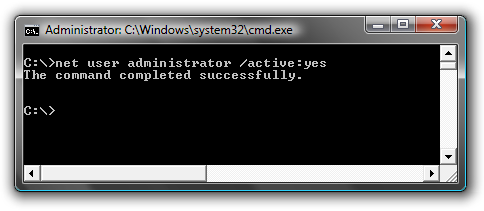Posts Tagged ‘Vista’
Friday, March 12th, 2010 Recently I was in the Pomorie’s Monastery – St. George .
One layman left his notebook (maybe as a donation) to the monks. However the notebook was protected by both: fingerprint check, as well as administrator password and therefore the notebook was completely unusable and was thrown away with many other unused belongings.
When the abbot of the monastery found out I’m adept with computers, he asked if I can fix up the notebook and somehow remove the password, or reinstall the machine to make it usable.
So here I decided to blog what I undertook to reset the windows password with the hope somebody else could benefit from that as well.
1. Go to Offline NT Password & Registry Editor, Bootdisk / CD website
2. Download the bootable CD image zip archive of Offline NT Password & Registry Editor and burn the iso to a CD using K3b (on Linux), Nero or CDBurnerXP on (Windows).
3. Follow the step by step walkthrough manual (here) to either change Some Windows user password or completely reset administrator or any other user password.
Following the walkthrough literally prooved to be quite succesful for me and I was able to properly reset the administrator password!
So Hooray it works again! The monks can now benefit of the cute Toshiba satellite machine.
Tags: administrator password, benefit, fingerprint, machine, notebook, reset, somebody, Vista, Windows, XP
Posted in System Administration | 2 Comments »
Tuesday, November 20th, 2012

Recently, I had to fix few Windows XP computers – Windows XP and Windows 7. The person for which I have to fix them a Dutch guy wanted to install him some kind of software capable of ripping his large collection of old CDs so he can later store a copies of the audio CDs in MP3 Format on his 2GB external hard drive. There is plenty of software out there that can RIP Audio CDs and CD Ripping has a long history line so it is rather easily for one to find a number of non-free software programs capable of doing Audio Music CD to Mp3 Ripping. However as a great Free Software Enthusiast and Supporter, I didn't wanted to install him a piece of non-free cracked software. Therefore I did a quick research to find out if there is an Open Source / Free Software program capable of "downloading" the AudioCDs to Mp3. I've ended up on CDEx – Open Source Digital Audio CD Extractor website. Besides being Open Source it is even free software licensed under GPLv3!
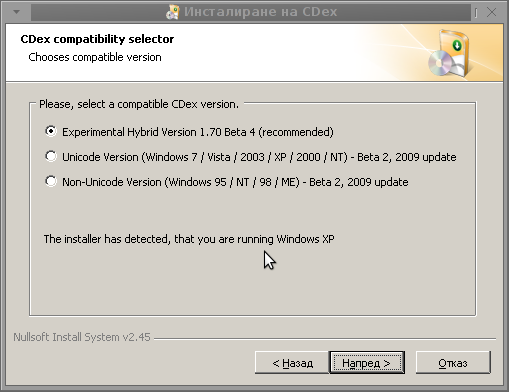
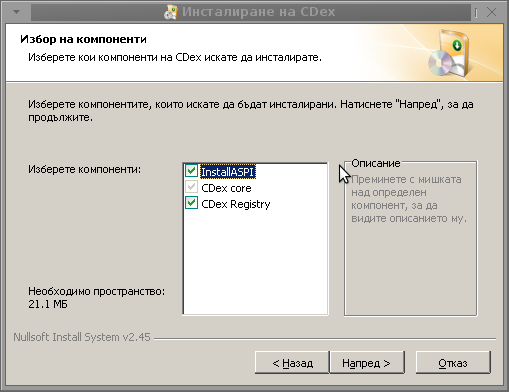
Install is pretty straight forward, here I've noticed the program installed some Windows .DLLs (ASPI – Advanced SCSI Programming Interface), it seems developers used this to be as a program backend. Here I should say I had some problems on 64 bit Windows 7 install with the program, though officially on the website it is stated the program installs and works fine with m$ Windows 7.

The program is comparatively quick in RIP-ing songs, one song is being ripped and converted saved in mp3 for about 30 secs or less, meaning a normal music CD of 10 – 12 songs is burned just for 5 minutes or so, though this might vary depending on CD-Rom Speed, CPU and HDD (you know many laptops are running HDDs with 5200 RPMs p/s).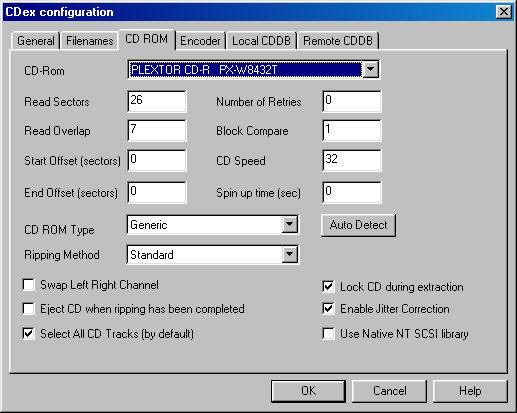
CDEx is also equipped with some Format Converting capabilities. It supports:
Convertion of WAV files to Compressed Audio
Compressed Audio files to WAV
Adding /Removal of (RIFF) wav header to mp3s
As well as suport for recording of Audio streams from Analog Input devices (I guess this is old tapes and stuff).
Interesting soft feature is it support for CDDB (Compat Disk Database) – allowing it to get information about Audio CD performer from the Internet – It uses freedb.org's music info database. By the way using freedb is very simple, all you need is to configure email address with it.
It also supports an extensive list of Encoders including even convertion to the nowdays so popular FLAC (Free Lossless Audio Codec), in below screenshot are supported ones:
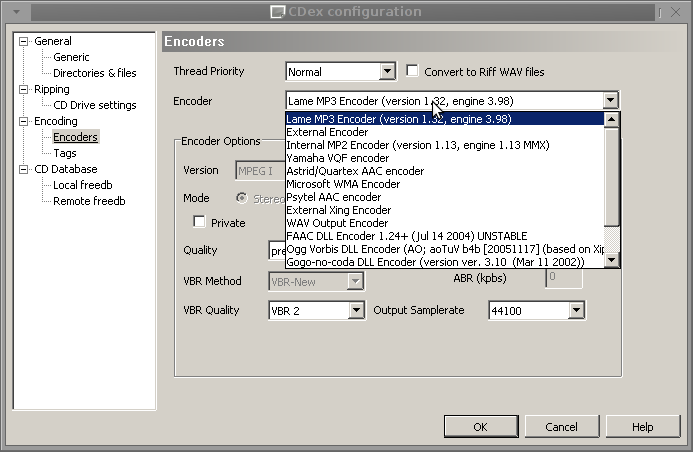
Also it is translated to a number of languages including my own country's language Bulgarian 🙂
Configuration about where the program is supposed to store RIP-ped songs is done via:
Options -> Settings -> Directories & Files
I haven't tested it thoroughfully, but it seemed to work fine, my only remark was sometimes it makes problems if you configure as a Store Device external hard disk in program Options and later remove external Hard Disk (forget) and try extracting an Audio CD and converting to MP3, trying this will do nothing and it will stop and start without even saying a word to give you an idea that something is wrong with the Storage location, but still probably in future versions developers will solve that out.
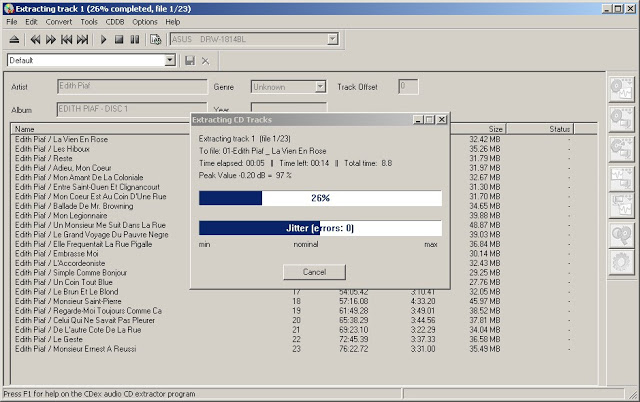
Another great news is CDEx works even on Linux, though not all options works fine and it crashes sometimes, simple Audio CD Ripping worked pretty well on my Debian Squeeze Stable via WINE (Windows Emulator). The extracted sound quality is great as well and the program deals fine with CD Audio normalization, sound sync and stuff. As most older Audio Music CDs, does not have embedded Track information, the only option to get a good name (Instead of the standard Track1, Track2 … etc.) is to manually rename each of song names or hopefully fetch the info via FreeDB's database .
Tags: Audio, Microsoft, ripping, Vista, Windows
Posted in Everyday Life, Linux, Various, Windows | 1 Comment »
Saturday, September 1st, 2012 If you have to do it on a PC with 3 Windows existing directories on C drive for instance (Windows, Windows, Windows3) it is good idea to first find out which is the exact directory from whom present working reads fonts.
To check %WINDIR% in Command Prompt (Start -> Run -> cmd.exe) type:
echo %WINDIR%
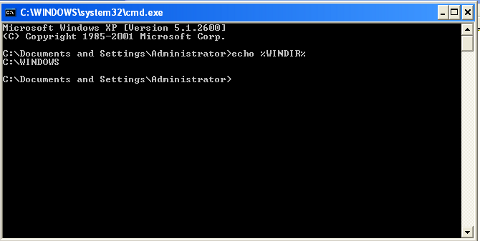
Next open Windows Explorer and copy all files to wherever %WINPATH%\fontsis located. During copying Windows will automatically invoke some font installer program and show tiny progress dialog like in down screenshot:
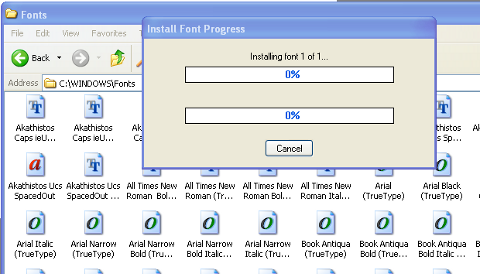
Afterwards fonts load system wide and appear in MS Windows Word and others installed programs with no need of PC restart 🙂
Tags: fonts, Install, Microsoft, system, Vista, Windows
Posted in System Administration | No Comments »
Tuesday, July 24th, 2012 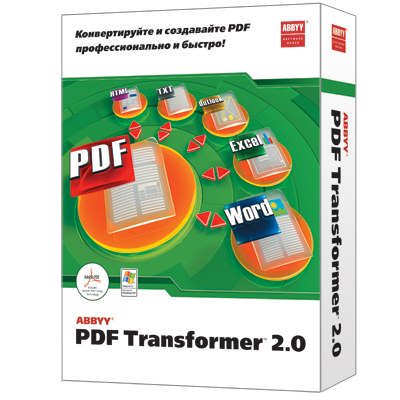
I had to convert Adobe PDF file to Microsoft Word ( .doc) file on Microsoft Windows OS for a friend. There is plenty of software available to convert PDF to DOC on Windows, as well as few web-site services claiming to convert correcly PDF to DOC. Converting PDF to DOC is easy and can be done with Open Office, however the reverse process is a real pain in the ass. I tried a dozen of free web serviecs to convert an ancient Latin writting PDF to DOC but none of them couldn’t properly convert it. Failing with the web services as a tool to convert, I’ve turned to seeking a tool that will do the trick. After trying few PDF to DOC converters which failed to produce a properly structed edittable DOC from the PDF file, I’ve come across ABBYY PDF Transformer 2.0. Abbyy PDF Transformer finally did it …
I’ve tried hard to look for a free software good PDF to DOC converter alternative for Windows but it seems as of time of writing this post there is no GPLed free software that does properly convert PDFs to MS WORD DOC ….
Using Abbyy PDF Transformer 2.0 is a piece of cake all I had to do is select the PDF file (pressing Open PDF) and then click on Convert (in right bottom corner). Below is a shot of Abby PDF transformer in action.
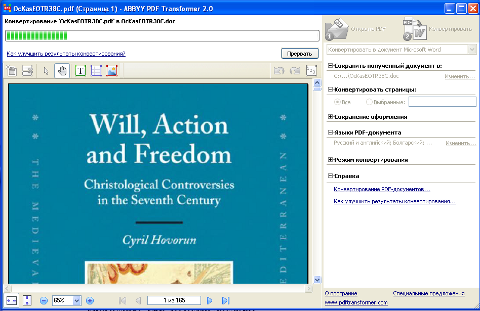
Tags: action, Adobe, Auto, bottom corner, Click, Convert, converter, converters, Converting, converting pdf to doc, DOC, Draft, file, free software, GPLed, microsoft windows os, microsoft word doc, ms windows 2000, ms word doc, Open, open office, open pdf, pain, pain in the ass, pdf to doc, pdf to doc converter, pdf transformer, PDFs, piece of cake, plenty, shot, software, time, tool, transformer, transformer 2, Vista, web site services, windows 2000, Word
Posted in Everyday Life, Various, Windows | No Comments »
Tuesday, February 26th, 2008 Today I helped my cousing to fix his internet connection on a laptop.
The laptop was running Vista. A real nightmare, this OS is really heavy and even messier than Windows XP.
What else I’m trying to cope with life. Life is tough. What I can say….
Also I started a vsftp server on a FreeBSD box it took me some time because of configuration issues.
Right now I’mtrying to run a snort server still unsuccessfully for some reason the snort daemon does not start.
In the college everything is going in the old manner, except we have started studying Marketing II and another subject I forgot the name it is supposed to be something like statistics. The day was quiet with a bit of work.
END—–
Tags: bit, college, configuration issues, connection, daemon, end, everything, freebsd, internet connection, laptop, life, marketing, messier, name, real nightmare, reason, snort, something, statistics, time, title, Vista, vsftp, Windows, windows xp, work
Posted in Everyday Life | 1 Comment »
Wednesday, November 23rd, 2011 I needed to show the Administrator user on one Windows 7 install.
Achieving this is done through command prompt – cmd.exe where the command prompt with the exclusive option of Run as Administrator .
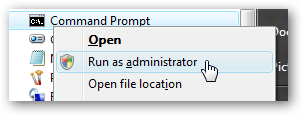
The exact command that unhides the Administrator user so further on on next windows login screen one sees Administrator user ready for use is:
C:> net user administrator /active:yes
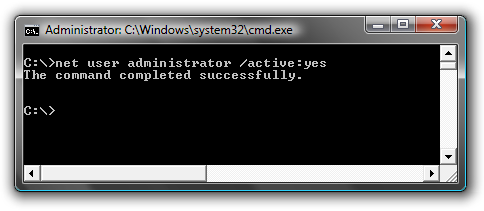
Unhiding Administrator user is always handy whether one needs to do some bunch of operations with Super User. After finishing all my required tasks with administrator I reverted back and hid the Administrator user once again like so:
C:> net user administrator /active:no
This commands also works fine on Vista and presumably on Windows XP.
Tags: Achieving, administrator, bunch, cmd, command, command prompt, exact command, exe, fine, login, option, run, screen, show, Super, unhide, Unhiding, use, User, Vista, Windows, windows xp
Posted in System Administration, Various, Windows | No Comments »
Friday, November 25th, 2011 There are two handy Windows commands which can be used to renew IP address or flush prior cached DNS records which often create problems with resolving hosts.
1. To renew the IP address (fetch address from DHCP server)
C:> ipconfig /release
C:> ipconfig /renew
In above cmd ipconfig /release will de-assign the IP address configured on all Windows LAN and Wireless interfaces, whether ipconfig /renew will send request for IP address to the DNS server.
To unassign and assign again IP address from DHCP server only for a particular LAN or WLAN card:
C:> ipconfig /release LAN
C:> ipconfig /renew LAN
C:> ipconfig /release WLAN
C:> ipconfig /renew WLAN
2. Adding specific routing to Windows
Windows has a Route command similar by syntax to Linux’s route command.
To add routing via a specific predefined IP addresses on Windows the commands should be something like:
C:> Route add 192.168.40.0 mask 255.255.255.0 192.168.41.253
C:> Route add 0.0.0.0 mask 0.0.0.0 192.168.41.254
The first command adds IP 192.168.40.0 in the network of 255 hosts to be routed via 192.168.41.253
The second one adds 192.168.41.254 as a default gateway for all outbound traffic from the Windows host.
To make permanent routing -p switch is used.
3. To clear Windows DNS cache (flush DNS cached records)
C:> ipconfig /flushdns
This will clear all IP records corresponding to hostnames previously cached on the Windows host. Using ipconfig /flushdns is especially handy when IP address for a specific DNS host is changed. Flushing the Windows DNS cache can save us a lot of waiting before the domain example.com starts resolving to the new IP address let’s say 1.2.3.4 instead of the old one 2.2.2.2
Tags: Cache, card, card c, com, command, configured, default gateway, DHCP, DNS, dns host, dns server, domain, domain example, first command, flush dns cache, flushdns, gateway, host, hosts, how to renew ip address, ipconfig, ipconfig flushdns, ipconfig release, mask, network, outbound, outbound traffic, predefined, records c, release c, request, Route, routing, server c, something, switch, unassign, Vista, windows commands, windows lan, WLAN, WLANC
Posted in System Administration, Windows | 1 Comment »
Thursday, October 28th, 2010 It’s so annoying. Everytime you need to configure your internet at HAN (Arnhem Business School) you have to go to the Computer Center and look for the university IT support to just install you a simple program.
For one or another reason this guys has decided to use a strange encryption protocol which is an add on over the normal Wireless Connection.
Thus to properly connect to the Internet with your Notebook running Microsoft Windows or Microsoft XP or probably Windows 7 you have to install a software called SecureW2
Since I believe many students at HAN / Arnhem Business School (ABS) had to reinstall their Windows or has to do some routine thing like reinstalling completely the Wireless Network drivers on their PCs.
Then you certainly need the SecureW2 program and then again you have to go to this Computer Center instead of being able to simply do it on your own.
Therefore I decided to share here the complete SecureW2 software they use here in Hogelschool van Arnhem en Nijmegen
You can download the Wireless Internet Configuration Software for Arnhem Business School (ABS) / HAN here
Above I share all the versions of the program I have for both Windows XP / Vista and 7.
However for those who want to download the SecureW2 HAN Wireless Internet Configuration program file by size please check here
The program is also coming with documentation and manual even 🙂
So after downloading the SecureW2 and going to HAN at school then you can configure the program on your own.
Apart from that you might also want to check my previous post where I have explained how to configure the Wireless Network to work with Anrhem Business School’s Internet on my Debian Linux
Tags: configure, Internet, Linux, Vista, Windows, Wireless
Posted in Business Management, Everyday Life, Various, Windows | 1 Comment »
Wednesday, February 10th, 2010 A friend of mine, brought his computer home because his machine needed a repair.
After installing Spybot S&D and checking the machine for SpyWare.
The program found like 26 spyware / adware infections. After fixing them,
I decided to run once again the program just to assure myself that the infections has been properly removed.
After scanning his hard drive a second time with SpyBot S&D, just one infection
was found though I have to admit a really tough one!
The questionable spyware found was called virtumonded.ll
I followed instructions from fixvirtumondedll.com to remove the cursed spyware.
There are basicly two major alternatives in removing virtumonde.dll in a
quick way.
1. Buy or find cracked version of Spyware Doctor
2. Or use SuperAntiSpyware
I decided to use SuperAntiSpyware, because it’s a freeware.
After installing it and running a test on the Windows Vista system,
happily It found and removed a dozen of malicious spyware.
However I decided to check the system afterwards with Spyware Doctor
cause I wanted to be certain that all the Spyware on the system is removed.
Once again checking the Fujistu Siemens notebook with Spyware Doctor
it rendered that some more 40 pieces of spyware was left undetected
by SuperAntiSpyware.
After removing the security threads lastly with Spyware Doctor, now the
system is perfectly clear.
Tags: virtumonde, virus, Vista, Windows
Posted in Computer Security, System Administration | No Comments »
Friday, September 18th, 2009 I was looking for a way to burn CDs under Windows Vista. After some looking in Google I found cdburnerxp probably the apps is quite decent, unfortunately I couldn’t use it to properly burn an iso of ubuntu. Thus I looked for a software which does ISO burning in Windows and I came across isorecorder which hopefully would work correctly. END—–
Tags: Files, howto, Vista, Windows
Posted in System Administration | No Comments »