
My experience with enabling virtualbox additions guest tools on many of the separate Linux distributions throughout time is pretty bad as it always is a pain in the ass to enable fully functional full screen and copy paste for Virtualbox…
For those who installed it for a first time vbox guest addition tools for Virtualbox are additional software components added so the Emulated Operating system
could allow better screen resolution and better mouse integration support.
So far I've installed virtualbox additions tools to CentOS 7 and Debian Linux various releases and faced complications there as well.
Few days ago my colleague Georgi Stoyanov have installed CentOS 8.3 with current version of VirtualBox 6.1 (vesrsion from beginning of 2022) and he has also shared had issues with enabling the CentOS 8.3 Linux to work with guestadditions but eventually found a resolution.
Thus he has shared with me the solution and I share it with you, so hopefully someone else could enable Guesttools on his CentOS 8.3 with less digging online.
The error received is:
# ./VBoxLinuxAdditions.run
Trying to install Guest Additions in RHEL 8.3.
VirtualBox Guest Additions: Starting.
VirtualBox Guest Additions: Building the VirtualBox Guest Additions kernel
modules. This may take a while.
VirtualBox Guest Additions: To build modules for other installed kernels, run
VirtualBox Guest Additions: /sbin/rcvboxadd quicksetup
VirtualBox Guest Additions: or
VirtualBox Guest Additions: /sbin/rcvboxadd quicksetup all
VirtualBox Guest Additions: Building the modules for kernel
4.18.0-193.el8.x86_64.VirtualBox Guest Additions: Look at /var/log/vboxadd-setup.log to find out what
went wrong
ValueError: File context for /opt/VBoxGuestAdditions-6.0.20/other/mount.vboxsf already defined
VirtualBox Guest Additions: Running kernel modules will not be replaced until
the system is restarted
Press Return to close this window…No idea what to do next. Been trying for sometime.
To enable guestaddtions in CentOS 8.3, e.g. get arount the error you have to:
1. Install all necessery dependncies RPMs required by GuestAddition tools
# dnf install tar bzip2 kernel-devel-$(uname -r) kernel-headers perl gcc make elfutils-libelf-devel
# dnf -y install gcc automake make kernel-headers dkms bzip2 libxcrypt-compat kernel-devel perl
2. Run below semanage and restorecon commands
# semanage fcontext -d /opt/VBoxGuestAdditions-/other/mount.vboxsf
# restorecon /opt/VBoxGuestAdditions-/other/mount.vboxsf
3. Insert Virtualbox guest additions ISO and Run it
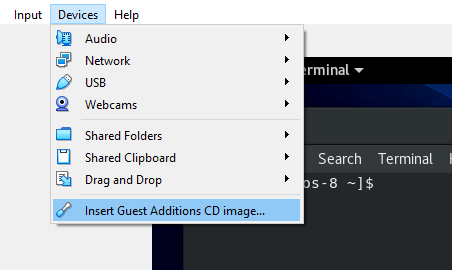
Devices -> Insert Guest Additions CD Image
Click Run button to exec Vbox_GAs_6.0.18 script or run it manually
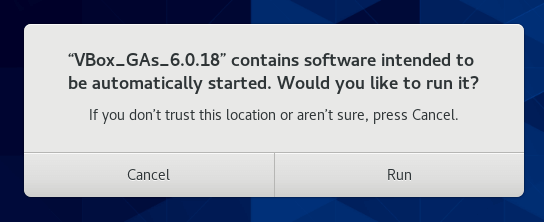
or mount it manually with mount command and execute the VBoxLinuxAdditions.run to do so:
$ cd /run/media/`whoami`/VB*
$ su
# ./VBoxLinuxAdditions.run
Installing additional modules …
VirtualBox Guest Additions: Building the VirtualBox Guest Additions kernel modules. This may take a while.
VirtualBox Guest Additions: Running kernel modules will not be replaced until the system is restarted
VirtualBox Guest Additions: Starting.
4. Reboot the VM
# reboot
5. Check and Confirm Virtualbox guest additions are properly installed and running
# lsmod | grep vbox
…
6. Enable Copy / Paste from to Virttual Machine e.g. Shared Clipboard / Shared Folder etc.
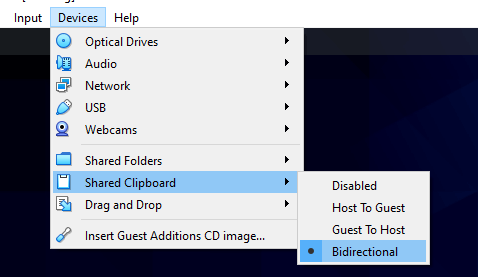
The three options most useful besides the support for FullScreen OS emulation by Virtualbox to enable right after
guesttools is on are:
1. Devices -> Shared Clipboard -> Bidirectional
2. Devices -> Drag and Drop -> Bidirectional
3. Devices -> Shared Folders -> Shared Folder Settings




