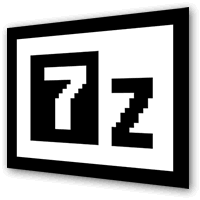
Recently, I've blogged on how to move large files from source to destination server in parts on a slow / restricted networks or whenever the media is limtied in size. This is not a common scenario but it happens so if you're admin sooner or later you will need that. I give example with UNIX's split and unrar. However strip's file naming can get you insane (in case if you don't want to use cstrip command – split a file into sections determined by context lines instead) plus normal split Linux / *nix command doesn't support compression and encryption. On the other side on many Company internal Networks with Windows server hosts running – Winblows (2003, 2008, 1012) for security purposes it might be that WinRar is not installed, thus you might need to transfer the file parted between the GNU / Linux server and Windows server in standard OS supported by Windows ZIP format. Assuming that you have root (admin) access to the Linux host you can then archive your file in parts using ZIP encryption algorithm with 7zip.
1. Installing 7zip on CentOS / Fedora / RHEL and other Redhat based Linuces
If the Linux server is running:
Fedora / CentOS / RHEL and you don't have 7zip installed yet install it with:
yum -y install p7zip
According to distros version it might be the name could be a bit different if p7zip is different to find the one you need search with:
yum search p7zip
and install whatever you need
2. Installing 7zip on Debian / Ubuntu and other Debian based servers
apt-get install –yes p7zip-full
Depending on Deb based distro just like with fedora if p7zip-full pack is not installable, check 7zip's package distro version:
apt-cache search p7zip
3. Archiving ZIP file in multiple (sized) parts on GNU / Linux
7z a -v512m Large-file-separated-in-multi-parts.zip Large-Many-Gigabytes-File.SQL
This would output multiple files:
Large-file-separated-in-multi-parts.zip.001, Large-file-separated-in-multi-parts.zip.002, Large-file-separated-in-multi-parts.zip.003, Large-file-separated-in-multi-parts.004 etc.
If you want to add security to the transferred file to protect newly created ZIP archive with password use following command:
7z a -v512m Large-file-separated-in-multi-parts.zip Large-Many-Gigabytes-File.SQL
7-Zip [64] 9.20 Copyright (c) 1999-2010 Igor Pavlov 2010-11-18
p7zip Version 9.20 (locale=bg_BG.UTF-8,Utf16=on,HugeFiles=on,2 CPUs)
ScanningCreating archive Large-file-separated-in-multi-parts.zip
Enter password (will not be echoed) :
…
Once you have transferred all the many parts via (SSH/ FTPS or not preferrably HTTP / HTTPS / FTP) place them in the same folder and use Windows standard ZIP to unarchive.
If the archived 7zip files are to be unarchived on another Linux host (in case if multi part zip transfer is between Linux -> Linux hosts) to unarchive, parted files:
7z x Large-file-separated-in-multi-parts.zip.* …
More helpful Articles

Tags: case, Creating, data, file, Linux, need, password, root admin, security, SQL, use, Windows, zip








Mozilla/5.0 (Windows NT 6.1; WOW64; rv:33.0) Gecko/20100101 Firefox/33.0
Here are all 7z options:
7-Zip [64] 9.20 Copyright (c) 1999-2010 Igor Pavlov 2010-11-18
p7zip Version 9.20 (locale=bg_BG.UTF-8,Utf16=on,HugeFiles=on,2 CPUs)
Usage: 7z <command> [<switches>…] <archive_name> [<file_names>…]
[<@listfiles…>]
<Commands>
a: Add files to archive
b: Benchmark
d: Delete files from archive
e: Extract files from archive (without using directory names)
l: List contents of archive
t: Test integrity of archive
u: Update files to archive
x: eXtract files with full paths
<Switches>
-ai[r[-|0]]{@listfile|!wildcard}: Include archives
-ax[r[-|0]]{@listfile|!wildcard}: eXclude archives
-bd: Disable percentage indicator
-i[r[-|0]]{@listfile|!wildcard}: Include filenames
-m{Parameters}: set compression Method
-o{Directory}: set Output directory
-p{Password}: set Password
-r[-|0]: Recurse subdirectories
-scs{UTF-8 | WIN | DOS}: set charset for list files
-sfx[{name}]: Create SFX archive
-si[{name}]: read data from stdin
-slt: show technical information for l (List) command
-so: write data to stdout
-ssc[-]: set sensitive case mode
-t{Type}: Set type of archive
-u[-][p#][q#][r#][x#][y#][z#][!newArchiveName]: Update options
-v{Size}[b|k|m|g]: Create volumes
-w[{path}]: assign Work directory. Empty path means a temporary directory
-x[r[-|0]]]{@listfile|!wildcard}: eXclude filenames
-y: assume Yes on all queries
View CommentView Comment