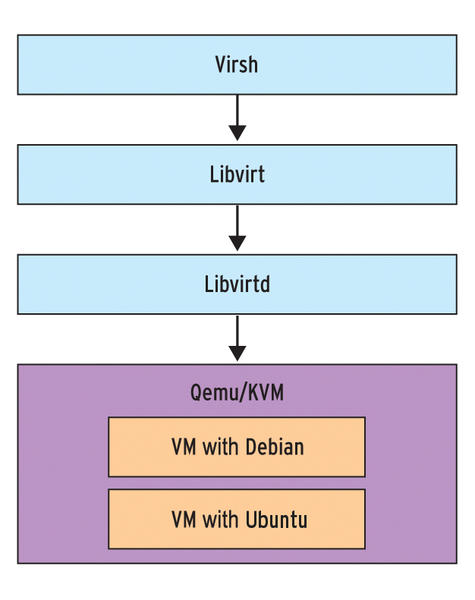
Say you have recently run a new KVM Virtual machine, have connected via VNC on lets say the default tcp port 5900
installed a brand new Linux OS using a VNC client to connect, such as:
TightVNC / RealVNC if connecting from Windows Client machine or Vncviewer / Remmina if connecting from Linux / BSD and now
you want to turn off the VNC VM listener server either for security reasons to make sure some script kiddie random scanner did not manage to connect and take control over your VM or just because, you will be only further using the new configured VM only via SSH console sessions as they call it in modern times to make a buziness buzz out of it a headless UNIX server (server machines connected a network without a Physical monitor attached to it).
The question comes then how can be the KVM VNC listener on TCP port 5900 be completely disabled?
One way of course is to filter out with a firewall 5900 completely either on a Switch Level (lets say on a Cisco equipment catalist in front of the machine) or the worst solution to locally filter directly on the server with firewalld or iptables chain rules.
1. Disable KVM VNC Port listener via VIRSH VM XML edit
The better way of course is to completely disable the VNC using KVM, that is possible through the virsh command interface.
By editing the XML Virtual Machine configuration and finding the line about vnc confiuguration with:
root@server:/kvm/disk# virsh edit pcfreakweb
Domain pcfreakweb XML configuration not changed.
like:
<graphics type='vnc' port='5900' autoport='yes' listen='0.0.0.0'>
<listen type='address' address='0.0.0.0'/>
and set value to undefined:
port='-1'
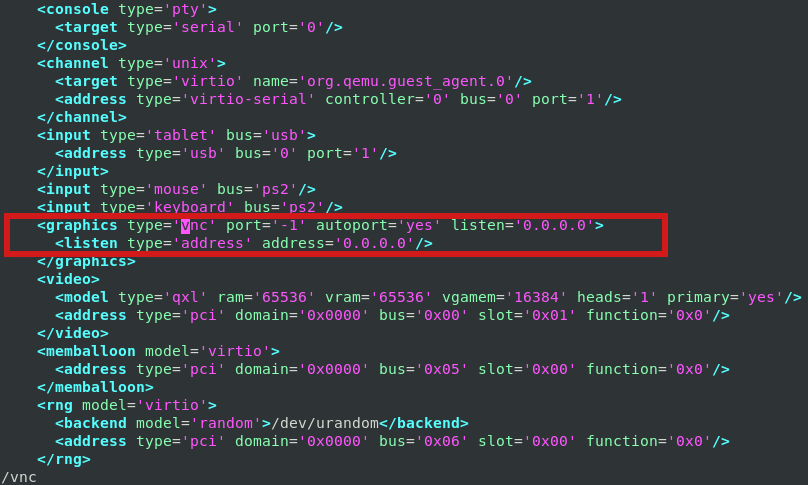
Modifying the XML however will require you to reboot the Virtual Machine for which XML was editted. This might be not possible
if you have a running production server already configured with Apache / Proxy / PostgreSQL / Mail or any other Internet public service.
2. Disable VNC KVM TCP port 5900 to a dynamic running VM without a machine reboot
Thus if you want to remove the KVM VNC Port Listener on 5900 without a VM shutdown / reboot you can do it via KVM's virsh client interface.
root@server:/kvm/disk# virsh
Welcome to virsh, the virtualization interactive terminal.Type: 'help' for help with commands
'quit' to quitvirsh # qemu-monitor-command pcfreakweb –hmp change vnc none
The virsh management user interface client, can do pretty much more of real time VM changes, it is really useful to use it if you have KVM Hypervisor hosts with 10+ Virtual machines and it if you have to deal with KVM machines on daily, do specific changes to the VMs on how VM networks are configured, information on HV hardware, configure / reconfigure storage volumes to VMs etc, take some time to play with it 🙂
More helpful Articles

Tags: address, apache2, domain, help, kvm, machines, none, port, root, root server, tcp, terminal, user interface, virsh, Vncviewer Remmina, welcome, Windows Client, xml







