By default Slackware's XFCE, does not allow screenshot taking by simply pressing PrintScreen SysRQ, like is in most of the "more advanced" graphical environments (GNOME, KDE), MS-Windows 🙂 etc.
To have a key binding assinged to PrintScreen SysRQ key in XFCE, you will first need to have xfce4-screenshooter
I've earlier blogged on how to take screenshots on Slackware's XFCE by installing and using xfce4-screenshooter program , so I suggest you take a look at it.
After xfce4-screenshooter is installed start:
bash-4.1$ xfce4-keyboard-settings
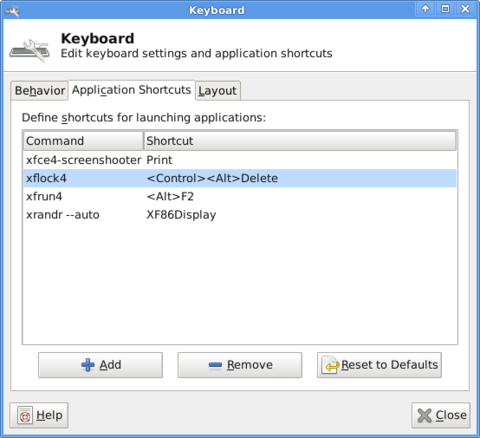
Further on go to:
Application Shortcuts (tab) -> Add
Type in the command prompt to appear xfce4-screenshooter and press the PrintScreen SysRQ keyboard button.
From now onwards pressing it will allow you to take screenshot like with GNOME's gnome-screenshot -i command.
Happy Screenshoting 😉
More helpful Articles

Tags: AddType, Auto, Button, command, Draft, Gnome, graphical environments, Happy, keyboard, keyboard button, keyboard key, keyboard settings, Linux, look, ms windows, Print, printscreen, quot, screenshooter, screenshooterI, screenshot, Screenshoting, Shortcuts, Slackware, slackware linux, tab, type, working, XFCE







