
I run into a funny case I went to see some friends in another City and used their Samsung Tablet for some Skype Chatting and few Skype Calls.
When logging in I forgot to untick the "Save password" tick and when I left the city and travelled to my home I saw on my wife's Skype (who has my username) logged in that still my Skype keeps logged in. In other words Skype shows I'm online even though I was not really connected.
I remembered I forgot to logoff Skype from the Tablet, so any time the tablet was connected to the internet or restarted Skype started I was automatically logged in Skype. This was pretty annoying because many people write me when I'm in fact offline and the messages end up in the tablet and I'm not answering making truly a bad impression (many friends and relatives, think I'm rude for not answering and even started being angry with me without me knowing why …)
To solve the situation, I had to use /remotelogout Skype Chat Windows command which is not visible as standard commands:
/remotelogout

This command logout all users logged in any device ( Android / iPhones Mobile Phones etc.) so afterwards, one can be sure you're logged in just from one device (the current one from where you execute the command)
To be absolutely sure, there are no other devices logged in with your credentials there is also /showplaces command:
/showplaces
You have 1 online endpoints:
{6934eadb-3eec-e001-4bc6-064e0552018f} 'WINDOWSVM' (Windows Skype)
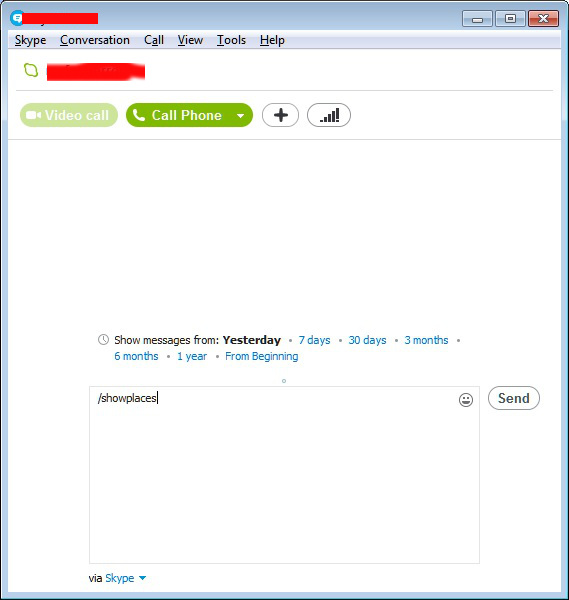
The standard commadns shown in Skype help with /help typed in on any userchat opened Window are:
/help
Available commands:
/me [text]
/add [skypename+]
/alertson [text]
/alertsoff
/help
However there is another less known Complete list of supported Skype (Hidden) commands you can use to imitiate most of GUI Skype motions + a lot of info you can get only via those commands, here it is:
| Command | Description |
| /add [Skype Name] | Adds a contact to the chat. For instance:/add alex_cooper1 will add that member to the chat. |
| /alertson [text] | Allows you to specify what needs to appear in a chat for you to be notified. For example, /alertson London will only alert you when the word “London” appears in the chat. |
| /alertsoff | Disable message notifications. |
| /clearpassword | Removes the password security. |
| /find [text] | Finds specific text in a chat. For example,/find Charlie will return the first instance of the word “Charlie” in the chat. |
| /get allowlist | Details people with access to the chat. |
| /get banlist | Details people banned from the chat. |
| /get creator | Details the person who created the chat. |
| /get guidelines | See the current chat’s guidelines. |
| /get options | Details active options for current chat – see /set options below for a list of the options available. |
| /get password_hint | Get the password hint. |
| /get role | Details your role in the chat. |
| /get uri | Creates a URL link that other people can use to join the group chat. |
| /golive | Starts a group call with other participants of the chat. |
| /info | Details number of people in chat and maximum number available. |
| /kick [Skype Name] | Eject chat member. For instance,/kick alex_cooper1 will eject that member from the chat. |
| /kickban [Skype Name] | Ejects chat member and prevents them from rejoining chat. For instance,/kickban alex_cooper1 will eject that member from the chat and ban them from rejoining. |
| /leave | Leave current group chat. |
| /me [text] | Your name will appear followed by any text you write. For instance, /me working from home will cause the phrase “working from home” to appear next to your name in the chat. You can use this to send a message about your activities or status. |
| /remotelogout | Sign out all other instances except the current one. This will also stop push notifications on all other instances. |
| /set allowlist [[+|-]mask] .. | Sets the members allowed in the chat. For instance, /set allowlist +alex_cooper1 will allow that member to join the chat. |
| /set banlist [[+|-]mask] .. | Sets which members are banned from the chat. For instance, /set banlist +alex_cooper1 will ban that member from the chat. /set banlist -alex_cooper1will allow them to rejoin it. |
| /set guidelines [text] | Set a chat’s guidelines. For instance, /set guidelines No spoilers! These can be returned to be viewed in the chat by the command /get guidelines. |
| /set options [[+|-]flag] | Sets options for this chat. For example: /set options -JOINING_ENABLED switches off the JOINING_ENABLED option, while /set options +JOINERS_BECOME_APPLICANTS will switch on the JOINERS_BECOME_APPLICANTS option. |
| The available flags to commands are listed below: | |
| HISTORY_DISCLOSED – Joiners can see the conversation that took place before they joined. The limit that they can see is either 400 messages or two weeks of time, depending on which is reached first. | |
| JOINERS_BECOME_APPLICANTS – New users can join the chat, but cannot post or receive messages until authorized by a CREATOR or MASTER (see the table below for more information on roles).< | |
| JOINERS_BECOME_LISTENERS – New users can receive messages but cannot post any until promoted to the USER role. | |
| JOINING_ENABLED – New users can join the chat. | |
| TOPIC_AND_PIC_LOCKED_FOR_USERS – Only a user with a CREATOR role will be able to change the topic text or accompanying picture for the chat. | |
| USERS_ARE_LISTENERS – Users with a USER role will be unable to post messages. | |
| /set password [text] | Create a password (no spaces allowed). |
| /set password_hint [text] | Create the chat’s password hint text. |
| /setpassword [password] [password hint] | Create a password and password hint for the chat. |
| /setrole [Skype Name] MASTER | HELPER | USER | LISTENER | Allows you to set a role to each chat member. A description of roles is given in the table below. |
| /showplaces | Lists other instances where this Skype name is currently signed in. |
| /topic [text] | Changes the chat topic. |
| /undoedit | Undo the last edit of your message. |
| /whois [Skype Name] | Provides details about a chat member such as current role. |
| /fa or / | Repeats the last search. |
| /history | Loads the complete chat history into the active chat window. |
| /htmlhistory | Generates a HTML file of the chats history and opens it in the browser. Skype 4: not iplemented in this version anymore. |
| /clear | Clears the chat window. |
| /goadmin | Enters the administration mode of the chat (only if creator) and adds a small text “Creator” to the user-icon in the chat. I didn’t find so far a way to leave this mode again. According to the Skype documentation the only effect is the “Creator” tag but I’m not so sure about that. |
| /dbghelp | Outputs a list of (debug?) commands but without description. |
| /showmembers | Lists all members of the chat with their currently assigned role. |
| /showstatus | Prints some infos about the current conversation. Conversation convoi id, Consumption horizon, History date and Message count. |
| /showname | Displays the name of the original conversation |
| /verify | Shows some text about missing messages on my computer. Maybe checks the message-database for validity. |
| /golive [token] | (since Skype4?) Opens a management window in a group conversation which allows to handle conference calls. The sense of the (optional) token is not yet clear to me but seems to give you a link which you can share to others and allow them to join the conference. |
| /fork [skypename/s] | (since Skype5?) Duplicates the current group chat leaving out the contacts which are added to this command. |
| /fork [skypename/s] | (since Skype5?) Duplicates the current group chat leaving out the contacts which are added to this command. |
| /showplaces | Displays a list of the currently online Skype instances using this Skype name (and have Skype version >=6 or recent mobile versions). |
| /remotelogout | Logs out all other currently online Skype instances which are using this Skype name (and have Skype version >=6 or recent mobile versions). |
| /get listeners | Shows the list of listeners set with previous command. |
| /golive [name] | this command starts a call with other participants of the chat. It’s your choice to indicate a call name or not. |
| /undoedit | undo a edit made to the chat |
Other thing you might not know is there are Skype hidden emoticons
For more see official skype help.chathelp.




