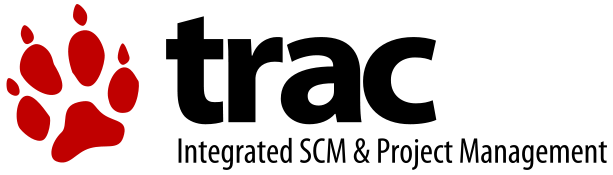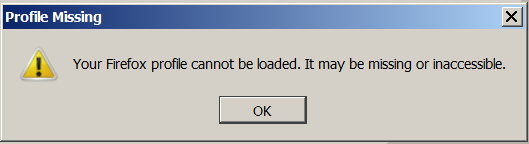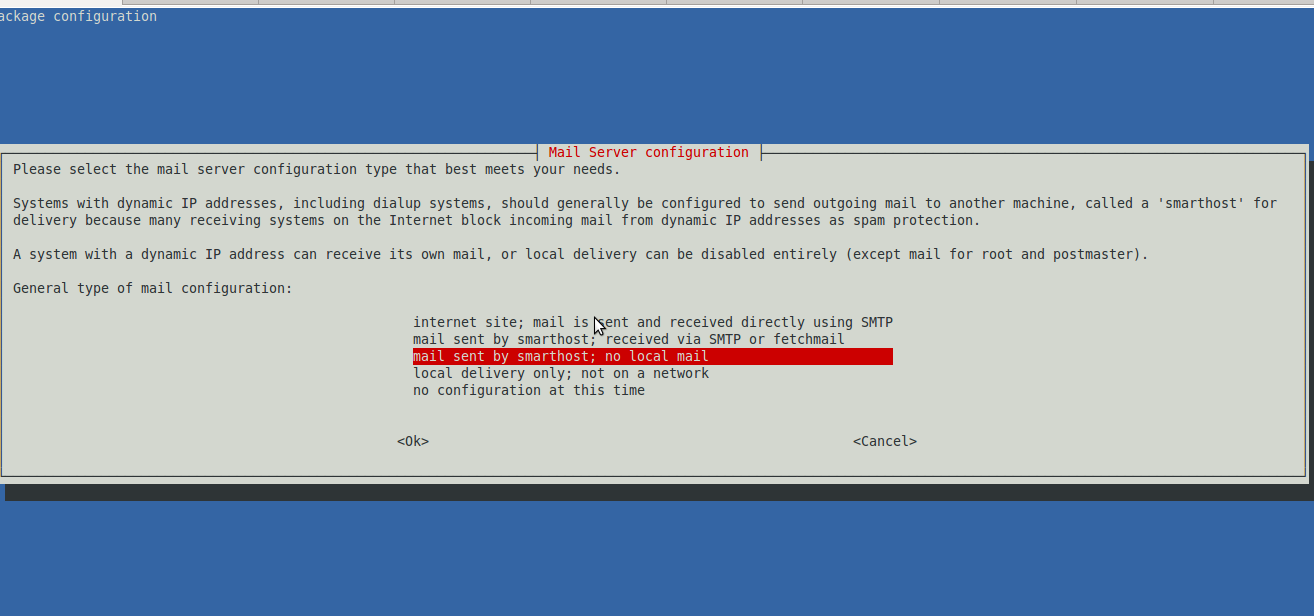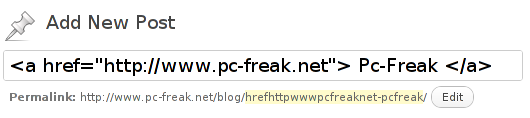Posts Tagged ‘dialog’
Tuesday, May 24th, 2011 
I have installed TightVNC to a Windows host just a few weeks ago in order to be able to manage remotely a Windows host and forgot to write down the administrator password 🙂 (stoopid!)
I had to explain to a friend remotely how to change the TightVNC admin password and it was a complete nightmare!
Shortly here is the exact menus one who wants to reset the password of a TigthVNC server after forgotten:
Start -> All Programs -> TightVNC
-> TightVNC Server (Service Mode) ->
TightVNC Service - Offline Configuration.
In the configuration dialog to popup there are the Server and Administration tabs through which a new password can be set.
After the password is change either a restart of the TightVNC server is necessery or a restart of the Windows PC.
Tags: admin, Administration, administrator, administrator password, change, dialog, friend, host, How to, menus, Mode, necessery, nightmare, Offline, order, password, popup, Programs, reset, server, server service, Service, service mode, service offline, Start, stoopid, tabs, TightVNC, TigthVNC, Windows, windows pc
Posted in System Administration, Various, VNC, Windows | 25 Comments »
Saturday, August 21st, 2010 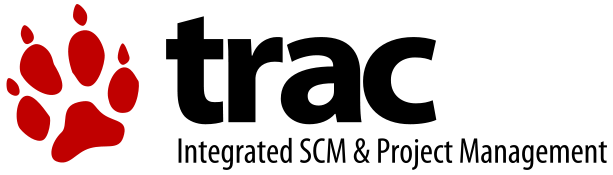
In my previous post I've blogged how to install and configure Trac on Debian
The next logical question for me was how to use trac with multiple user accounts.
Thanksfully this happened to be very easy. All I had to do to setup different trac users was to add different Apache htaccess authentication accounts.
Consequently you will be logged in in Trac's interface after you login with your Apache htaccess user and password with the same user as provided in the Apache authentication dialog.
Of course to create the required Trac login accounts, you need to first have setup an Apache AuthType Basic declaration.
For example you will have to add something similar to:
<Location "/">
AuthType Basic
AuthName "Trac - projects"
AuthUserFile /etc/apache2/trac.passwd
Require valid-user
</Location>
your Apache virtualhost or domain configuration file.
In order to add the two users user1 and user2 then I simply had to add the users with the htpasswd Apache password tool.
debian:~# htpasswd -c /etc/apache2/trac.passwd user1
debian:~# htpasswd -c /etc/apache2/trac.passwd user2
Thanks God this was easy 🙂
Tags: apache, apache authentication, apache htaccess, apache password, apache virtualhost, apache2, authentication dialog, AuthType, AuthUserFile, configuration file, configure, course, dialog, domain, domain configuration, file, god, How to, How to add/create user accounts to be used with Trac (issue tracking system) on Linux, htaccess authentication, htpasswd, interface, issue, Linux, logical question, login, lt, order, passwd, password, password tool, question, quot, setup, something, system, Thanksfully, tool, trac, user accounts, Virtualhost
Posted in Linux, System Administration, Web and CMS | No Comments »
Tuesday, May 27th, 2014
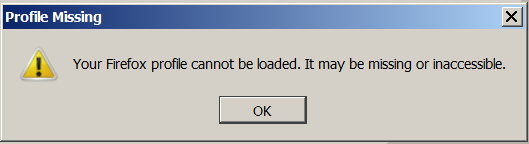
When I opened firefox I was offered that firefox cleans some data. Pressing on it took a long so I killed firefox process from Windows taskmanager (taskmgr). . Next time Firefox was started I got the error (warning):
Your Firefox profile cannot be loaded. It may be missing or inaccessible"
Firefox version is 29.0.1.
Once the dialog, Firefox fails to further open. To fix Your Firefox profile cannot be loaded. It may be missing or inaccessible press windows-key+R to invoke <Open program prompt and type in:
%appdata%Mozilla
In explorer Window that will pop=up rename the folder labelled "Firefox" to something like old-Firefox.
On next start of firefox, you will be offered to recrate "the missiong profile and it will force Firefox to re-create profile.
If you want to import some of your old data into the new profile afterwards: Recovering important data from an old profile check Recovering important data from an old profile Another approach is to to go to Firefox profile folder and delete profiles.ini, this will also make firefox recreate the file on its next start. Enjoy ! 🙂
Tags: data, dialog, Firefox, import, make, Open, pop, process, something, version, Windows
Posted in Everyday Life, Firefox, Various, Windows | 6 Comments »
Wednesday, August 24th, 2011 I’m required to do some mail relaying on a Debian Linux host which should use a remote mail server to relay its mails.
Until so far I’ve had not much experience with exim as I prefer using qmail, whever a mail server is needed. However since now only a relaying was necessery and exim is the default installed MTA on Debian, I’ve decided to use exim to take care of the SMTP mail relaying.
After a bit of reading it happened configuring exim to relay via remote SMTP server is more than easy!
All I had to do is run the command:
debian-relay:~# dpkg-reconfigure exim4-config
Next in the Ncruses interface to appear:
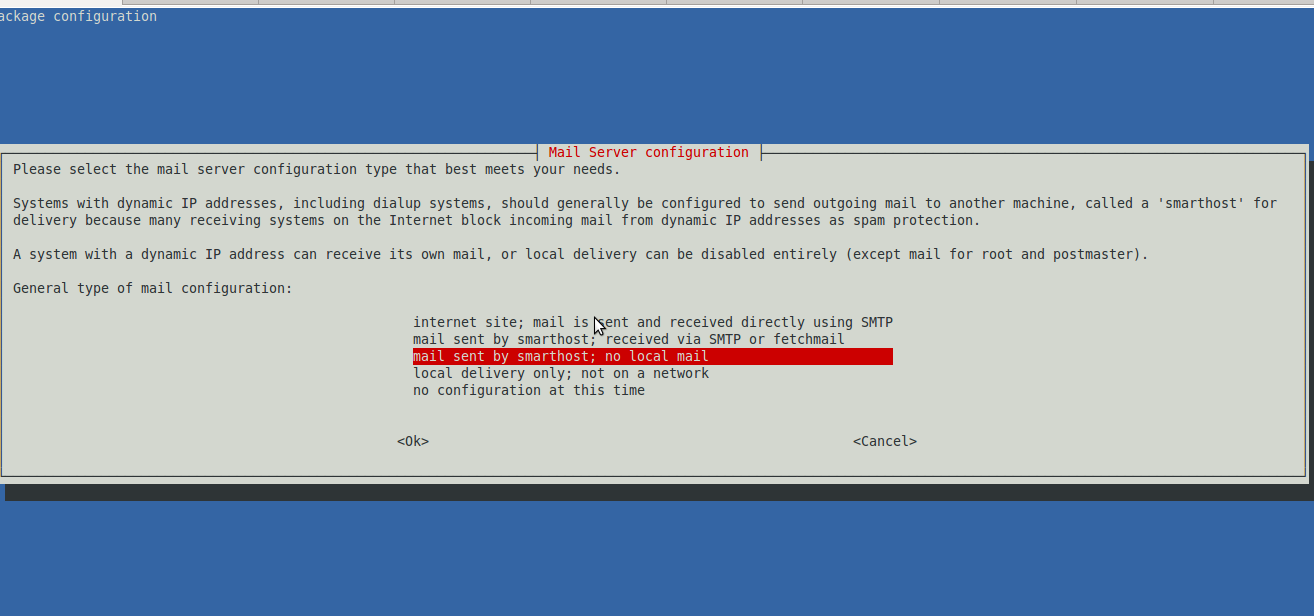
I had to choose the option:
mail sent by smarthost; no local mail
Next a dialog appears asking for:
System mail name:
Therein it’s necessery to type in the hostname of the remote SMTP to be used for mail relay.
Next dialog asks for:
IP-addresses to listen on for incoming SMTP connections:
and I left it with 127.0.0.1 however if exim is supposed to be visible from external network one might decide to put in real IP address there.
Pressing OK leads to the next dialog:
Other destinations for which mail is accepted:
I decided to leave this blank as I don’t want to accept mail for any destinations.
Next pane reads:
Visible domain name for local users:
I’ve typed inside my smtp relay server e.g.:
smtp.myrelaymail.com
Further comes:
IP address or host name of the outgoing smarthost:
There once again I typed my mail relay host smtp.relaymail.com
The next config screen is:
Keep number of DNS-queries minimal (Dial-on-Demand)?
On any modern Linux host the default answer of No is fine.
Following prompt asked if I want to:
Split configuration into small files?
I’ve decided not to tamper with it and choosed No
Afterwards mail relaying works like a charm thx God 😉
Tags: care, com, config, config screen, configNext, configure, debian linux, default answer, Demand, dial on demand, dialog, dns queries, exim, host name, hostname, ip addresses, linux host, local mail, mail name, mail relay, mail server, MTA, myrelaymail, nbsp, Ncruses, necessery, option, reading, relay, relay mail, relaymail, remote mail, remote smtp server, screen, smtp, smtp connections, smtp mail, smtp relay server, system mail, thx, type, Ubuntu, Visible, works like a charm
Posted in Exim, Linux, Qmail, System Administration | 3 Comments »
Tuesday, November 2nd, 2010 You need to simply follow this 3 easy steps:
1. Login with your joomla administrator
Point in your browser to http://yoursite.com/joomla/administrator/ or to url wherever your admin panel is located
2. Go to Menu Manager
Menus -> Menu Manager
3. Click the new button located on the right top side of the joomla admin panel
Next the Select Menu Item Type dialog will appear:
There you will need to select the External Link option
Now fill in your desired url that you desire your Menu link to point to and choose among the few possible options on how do you want the new external website to appear after clicked on the menus link.
And that's it now you will have it. Easy 🙂
Tags: admin, admin panel, administrator, browser, Button, Click, dialog, Easy, External, How to add Joomla Menu link to point to external URL address, Item, Joomla, link, link option, login, menu, menu link, menu manager, menus, new button, panel, right, Select, side, type, type dialog, url, url address, website
Posted in Joomla, Linux, Various | 4 Comments »
Monday, October 24th, 2011 I needed to link a new created WordPress Post to external web page address. So when one clicks over the created post he opens an external website.
I’ve googled around to see how this can be achieved and found ordpress external links plugin
I gave a go of the plugin, but pitily I couldn’t make it work. I decided to try some other methods and after some time I tried another approach. I used the HTML >a href=””< My Post Title </a> as a title and it appeared this simple method prooved working 😉
Here is a small screenshot, from wordpress Add New Post dialog
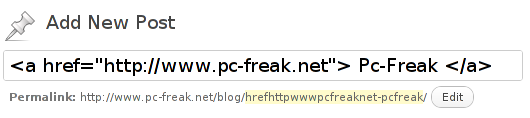
By the way the information online I’ve found on how this the external link creation for a Page or a Post is made was quite obscure and messy. i wonder why there is no clear explanation on the direct a href link creation, especially since WordPress is a de-facto standard for a blogging platform and nowdays powers up so many websites engines around the world.
Tags: creation, de facto standard, dialog, external url, external web, href, href link, HTML, information, link, link creation, lt, nowdays, online, page, platform, plugin, post, quot, screenshot, standard, time, url, way, web page address, Wonder, Wordpress, working
Posted in Linux, Various, Web and CMS, Wordpress | 3 Comments »
Thursday, October 27th, 2011 I just installed munin to track in web the performance of few Debian servers. I’ve configured munin to open via a Virtualhosts in Apache. As its always wise to protect any statistics data about the server from the unwanted possible security violators, I decided to protect Munin with Apache .htaccess.
The munin htmldir output dir is configured to be in /var/www/munin, hence I protected my munin with password by:
1. Creating .htaccess file in /var/www/munin with following content
AuthUserFile /etc/apache2/.munin_htpasswd
AuthGroupFile /dev/null
AuthName EnterPassword
AuthType Basic
require user admin
2. Creating /etc/apache2/.munin_htpasswd with htpasswd (htaccess password generator cmd)
debian:/var/www/munin# htpasswd -c /etc/apache2/.munin_htpasswd admin
New password:
Re-type new password:
Adding password for user admin
Another important thing I had to do is set my VirtualHost file to be configured with AllowOverride All , if AllowOverride All is missing the .htaccess and .htpasswd are not red at all.
Afterwards munin is protected with password, and when my virtualdomain where munin lays e.g. http://munin.mydomain.com is accessed the .htpasswd password dialog pops up 😉
Tags: Allowoverride, apache, apache htaccess, AuthGroupFile, AuthType, AuthUserFile, Creating, data, dev, dialog, dir, EnterPassword, generator, GNU, htaccess password generator, htpasswd, Linux, null, password, performance, pops, security, servers, statistics data, var, Virtualhost, web statistics, www
Posted in Linux, System Administration, Web and CMS | No Comments »