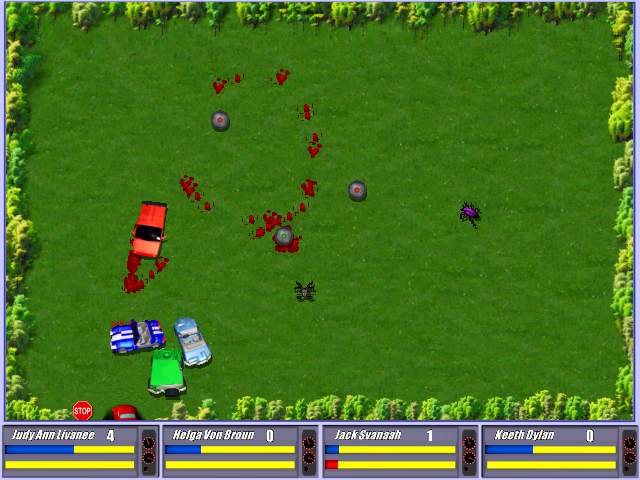
A close friend of mine Pro-Xex (a.k.a. Necroleak) has released Savage Wheels game for Linux.
The Savage Wheels game is a recreation of a game in a way similar to the good old Destruction Derby that most of the hard code old school arcade know very well.
The Savage Wheels has been an existant for a long time for a free download. However for a couple of years the Pro-XeX decided not to publish it’s code publicly, his considerations were that the code is too messy and not ready to go public.
For almost 2 years now the game source code has been existent openly for download from a source repository at google code
Though the source was there for download, until recently, the game source code was not ready to compile on Linux, though the game’s programming style used is 100% compatible with the Linux / BSD platform.
Right now the game is licensed under the MIT free software license
A few weeks before Peter (Pro-Xex) has contacted me and shared and told me the good news, that he has finally ported the game for the Linux platform and asked me to help him a bit with the game testing!
I thought this is pretty cool, but I was busy until this very day that I actually downloaded the compiled binary of Savage Wheels on my Debian Testing/Unstable (Squeeze/Sid) and gave it a try.
I’m running the 64 bit Debian release, featuring kernel version:
Linux noah 2.6.32-5-amd64 #1 SMP Wed Aug 25 13:59:41 UTC 2010 x86_64 GNU/Linux
Installing the game was a really easy all I had to do is download the archived binary of the game and untar it into a new directory I’ve created for the game.
hipo@noah:~$ mkdir savagewheels
hipo@noah:~$ cd savagewheels
hipo@noah:~/savagewheels$ wget -c http://savagewheels.googlecode.com/files/savagewheels-1.4-linux-x86.tar.gz
hipo@noah:~/savagewheels$ tar -zxvf savagewheels-1.4-linux-x86.tar.gz
It will take like few secs until the game source gets extracted:
To go and start up the game I directly tried executing the game main binary file savagewheels , like you can see below
hipo@noah:~/savagewheels$ ./savagewheels
./savagewheels: error while loading shared libraries: libfmod-3.75.so: cannot open shared object file: No such file or directory
The error in loading library was pretty unexpected, but counting the fact that I’m one of the first people that test the game on Linux I guess it’s pretty normal.
In order to resolve the missing shared library on game execution It was necessary to copy the libfmod-3.75.so to /usr/local/lib/
To do so I issued as a root user:
hipo@noah:/home/hipo/savagewheels# cp -rpf libfmod-3.75.so /usr/local/lib
In case if you don’t want to copy the libfmod-3.75.so into /usr/local/lib, it’s also possible to use the shell export command to specify the exact location of libfmod-3.75.so to your current known systemlibraries.
If you prefer it that way issue command:
hipo@noah:~/savagewheels$ export LD_LIBRARY_PATH=.:$LD_LIBRARY_PATH
Now when I invoked the savagewheels game binary once again:
hipo@noah:~/savagewheels$ ./savagewheels
the game poped up in a window.
As I’ve red in the Readme.html file it’s already noted there that by default the game would run in window mode instead of full screen due to some bugs or video drivers etc.
Happily it was indicated in the Readme file that in order to run it in fullscreen, it’s necessary to invoke the game binary with the -force-fullscreen option included, e.g. running it in fullscreen comes to:
hipo@noah:~/savagewheels$ ./savagewheels -force-fullscreen
At first I was a bit confused when the game poped up before I notice the left side menu which appears could be only reached with the mouse pointer. So I warn you that if you go to give the game a try you will probably wonder how to start up the game after the game entry window with menus appears.
Since the game is so new with Linux it has several bugs to be fixed, one of the bugs is that the Window in which the game pops up by default couldn’t be closed if you press the close window button.
Another thing I do notice is that when I play sometimes during a I crash another car, my car gets stucked for a while.
Another thing which is not very intuitive about the game is the player keys, they could be fount expolained in Readme.html
But I’ll post them here as well to facilitate my dear readers who might be willing to play the game immediately without reading boring docs 🙂
So Player 1 keys are:
arrow keys to move
UP (accelerate up)
LEFT (turn left) RIGHT (turn right)
DOWN (back gear)
RIGHT CTRL - to place landmines
DELETE - self destruction
I think giving the player 1 keys are enough for the player 2 control keys take a quick look in Readme.html
Here is the time to tell you that the game music is absolutely awesome!! So the game is worthy to play just because Pro-Xex has present the user with the wonderful soundtrack that is.
For some further general information related to the game you can read the Savage Wheels game Readme online from here
I would place the game among one of the best car crash games available currently for Linux, so if you’re a arcade game maniac you would probably have a great time with the game.





