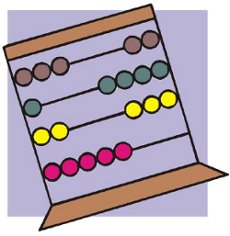
Did you ever needed to count, how many files in a directory are there?
Having the concrete number of files in a directory is not a seldom task but still very useful especially for scripts or simply for the sake of learning
The quickest and maybe the easiest way to count all files in a directory in Linux is with a combination of find and wc commands:
Here is how;
linux:~# cd ascii
linux:~/ascii# find . -type f -iname '*' -print |wc -l
407
This will find and list all matched files in any directory and subdirectories, print them out and count them with wc command.
The -type f argument instructs find to look only for files.
Other helpful variance of finding and listing all files in a directory and subdirectories is to list and count all the files with a certain file extension under a directory. For example, lets list all text files (.txt) contained in a directory and all level sub-directories:
linux:~/ascii# find . -type f -iname '*.txt' -print |wc -l
401
If you need to check the number of files in a directory for multiple directories on a server and you're aiming at doing it efficienly, issung above find .. | wc code will definitely be not a good choice. If used it will generate heavy load for the system and along with that will complete the execution in ages if issued on a large number of files containing dirs.
Thanksfully if efficiency is targetted, there is a command written in C called tree which is more efficient than find.
To count the number of files in dir but using tree :
linux:~# cd ascii
linux:/ascii# tree | tail -n 1
32 directories, 407 files
By default tree prints info for both the number of found files and directories.
To print out only the files matched, awk comes handy, e.g.:
linux:/ascii# tree |tail -n 1| awk '{ print $3 }'407
To list only the number of files in a directory without its existing sub-directories ls + wc use is also possible:
linux:~/ascii# ls -l | grep ^- | wc -l68
This result the above command would produce is +1 more than the real number of files, as it counts the directory ".." as one file (in UNIX / LINUX everything is file).
A short one liner script that can calculate all files correctly by substracting 1 is and hence present correct result on number of files is like so:
linux:~/ascii# var=$(ls -l | grep ^- | wc -l); var=$(($var - 1)); echo $var
ls can be used to calculate the number of 1-st level sub-directories under certain directory for instance:
linux:~/ascii# ls -l |grep ^d|wc -l
25
You see the ascii directory has 25 subdirectories in its 1st level.
To check symlinks under a directory with ls the command would be:
linux:~/ascii# ls -l | grep ^l | wc -l
0
Note above 3 ls | grep … examples, will not work properly if the directory contains files with SUID or some special properties set.
Hence to get the same 3 results for active files, directories and symbolic links, a one liner similar to the one below can be used instead:
linux:~/ascii# for t in files links directories; do echo `find . -type ${t:0:1} | wc -l` $t; done 2> /dev/null
407 files
0 links
33 directories
This will show statistics about all files, links and directories for all directory sub-levels.
Just in case if there is need to only count files, links and directories without directory recursion enabled, use:
linux:~/ascii# for t in files links directories; do echo `find . -maxdepth 1 -type ${t:0:1} | wc -l` $t; done 2> /dev/null
68 files
0 links
26 directories
Anyways the above bash loop will be slow, for directories containing thousands of files. For better performance the equivallent of above bash loop rewritten in perl would be:
linux:~/ascii# ls -l |perl -e 'while(<>){$h{substr($_,0,1)}+=1;} END {foreach(keys %h) {print "$_ $h{$_}\n";}}'
In any case the most preferrable and efficient way to count files en directories is by using tree command.
- 68
d 25
t 1
linux:~/ascii#
In my view using always tree command instead of code "hacks" is smart idea.
In Slackware tree command is part of the base install, on Debian and CentOS Linux, tree cmd is not part of the base system and requires install via apt / yum e.g.:
debian:~# apt-get --yes install tree
...
[root@centos:~ ]# yum --yes install tree
Happy counting 😉




