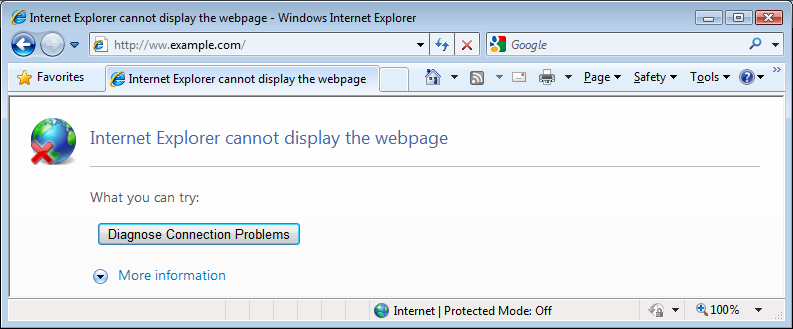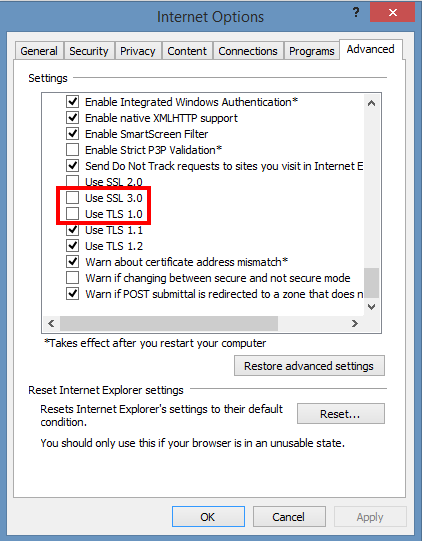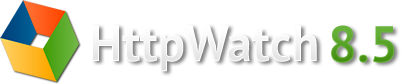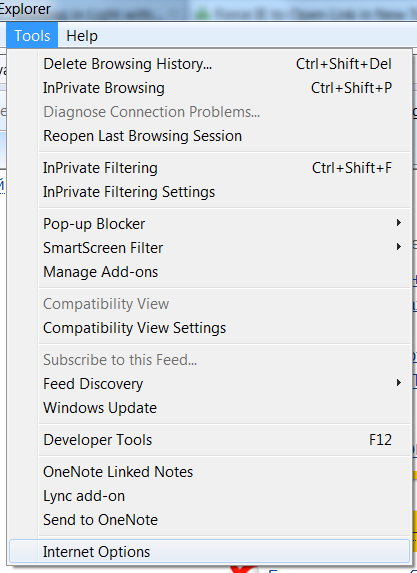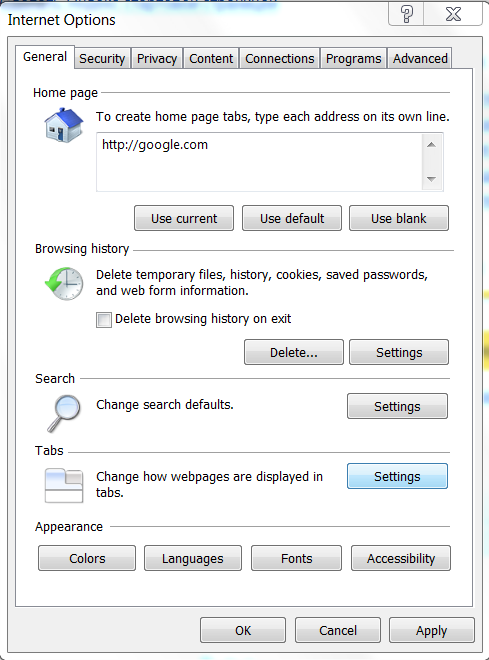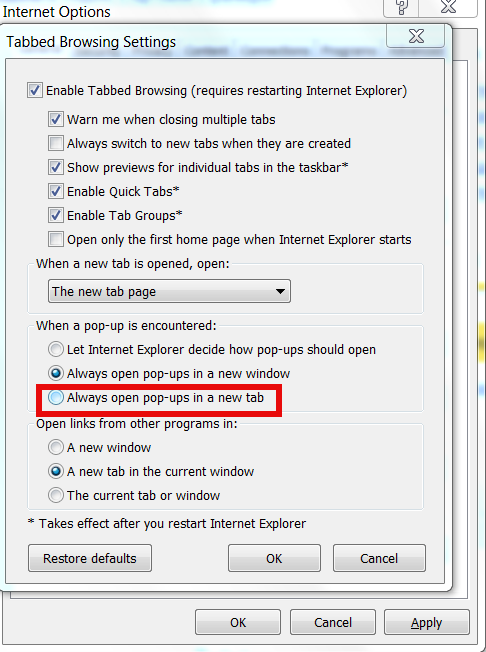I'm not full time web developer. But sometimes, I develop websites too or just had to do some website testing.
I'm using GNU / Linux and BSD as main server and desktop platforms for many years already and hence I don't have regular access to Windows OS and respectively Internet Explorer. In that manner of thoughts it is very useful to have a way to check if a certain website I create displays fine on Internet Explorer 6,7,8 too.
Usually whether I need to test if website displays properly its elements in Internet Explorer I do use the infamous http://ipinfo.info/netrenderer/index.php – I guess it is almost impossible anyone is developing websites on Linux and don't know it :). Fortunately while I was googling to remind myself about the exact link location to netrenderer, I've stumbled upon Mozilla Firefox add-on extension which does precisely what ipinfo.info/netrenderer/ website does – i.e. renders a website with HTML Web Engine compatible to most Internet Explorer versions and creating screenshots on how a website would look under Internet Explorer. Of course the plugin is not a panace and since it only makes screenshots whether there are problems with interactivity (Javascript AJAX) of a website on IE will the plugin will be of zero use. However in general it is good to know if at least the website elements are ordered fine.
After the plugin is added in the usual way as any other plugin in FF, you can start using it with keyboard shortcuts:
Ctrl+Shift+F5/F6/F7/F8 – respectively renders the page in IE5.5, IE 6, IE 7 / IE 8 Beta 2
Pressing CTRL + Shift + FX, makes the IE screenshot of site using http://ipinfo.info/netrenderer/
I'm currently running latest Firefox version 16.0.2 and here plugin works, fine I guess on most FF releases not older than few years it should work fine too.
Below is description of the plugin, as taken from plugin website:
IE NetRendered Add-on Description
Adds buttons, tools menu and contextual menu entries to get a screenshot of the current page with IE NetRenderer.
Keyboard shortcuts are also available: Ctrl+Shift+F5/F6/F7/F8 to render the page in IE5.5/6/7/8 Beta 2 (Cmd+Shift+F* on Mac).
Really useful for webmasters which are not using Windows!
You can also access the IE NetRenderer service here: http://ipinfo.info/netrenderer/index.php
Please note that the extension developper is not affiliated with GEOTEK, providing the IE NetRenderer service. You can visit his website here: http://nicopensource.free.fr/