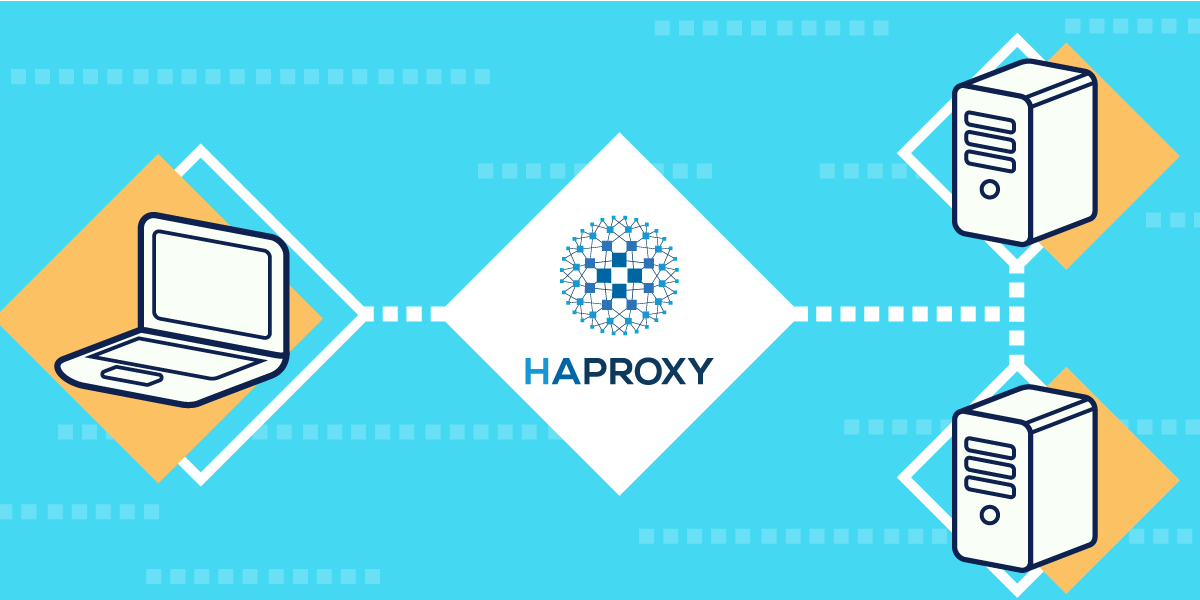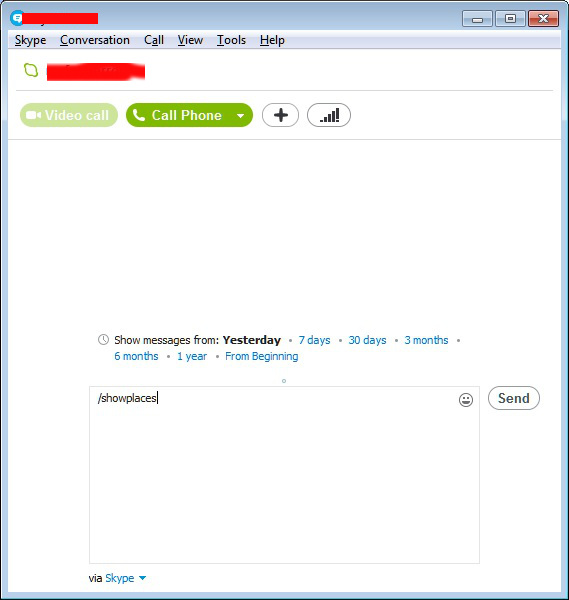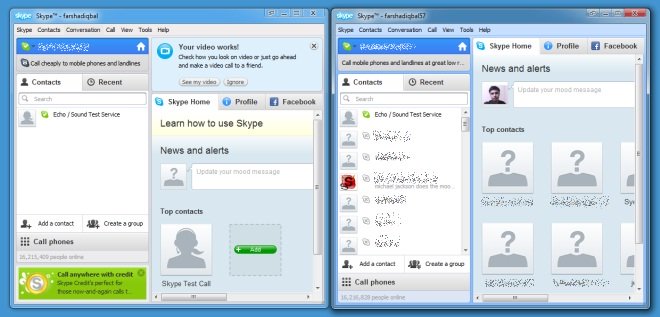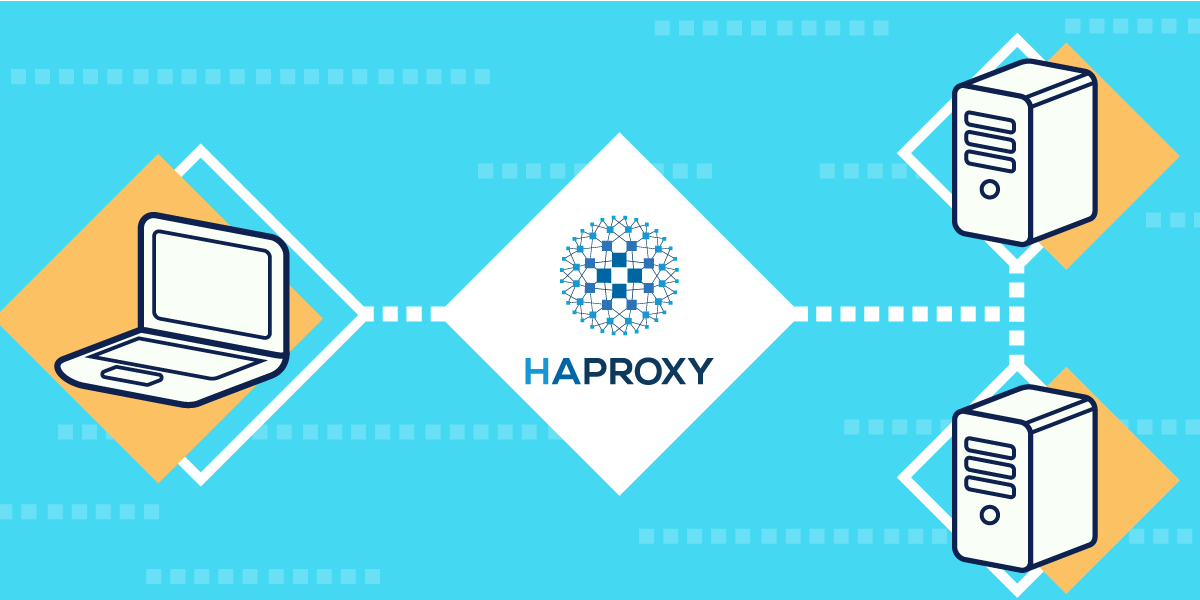
In this aticle will be explained, howto configure multiple haproxy instances with separate haproxy binary wrappers and configs to run on the same Linux server host
by creating and using systemd additional .services.
Usually haproxy as installed and ran standard on Linux swapns 2 listener processes which are configured to serve any proxy configuration setup inside /etc/haproxy/haproxy.cfg.
Here is example:
[root@haproxy2:~ ]# ps -ef|grep -i haproxy
root 128464 1 0 Aug11 ? 00:01:19 /usr/sbin/haproxy -Ws -f /etc/haproxy/haproxy.cfg -p /run/haproxy.pid -S /run/haproxy-master.sock
haproxy 128466 128464 0 Aug11 ? 00:49:24 /usr/sbin/haproxy -Ws -f /etc/haproxy/haproxy.cfg -p /run/haproxy.pid -S /run/haproxy-master.sock
However what if you need to have a multiple services to be proxied and you need to have multiple configuration files separated under various
/etc/haproxy/ stored files (.e.g /etc/haproxy/haproxy-customer1.cfg /etc/haproxy-customer2.cfg /etc/haproxy-custmXYZ.fg) etc. , what then how this can be done ?
Besides the many down sides of involving systemd into Linux, there is some good sides of it, as on any modern Linux there is a separate service to manage haproxy as of year 2022 on most modern Linuxes Debian / CentOS / Redhat the location where usually systemd service scripts are located is under directory /usr/lib/systemd/system/ the systemd managed service files are with extension .service
[root@haproxy2:/usr/lib/systemd/system ]# ls -al haproxy.service
-rw-r–r– 1 root root 1509 Sep 5 2021 haproxy.service
[root@haproxy2:/usr/lib/systemd/system ]# ls -al cron.service
-rw-r–r– 1 root root 316 Feb 23 2021 cron.service
[root@haproxy2:/usr/lib/systemd/system ]# ls -al networking.service
-rw-r–r– 1 root root 643 Sep 21 2020 networking.service
[root@haproxy2:/usr/lib/systemd/system ]# ls -al systemd-journald.service
-rw-r–r– 1 root root 1812 Jul 13 2021 systemd-journald.service
1. Create new haproxy-custom.service and /etc/haproxy.cfg file copies
Adding new services that will be managed by systemd is pretty simple hence, you just need to have the original service file in that case this is haproxy.service and modify it a bit, original haproxy.service file on Red Hat Enterprise Linux release 8.5 (Ootpa) would look like this
Make exact copy of haproxy.service to haproxy-your-custom.service
[root@haproxy2:/usr/lib/systemd/system ]# cp -vprf haproxy.service haproxy-customname.service
'haproxy.service' -> 'haproxy-customname.service'
[root@haproxy2:/usr/lib/systemd/system]# cp -vrpf /etc/haproxy/haproxy.cfg /etc/haproxy/haproxy_customname_prod.cfg
'/etc/haproxy/haproxy.cfg' -> '/etc/haproxy/haproxy_customname_prod.cfg'
2. Modify the new haproxy-customname.service and haproxy-custoname.cfg
a) Create hardlink copy of /usr/sbin/haproxy binary
It is a good idea to separte the haproxy executable binary for the additional systemd haproxy instance. This can be done either by copying /usr/sbin/haproxy to something like /usr/sbin/haproxy-customname-wrapper or by creating a hard link. As i'm cautious to keep the haproxy-customname-wrapper binary up2date and updated together once the haproxy rpm package / deb package is updated either with yum or apt depending on the Linux distro, hard link use is always better.
Just for reference hardlink does keep an own copy of the binary data and occupies additional Filesystem inodes, but at the same time the first inode of the binary does point to the original binary, meaning that a package update will make the hardlink be updated up to the latest version of the file and no extra management of the hard linked haproxy-customname-wrapper is necessery.
[root@haproxy2:/usr/sbin ]# ln haproxy haproxy-custname-wrapper
[root@haproxy2:/usr/sbin ]# ls -al haproxy-custname-wrapper
-rwxr-xr-x 2 root root 2541848 Sep 5 2021 haproxy-custname-wrapper*
root@haproxy2:/usr/sbin# ls -al haproxy
-rwxr-xr-x 2 root root 2541848 Sep 5 2021 haproxy*
b) Modify haproxy-custoname.service systemd instance
The original service file will have content like
[Unit]
Description=HAProxy Load Balancer
After=network-online.target
Wants=network-online.target
[Service]
Environment="CONFIG=/etc/haproxy/haproxy.cfg" "PIDFILE=/run/haproxy.pid"
EnvironmentFile=/etc/sysconfig/haproxy
ExecStartPre=/usr/sbin/haproxy -f $CONFIG -c -q $OPTIONS
ExecStart=/usr/sbin/haproxy -Ws -f $CONFIG -p $PIDFILE $OPTIONS
ExecReload=/usr/sbin/haproxy -f $CONFIG -c -q $OPTIONS
ExecReload=/bin/kill -USR2 $MAINPID
SuccessExitStatus=143
KillMode=mixed
Type=notify
[Install]
WantedBy=multi-user.target
The modified one for the customname.service should have content similar to:
[Unit]
Description=HAProxy Load Balancer
After=network-online.target
Wants=network-online.target
[Service]
Environment="CONFIG=/etc/haproxy/haproxy_customname_prod.cfg" "PIDFILE=/run/haproxy_customname_prod.pid"
EnvironmentFile=/etc/sysconfig/haproxy
ExecStartPre=/usr/sbin/haproxy_customname -f $CONFIG -c -q $OPTIONS
ExecStart=/usr/sbin/haproxy_customname -Ws -f $CONFIG -p $PIDFILE $OPTIONS
ExecReload=/usr/sbin/haproxy_customname -f $CONFIG -c -q $OPTIONS
ExecReload=/bin/kill -USR2 $MAINPID
SuccessExitStatus=143
KillMode=mixed
Type=notify
[Install]
WantedBy=multi-user.target
c) modify haproxy_customname_prod.cfg
Do the required config and save the file, below is minimal config sample:
[root@haproxy2:/etc/haproxy ]# vim /etc/haproxy/haproxy_customname_prod.cfg
#———————————————————————
# Global settings
#———————————————————————
global
log 127.0.0.1 local6 debug
chroot /var/lib/haproxy
pidfile /run/haproxy.pid
stats socket /var/lib/haproxy/haproxy.sock mode 0600 level admin
maxconn 4000
user haproxy
group haproxy
daemon
#debug
#quiet
#———————————————————————
# common defaults that all the 'listen' and 'backend' sections will
# use if not designated in their block
#———————————————————————
defaults
mode tcp
log global
# option dontlognull
# option httpclose
# option httplog
# option forwardfor
option redispatch
option log-health-checks
timeout connect 10000 # default 10 second time out if a backend is not found
timeout client 300000
timeout server 300000
maxconn 60000
retries 3
#———————————————————————
# round robin balancing between the various backends
#———————————————————————
frontend Frotnend_customname1
bind 10.10.10.1:15000
mode tcp
option tcplog
#log global
log-format [%t]\ %ci:%cp\ %bi:%bp\ %b/%s:%sp\ %Tw/%Tc/%Tt\ %B\ %ts\ %ac/%fc/%bc/%sc/%rc\ %sq/%bq
default_backend Frontend_customname1
backend Frontend_customname1
balance roundrobin
timeout client 350000
timeout server 350000
timeout connect 35000
server backend-server1 10.10.10.50:15000 weight 1 check port 15000
server backend-server2 10.10.10.51:15000 weight 2 check port 15000
3. Reload systemd to make haproxy-customname.service known to systemctl, restart the freshly created service
and check its status
a) Execute daemon-reload to refresh known .service files in systemd
[root@haproxy2:/etc/haproxy ]# systemctl daemon-reload
[root@haproxy2:/etc/haproxy ]#
b) Restart haproxy-customname
[root@haproxy2:/usr/lib/systemd/system ]# systemctl restart haproxy-customname
[root@haproxy2:/usr/lib/systemd/system ]#
c) Check status is active running and process is properly forked
[root@haproxy2:/usr/lib/systemd/system ]# systemctl status haproxy-customname
● haproxy-customname.service – HAProxy Load Balancer
Loaded: loaded (/lib/systemd/system/haproxy-customname.service; disabled; vendor preset: enabled)
Active: active (running) since Tue 2022-08-30 13:15:35 EEST; 16s ago
Docs: man:haproxy(1)
file:/usr/share/doc/haproxy/configuration.txt.gz
Process: 346635 ExecStartPre=/usr/sbin/haproxy-customname-wrapper -f $CONFIG -c -q $EXTRAOPTS (code=exited, status=0/SUCCES>
Main PID: 346637 (haproxy-customn)
Tasks: 3 (limit: 4654)
Memory: 14.5M
CPU: 68ms
CGroup: /system.slice/haproxy-customname.service
├─346637 /usr/sbin/haproxy-customname-wrapper -Ws -f /etc/haproxy/haproxy_customname_prod.cfg -p /run/haproxy_cust>
└─346639 /usr/sbin/haproxy-customname-wrapper -Ws -f /etc/haproxy/haproxy_customname_prod.cfg -p /run/haproxy_cust>
Aug 30 13:15:35 haproxy2 haproxy-customname-wrapper[346637]: | timeouts are set to a non-zero value: 'client', 'connect', 's>
Aug 30 13:15:35 haproxy2 haproxy-customname-wrapper[346637]: [NOTICE] 241/131535 (346637) : New worker #1 (346639) forked
Aug 30 13:15:35 haproxy2 haproxy-customname-wrapper[346637]: Proxy webservers_http started.
Aug 30 13:15:35 haproxy2 haproxy-customname-wrapper[346637]: Proxy webservers_http started.
Aug 30 13:15:35 haproxy2 haproxy-customname-wrapper[346637]: Proxy https-in started.
Aug 30 13:15:35 haproxy2 haproxy-customname-wrapper[346637]: Proxy https-in started.
Aug 30 13:15:35 haproxy2 haproxy-customname-wrapper[346637]: Proxy webservers-https started.
Aug 30 13:15:35 haproxy2 haproxy-customname-wrapper[346637]: Proxy webservers-https started.
Aug 30 13:15:35 haproxy2 haproxy-customname-wrapper[346637]: Proxy stats started.
Aug 30 13:15:35 haproxy2 haproxy-customname-wrapper[346637]: Proxy stats started.
The new haproxy-customname.service processes will be visible in process list together with the normal haproxy.service spawned processes:
[root@haproxy2:/usr/lib/systemd/system ]# ps -ef|grep -i hapro|grep -v grep
root 128464 1 0 Aug11 ? 00:01:19 /usr/sbin/haproxy -Ws -f /etc/haproxy/haproxy.cfg -p /run/haproxy.pid -S /run/haproxy-master.sock
haproxy 128466 128464 0 Aug11 ? 00:49:29 /usr/sbin/haproxy -Ws -f /etc/haproxy/haproxy.cfg -p /run/haproxy.pid -S /run/haproxy-master.sock
root 346637 1 0 13:15 ? 00:00:00 /usr/sbin/haproxy-customname-wrapper -Ws -f /etc/haproxy/haproxy_customname_prod.cfg -p /run/haproxy_customname_prod.pid -S /run/haproxy-customname-master.sock
haproxy 346639 346637 0 13:15 ? 00:00:00 /usr/sbin/haproxy-customname-wrapper -Ws -f /etc/haproxy/haproxy_customname_prod.cfg -p /run/haproxy_customname_prod.pid -S /run/haproxy-customname-master.sock
Following the same steps you can create as many separate haproxy instances as you like, but you have to be cautious not to intermix the listener ports for frontends. There is always risk when you copy from the original /etc/haproxy/haproxy.cfg to /etc/haproxy/haproxy-whatever.cfg to forget to change the listen port addresses in new config.
Also note, that you might have problems, if you exceeed the usual maximum number of ports 65535 by using a high port ranges in the listeneres and due to that your additional systemd instances might refuse to start.
If you need to create a multiple bunch of systemd separte instances and haproxy configurations you can write easily a small script in bash that does this steps automatically.
Hope this article helped someone. If so drop me a thanks email or do your appreatiation for my blog by supporting my patreon.
Cheers ! 🙂