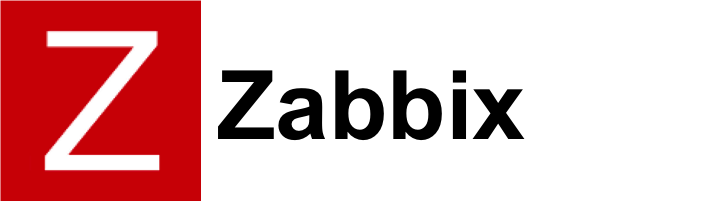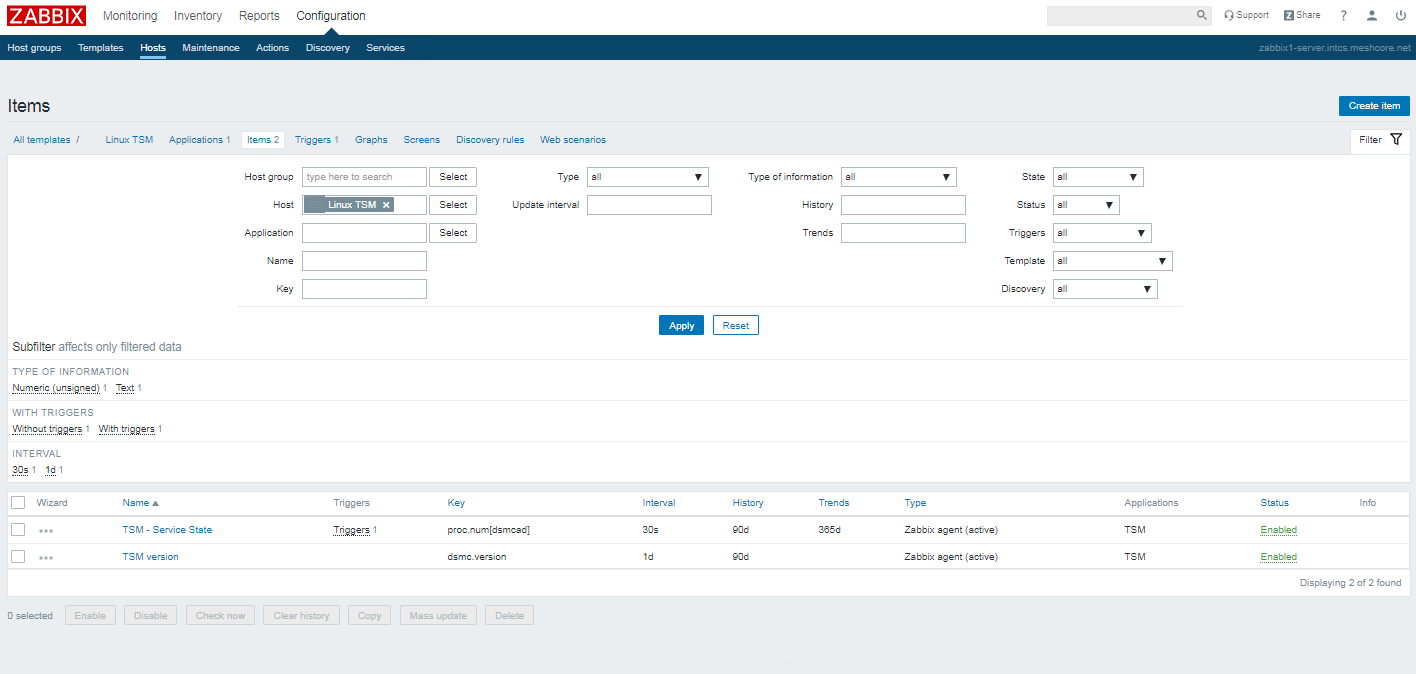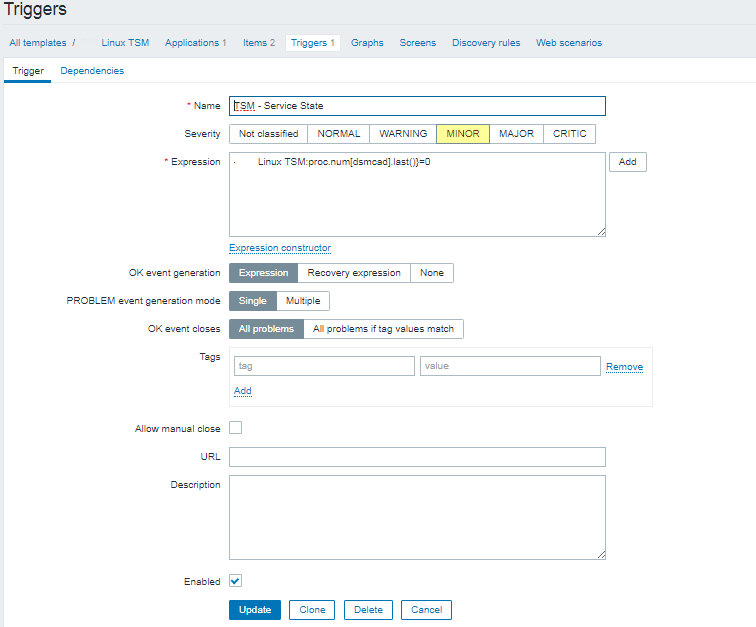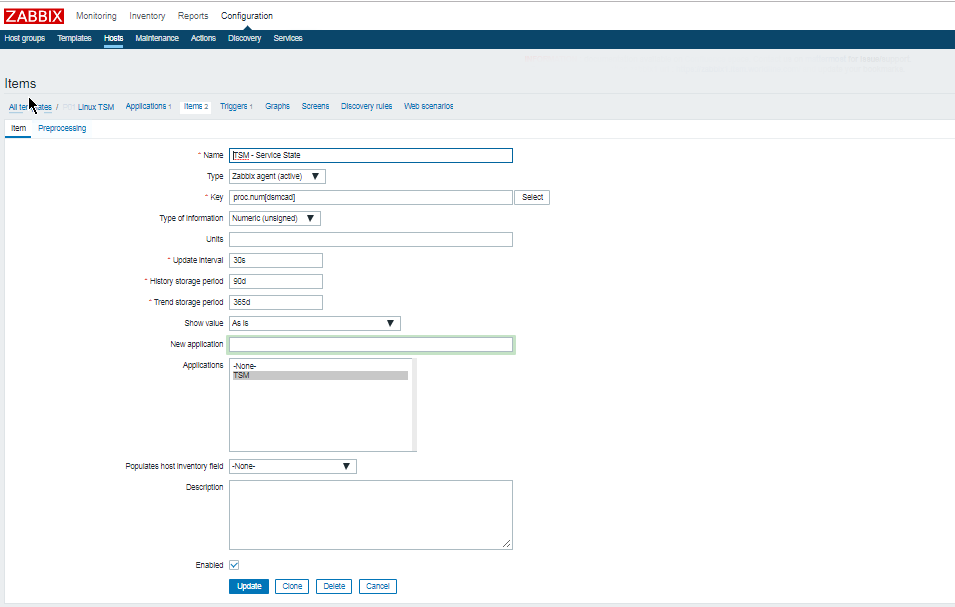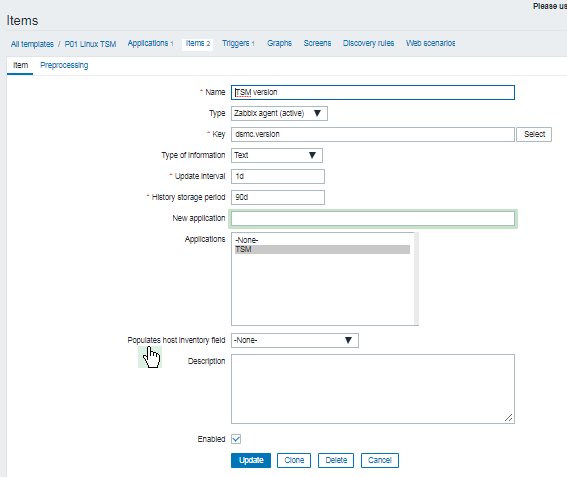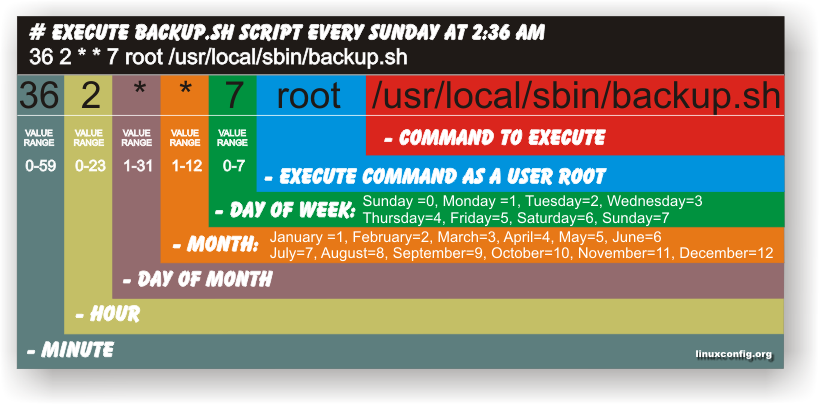If you''re running a server infrastructure and your main monitoring system is Zabbix. Then a vital check you might want to setup is to monitor the server time synchronization to a central server. In newer Linux OS-es ntpd time server is started to be used lesser and many modern Linux distributions used in the corporate realm are starting to recommend using chrony as a time synchronization client / server.
In this article, I'll show you how you can quickly setup monitoring of chronyd process and monitoring whether the time is successfully synchronizing with remote Chronyd time server. This will be done with a tiny one liner shell script setup as userparameter It is relatively easy then to setup an Action Alert
1. Create userparameter script to send parsed chronyd time synchronization to Zabbix Server
chronyc tracking provides plenty of useful data which can give many details about info such as offset, skew, root delay, stratum, update interval.
[root@server: ~]# chronyc tracking
Reference ID : 0A32EF0B (fkf-intp01.intcs.meshcore.net)
Stratum : 3
Ref time (UTC) : Fri Mar 18 12:42:31 2022
System time : 0.000032544 seconds fast of NTP time
Last offset : +0.000031102 seconds
RMS offset : 0.000039914 seconds
Frequency : 3.037 ppm slow
Residual freq : +0.000 ppm
Skew : 0.023 ppm
Root delay : 0.017352410 seconds
Root dispersion : 0.004285847 seconds
Update interval : 1041.6 seconds
Leap status : Normal
[root@server zabbix_agentd.d]# cat userparameter_chrony.conf
UserParameter=chrony.json,chronyc -c tracking | sed -e s/'^'/'{"chrony":[“‘/g -e s/’$’/'”]}'/g -e s/','/'","'/g
[root@server zabbix_agentd.d]#
The -c option passed to chronyc is printing the chronyc tracking command ouput data in comma-separated values ( CSV ) format.
2. Create Necessery Item key to get chronyd processes and catch the userparameter data
- First lets create a an Item key to calculate the chronyd daemon proc.num
proc.num – simply returns the number of processes in the process list just like a simple
pgrep servicename command does.
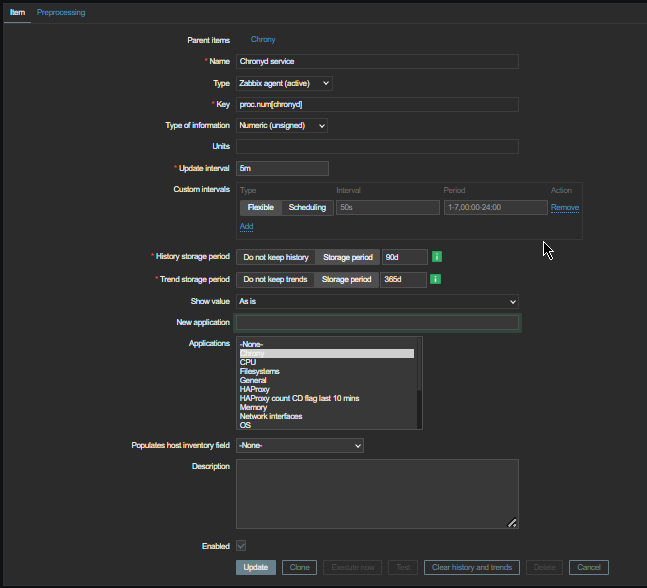
Second lets create the Item for the userparameter script, the chrony.json key should be the same as the key given in the userparameter script.
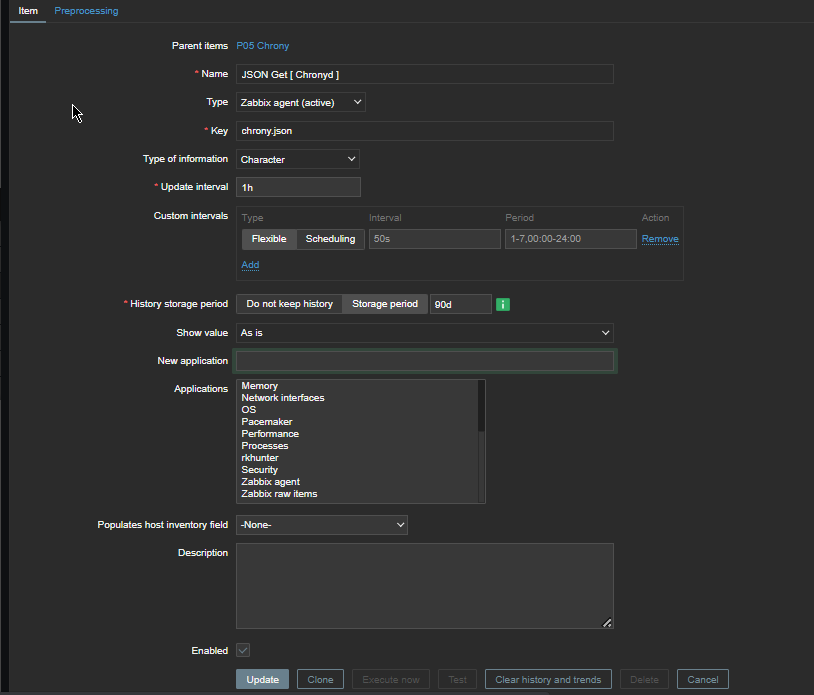
Create Chrony Zabbix Triggers
Expression
{server-host:proc.num[chronyd].last()}<1
will be triggered if the process of chronyd on the server is less than 1

Next configure
{server-host:chrony[Leap status].iregexp[Not synchronised) ]=1
to trigger Alert Chronyd is Not synchronized if the Expression check occurs.
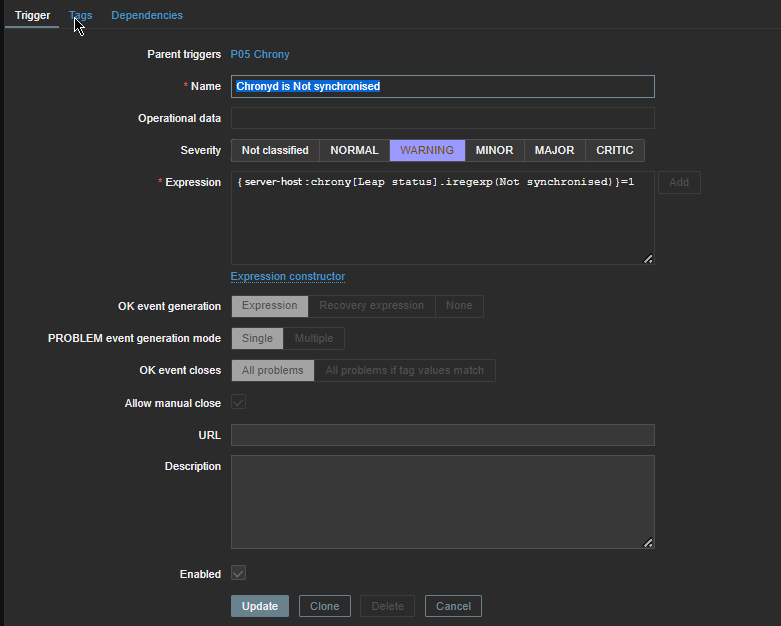
Reload the zabbix-agent on the server
To make zabbix-agent locally installed on the machine read the userparameter into memory (in my case this is zabbix-agent-4.0.28-1.el8.x86_64) installed on Redhat 8.3 (Ootpa), you have to restart it.
[root@server: ~]# systemctl restart zabbix-agent
[root@server: ~]# systemctl status zabbix-agent● zabbix-agent.service – Zabbix Agent
Loaded: loaded (/usr/lib/systemd/system/zabbix-agent.service; enabled; vendor preset: disabled)
Active: active (running) since Thu 2021-12-16 16:41:02 CET; 3 months 0 days ago
Main PID: 862165 (zabbix_agentd)
Tasks: 6 (limit: 23662)
Memory: 20.6M
CGroup: /system.slice/zabbix-agent.service
├─862165 /usr/sbin/zabbix_agentd -c /etc/zabbix/zabbix_agentd.conf
├─862166 /usr/sbin/zabbix_agentd: collector [idle 1 sec]
├─862167 /usr/sbin/zabbix_agentd: listener #1 [waiting for connection]
├─862168 /usr/sbin/zabbix_agentd: listener #2 [waiting for connection]
├─862169 /usr/sbin/zabbix_agentd: listener #3 [waiting for connection]
└─862170 /usr/sbin/zabbix_agentd: active checks #1 [idle 1 sec]Warning: Journal has been rotated since unit was started. Log output is incomplete or unavailable.
In a short while you should be seeing in the chrony.json key History data fed by the userparameter Script.
In Zabbix Latest data, you will see plenty of interesting time synchronization data get reported such as Skew, Stratum, Root Delay, Update Interval, Frequency etc.
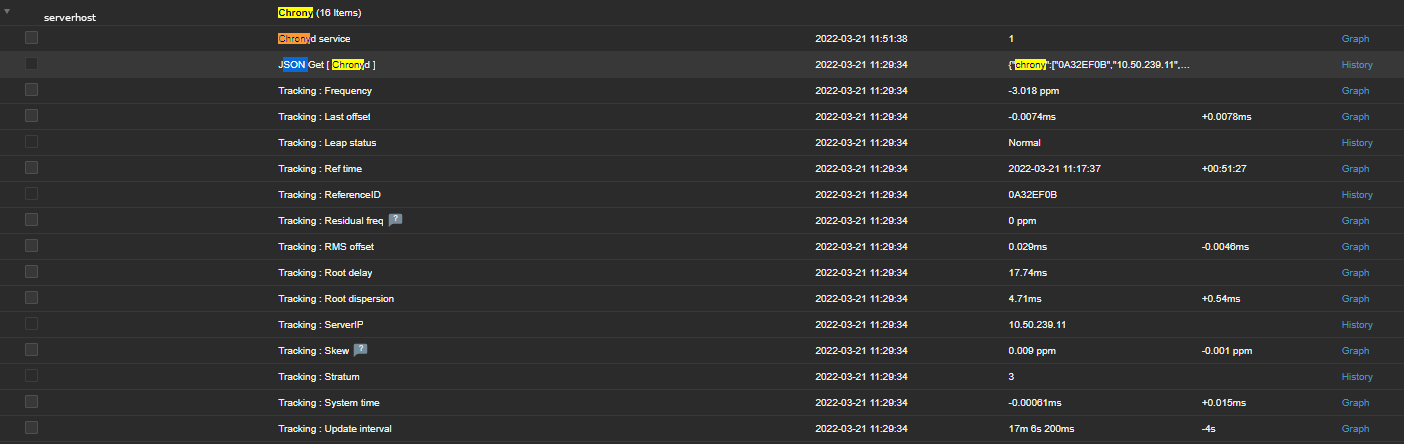
To have an email Alerting further, go and setup a new Zabbix Action based on the Trigger with your likings and you're done.
The tracked machine will be in zabbix to make sure your OS clock is not afar from the time server. Repeat the same steps if you need to track chronyd is up running and synchronized on few machines, or if you have to make it for dozens setup a Zabbix template.