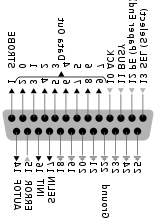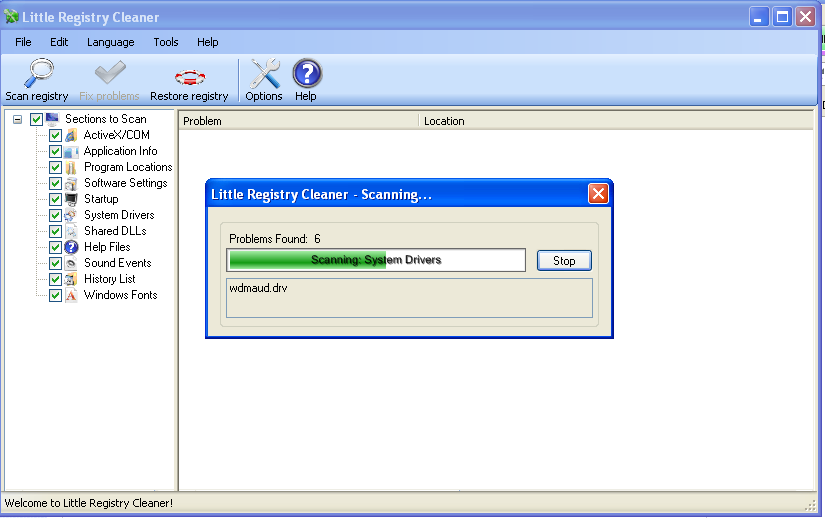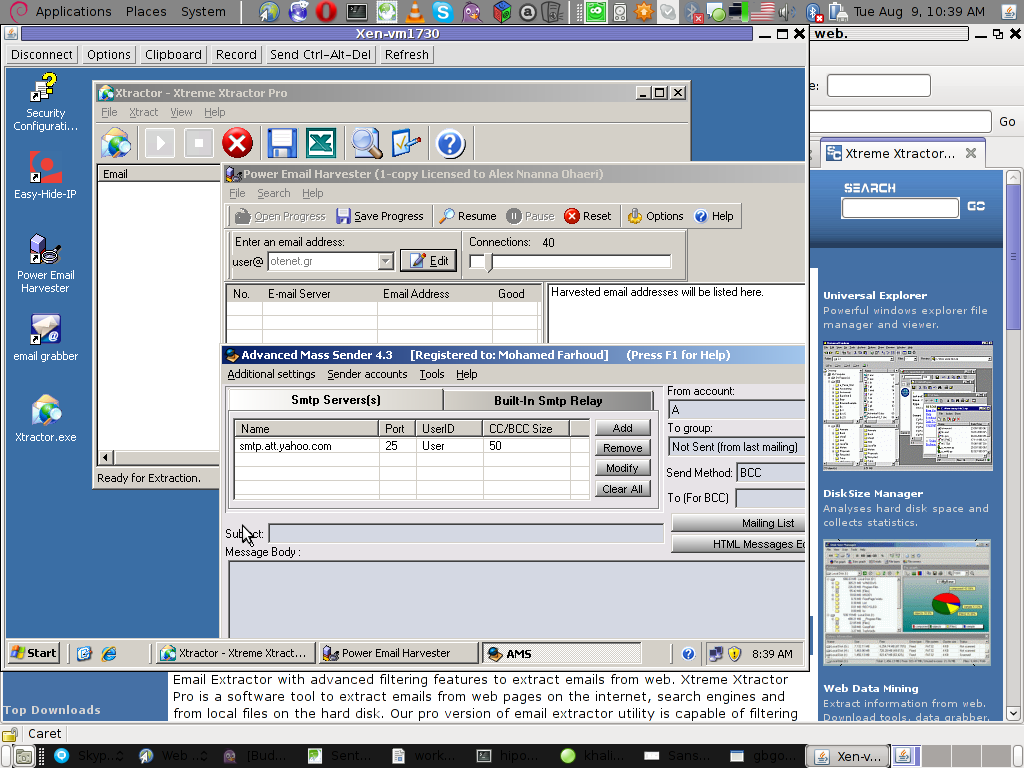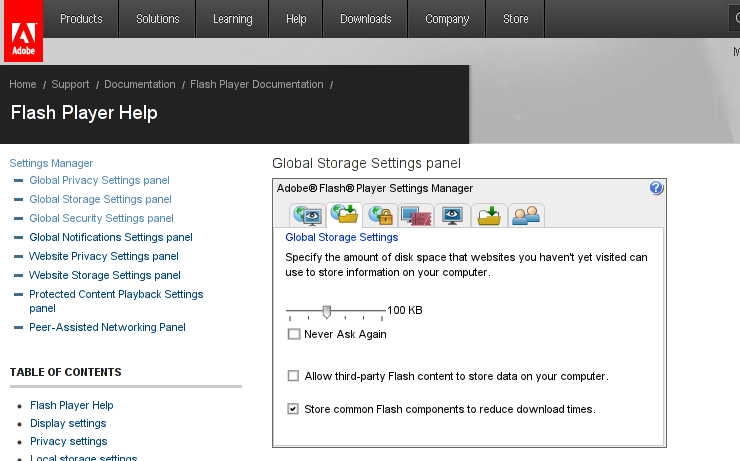Posts Tagged ‘job’
Friday, February 17th, 2012 Free Software (FS) is free as in freedom as well as free as in price. Free and Open Source Software (FOSS) is developed by geek hobbyist which voluntarily put their time and effort in writting, testing and sharing with anyone for free million of lines of programming code. This doesn't mean however the price of free software costs is 0 (zero). Though the "end product" – Free Software developed is FREE, "real" software costs as with any other product costs huge money.
I've recently read on Jeb's blog an estimation on how much is the cost of one of the major Free Software project efforts – Debian GNU / Linux
According to James E. Bromberger – the whole Debian project was estimated to be at the shocking price of $19 billion – $19 000, 000, 000 !!!
Here is how JEB got the $19 billions, a quote taken from his blog:
"By using David A Wheeler’s sloccount tool and average wage of a developer of US$72,533 (using median estimates from Salary.com and PayScale.com for 2011) I summed the individual results to find a total of 419,776,604 source lines of code for the ‘pristine’ upstream sources, in 31 programming languages — including 429 lines of Cobol and 1933 lines of Modula3!
In my analysis the projected cost of producing Debian Wheezy in February 2012 is US$19,070,177,727 (AU$17.7B, EUR€14.4B, GBP£12.11B), making each package’s upstream source code worth an average of US$1,112,547.56 (AU$837K) to produce. Impressively, this is all free (of cost).
James has done incredible job with this great research and he deserves applause.
However I believe the numbers proposed by his research are slightly different if we speak about realistic cost of Debian GNU / Linux.
The real costs of the working software ready to install on a user PC are way higher, as according to Jeb's research only the software cost based on code line count is considered.
Hence James software estimation calculates only the programming costs and miss many, many factors that constitute the software end cost.
Some of the many, many REAL COST / expenses for developing a huge Free Software project like Debian GNU / Linux to be considered are:
a) bandwidth costs for hosting free software (on the server side)b) bandwidth cost for developers or FS users downloading the software
a) Time spend to spread the word of the great added value of Debian and bundled software (Mouth by Mouth Marketing)
b) Time spend to advertise Debian and its free software components on blogs, social networks (identi.ca, facebook, twitter) etc.(Voluntary online Marketing, SEO etc.)
c) Time spend on generating ideas on future program versions and reporting them to Debian FS community
d) Time on evaluation and feedback on software
e) Time spend on managing free software repository (download) servers voluntarily (by system administrators)
f) Time spend by users on Bug Tracking & Bug Reporting
g) Time spend on research and self-actualization by software developer)
h) Time spend on software Quality Assurance
This are most of the multiple factors which should probably influence the cost of any non-free (proprietary software) project. No matter this costs apply for non-free software, it perfectly applies for free software as well.With all said if if we assume the non-programming costs are equal to the programming costs of $ 19 000 000 000 (suggested by Jeb). This means the real cost of Debian will presumably be at least $32 000 000 000. Putting $ 19 billion for all this long list of "additional" costs (besides pure source) factors is probably still very under-scored number.
- the developers use of their own computers (hardware depreciation)
- electricity bill of the volunteer (developer) working on the program or project
- electricity bills for servers where free software is stored and available for download
- volunteer developer IT skills and tech knowledge (KNOW HOW)
- Internet, network, dial up bandwidth cost
- personal time put in FS development (programming, design, creativity etc.)! here the sub costs are long:
- Costs for Project Management Leaders / Project Coordination
- The complexity of each of the projects constituting Debian
Very interesting figure from Jeb's research is the Programming Languages break down by source code figure.
Jamesresearch reveals on the 4 major programming languages used in the 17000+ software projects (part of Debian GNU / Linux):
- ANSI C with 168,536,758 – (40% of all projects source code)
- C++ at 83,187,329 – (20% of all projects source)
- Java 34,698,990 – (lines of code 8% of sources)
- Lisp – (7% of all projects source code)
His research also provides a general idea on how much the source code of some of the major FOSS projects costs. Here is a copy of his figures
Individual Projects
Other highlights by project included:
| Project | Version | Thousands
of SLOC | Projected cost
at US$72,533/developer/year |
| Samba | 3.6.1 | 2,000 | US$101 (AU$93M) |
| Apache | 2.2.9 | 693 | US$33.5M (AU$31M) |
| MySQL | 5.5.17 | 1,200 | US$64.2M (AU$59.7M) |
| Perl | 5.14.2 | 669 | US$32.3M (AU$30M) |
| PHP | 5.3.9 | 693 | US$33.5M (AU$31.1M) |
| Bind | 9.7.3 | 319 | US$14.8M (AU$13.8M) |
| Moodle | 1.9.9 | 396 | US$18.6M (AU$17.3M) |
| Dasher | 4.11 | 109 | US$4.8M (AU$4.4M) |
| DVSwitch | 0.8.3.6 | 6 | US$250K (AU$232K) |
As you can imagine all the source evaluation results, are highly biased and are open for discussion, since evaluating a free software project/s is a hard not to say impossible task. The "open" model of development makes a project very hard to track, open source model implies too many unexpected variables missing from the equation for clear calculation on costs. What is sure however if turned in money it is very expensive to produce. At present moment Debian Project is sponsored only through donations. The usual yearly budget 5 years ago for Debian was only $80 000 dollars a year!! You can check Debian Project annual reports throughout the years here , for year 2012 Debian Project budget is as low as $ 222, 677 (US Dollars)! The output price of the software the project provides is enormous high if compared to the low project expenses!
For us the free software users, price is not a concern, Debian is absolutely free both as in freedom and free as in beer 😉
Tags: Auto, average wage, cobol, code, com, count, david a wheeler, debian gnu, debian project, depreciation, doesn, download, Draft, effort, electricity, euro, foss, Free, free as in freedom, free software project, free software projects, freedom, geek, gnu linux, hobbyist, jeb, job, marketing, Modula, nbsp, Open, open source software, package, PayScale, programming code, programming costs, programming languages, project efforts, quot, real software, rsquo, Salary, software, software costs, software estimation, source lines, time, tool, total, working software
Posted in Everyday Life, Linux, Various | 2 Comments »
Tuesday, February 7th, 2012 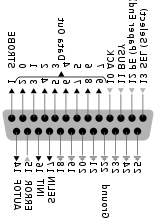
Many younger people, might not know lpr command, historically it was heavily used for printing in the early GNU / Linux days.
lpr ships the text to be printed to the printer which is physically attached on LPT (Line Print Terminal) parallel port . Those who lived the DOS era surely know in those "ancient" days, everyone who wanted to print has to use the LPT parallel port
Present time, everyone knows there is almost no modern printer that is attached to the PC via LPT port but rather the USB port is used for communication between the printer the computer.
Nevertheless The USB printers on Linux are managed by CUPS, the lpr command is still functional shipping the text to be printed via CUPS (cups-lpd daemon).
Before cups-lpd was introduced the service managing the print jobs was lpd
Hence lpr is still functional.
To print a plain text file of one page with lpr on Linux:
linux:~# cat text-file-to-print.txt | lpr
For multiple printers to switch between multiple printers there is the PRINTER shell variable:
linux:~# export PRINTER=printer-Name-and-Type
To print a really long text file (a book in TXT) the pr command comes handy. As you can read in the cmd manual pr – converts text files for printing
Lets say you would like to have a 60 lines of text per printed page, the cmd to issue is:
linux:~# pr -l60 text-file-to-print.txt | lrp
All queued printing jobs can be reviewed with the lpq, if you have a printer attached try:
linux:~# lpq
lp is ready and printing
Rank Owner Job Files Total Size
active hipo 1 text-file-to-print.txt 62045 bytes
Since some years it is pretty rare for people to use lpq, since most of the parallel printing is managed by CUPS server, what most people use nowdays to check the printer queue is lpstat : e.g.
linux:~# lpstat
...
Printing status and all things related to queued jobs for printing gets logged in /var/log/lpr.log
There is even more simplistic way to print directly to the printer (if the printer is attached via a LPT port) through the kernel /dev/lp, for example:
linux:~# cat text-file-to-print.txt >> /dev/lp
For more than one printer attached the naming of /dev/lp, might probably be /dev/lp0, /dev/lp1 etc.
The lprm command also exists in case if you would like to cancel a printjob in the queue. Lets say I want to cancel a job in the queue with Job ID 5:
linux:~# lrpm 5
...
To cancel a current running job in the middle the /usr/bin/cancel command exists.
An interesting historic fact is that nowdays opening lpr, lpq or any of the other tools for simple text mode printing one sees on top of the page Apple Inc.
Lets clear this up CUPS (Common Unix Printing System) (open source) printing platform is not owned by Apple, since it is licensed under GPL2 and LGPL. The reason why the Apple Inc. shows up in man pages is because in year 2007, the founder of CUPS printing server Michael Sweet hired him to work for Apple Inc. "purchasing" the CUPS source. However as we know they did not really purchased the code, because the code was already belonging to the community (licensed under GPL2). Apple however as a marketing trick used the fact that Sweet worked for them and as probably as a matter of marketing asked him to place the Apple Inc. in the copyright source and manual areas. Obviously this is not true, since Apple Inc. does not hold copyright for CUPS as CUPS can be copied by anyone (its open source) 😉
Most of the people will never print using this commands, since printing is now, ages ahead, anyways for simple people (like me), who just need to print a text with no special fonts or graphics text printing is just great.
Text printing is also a good learning experience for Linux novices and is good to be known just as a piece of UNIX history.
Tags: Auto, cmd, code, Copyright, Draft, everyone, file, Files, gnu linux, job, jobs, Linux, linux pr, lpd, lpd daemon, lpq, lpstat, page, parallel port, parallel printing, present time, Print, printer name, printer queue, printing, printingRank, queue, Shell, shipping, ships, Sizeactive, terminal, text, time, usb port, usb printers
Posted in Linux, System Administration | 1 Comment »
Monday, January 9th, 2012 I've recently had to set up a backup system to synchronize backup archive files between two remote servers and as I do usually with this situation I just set up a crontab job to periodically execute rsync to copy data from source server to the destination server . Copying SRC to DEST is the default behaviour rsync uses, however in this case I had to copy from the destination server to the source server host (in other words sync files the reversely.
The usual way to copy with rsync via SSH (from SRC to DEST) is using a cmd line like:
debian:~$ /usr/bin/rsync -avz -e ssh backup-user@xxx.xxx.xxx.xxx:/home/backup-user/my-directory .
Where the xxx.xxx.xxx.xxx is my remote server IP with which files are synched.
According to rsync manual, the proposed docs SYNOPSIS is in the format;
Local: rsync [OPTION…] SRC… [DEST
Obviusly the default way to use rsync is to copy source to destination which I used until now, but in this case I had to the other way around and copy files from a destination host to the source server. It was logical that swapping the SRC and DEST would complete my required task. Anyways I consulted with some rsync gurus in irc.freenode.net , just to make sure it is proper to just swap the SRC, DEST arguments.
I was told this is possible, so I swapped args;
debian:~$ /usr/bin/rsync -avz -e ssh . backup-user@xxx.xxx.xxx.xxx:/home/backup-user/my-directory
...
Surprisingly this worked 😉 Anyways I was adviced by by a good guy nick named scheel , that putting -e ssh to command line is generally unnecessery except if there is no some uncommon used SSH port over which the data is transferred. An example case in which -e 'ssh is necessery would be if transferring via lets say SSH port 1234;
rsync -avz -e 'ssh -p1234' /source user@host:/dest
In all other cases omitting '-e ssh' is better as '-e ssh' is rsync default. Therefore my final swapped line I put in cron to copy from a destinatio to source host with rsync looked like so:
05 03 2 * * /usr/bin/ionice -c 3 /usr/bin/rsync -avz my-directory backup-user@xxx.xxx.xxx.xxx:/home/backup-user/ >/dev/null 2>&1
Tags: archive files, Auto, avz, backup system, case, cmd, cmd line, copy, copying, cron, default, default behaviour, destIn, destinatio, destination, destination host, destination server, docs, Draft, example, example case, few words, format, gurus, host, job, nbsp, necessery, nick, option, port 1234, remote server, rsync, scheel, server host, server ip, source host, source server, ssh port, sync files, system, usr bin
Posted in FreeBSD, Linux, System Administration | No Comments »
Saturday, December 17th, 2011 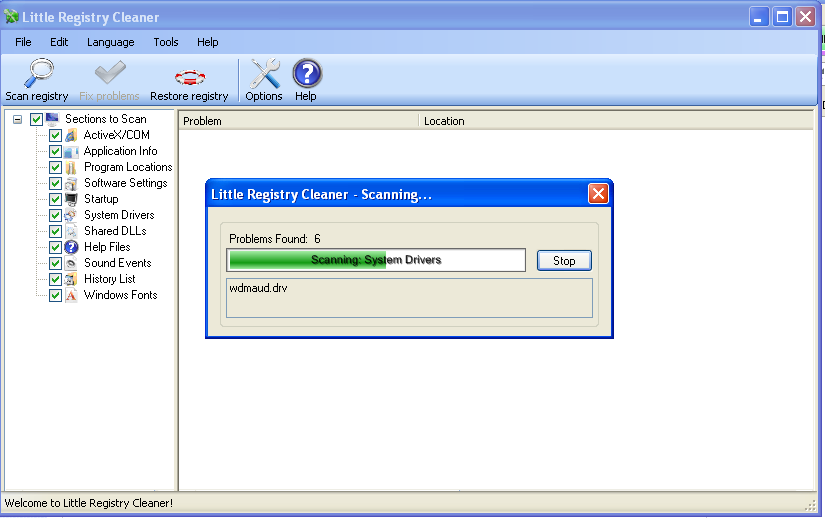
Have you ever wondered, if there is a free (open source) software that could fix Windows XP registry irregularities e.g. (obsolete or unwanted items that build up in the registry over time.)?
I did not either until now, however when I had to fix, few Windows XP computers which was not maintained for a long time fixing the Windows registry was necessery to make the sluggerish computers improve their overall stability and performance.
The reasons of the slowness in computers who run for a long time by users who does not have a "computer culture" are obvious.
Windows programs which has incorrectly placed registry records withint the Windows registry database, Programs which on Uninstall / Removal left behind a lot of registry records just to hang around because of impotent (coders), or records created on purpose on program uninstall to intentionally further track the user behavior etc.
Other reasons why Windows registry gots bloated with time, are due to Malware or polymorphic Viruses which load them selves everytime on Windows load using some obscure registry records.
Though I'm not a big proprietary software lover still my job as a system administrator , enforces me to fix some broken Windowses.
I haven't fixed Windows machines for a long time, so my memories on programs that clean up registry are from my young years.
The software, I've used before to fix Windows 2000 / XP Registry was:
1. Registry Booster
From my current perspective of a free software hobbyist / evangelist it was important for me to clean up the Windows PCs with a program that is Free or Open Source Software.
When I'm asked to fix some Windows computer I always do my best to make most of the programs that roll on the PC to be FOSS.
Using FOSS instead of downloading from torrents, some cracked software has multiple benefits.
1. Usually Free Software is more stable and more robust2. FOSS software for Windows usually does not come with Malware / Spyware as many of the cracked proprietary software
3. Free and Open Source Programs are simplistic in interface and way of use
A bit of research if there is a Free (Open Source) Software immediately lead me to a program called Little Registry Cleaner
You can see a screenshot of the program in the beginning of the article, the program is very easy to install and use and uses some .NET framework classes so right before installing it installs .NET library (code).
The use results of Little Registry Cleaner were amazing. Even though it is a free software the program found and fixed more registry problems than its competitor Windows Registry Booster! 😉
Tags: Booster, code, computer culture, cracked software, database programs, everytime, foss, Free, free open source, free open source software, hobbyist, job, lover, Malware, nbsp, necessery, Open, open source software, perspective, polymorphic viruses, proprietary software, quot, registry database, Removal, right, roll, screenshot, slowness, sluggerish, software, software open source, source windows, spywar, Spyware, time, unwanted items, Viruses, windows computer, windows load, windows pcs, windows programs, windows registry, windows xp registry
Posted in System Administration, Windows | 4 Comments »
Wednesday, November 23rd, 2011 One of my friends Windows 7 started returning errors while trying to open from My Computer the local Windows C, D and E drives.
This error appeared immediately, after malware and registry fix up programs were run on the PC. The exact programs that lead his PC into the state of returning an error:
This file does not have a program associated with it for performing this action. Create an association in the Set Associations control panel

are:
- a-squared
- Registry Booster
This two programs by the way are doing quite a good job on fixing Windows XP and Windows Vista PCs which were cleaned up earlier with Malware Bytes and Avira , however it seems they’re not 100% still compatible with the Windows 7 registry database or some uncleaned malware or virus on the PC has post-messed up the registry file associations. As its always the case with Windows you don’t have a clear idea what’s going …
Anyways as said the PC was in a bad situation, where neither Windows Explorer nor in any mean the disk drives can be opened or red, hence there was need for a quick way to revert back the default Windows file association registry settings After some quick research online, I’ve found an archive containing default Windows registry values for file associations
Therefore to revert back all Windows 7 file extensions from Windows install time, I had to download the file All_Default_File_Extensions.zip , extract the archive with WinZip or WinRar and run each of archive contained .reg extension files. The .reg files had to be run with Administrator account. It takes a while and its a bit irritating until all of the .reg files are run and all the file association default Windows settings are reverted back but thankfully in the end the C drive opening error:
This file does not have a program associated with it for performing this action … is resolved. Cheers 😉
Tags: action, administrator, administrator account, association, Avira, bad situation, bit, Booster, c drive, Cheers, Computer, control, control panel, default windows, Disk, download, drive, drive c, explorer, explorer error, file, file associations, file extensions, fixing windows xp, good job, job, Malware, nbsp, necessery, need, panelare, reg files, registry database, registry settings, registry values, Set, time, windows c, windows explorer, windows registry, winrar, WinZip
Posted in System Administration, Various, Windows | 1 Comment »
Monday, November 21st, 2011 
Many of us have already taken advantage of the powerful Rsync proggie, however I'm quite sure there are still people who never used rsync to transfer files between servers.. That's why I came with this small post to possibly introduce rsync to my blog readers.
Why Rsync and not Scp or SFTP? Well Rsync is designed from the start for large files transfer and optimized to do the file copying job really efficient. Some tests with scp against rsync will clearly show rsync's superiority.
Rsync is also handy to contiue copying of half copied files or backups and thus in many cases saves bandwidth and machine hdd i/o operations.
The most simple way to use rsync is:
server:~# rsync -avz -e ssh remoteuser@remotehost:/remote/directory /local/directory/
Where remoteuser@remotehost — is the the username and hostname of remote server to copy files to.
/remote/directory — is the directory where the rsync copied files should be stored
/local/directory — is the local directory from which files will be copied to remote directory
If not a preliminary passwordless ssh key (RSA / DSA) authentication is configured on remote server, the above command will prompt for a password otherwise the rsync will start doing the transfer.
If one needs to have a RSA or DSA (public / private key) passwordless SSH key authentication , a RSA key first should be generated and copied over to the remote server, like so:
server:~# ssh-keygen -t dsa
...
server:~# ssh-copy-id -i ~/.ssh/id_dsa.pub root@remotehost
...
That's all folks, enjoy rsyncing 😉
Tags: authentication, backups, bandwidth, blog, bsd unix, command, copying, directoryIf, DSA, file, half, hostname, job, Linux, local directory, password, passwordless ssh, private key, proggie, remote server, remotehost, remoteuser, root, rsa key, rsync, scp, sftp, ssh, ssh copy, superiority, transfer, unix, unix servers, username, way
Posted in Everyday Life, Linux, System Administration, Various, Web and CMS | No Comments »
Monday, August 15th, 2011 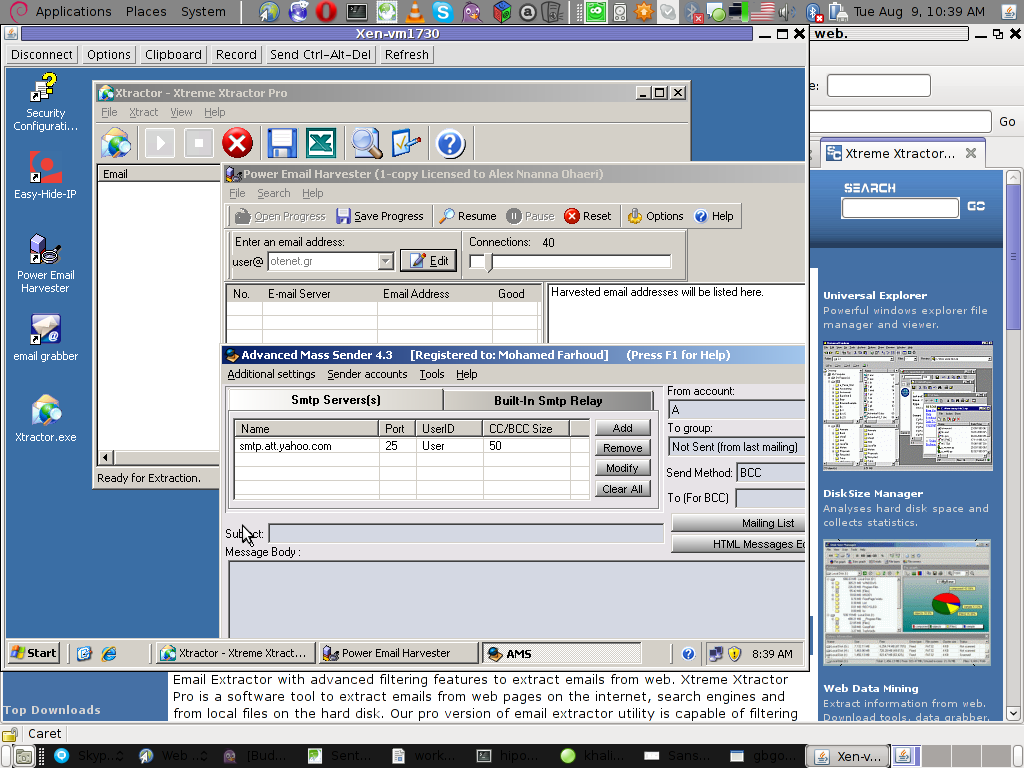
Few days ago, I’ve catch some Spammers on some of the servers running Windows inside Virtual Private Servers.
I was doubting if I want to write an article to mention about this 3 piece of software as it might be a bit boury however eventually I thought the goods of it will be better so I just took minutes and wrote it.
Back to the topic the three programs which the spammer was installed and prepare to do his spamming job on the VPS server was:
1. Xtractor Extreme
2. Power Email Harvester
3. Advanced Mass Sender
In order to hide his real IP address and prevent the IP he was spamming, he has also installed some anonyous proxy like Windows software called Hide My IP
The first program Xtractor is basicly an Email collector, the program crawls the net and searches to match email string on web pages.
It get target websites from major search engines.
You put an email like @gmail.com inside it and it starts spidering and grabs all email strings under the domain @gmail.com. Besides that Xtractor Extreme Pro is freeware and can be easily downloaded from many locations online.
Power Email Harvester‘s program name is also quite self-explanatory, what it does is it digs the net for email addresses and generates spam lists … This is the ultimate tool for a spammer, however the guys who create this piece of disruptive software has branded it as “a marketing tool” and even sold and advertised as a tool to help an e-marketing campaign.
This is of course just a word play and in fact in my viewe these program should be prohibited by international law.
Advanced Mass Sender is another piece of Spammer software which officially is tagged as marketing software and is sold and recommended as an useful tool for e-marketing.
I’ve take the time to take a quick and test the spammer installed AMS , honestly I’ve been amazed how far spamming has went during the last 5 years.
This AMS shit is capable of creating a target groups which could easily be spammed whether each group can contain up to 200000+ ! target emails
Advanced Mass Sender can even check if a certain email is present on the remote mail server and only then tries to deliver.
Besides that it even supports sending the spam mails via multiple mail servers (simultaneously) to increase the thoroughput as well as supports proxy servers…
I decided to write this few lines article to raise some awareness about this shitty sofware in a hope that somebody who is Administrating / Supporting client owned Windows servers or Virtual Private Servers will be able to read about this 3 ones and stop spammers before they succeed to create mail havoc with their ugly spam stuff.
Tags: AMS, awareness, com, course, email addresses, email collector, extreme power, freeware, Gmail, grabs, Harvester, IPThe, job, major search engines, marketing campaign, marketing software, marketing tool, piece, power, power email harvester, Search, software, spammer, Spammers, spidering, targe, target websites, three windows, time, tool, topic, Virtual, virtual private servers, VPS, windows programs, windows software, word play
Posted in Computer Security, Everyday Life, System Administration | 1 Comment »
Tuesday, April 19th, 2011 As a Linux user I sometimes face difficulties with watching subtitled, movies. I mostly use Mplayer, Totem or VLC to watch the common video files.
The most common problems I face with subtitles are caused by bad timing, many times the solution to the bad timing issues is very simpleand comes up to changing the default movie player I use MPlayer to VLC or Totem.
However at many occasions trying to watch the movie with different kind of movie player does not help.
In this dark moments I get seriously irritated I am not a regular Windows user, where such kind of problems are almost none as many of the Windows movie player problems does fix bad timing issues automatically.
Luckily there is a work-around to this subtitles timing issues and other mishaps caused by guys who created a Movie subtitle files with a Windows subtitle editor program, subtitles timing, the Linux work-around takes a few more minutes to install a package called Subtitles
The Subtitles text utility is written in Perl and contains two executables subplay and subs .
Subtitles is the Linux subtitle Swiss Army Knife as it is capable of convert, join, split, and re-time of subtitles files
Installing Subtitles tools on Linux is a trivial job and it comes to download and installation of the 2 perl executables.
Here is how:
1. Download Subtitles.tar.gz toolsI have mirrored Linux Subtitles (Subtitles.tar.gz) here originally the binaries are to be found on URL address: http://karasik.eu.org/software/ , issue the commands:
linux:~# cd /usr/local/src
linux:/usr/local/src# wget https://www.pc-freak.net/files/Subtitles.tar.gz
...
2. Unarchive it
linux:/usr/local/src# tar -zxvvf tar -zxvvf Subtitles.tar.gz...
linux:/usr/local/src# cd Subtitles-1.0
3. Compile and install Subtitles system widePitily the Subtitles tools are not currently available as a packages in the repositories of Debian and Ubuntu Linux and thus easy installation without compilation via apt-get is unfortunately not available.
Here is the commands with which to compile and install Subtitles:
linux:/usr/local/src/Subtitles-1.0# perl Makefile.PL
...
linux:/usr/local/src/Subtitles-1.0# make
...
linux:/usr/local/src/Subtitles-1.0# make test
...
All tests successful.Files=1, Tests=17, 1 wallclock secs ( 0.05 usr 0.00 sys + 0.06 cusr 0.01 csys = 0.12 CPU)Result: PASS
linux:/usr/local/src/Subtitles-1.0# make install
Installing /usr/local/share/perl/5.10.1/Subtitles.pm
Installing /usr/local/man/man1/subplay.1p
Installing /usr/local/man/man1/subs.1p
Installing /usr/local/man/man3/Subtitles.3pm
Installing /usr/local/bin/subplay
Installing /usr/local/bin/subs
Appending installation info to /usr/local/lib/perl/5.10.1/perllocal.pod
Now as we have the subs executable installed, Let’s say your movie subtitles displays 5 seconds earlier before the movie scenes (bad timing), all you need to do to adjust your subtitles to show up in correct movie scenes is issue:
hipo@linux:/home/hipo/Movies$ subs -i -b 5 your_movie_subtitle_file_name.sub
now check out the subtitle files once again with your favourite player and the early subtitles display on your movie should be fixed.
Let’s have another scenario, say that your movie file is encoded to display 24 frames per seconds (fps) but the subtitle file is created to display the subtitles for a 25 fps, to solve this situation issue:
hipo@linux:~# subs -i -a 24/25 your_movie_subtitle_file.sub
Another possible scenario where subs command will be a precious asset is if you for example want to merge two subtitle files into one.Let’s say you have subtitles for a movie which are split over in 2 parts and the corresponding subtitles are in 2 different files, but eventually you find a better quality of the movie (DVD quality) in a single file and therefore you need the movie subtitles to be stored in one single file.
In that case to merge the subtitle files from let’s say the files movie_subtitle_file1.sub and movie_subtitle_file2.sub use the command:
subs -z movie_subtitle_file1.sub movie_subtitle_file2.sub
Some few other helpful things you can do with subs on Linux, are for example: splitting a file after a determined period of time, separating overlapped lines, and joining files into a single subtitle.
If you want to remove all the comments of gestures, facial expressions loud laughing etc. which displays usually the annoying (‘[Sneezing]’ or ‘[Music playing]) during the movie screen play, issue:
subs -e 's/[s-]*[.*]s*n*//gs' movie_subtitle_file.sub
Also other interesting Linux tool which is useful if you want to make conversions between subtitle in a (.sub) format to (.srt) format is called sub2srt perl script:
sub2srt’s home page is located on the URL address: http://www.robelix.com/sub2srt/, just to ensure it won’t just disappear with time I have created sub2srt mirror here
The most basic usage of sub2srt linux converting tool is by simply passing input sub and output srt file names like so:
linux:~# ./sub2srt 5rFF-pop.sub 5rFF-pop.srt
sub2srt supports changing of fps rate per second during conversion with the -f option as well as creationg of converted files in dos like end of file (CR+LF) with the –dos option.
Hope this article makes sense. If you find it useful, please drop me a thanks comment 😉
Tags: Army, binaries, download, download subtitles, few more minutes, file, freak, hipo, Install, installation, job, Knife, linux user, linux work, manipulation, mishaps, movie subtitle, none, package, player, repositories, software issue, subs, subtitle editor, subtitle files, subtitles, swiss army knife, tar gz, text, time, timing, tool, totem, video, VLC, wget, windows movie player, windows user, zxvvf
Posted in Entertainment, Linux, Linux and FreeBSD Desktop, Linux Audio & Video | 1 Comment »
Monday, April 11th, 2011 As I’ve mentioned in my previous post, one of the greatest “evils” which prevents a good internet anonymization whether you surf online is Adobe Flash Player
There are two approaches you might partake to disable the privacy issues which might be related to Adobe Flash cookies saving data about flash banners or websites which stores their cookies to your computer.
To find out if flash websites has already saved their nasty flash cookies on your Linux, issue the commands:
hipo@debian:~$ cd .macromedia
hipo@debian:/home/hipo/.macromedia$ find -iname '*.sol'
./Flash_Player/macromedia.com/support/flashplayer/sys/#s.ytimg.com/settings.sol
./Flash_Player/macromedia.com/support/flashplayer/sys/settings.sol
./Flash_Player/macromedia.com/support/flashplayer/sys/#ip-check.info/settings.sol
The returned output of the above find command clearly reveals the shitty flash has stored already 3 flash cookies on my Linux, 3 cookies which later can be easily requested by other flash banners.
The 3 flash cookies are:
1. Saved by Adobe’s Flash Configuration Manager
2. Saved by the website ip-check.info
3. Saved by s.ytimg.com’s website
Now to deal with the situation and get rid of flash cookies, there are possibly two ways of approach that one can take:
1. One is to use some kind of script like the one clear_flash_cookies.tsch the other one is to completely disable flash cookies.
Using the clear_flash_cookies.tcsh does get rid of flash cookie problems just temporary as it might be set to be executed either once the browser is starting up, or directly via some kind of cron job entry like:
01 11,19 * * * /home/hipo/scripts/clear_flash_cookies.tcsh
eHowever clearing up (removing) the flash cookies, still doesn’t completely proihibit saving up of flash cookies and in the time intervals between the clear ups of the flash cookies, still some websites might save information related to their use on your Linux host and expose this information for other external flash websites to read and retrieve information about your previous websites visits.
Therefore it might be a better solution in terms of browser security to;
2. completely disable the use of adobe flash cookies on your Linux powered desktop.
Disabling adobe flash cookies is possible by either using the online flash Global Storage Settings (Flash Settings Manager) by navigating to the URL:
http://www.macromedia.com/support/documentation/
en/flashplayer/help/settings_manager03.html
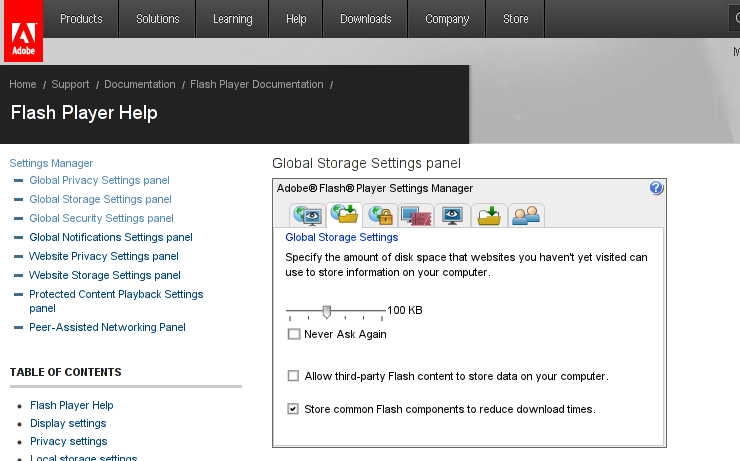
And by removing the tick which is present to the option:
Allow third party Flash content to store data on your computer
Or by linking the local directory ~/.macromedia -> /dev/null
hipo@debian:~$ mv .macromedia .macromedia-bak
hipo@debian:~$ ln -s /dev/null .macromedia
hipo@debian:~$ ls -ald .macromedia
lrwxrwxrwx 1 hipo hipo 9 2009-03-30 09:56 .macromedia -> /dev/null
That’s all, Farewell nasty Flash cookies!
Tags: adobe flash player, adobe macromedia, anonymization, clearing, com, cookie problems, cron, Desktop, evils, external flash, flash banners, flash websites, flashplayer, Global, hipo, host, iname, info, information, ip check, job, Linux, linux host, linux issue, macromedia flash, Privacy, privacy issues, script, scripts, sol, solThe, support, surf, sys, tcsheHowever, time, time intervals, two ways, ups
Posted in Computer Security, Linux and FreeBSD Desktop, Linux Audio & Video | No Comments »