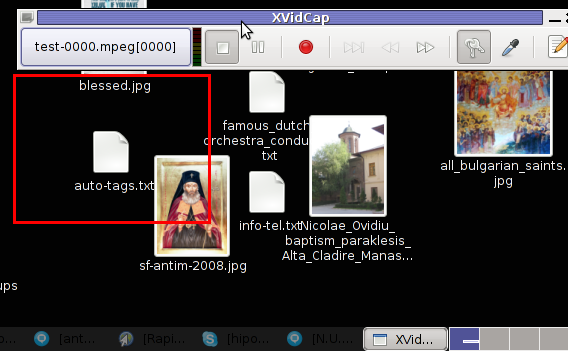Hereby in this article I’ll in short give you a quick way to install a number of my favourite linux games. In my view the games I’m going to suggest for installation are actually among the best existent games you could install and play on a Linux Desktop today.
Many people say/believe Linux does not have games, or the games for Linux/BSD are not fully featured and are not comparable to the ones for Windows, most of this sayings and beliefs are actually a fairy tales.
I should admit of course that Linux is still lacking behind in its gaming capabilities, even quite behind any Windows platform (Don’t get me wrong, I’m trying to be as much realistic as possible here in my estimation).
However little by little year by year as time passes by with time the situation for the coming generation of Linux Gamers is gettings better and better!.
The amount of free and non-free games is rising day by day, wheter
many of the large game producing companies like Blizzard, ID Software etc. are producing ports of their proprietary games for Linux.
Along with that the amount of Linux Enthusiast gamers and hobbyist is constantly increasing.
At the present moment probably there are more than 5000 games for Linux!
Many of that games count still requires heavy testing or are not yet production ready and therefore they don’t make it as a packages in the general Linux distributions repositories. These games are instead published on a various websites across the internet and still needs our (the linux hobbyist and daily users) testing and support
Linux has a number of websites which aims at inform interested users into the Linux games development, the major ones as far as I have found are:
- http://happypenguin.org
- http://www.linux-gamers.net
In Debian (Squeeze) Linux currently there are an overall of 1815 free and non-free games packages to available for installation
I have a favourite number of games I do install on each and every computer I use as a desktop workstation.
These Linux games are truly a blessing especially in times I’m too tired of reading, scripting or being too overwhelmed of doing my daily system administration duties.
To install my selected games collection on your Debian, Ubuntu or any other debian based Linux with apt-get use the command:
debian:~# apt-get install open-invaders bsdgames-nonfree scummvm
briquolo abuse abuse-frabs dosbox pingus wesnoth brutalchess
dreamchess gnuchess kamefu frozen-bubble bomberclone
lbreakout2 armagetron defendguin dodgindiamond2
rocksndiamonds blobwars wing xgalaga
extremetuxracer planetpenguin-racer
powermanga sauerbraten supertux tecnoballz torus-trooper
trackballs tumiki-fighters zblast-x11 criticalmass xbill
viruskiller snowballz freedoom wormux bugsquish gtetrinet njam
starfighter prboom bb xsoldier xevil gnome-breakout xarchon
moon-lander trophy lincity-ng alienblaster scorched3d ltris
smc foobillard warsow tremulous glest warzone2100 matanza
ace-of-penguins
I have created a small script containing the same apt-get, so I would advice you if you’re keen on Linux gaming like me to use it for yourself and for all your friends who runs Linux.
Download my turn-linux-into-gamestations.sh script here
If you want to install the Linux games list with the turn-linux-into-gamestation.sh use cmds:
debian:~# wget https://www.pc-freak.net/bshscr/turn-linux-into-gamestation.sh
debian:~# chmod +x turn-linux-into-gamestation.sh
debian:~# ./turn-linux-into-gamestation.sh
If you want to take a look a quick look over the gaes description included in
my best linux games to install compilation
Please see my best games collection linux desciption file here
Along with the game desciptions in my recommended games to install description you are about to find also the size of each of the games and the repository filename of the package that installs a games or relates to the linux game.
To extract the games descriptions I have used apt-cache
Here is the exact apt-cache show comman in combination with a little shellscript loop I have used to generate the games desciption file of my favourite Linux games list:
for i in $(echo open-invaders bsdgames-nonfree scummvm briquolo abuse abuse-frabs dosbox pingus wesnoth brutalchess dreamchess gnuchess kamefu frozen-bubble bomberclone lbreakout2 armagetron defendguin dodgindiamond2 rocksndiamonds blobwars wing xgalaga extremetuxracer planetpenguin-racer powermanga sauerbraten supertux tecnoballz torus-trooper trackballs tumiki-fighters zblast-x11 criticalmass xbill viruskiller snowballz freedoom wormux bugsquish gtetrinet njam starfighter prboom bb xsoldier xevil gnome-breakout xarchon moon-lander trophy lincity-ng alienblaster scorched3d ltris smc foobillard warsow tremulous glest warzone2100); do apt-cache show $i |grep -v "Priority:" |grep -v "Section:" |grep -v "Maintainer:" |grep -v "Depends:" |grep -v "Architecture:"|grep -v "SHA1:" |grep -v "SHA256:"|grep -v "Recommends:"|grep -v "MD5sum:" >>games_description.txt;
done
Note that some of the games will require a properly configured opengl / glx configured and will require a bit more solid system hardware in order be able to play some of the games.
Also some of games from my linux favor game list are space demanding, some of the games will require (up to about 300mb of space).
Nevertheless as I presume nowdays most Linux desktops runs some no more than 3, 4 years old hardware I assume the minimal hardware requirements necessery to be able to run and play all the games from the above list won’t be a problem.
On my system all of my selected linux games collection runs without any performance issues, though some of the games has some minor sound problems (for some weird uknown to me reasons).
I’m using an ordinary Thinkpad R61 notebook with a Debian Squeeze 6.0 installation with Gnome on my desktop.
My basic hardware parameters which runs all the linux games smoothly are as follows:
Notebook Thinkpad R61 with
CPU: Intel Core 2 Duo 1.8Ghz
Memory: 2GB
HDD: 160GB
To start up and play the games in a Gnome desktop look up for the games in gnome menus:
Application -> Debian -> Games
or
Application -> Games
If you want to only install only the games which will surely run on lower computer hardware let’s say with: CPU Pentium 166~300 Mhz and some lower amount of memory like 128MB of memory or 128 mbytes of system memory, I would suggest you run the apt-get command:
debian:~# apt-get install bsdgames-nonfree
abuse abuse-frabs pingus brutalchess
gnuchess kamefu frozen-bubble bomberclone lbreakout2 armagetron defendguin dodgindiamond2
rocksndiamonds blobwars xgalaga matanza ace-of-penguins
powermanga supertux tecnoballz
zblast-x11 xbill
viruskiller freedoom wormux bugsquish njam
starfighter prboom bb xsoldier xevil gnome-breakout xarchon
moon-lander trophy lincity-ng
All left is to check out the newly installed linux games and to enjoy them.