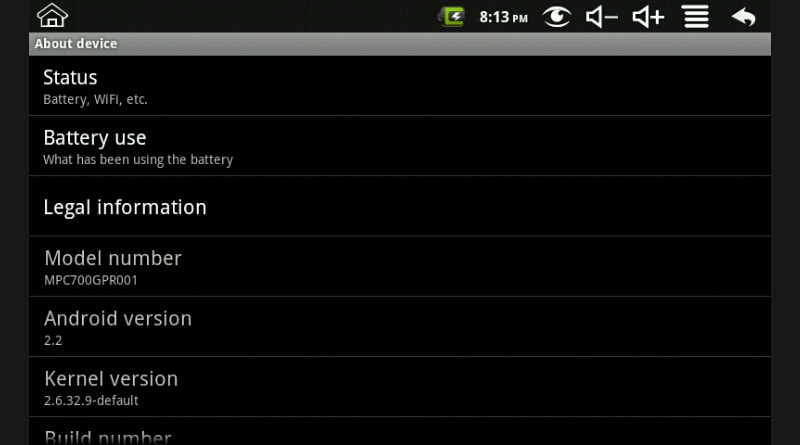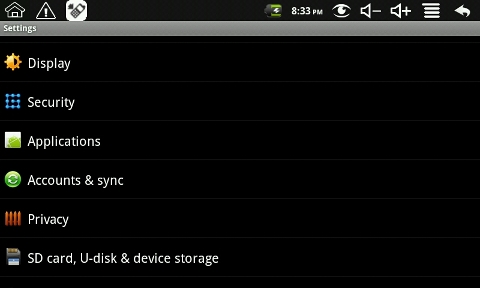I've been called yesterday by a friend who has referred me to a friend of him Zvezdomir from Gabrovo who had installation of Kubuntu Desktop Linux by some other colleague but then suddenly the colleague decided to leave the country thus the Kubuntu become completely unmanaged.
In the spirit of Murphy's laws soon after it broke and as the HDD was filled with a lot of important pictures data I received the call with a beseech to help him fix his existing broken Kubuntu installation on the relatively old IBM thinkpad notebook.
No problem, I switched the role of a Linux Desktop user tech support as it is part of daily job of every system admini to be on the hotline for computer medication and never say no to incoming requests 🙂
It seems the guy had messed up his Graphical Environment when as a Linux novice user decided to experiment with changing environments, he used to be using GNOME and then due to some issues with some of the Image Viewer eog – Eye of Gnome / Shotwell / Gpaint whose borders was not showing properly or something he decided to Switch to KDE Plasma. This was successful but as he continued to try out things on the Linux he broke it up badly so after the machine booted he was getting the error after boot of Xorg Plasma was producing below error.
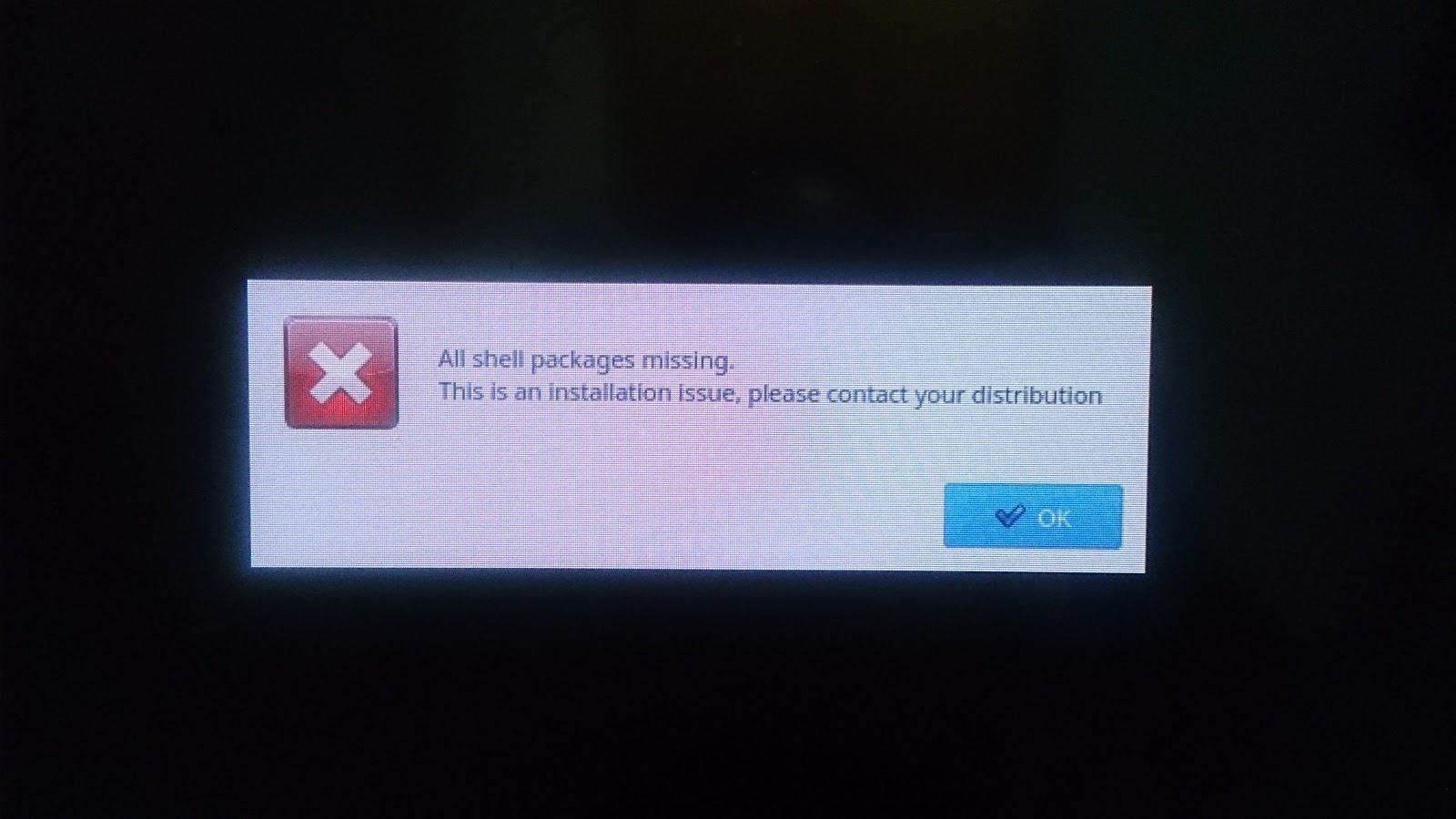
"All shell packages missing. This is an installation issue, please contact your distribution"
After spending about 30 minutes on the phone explaining him how to switch to Console as he had even no basic concepts about how to manage his Linux box, the problem was solved below are few steps taken to fix All shell packages missing issue
1. Press Ctrl + Alt + F2 Simultaneously
Usually historically switching to console on GNU / Linux was possible with CTRL + ALT + F1 but this was changed as often newer Linux distros do use TTY1 console to launch the X GUI environment.
Here we had some struggles to explain him where F1 as he thought he is supposed to press CTRL + ALT + S + 2 (perhaps misheard on the phone …) and was panicing how he is supposed to press 4 buttons simultaneously after a while it was cleared it is CTRL + ALT + F2 …
PS. In some of the other Ubuntus Lubuntu or older Ubuntus if CTRL + ALT + F2 doesn't work,
some of the other Virtual Text Consoles should be accessible with CTRL + ALT + F3 … CTRL + ALT + F4 etc.
2. Login with your user login name
Once the login: field appears I had to explain him about 10 times how he should type his non-privileged user as it is always the case with computer novice. I had to stress here he should press Enter after the username / login is typed …
3. Become root (superuser) after standard login with:
sudo su
3. If the machine is not connected to internet (this might be the case if errors are produced on below 4. 5. steps)
Assuming you're already superuser (root) and you have no internet because the Network Manager is unable to connect due to failure of KDE Plasma to start, in order to connect to lets say already configured WI-Fi home wireless router,
restart networking with
service NetworkManager restart
Since internet connectivity will be required in order to be able to install the missing packages and update the package repositories, next test whether internet is reachable.
ping google.com
PING google.com (172.217.169.110) 56(84) bytes of data.
64 bytes from sof02s31-in-f14.1e100.net (172.217.169.110): icmp_seq=1 ttl=56 time=15.2 ms
64 bytes from sof02s31-in-f14.1e100.net (172.217.169.110): icmp_seq=2 ttl=56 time=11.5 ms
64 bytes from sof02s31-in-f14.1e100.net (172.217.169.110): icmp_seq=3 ttl=56 time=6.00 ms
^C
— google.com ping statistics —
3 packets transmitted, 3 received, 0% packet loss, time 5ms
rtt min/avg/max/mdev = 6.003/10.892/15.220/3.783 ms
N.B.! We had stumble blocks here too, as the Wi-Fi router seemed to be far away from the room where the PC was, after he moved to the other room where Signal was fine and re-issuing the service NetworkManager restart ping worked.
4. Next to get the latest list with available installable packages on the Ubuntu run the usual
apt-get update
…
5. Do install / reinstall kubuntu-desktop meta package
Finally to Fix the broken desktop GUI (that is not appearing instead of the Plasma login
apt-get install –yes kubuntu-desktop
…
Finally reboot the Laptop with reboot cmd:
reboot
On next boot Kubuntu's usual login screen should be as it used to be until you have broken your package system with tampering with the packages.
And Hooray ! It works again 🙂
By the way as I googled a bit to investigate futher, the problem seems to be common and the solution with a lot of fuzzling is given also pointed as an bug in Ubuntu's launchpad here