I'm using Mozilla Thunderbird over the last 5 years in my life. Just now in my new job place in Hewlett Packard, in order to have well functional mail (with exchange server) – I started using Microsoft Outlook.
Logically a little while after I started my work I have to update my Outlook E-mail signature to reflect my contact details (job position title, email, stand-alone / mobile phone, office address etc.). As of moment of writting I'm using Microsoft Outlook 14.0.6123.5001 (32 bit) part of Microsoft Office Professional Plus 2010.
Its a kind of irony that I had to use Microsoft products after all these years trying my best to avoid using Microsoft technologies but heh, this is life … Though this article will be a bit trivial I decided to blog it because already I had to change email signature for a 3rd time over the last 3 months and every now and then after a month time I tend to forget how I did it last time.
Here is how I changed Email Signature in Outlook:
1. Click on "New-Email" (located below File menu)
2. Click on "Insert" (menu tab)
3. Click on "Signature"
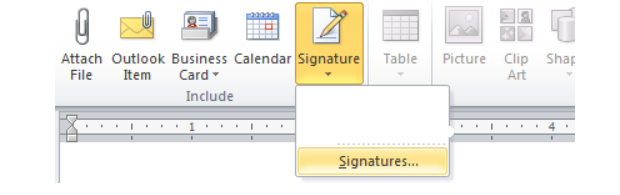
4. Click on "New" button
As you see Outlook is written in very intelligent manner 🙂
It is possible to have more than one signature and change them every now and then (I guess that's made for Schizophrenic people who like changing their signature a couple of times a day accepting different personalities 🙂 🙂 🙂
For already existing signatures just edit the old one – click on Edit Signature

http://www.clarion.edu/273437/
-
Rename Signatures:
Perform steps 1-4 in ('Create Signatures') except click "Rename button instead of 'New' and begin typing new name.
-
Delete Signatures:
Perform steps 1-4 in ('Create Signatures') except click 'Delete" button instead of 'New'.
-
Modify Signatures:
Highlight signature name you wish to modify under
"Select Signature to Edit" then modify signature.
Click "Save" button to save any signature changes made.




