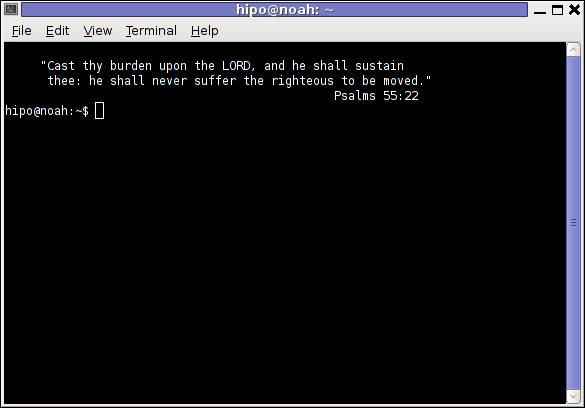One very handy "secret" feature of Windows Operating System which is very useful to people who administrate a dozen of Windows servers daily is called "God Mode".
The idea behind "God Mode" is pretty simple it aims to give you maximum control and viability concentrated in one single Window interface.
God Mode was quite a lot ranted over the past years so it is likely that many of my blog readers are already aware of that Windows secret, but for those who didn't it will be
nice to check it out. To see the God Mode Windows functionality just create a New Folder in Windows Desktop or Anywhere on the Windows PC and Rename the New Folder to:
GodMode.{ED7BA470-8E54-465E-825C-99712043E01C}
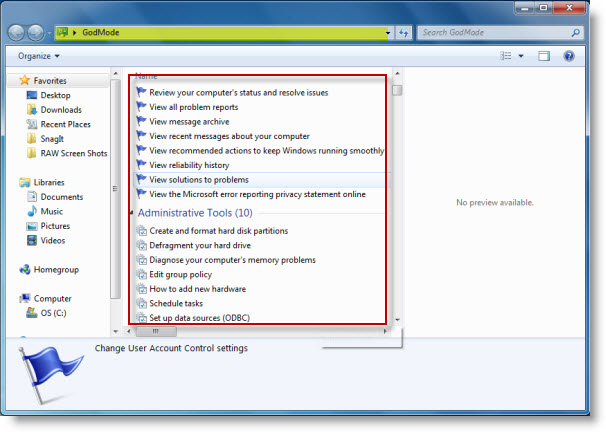
By creating folder witth his text string you will be able to do almost everything you ever tend to do on Windows from changing the outlook of theme and mouse cursor, changing,
Win explorer's folder's options, modify fonts, change cursor blink rate, get windows performance tools and information, add / remove programs, modify language, modify
firewall settings and in short do everything that is provided by Control Panel + some other goodies like Administrative Tools, Restore Options, Event logs etc. grouped in a fantastic readable manner.
GodMode naming says it all more or less it aims to give you "Godlike" accessibility to the Windows. Of course to be able to properly use the feature you will have to create
the Folder named GodMode.{ED7BA470-8E54-465E-825C-99712043E01C} with Administrator user.
The GodMode is available in Windows OSes since quite a long (2007) and is documented officially by Microsoft
Another alternative shortcut that gives the Godmode Master control panel is:
God.{ed7ba470-8e54-465e-825c-99712043e01c}
Enjoy 🙂