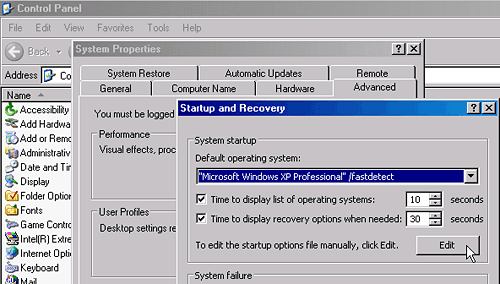In Office home network, there is a Windows XP computer which is spending all his official work time in facebook.
In Office home network, there is a Windows XP computer which is spending all his official work time in facebook.
Hanging in facebook makes this social network freak work quite inefficient so something had to be done immediately … and guess who had to do it …
Usually I do facebook filtering via iptables rules directly from Linux NAT router, but filtering facebook https (port 443 traffic) is real pain in the ass and moreover facebook has a bunch of hosts so filtering from Linux i-net router is not always best solution. In this specific case the Linux router deliving internet to the Win host was also having complete routing so filtering with iptables wasn't so easy.
To save myself from loosing few hours trying to discover why I can't manage to filter facebook from Linux router, checked online if it possible to filter facebook using standard Windows method.
It turns out on Windows computer it is possible filter facebook by simply mapping all Facebook main hosts to localhost (127.0.0.1) using hosts map file. In my case Win computer was running Windows XP, however on All Windows XP / Vista / 7 and 8, default location of hosts file is in:
C:\WINDOWS\system32\drivers\etc\hosts
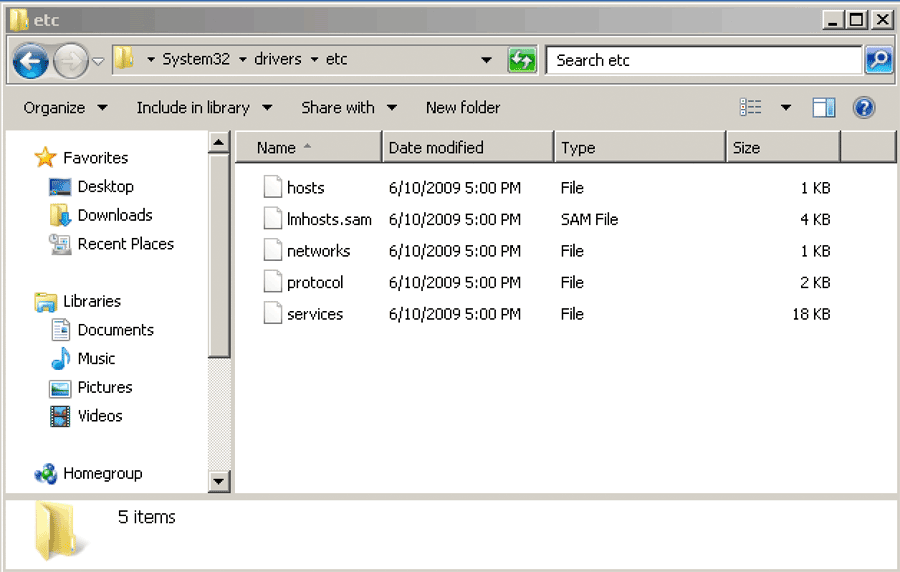
Therefore I used Windows Explorer, navigated to C:\WINDOWS\system32\drivers\etc\ copied hosts file to Desktop, edited with Notepad and placed at the end of it following lines:
# Block Facebook
127.0.0.1 api.facebook.com
127.0.0.1 connect.facebook.net
127.0.0.1 facebook.com
127.0.0.1 www.facebook.com
127.0.0.1 graph.facebook.com
127.0.0.1 profile-b.xx.fbcdn.net
127.0.0.1 s-static.ak.facebook.com
127.0.0.1 static.ak.connect.facebook.com
127.0.0.1 static.ak.facebook.com
127.0.0.1 static.ak.fbcdn.net
127.0.0.1 www.fbcdn.com
127.0.0.1 static.facebook.com
127.0.0.1 www.static.ak.connect.facebook.com
127.0.0.1 www.login.facebook.com
127.0.0.1 login.facebook.com
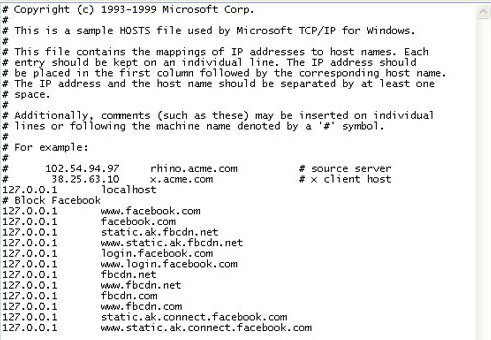
Then copied the new modified hosts files from Desktop back to C:\WINDOWS\system32\drivers\etc
Following same logic, its possible to disable access to any host on the Internet. There are even some software like SpyBot which does by default change Windows default hosts file with pre-mapped well known spammer / spyware / malware hosts to prevent viruses and spyware to download more of themselves.
Finally to make Windows re-read new hosts file I had to restart the PC, and Voila! Facebook access was cut 🙂