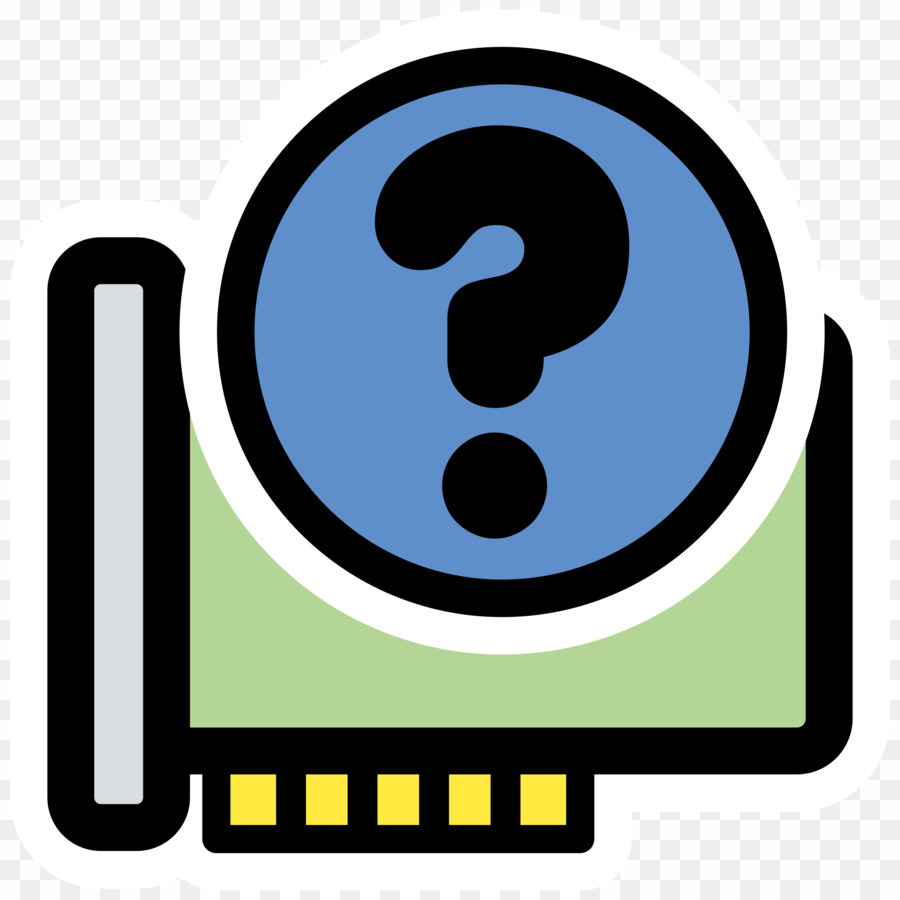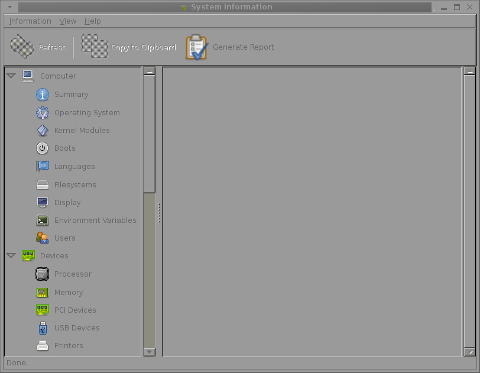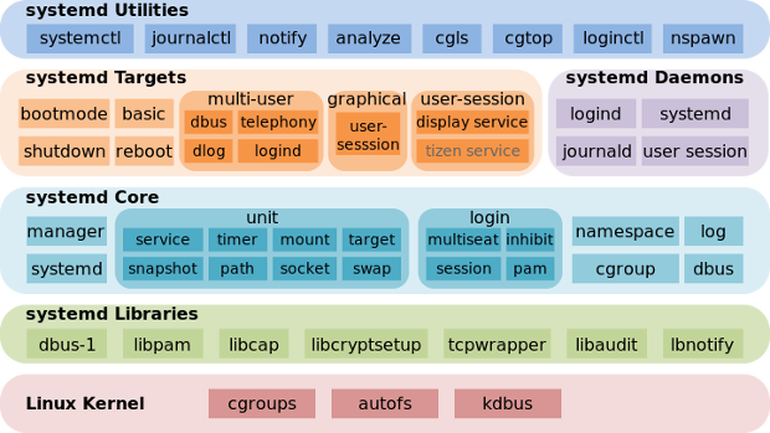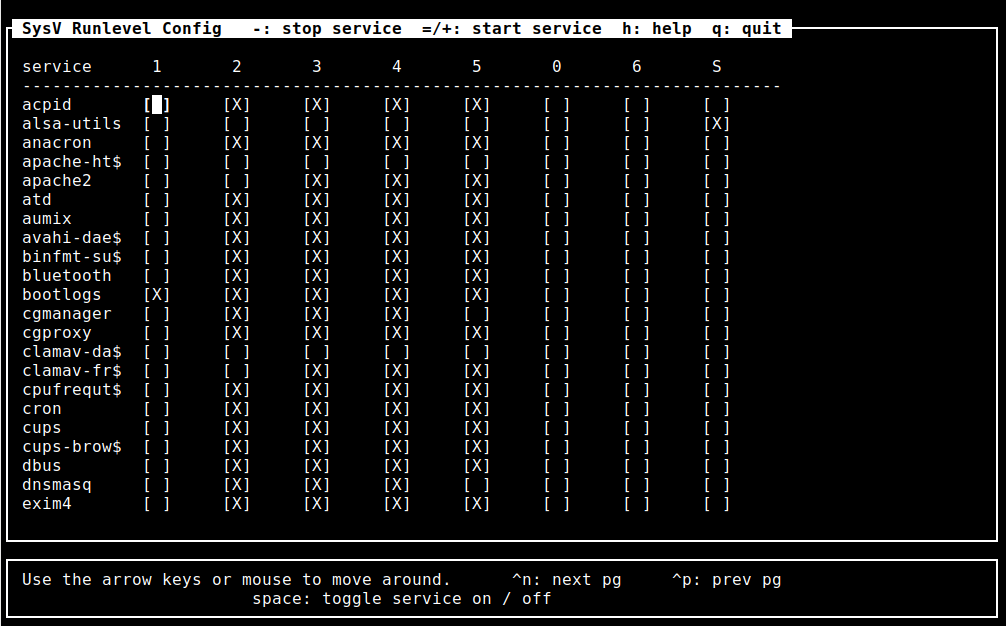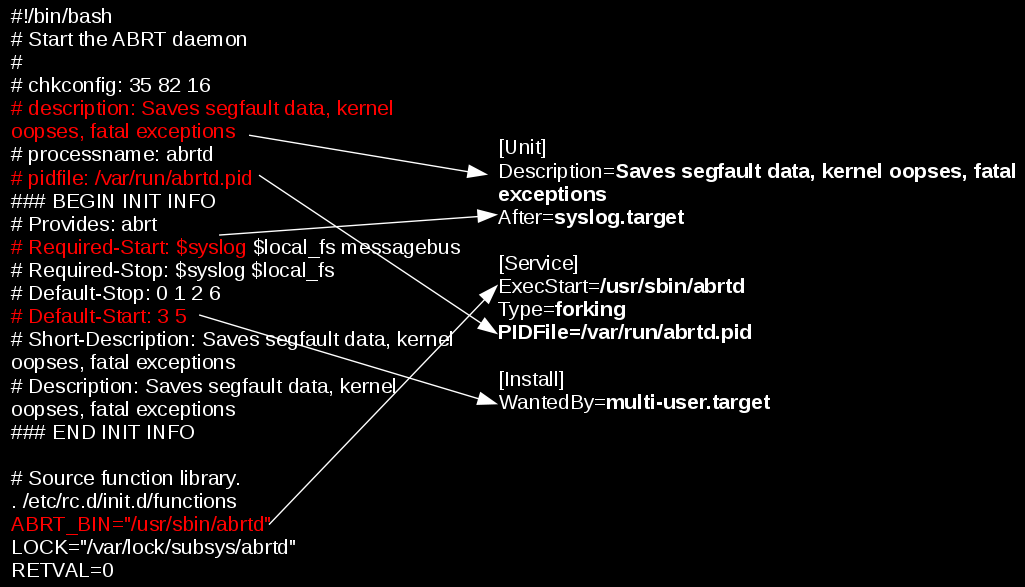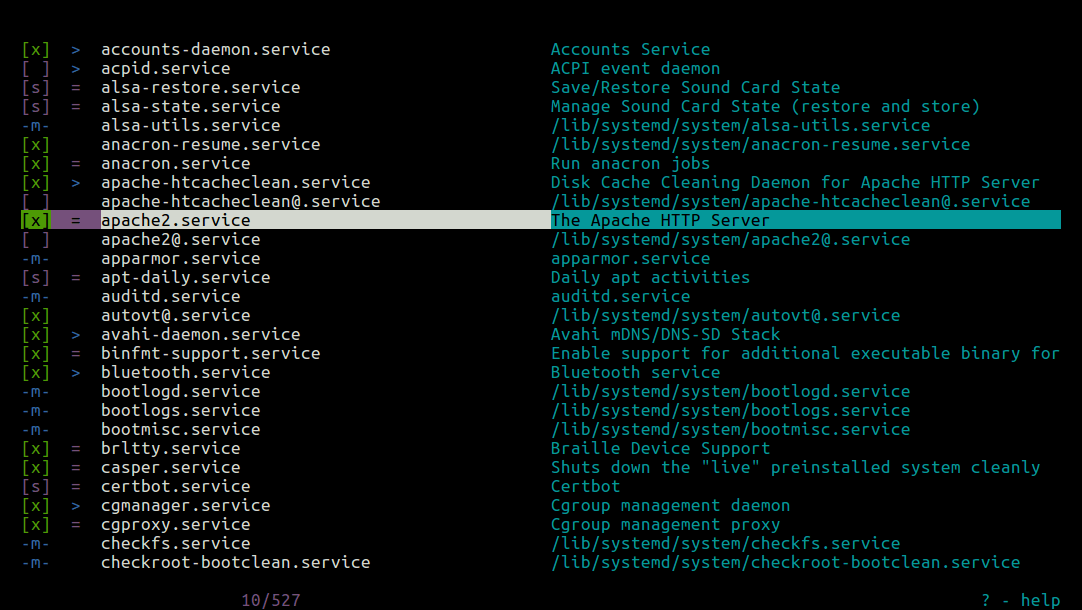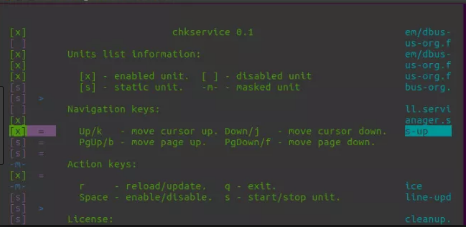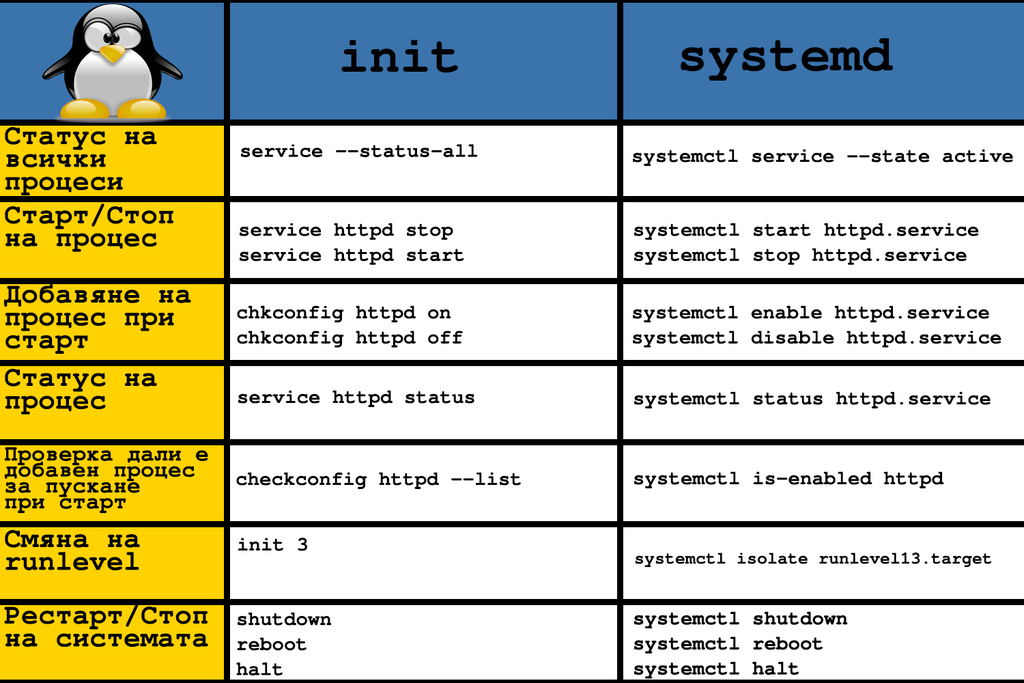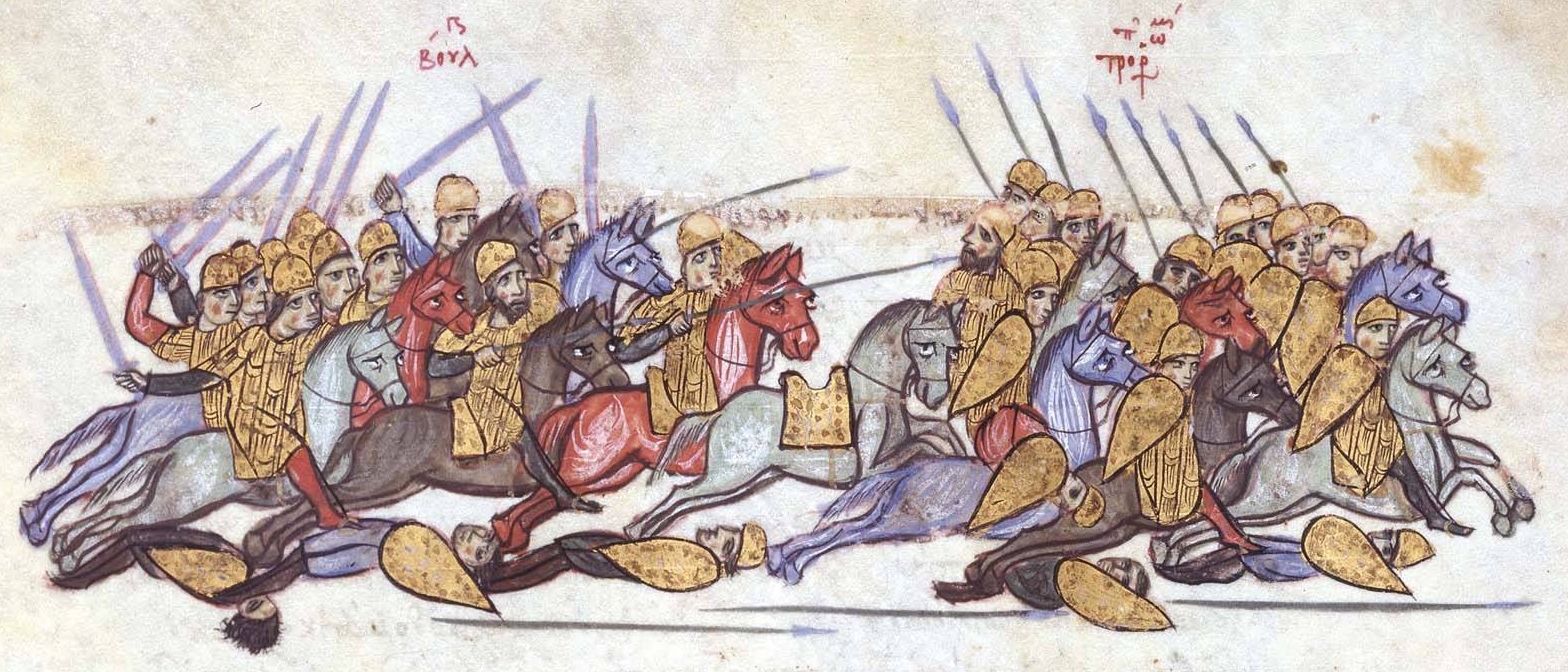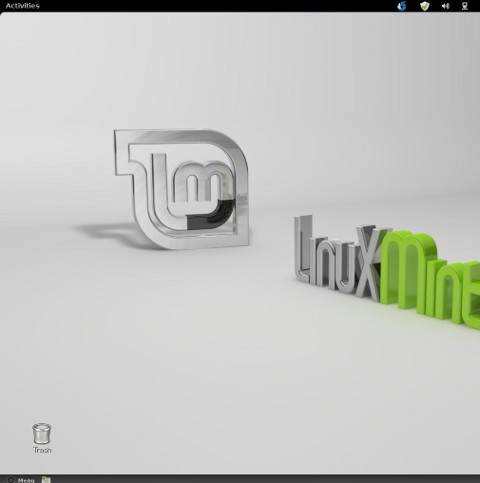One might question why does Orthodox Christian priests wear beards? and why does the long beards of our Orthodox priests makes differences with the Roman Catholics?
Here are the few reasons:
1. Long beards wearing's tradition among Orthodox Christian priests and monks comes after Christ
Christ himself had a beard as it was normal and considered proper for a man to wear long beard.
The fact that our Lord Jesus Christ had a long beard himself can clearly be observed on all our Orthodox Christian icons:
![]()
The Lord's Pantecrator Icon (Pantocrator / Pantecrator ) from the 6th century
2. Long beards priest wearing comes as a natural tradition from the Old Testament's times and the tradition of early Church
If one reads thoroughfully the old testament, he will find out that even from Moses and Aaron and onwards the tradition is the same.
All the Godly man and the priests had their long beards unshaved as a mark for their belongship and dedication to God.
To generalize the long beards wearing is according to ancient old testamential ancient tradition.
The long beards tradition as an ancient Jewish religion (Old testamental) tradition can still be clearly observed in Jewish rabbis (nowdays the jewish priests), who still wears their beards long, like for example you can see in the picture below:

A modern day Jewish Rabbi notice the beard 🙂
The long beards tradition later was adopted by Muslims when Islam emerged as a religion and more specificly by the muslim priests the Hodjas:

One very interesting historical source of information which proofs that the ancient Church's priests had the tradition not to cut their beards is given by the historian Egezit who writes in his Chronicles that st. Apostle James, the head of the Church in Jerusalem, never cuts his hair.
A source of confirmation that the long hear and beards wearing was an established tradition that dates back to the old testament is found in the old testament in (Ezekiel 8:3)
Here is what exactly we read there:
He stretched out what looked like a hand and took me by the hair of my head.
The Spirit lifted me up between earth and heaven and in visions of God he took me to Jerusalem,
to the entrance to the north gate of the inner court, where the idol that provokes to jealousy stood.
3. Long hair and beards wearing by the Monks

An interesting fact is why does the Monks and novice neophyte lay brothers also stick to the ancient tradition.
It appears long hair and beards wearing traces back to the holy life of the ascetics of the deserts (e.g. the hermits).
The reason why ascetics did not shaved their hairs or bears as a way to avoid vanity and therefore this old hermitage practice has also had a spiritual reason.
4. The Nazarite old testament tradition
In the old testament in Numbers 6:1-21, we read about the term nazarite which means consecrated / separated
Each boy or man who was to become a Nazarine has been devoted to God for a certain period of time or in some cases for his all life, one of the many conditions for one to be a nazarite is not to shave his beard or hair.
One can read about this in the old testament in Leviticus 21:5
Leviticus 21:5
"They shall not make baldness upon their head,
neither shall they shave off the corner of their beard nor make any cuttings in their flesh."
There are some other prohibitions relating to Nazarite's one of the most notable ones is found in Numbers 6:4:
All the days of his Naziriteship shall he eat nothing that is made of the grape-vine,
from the pressed grapes even to the grapestone.
One example for people who gaves vow to become temporary Nazarites is found in 1 Maccabees 3:49 (this book is only available in the Orthodox Holy Bible).
One of the most important figure in Christianity that used to be Nazarite is Samson, his life can be read in the old testament in Judges 13 – 16
As we read in Judges , Samson's great God given power consituted in a prohibition to shave his hair and not to drink wine.
5. Reason why Roman Catholic Priests and monks abandoned the ancient tradition of wearing long hairs and beards
In the early Roman Empire it was a customfor a men to shave. The "enlightened" Romans believed that only the barbarians did not shaved themselves, and as you can imagine Jewish people and early Christians were of course considered to be barbarians, e.g. being unshaved was a sign for a cultural inferiorness in according to Romans comprehension.
The long hairs and beards tradition in the Western Church has started disappearing and consequentially completely lost with the Tyranny of Charlemagne at the end of the eight century.
With his massive 'barbarian' inferiority complex, it was his desire in all things to imitate pagan classical Rome.
It was therefore under him that Western clergy were ordered to shave regularly.
For example at the Council of Aachen (816), it was stipulated that priests and monks were to shave every two weeks.
By the beginning of the 11th century the tradition of wearing long beards was already completely torned apart and almost all the Roman Catholic clergy was regularly shaving.
In the sixteenth century beardlessness for Roman Catholic clergy was enforced by further canons,
which appear to have been dropped since the Second Vatican Council.
6. Why does protestants does not wear beards
As we all know protestant Church denominations has emerged as schismatics from Roman Catholic church and therefore mostly the influence they had was from Roman Catholics which already had the tradition within their clergy to regularly shave, thus pastors shaving was completely out of question and never come to an established reality among the Protestant Church pastors.
7. Is the Orthodox Christian layman obliged to wear beards
Absolutely not! The layman within the Orthodox Church can choose for themselves, if they want to wear their hair and beard and through that possess an image physically similar to Christ.
In my view it's more righteous for us the layman to wear our hairs and beards as I personally believe long hair and beards demonstrates mans dignity and God's dedication, but this is my own private opinion.
At many cases wearing beards or long hairs is an obstacle for a good integration in nowdays society, so if wearing a beard or hair as laymans does become an obstacle for our normal daily lifes then I believe cutting a long beard or hair is perfectly acceptable.
Moreover even the Orthodox Christian priests are not enforced to wear beards and in some cases where the priest's wife is against the beardness the Orthodox priest is allowed to shave himself, though as a matter of fact having a completely shaved priests in our Orthodox Churches is rare and less common today.
In conclusion wearing of beard and long hair by Orthodox Christna clergy, has come from the desire to physically resemble Christ.
This physical resemblance is a symbol of the spiritual resemblance of Christ's humility, which is the ultimate aim of our life.