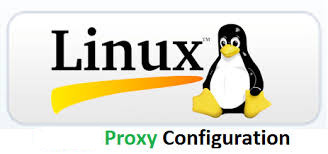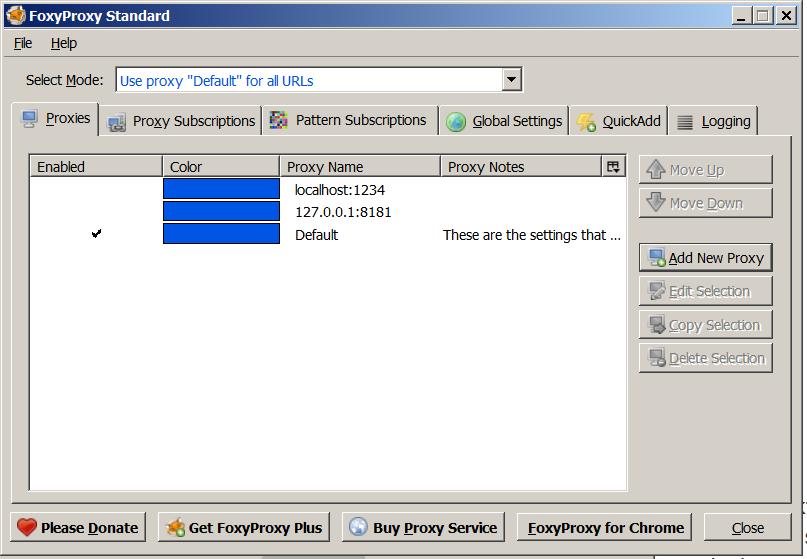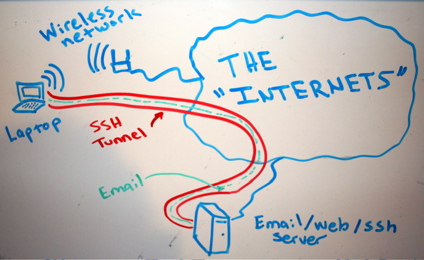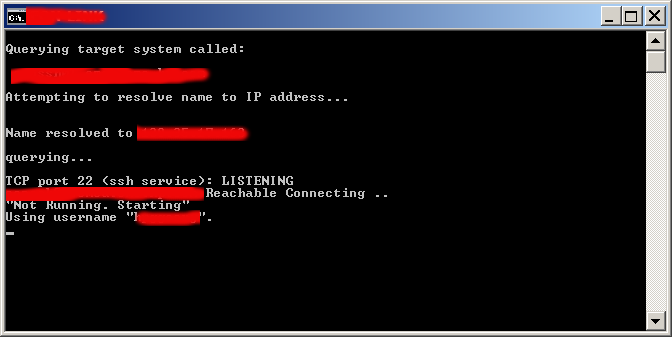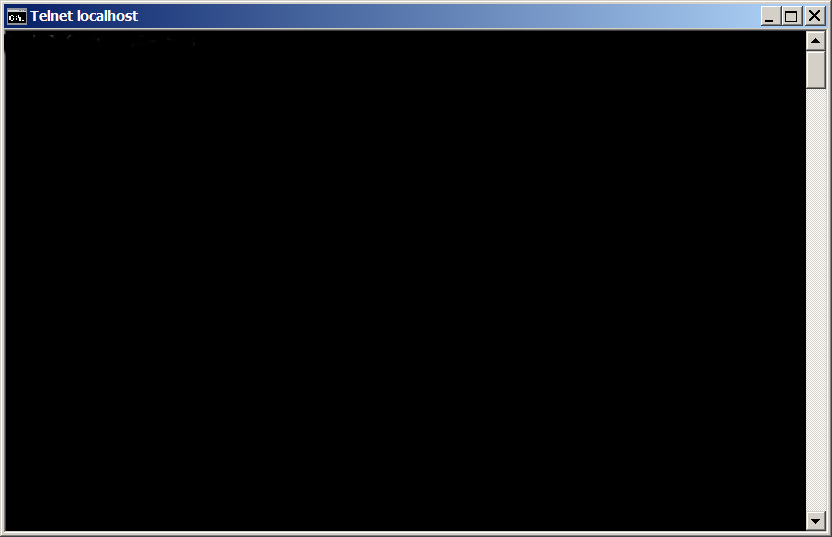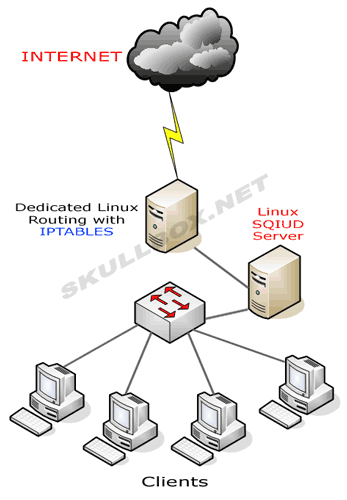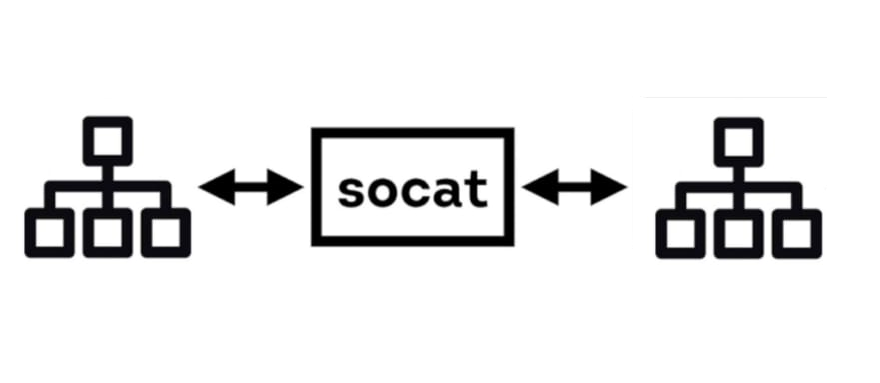
You know sometimes it is necessery to easily and temporary redirect network TCP ports to be able to be accessible from Internal DMZ-ed Network via some Local Network IP connection or if the computer system is Internet based and has an external "'real" Internet Class A / B address to be reachable directly from the internet via lets say a modern Internet browser such as Mozilla Firefox / Google Chrome Browser etc.
Such things are easy to be done with iptables if you need to do the IP redirect permanent with Firewall rule changes on Linux router with iptables.
One way to create a TCP port redirect using firewall would include few iptable rules like for example:
1. Redirect port traffic from external TCP port source to internal one
# iptables -t nat -I PREROUTING -p tcp –dport 10000 -j REDIRECT –to-ports 80
# iptables -t nat -I OUTPUT -p tcp -o lo –dport 10000 -j REDIRECT –to-ports 80
# iptables -t nat -A OUTPUT -o lo -d 127.0.0.1 -p tcp –dport 80 -j DNAT –to-destination 192.168.0.50:10000
# iptables -t nat -I OUTPUT –source 0/0 –destination 0/0 -p tcp –dport 80 -j REDIRECT –to-ports 10000
Then you will have 192.168.00.50:10000 listener (assuming that the IP is already configured on some of the host network interface, plugged in to the network).
But as messing up with the firewall is not the best thing to do especially, if you need to just temporary redirect external listener port to a service configured on the server to only run on TCP port on loopback address 127.0.0.1, you can do it instead with another script or command for simplicy.
One simple way to do a port redirect on the fly on GNU / Linux or FreeBSD / OpenBSD is with socat command.
Lets say you have a running statistics of a web server Apache / Nginx / Haproxy frontend / backend statistics or whatever kind of web TCP service on port 80 on your server and this interface is on purpose configured to be reachable only on localhost interface port 80, so you can either access it by creating an ssh tunnel towards the service on 127.0.0.1 or by accessing it by redirecting the traffic towards another external TCP port, lets say 10000.
Here is how you can achieve
2. Redirect Local network accessible IP on all configured Server network interfaces port 10000 to 127.0.0.1 TCP 80 with socat
# socat tcp-l:10000,fork,reuseaddr tcp:127.0.0.1:80
If you need to access later the redirected port in a Browser, pick up the machine first configured IP and open it in a browser (assuming there is no firewall filter prohibiting access to redirected port).
root@pcfreak:~# ifconfig eth0
eth0: flags=4163<UP,BROADCAST,RUNNING,MULTICAST> mtu 1500
inet 109.104.212.130 netmask 255.255.255.0 broadcast 109.104.212.255
ether 91:f8:51:03:75:e5 txqueuelen 1000 (Ethernet)
RX packets 652945510 bytes 598369753019 (557.2 GiB)
RX errors 0 dropped 10541 overruns 0 frame 0
TX packets 619726615 bytes 630209829226 (586.9 GiB)
TX errors 0 dropped 0 overruns 0 carrier 0 collisions 0
Then in a browser open http://102.104.212.130 or https://102.104.212.130 (depending on if remote service has SSL encryption enabled or not) and you're done, the configured listener Server service should pop-up on the screen.
3. Redirect IP Traffic from External IP to Localhost loopback interface with netcat ( ncat ) swiss army knife hackers and sysadmins tool
If you need to redirect lets say TCP / IP port 8000 to Port a server local binded service on TCP 80 with ncat, instead of socat (if lets say socat is not pre-installed on the machine), you can do it by simply running those two commands:
[root@server ~]# mkfifo svr1_to_svr2
[root@server ~]# ncat -vk -l 8000 < svr1_to_svr2 | ncat 127.0.0.1 80 > svr1_to_svr2
Ncat: Version 7.92 ( https://nmap.org/ncat )
Ncat: Listening on 0.0.0.0:10000
Ncat: Connection from 10.10.258.39.
Ncat: Connection from 10.10.258.39:51813.
Ncat: Connection from 10.10.258.39.
Ncat: Connection from 10.10.258.39:23179.
I you don't care to log what is going on the background of connection and you simply want to background the process with a one liner command you can achive that with:
[root@server /tmp]# cd tmp; mkfifo svr1_to_svr2; (ncat -vk -l 8000 < svr1_to_svr2 | ncat 127.0.0.1 80 > svr1_to_svr2 &)
Then you can open the Internal Machine Port 80 TCP service on 8000 in a browser as usual.
For those who want a bit of more sophisticated proxy like script I would suggest you take a look at using netcat and a few lines of shell script loop, that can simulate a raw and very primitive proxy with netcat this is exampled in my previous article Create simple proxy server with netcat ( nc ) based utility.
Hope this article is helpful to anyone, there is plenty of other ways to do a port redirect with lets say perl, python and perhaps other micro tools. If you know of one liners or small scripts, that do it please share in comments, so we can learn from each other !
Enjoy ! 🙂