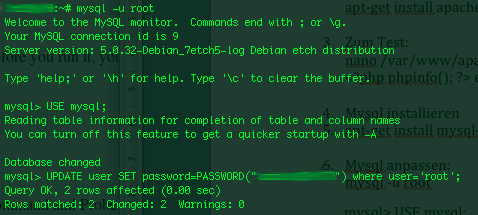At security critical hosts running Apache + PHP based sites it is recommended functions like:
system();
exec();shell_exec();.....
to be disabled. The reason is to mainly harden against script kiddies who might exploit your site/s and upload some shitty SK tool like PHP WebShell, PHP Shell and the probably thousands of “hacker” variations that exist nowdays.
In latest Debian stable Squeeze, suhosin – advanced protection module for php5 is being installed and enabled in Apache (by default).
Simply disabling a number of functions using suhosin, could prevent multiple of future headaches and hours of pondering on who 0wn3d your server ….
Disabling the basic PHP system(); and other similar functions which allows shell spawn is not always possible, since some websites or CMS platforms depends on them for proper runnig, anyways whether it is possible disabling ’em is a must.
There are two ways to disable system(); functions; One is through using /etc/php5/apache2/conf.d/suhosin.ini and 2nd by adding a list of functions that has to be disabled directly in Website Virtualhost file or in apache2.conf (/etc/apache2/apache2.conf;
For people hosting multiple virtualhost websites on the same server using the custom domain Virtualhost method is probably better, since on a global scale the functions could be enabled if some of the websites hosted on the server requires exec(); to work OK. In any case using /etc/php5/apache2/conf.d/suhosin.ini to disable system(); functions in PHP is less messy …
1. Disabling PHP system(); fuctions through /etc/apache2/apache2.conf and custom site Vhosts
Place somewhere (I prefer near the end of config);;;
php_admin_flag safe_mode on
php_admin_value disable_functions "system, exec, shell_exec, passthru , ini_alter, dl, pfsockopen, openlog, syslog, readlink, symlink, link, leak, fsockopen, popen, escapeshellcmd, apache_child_terminate apache_get_modules, apache_get_version, apache_getenv, apache_note,apache_setenv,virtual"
Disabling it for custom virtualhost is done by simply adding above Apache directvies (before the closing tag in /etc/apache2/sites-enabled/custom-vhost.com
2. Disabling PHP system();, exec(); shell spawn with suhosin.ini
In /etc/php5/apache2/conf.d/suhosin.ini add;;
suhosin.executor.func.blacklist =system, exec, shell_exec, passthru, ini_alter, dl,
pfsockopen, openlog, syslog, readlink, symlink, link, leak, fsockopen, popen,
escapeshellcmd, apache_child_terminate apache_get_modules, apache_get_version,
apache_getenv, apache_note,apache_setenv,virtual
To do it directly via shell issue;;;
server: conf.d/# cd /etc/php5/apache2/conf.d/
server: conf.d# echo 'suhosin.executor.func.blacklist =system, exec, shell_exec, passthru, ini_alter, dl,' >> suhosin.ini
server: conf.d# echo 'pfsockopen, openlog, syslog, readlink, symlink, link, leak, fsockopen, popen,' >> suhosin.ini
server: conf.d# echo escapeshellcmd, apache_child_terminate apache_get_modules, apache_get_version,' >> suhosin.ini
server: conf.d# echo 'apache_getenv, apache_note,apache_setenv,virtual' >> suhosin.ini
Then to re-load the memory loaded Apache libphp library an Apache restart is necessary;
server: conf.d# /etc/init.d/apache2 restart
Restarting web server: apache2 ... waiting .
server: conf.d#
Tadam, this should be quite a good security against annoying automated script attacks. Cheers 😉