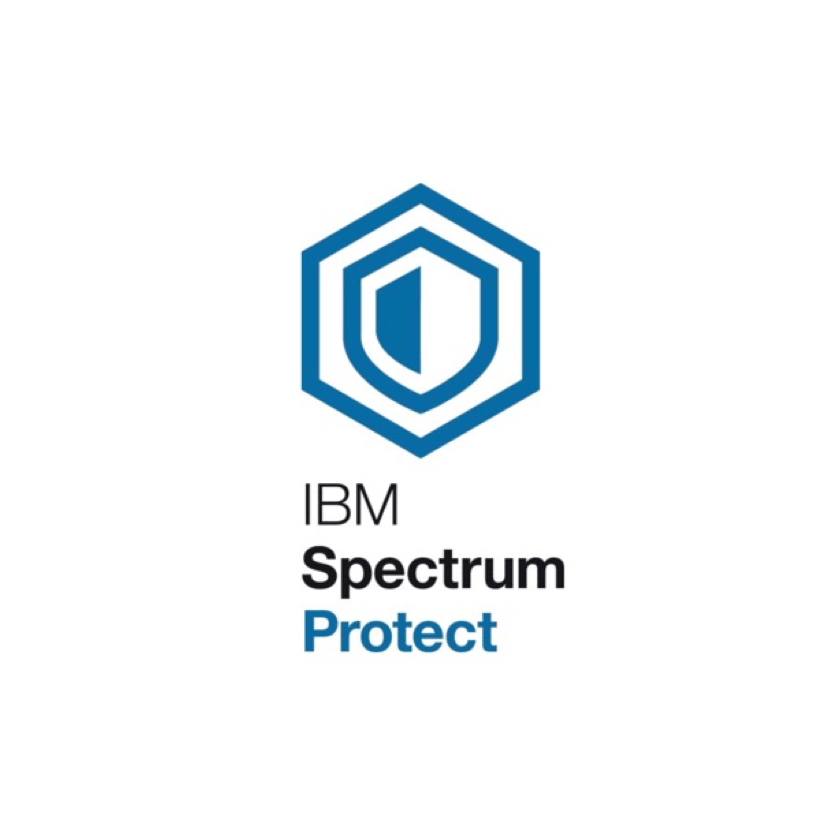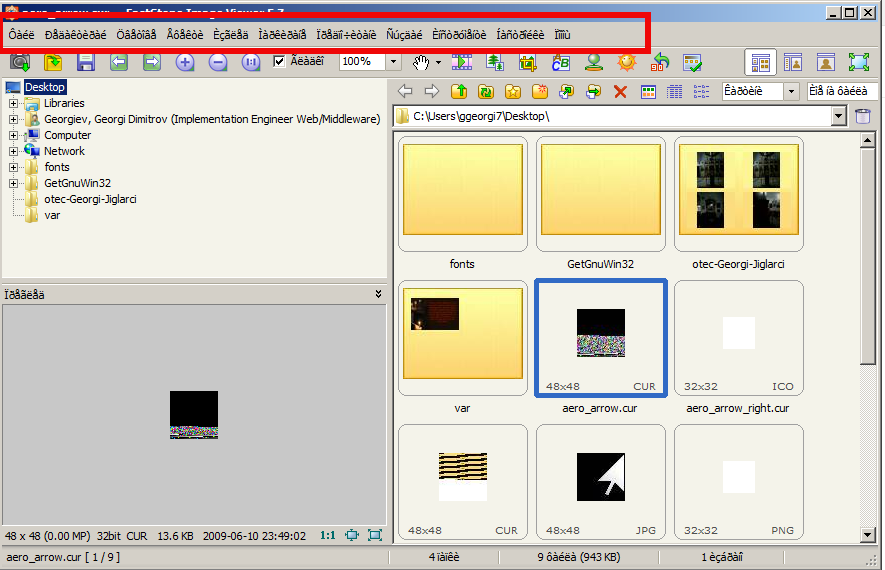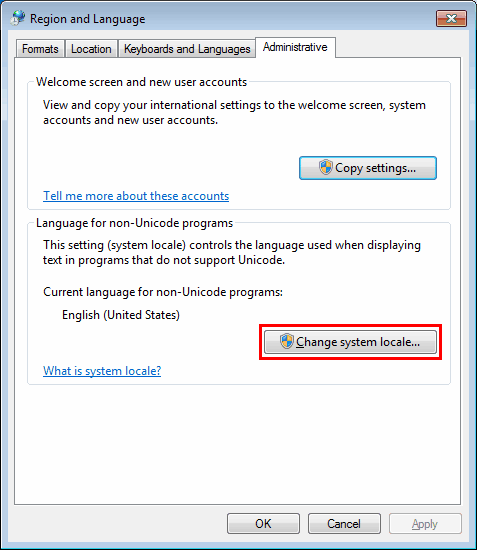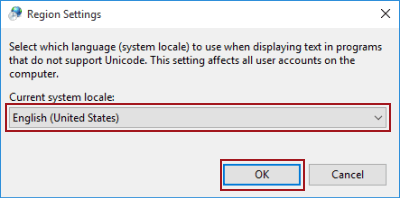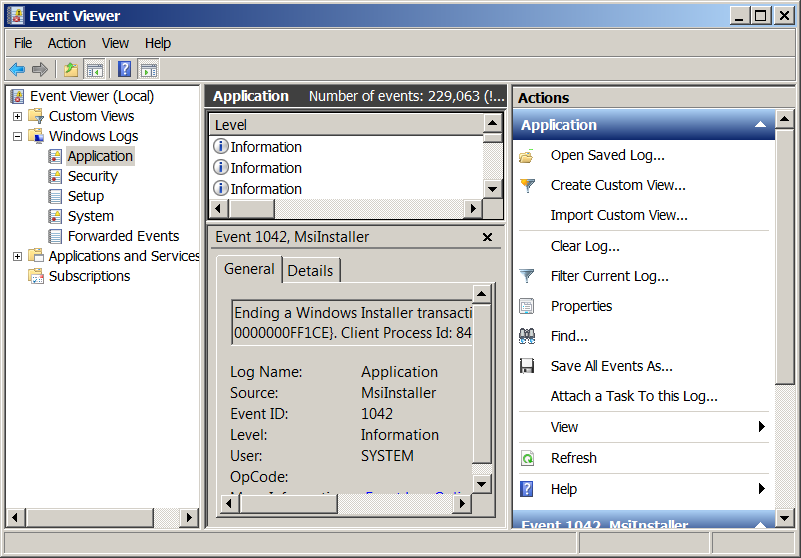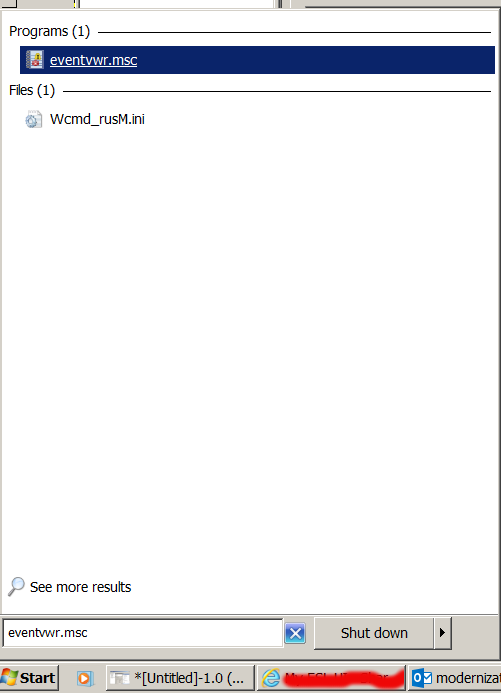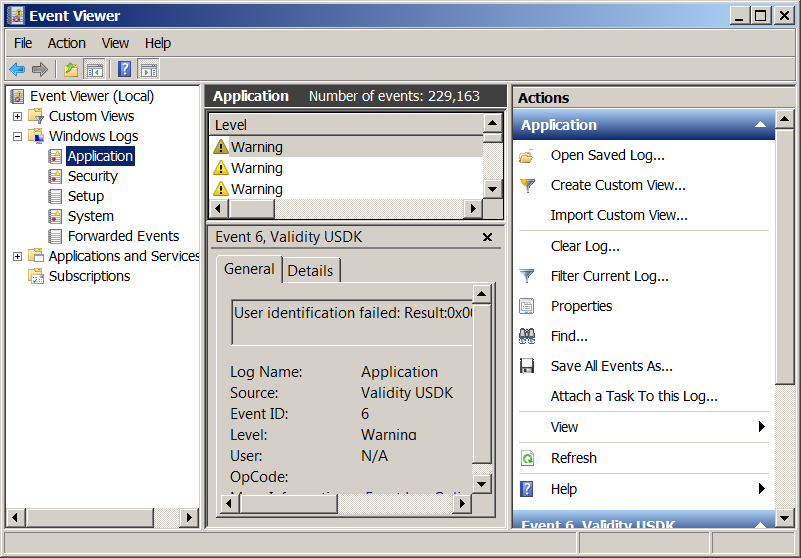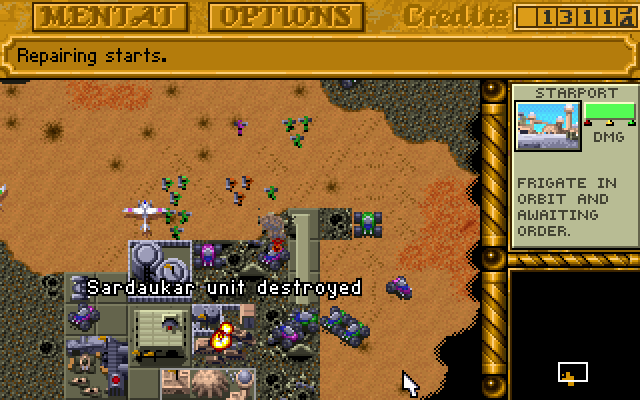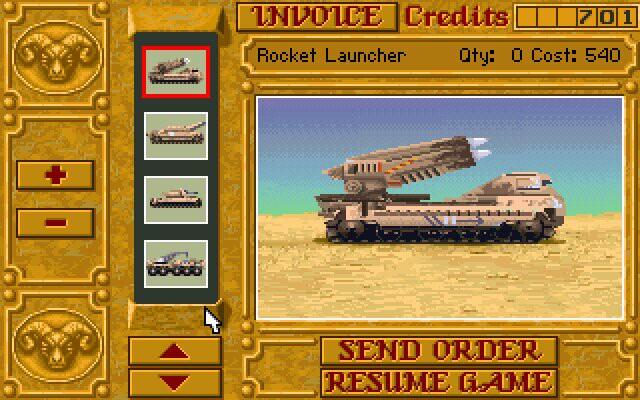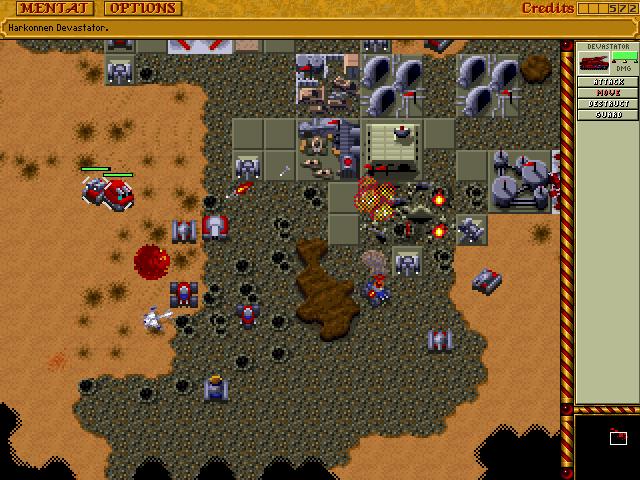How to install and configure AIDE ( Advanced Intrusion Detection Environment ) on Debian GNU / Linux 11 to monitor files for changes
Having a intrusion detection system is essential to keeping a server security to good level and being compliant with PCI (Payment Card Industry) DSS Standards. It is a great thing for the sake to protect oneself from hackers assaults.
There is plenty of Intrusion Detection systems available all around since many years, in the past one of main ones for Linux as older system administrators should remember was Tripwire – integrity tool for monitoring and alerting on specific file change(s) on a range of systems.
Tripwire is still used today but many today prefer to use AIDE that is a free software replacement for Tripwire under GPL (General Public License), that is starting to become like a "standard" for many Unix-like systems as an inexpensive baseline control and rootkit detection system.
In this article I'll explain shortly how to Install / Configure and Use AIDE to monitor, changes with files on the system.
But before proceeding it is worthy to mention on some of the alternatives companies and businesses choose to as an IDS (Intrusion Detection Systems), that is useful to give a brief idea of the sysadmins that has to deal with Security, on what is some of the main Intrusion Detection Systems adopted on UNIX OSes today:
- Samhain
An integrity checker and host intrusion detection system that can be used on single hosts as well as large, UNIX-based networks. It supports central monitoring as well as powerful (and new) stealth features to run undetected in memory, using steganography. Samhain is an open-source multiplatform application for POSIX systems (Unix, Linux, Cygwin/Windows).
- OSSEC
OSSEC uses a centralized, cross-platform architecture allowing multiple systems to be monitored and managed.
- Snort
IDS which has the capabilities to prevent attacks. By taking a particular action based on traffic patterns, it can become an intrusion prevention system (IPS). – written in Pure C.
- Zeek (Bro)
Zeek helps to perform security monitoring by looking into the network's activity. It can find suspicious data streams. Based on the data, it alert, react, and integrate with other tools – written in C++. - Maltrail (Maltrail monitors for traffic on the network that might indicate system compromise or other bad behavior. It is great for intrusion detection and monitoring. – written in Python).
1. Install aide deb package
# apt -y install aide
…
root@haproxy2:~# aide -v
Aide 0.17.3Compiled with the following options:
WITH_MMAP
WITH_PCRE
WITH_POSIX_ACL
WITH_SELINUX
WITH_XATTR
WITH_CAPABILITIES
WITH_E2FSATTRS
WITH_ZLIB
WITH_MHASH
WITH_AUDITDefault config values:
config file: <none>
database_in: <none>
database_out: <none>Available hashsum groups:
md5: yes
sha1: yes
sha256: yes
sha512: yes
rmd160: yes
tiger: yes
crc32: yes
crc32b: yes
haval: yes
whirlpool: yes
gost: yes
stribog256: no
stribog512: noDefault compound groups:
R: l+p+u+g+s+c+m+i+n+md5+acl+selinux+xattrs+ftype+e2fsattrs+caps
L: l+p+u+g+i+n+acl+selinux+xattrs+ftype+e2fsattrs+caps
>: l+p+u+g+i+n+acl+S+selinux+xattrs+ftype+e2fsattrs+caps
H: md5+sha1+rmd160+tiger+crc32+haval+gost+crc32b+sha256+sha512+whirlpool
X: acl+selinux+xattrs+e2fsattrs+caps
2. Prepare AIDE configuration and geenrate (initialize) database
Either you can use the default AIDE configuration which already has a preset rules for various files and directories to be monitored,
or you might add up additional ones.
-
For details on configuration of aide.conf accepted options "man aide.conf"
The rules and other configurations resides lays under
/etc/aide/ directory
The AIDE database is located under /var/lib/aide
root@server:~# ls -al /var/lib/aide/
общо 33008
drwxr-xr-x 2 root root 4096 9 мар 12:38 ./
drwxr-xr-x 27 root root 4096 9 мар 12:01 ../
-rw——- 1 root root 16895467 9 мар 16:03 aide.db
-rw——- 1 root root 16895467 9 мар 18:49 aide.db.new
Also, details about major setting rules config regarding how AIDE will run via cronjob as with most debian services are into /etc/default/aide
Default aide.conf config is in /etc/aide/aide.conf if you need custom stuff to do with it simply edit it.
Here is an Example:
Lets say you want to omit some directory to not be monitored by aide, which would otherwise do, i.e.
omit /var/log/* from monitoring
# At the end of file /etc/aide/aide.conf
add:
!/var/log
!/home/
!/var/lib
!/proc
-
Initialize the aide database first time
Run aideinit command, aideinit will create a new baseline database – /var/lib/aide/aide.db.new (a baseline)
Note that, /var/lib/aide/aide.db is the old database that aide uses to check against for any changes of files / directories on the configured monitored filesystem objects.
root@server:~# aideinit
Running aide –init…debug1: client_input_channel_req: channel 0 rtype keepalive@openssh.com reply 1
debug1: client_input_channel_req: channel 0 rtype keepalive@openssh.com reply 1
debug1: client_input_channel_req: channel 0 rtype keepalive@openssh.com reply 1
debug1: client_input_channel_req: channel 0 rtype keepalive@openssh.com reply 1
debug1: client_input_channel_req: channel 0 rtype keepalive@openssh.com reply 1
Start timestamp: 2023-03-09 12:06:16 +0200 (AIDE 0.17.3)
AIDE initialized database at /var/lib/aide/aide.db.newNumber of entries: 66971
—————————————————
The attributes of the (uncompressed) database(s):
—————————————————/var/lib/aide/aide.db.new
SHA256 : nVrYljiBFM/KaKCTjbaJtR2w6N8vc8qN
DPObbo2UMVo=
SHA512 : S1ZNB0DCqb4UTmuqaalTgiQ3UAltTOzO
YNfEQJldp32q5ahplBo4/65uwgtGusMy
rJC8nvxvYmh+mq+16kfrKA==
RMD160 : xaUnfW1+/DJV/6FEm/nn1k1UKOU=
TIGER : nGYEbX281tsQ6T21VPx1Hr/FwBdwF4cK
CRC32 : fzf7cg==
HAVAL : yYQw/87KUmRiRLSu5JcEIvBUVfsW/G9H
tVvs6WqL/0I=
WHIRLPOOL : 6b5y42axPjpUxWFipUs1PtbgP2q0KJWK
FwFvAGxHXjZeCBPEYZCNkj8mt8MkXBTJ
g83ZELK9GQBPLea7UF3tng==
GOST : sHAzx7hkr5H3q8TCSGCKjndEiZgcvCEL
E45qcRb25tM=
End timestamp: 2023-03-09 12:38:30 +0200 (run time: 32m 14s)
Be patient now, go grab a coffee / tea or snack as the command might take up to few minutes for the aide to walk through the whole monitored filesystems and built its database.
root@server:~# echo cp /var/lib/aide/aide.db{.new,}
cp /var/lib/aide/aide.db.new /var/lib/aide/aide.db
root@server:~# cp /var/lib/aide/aide.db{.new,}
root@server:~# aide –check –config /etc/aide/aide.conf
Start timestamp: 2023-03-09 13:01:32 +0200 (AIDE 0.17.3)
AIDE found differences between database and filesystem!!Summary:
Total number of entries: 66972
Added entries: 1
Removed entries: 0
Changed entries: 7—————————————————
Added entries:
—————————————————f+++++++++++++++++: /var/lib/aide/aide.db
—————————————————
Changed entries:
—————————————————d =…. mc.. .. . : /etc/aide
d =…. mc.. .. . : /root
f <…. mci.H.. . : /root/.viminfo
f =…. mc..H.. . : /var/lib/fail2ban/fail2ban.sqlite3
d =…. mc.. .. . : /var/lib/vnstat
f =…. mc..H.. . : /var/lib/vnstat/vnstat.db
f >b… mc..H.. . : /var/log/sysstat/sa09—————————————————
Detailed information about changes:
—————————————————Directory: /etc/aide
Mtime : 2023-03-09 12:04:03 +0200 | 2023-03-09 12:51:11 +0200
Ctime : 2023-03-09 12:04:03 +0200 | 2023-03-09 12:51:11 +0200Directory: /root
Mtime : 2023-03-09 12:06:13 +0200 | 2023-03-09 12:51:11 +0200
Ctime : 2023-03-09 12:06:13 +0200 | 2023-03-09 12:51:11 +0200File: /root/.viminfo
Size : 18688 | 17764
Mtime : 2023-03-09 12:06:13 +0200 | 2023-03-09 12:51:11 +0200
Ctime : 2023-03-09 12:06:13 +0200 | 2023-03-09 12:51:11 +0200
Inode : 133828 | 133827
SHA256 : aV54gi33aA/z/FuBj2ZioU2cTa9H16TT | dnFdLVQ/kx3UlTah09IgEMrJ/aYgczHe
TzkLSxBDSB4= | DdxDAmPOSAM=…
3. Test aide detects file changes
Create a new file and append some text and rerun the aide check
root@server:~# touch /root/test.txt
root@server:~# echo aaa > /root/test.txt
root@server:~# aide –check –config /etc/aide/aide.conf
Start timestamp: 2023-03-09 13:07:21 +0200 (AIDE 0.17.3)
AIDE found differences between database and filesystem!!Summary:
Total number of entries: 66973
Added entries: 2
Removed entries: 0
Changed entries: 7—————————————————
Added entries:
—————————————————f+++++++++++++++++: /root/test.txt
f+++++++++++++++++: /var/lib/aide/aide.db—————————————————
Changed entries:
—————————————————d =…. mc.. .. . : /etc/aide
d =…. mc.. .. . : /root
f <…. mci.H.. . : /root/.viminfo
f =…. mc..H.. . : /var/lib/fail2ban/fail2ban.sqlite3
d =…. mc.. .. . : /var/lib/vnstat
f =…. mc..H.. . : /var/lib/vnstat/vnstat.db
f >b… mc..H.. . : /var/log/sysstat/sa09….
The same command can be shortened for the lazy typist:
root@server:~# aide -c /etc/aide/aide.conf -C
The command will basically try to check the deviation between the AIDE database and the filesystem.
4. Limiting AIDES Integrity Checks to Specific Files / Directories
In order to limit the integrity checks to a specific entries for example /etc, pass the –limit REGEX option to AIDE check command where REGEX is the entry to check.
For example, check and update the database entries matching /etc, you would run aide command as shown below;
root@server:~# aide -c /etc/aide/aide.conf –limit /etc –check
AIDE found differences between database and filesystem!!
Limit: /etcSummary:
Total number of entries: 66791
Added entries: 0
Removed entries: 0
Changed entries: 2—————————————————
Changed entries:
—————————————————d =…. mc.. .. . : /etc/aide
d =…. mc.. .. . : /etc/default—————————————————
Detailed information about changes:
—————————————————Directory: /etc/aide
Mtime : 2023-03-09 15:59:53 +0200 | 2023-03-09 16:43:03 +0200
Ctime : 2023-03-09 15:59:53 +0200 | 2023-03-09 16:43:03 +0200Directory: /etc/default
Mtime : 2023-03-09 12:06:13 +0200 | 2023-03-09 18:42:12 +0200
Ctime : 2023-03-09 12:06:13 +0200 | 2023-03-09 18:42:12 +0200
—————————————————
The attributes of the (uncompressed) database(s):
—————————————————/var/lib/aide/aide.db
SHA256 : sjCxyIkr0nC/gTkNmn7DNqAQWttreDF6
vSUV4jBoFY4=
SHA512 : vNMpb54qxrbOk6S1Z+m9r0UwGvRarkWY
0m50TfMvGElfZWR1I3SSaeTdORAZ4rQe
17Oapo5+Sc0E2E+STO93tA==
RMD160 : anhm5E6UlKmPYYJ4WYnWXk/LT3A=
TIGER : 5e1wycoF35/ABrRf7FNypZ45169VTuV4
CRC32 : EAJlFg==
HAVAL : R5imONWRYgNGEfhBTc096K+ABnMFkMmh
Hsqe9xt20NU=
WHIRLPOOL : c6zySLliXNgnOA2DkHUdLTCG2d/T18gE
4rdAuKaC+s7gqAGyA4p2bnDHhdd0v06I
xEGY7YXCOXiwx8BM8xHAvQ==
GOST : F5zO2Ovtvf+f7Lw0Ef++ign1znZAQMHM
AApQOiB9CqA=
End timestamp: 2023-03-09 20:02:18 +0200 (run time: 1m 32s)
5. Add the modified /root/test.txt to AIDE list of known modified files database
root@server:~# aide –update –config /etc/aide/aide.
ERROR: cannot open config file '/etc/aide/aide.': No such file or directory
root@server:~# aide –update –config /etc/aide/aide.conf
Start timestamp: 2023-03-09 18:45:17 +0200 (AIDE 0.17.3)
AIDE found differences between database and filesystem!!
New AIDE database written to /var/lib/aide/aide.db.newSummary:
Total number of entries: 66791
Added entries: 0
Removed entries: 0
Changed entries: 8—————————————————
Changed entries:
—————————————————d =…. mc.. .. . : /etc/aide
d =…. mc.. .. . : /etc/default
d =…. mc.. .. . : /root
f >…. mci.H.. . : /root/.viminfo
f >…. mci.H.. . : /root/test.txt
f =…. mc..H.. . : /var/lib/fail2ban/fail2ban.sqlite3
d =…. mc.. .. . : /var/lib/vnstat
f =…. mc..H.. . : /var/lib/vnstat/vnstat.db—————————————————
Detailed information about changes:
—————————————————Directory: /etc/aide
Mtime : 2023-03-09 15:59:53 +0200 | 2023-03-09 16:43:03 +0200
Ctime : 2023-03-09 15:59:53 +0200 | 2023-03-09 16:43:03 +0200Directory: /etc/default
Mtime : 2023-03-09 12:06:13 +0200 | 2023-03-09 18:42:12 +0200
Ctime : 2023-03-09 12:06:13 +0200 | 2023-03-09 18:42:12 +0200Directory: /root
Mtime : 2023-03-09 15:59:53 +0200 | 2023-03-09 18:44:34 +0200
Ctime : 2023-03-09 15:59:53 +0200 | 2023-03-09 18:44:34 +0200File: /root/.viminfo
Size : 16706 | 16933
Mtime : 2023-03-09 15:59:53 +0200 | 2023-03-09 18:44:34 +0200
Ctime : 2023-03-09 15:59:53 +0200 | 2023-03-09 18:44:34 +0200
Inode : 136749 | 133828
SHA256 : KMHGoMVJo10BtafVrWIOLt3Ht9gK8bc+ | rrp8S3VftzZzvjBP1JC+PBpODv9wPKGw
9uHh/z7iJWA= | TA+hyhTiY+U=
SHA512 : ieDHy7ObSTfYm5d8DtYcHKxHya13CS65 | PDAJjyZ39uU3kKFo2lHBduTqxMDq4i01
ObMYIRAre6IgvLslEs0ZodQFyrczMyRt | 1Kvm/h6xzFhHtFgjidtcemG8wDcjtfNF
+d6SrW0gn3skKn2B7G09eQ== | Z7LO230fgGeO7UepqtxZjQ==
RMD160 : nUgg/G4zsVGKzVmmrqltuYUDvtg= | jj61KAFONK92mj+u66RDJmxFhmI=
TIGER : 3vPSOrla5k+k2br1E2ES4eNiSZ2novFX | mn4kNCzd8SQr2ID2VSe4f4l0ta7pO/xo
CRC32 : NDnMgw== | AyzVUQ==
HAVAL : Q9/KozxRiPbLEkaIfnBUZdEWftaF52Mw | 6jADKV6jg7ZVr/A/oMhR4NXc8TO1AOGW
7tiR7DXhl0o= | NrYe+j6UcO0=
WHIRLPOOL : vB/ZMCul4hN0aYd39gBu+HmZT/peRUI8 | mg6c1lYYVNZcy4mVzGojwraim8e3X2/R
KDkaslNb8+YleoFWx0mbhAbkGurc0+jh | urVvEmbsgTuUCJOuf9+OrEACiF0fbe/x
YPBviZIKcxUbTc2nGthTWw== | t+BXnSQWk08OL9EI6gMGqA==
GOST : owVGTgU9BH3b0If569wQygw3FAbZIZde | ffx29GV2jaCB7XzuNjdiRzziIiZYnbi3
eAfQfzlRPGY= | Ar7jyNMUutk=File: /root/test.txt
Size : 4 | 8
Mtime : 2023-03-09 13:07:12 +0200 | 2023-03-09 18:44:34 +0200
Ctime : 2023-03-09 13:07:12 +0200 | 2023-03-09 18:44:34 +0200
Inode : 133828 | 136751
SHA256 : F+aC8GC1+OR+oExcSFWQiwpa1hICImD+ | jUIZMGfiMdAlWFHu8mmmlml4qAGNQNL5
UOEeywzAq3Y= | 6NhzJ1sYFZE=
SHA512 : d+UmFKFBzvGadt5hk+nIRbjP//7PSXNl | ixn20lcEMDEtsJo3hO90Ea/wHWLCHcrz
Pl16XRIUUPq2FCiQ4PeUcVciukJX7ijL | seBWunbBysY0z3BWcfgnN2vH05WfRfvA
D045ZvGOEcnmL6a6vwp0jw== | QiNtQS1tStuEdB3Voq54zQ==
RMD160 : I6waxKN3rMx4WTz4VCUQXoNoxUg= | urTh1j1t3UHchnJGnBG4lUZnjI4=
TIGER : cwUYgfKHcJnWXcA0pr/OKuxuoxh+b9lA | prstKqCfMXL39aVGFPA0kX4Q9x7a+hUn
CRC32 : UD78Dw== | zoYiEA==
HAVAL : bdbKR9LvPgsYClViKiHx48fFixfIL/jA | ZdpdeMhw4MvKBgWsM4EeyUgerO86Rt82
F3tjdc2Gm8Y= | W94fJFRWbrM=
WHIRLPOOL : OLP0Y4oKcqW2yEvme8z419N1KE4TB9GJ | Xk8Ujo3IU2SzSqbJFegq7p1ockmrnxJF
biHn/9XgrBz4fQiDJ8eHpx+0exA9hXmY | R3Rfstd1jWSwLFNTEwfbRRw+TARtRK50
EbbakMJJdzLt1ipKWiV9gg== | iWJeHLsD5dZ+CzV0tf4sUg==
GOST : ystISzoeH/ZznYrrXmxe4rwmybWMpGuE | GhMWNxg7Is0svJ+5LP+DVWbgt+CDQO+3
0PzRnVEqnR8= | 08dwBuVAwB8=File: /var/lib/fail2ban/fail2ban.sqlite3
Mtime : 2023-03-09 15:55:01 +0200 | 2023-03-09 18:45:01 +0200
Ctime : 2023-03-09 15:55:01 +0200 | 2023-03-09 18:45:01 +0200
SHA256 : lLilXNleqSgHIP1y4o7c+oG5XyUPGzgi | NCJJ2H6xgCw/NYys1LMA7hOWwoOoxI8Y
RHYH+zvlAL4= | 4SJygfqEioE=
SHA512 : iQj2pNT4NES4fBcujzdlEEGZhDnkhKgc | ClQZ5HMOSayUNb//++eZc813fiMJcXnj
QDlGFSAn6vi+RXesFCjCABT7/00eEm5/ | vTGs/2tANojoe6cqpsT/LaJ3QZXpmrfh
ILcaqlQtBSLJgHjMQehzdg== | syVak1I4n9yg8cDKEkZUvw==
RMD160 : Xg4YU8YI935L+DLvkRsDanS4DGo= | SYrQ27n+/1fvIZ7v+Sar/wQHulI=
TIGER : 2WhhPq9kuyeNJkOicDTDeOeJB8HR8zZe | o1LDZtRclri2KfZBe5J3D4YhM05UaP4E
CRC32 : NQmi4A== | tzIsqg==
HAVAL : t1ET+84+8WgfwqlLy4R1Qk9qGZQRUbJI | MwVnjtM3dad/RuN2BfgsySX2DpfYq4qi
z2J0ROGduXc= | H1pq6RYsA6o=
WHIRLPOOL : xKSn71gFIVhk5rWJIBaYQASl0V+pGn+3 | m5LEXfhBbhWFg/d8CFJhklOurmRSkDSG
N85R0tiCKsTZ2+LRkxDrzcVQdss2k8+z | LC/vICnbEWzLwrCuMwBi1/e5wDNIY8gK
oqExhoXtPsMaREjpCugd3Q== | mvGn40x+G4cCYNZ6lGT9Zg==
GOST : WptpUlfooIlUjzDHU8XGuOU2waRud5SR | i6K4COXU0nyZ1mL3ZBuGUPz/ZXTj8KKQ
E/tnoBqk+q0= | L6VNyS8/X2Y=Directory: /var/lib/vnstat
Mtime : 2023-03-09 16:00:00 +0200 | 2023-03-09 18:45:01 +0200
Ctime : 2023-03-09 16:00:00 +0200 | 2023-03-09 18:45:01 +0200File: /var/lib/vnstat/vnstat.db
Mtime : 2023-03-09 16:00:00 +0200 | 2023-03-09 18:45:00 +0200
Ctime : 2023-03-09 16:00:00 +0200 | 2023-03-09 18:45:00 +0200
SHA256 : X/lnJuuSo4jX4HRzxMBodnKHAjQFvugi | oqtY3HTNds/qDNFCRAEsfN5SuO0U5LRg
2sh2c0u69x8= | otc5z1y+eGY=
SHA512 : U/g8O6G8cuhsqCUCbrElxgiy+naJKPkI | y+sw4LX8mlDWkRJMX38TsYSo1DQzxPOS
hG7vdH9rBINjakL87UWajT0s6WSy0pvt | 068otnzw2FSSlM5X5j5EtyJiY6Hd5P+A
ALaTcDFKHBAmmFrl8df2nQ== | jFiWStMbx+dQidXYZ4XFAw==
RMD160 : F6YEjIIQu2J3ru7IaTvSemA9e34= | bmVSaRKN2qU7qpEWkzfXFoH4ZK4=
TIGER : UEwLoeR6Qlf2oOI58pUCEDaWk0pHDkcY | 0Qb4nUqe3cKh/g5CQUnOXGfjZwJHjeWa
CRC32 : Bv3/6A== | jvW6mg==
HAVAL : VD7tjHb8o8KTUo5xUH7eJEmTWgB9zjft | rumfiWJvy/sTK/09uj7XlmV3f7vj6KBM
kOkzKxFWqqU= | qeOuKvu0Zjc=
WHIRLPOOL : wR0qt8u4N8aQn8VQ+bmfrxB7CyCWVwHi | FVWDRE3uY6qHxLlJQLU9i9QggLW+neMj
ADHpMTUxBEKOpOBlHTWXIk13qYZiD+o/ | Wt+Dj9Rz92BG9EomgLUgUkxfiVFO8cMq
XtzTB4rMbxS4Z5PAdC/07A== | WaR/KKq3Z7R8f/50tc9GMQ==
GOST : l3ibqMkHMSPpQ+9ok51/xBthET9+JQMd | qn0GyyCg67KRGP13At52tnviZfZDgyAm
OZtiFGYXmgU= | c82NXSzeyV0=
—————————————————
The attributes of the (uncompressed) database(s):
—————————————————/var/lib/aide/aide.db
SHA256 : sjCxyIkr0nC/gTkNmn7DNqAQWttreDF6
vSUV4jBoFY4=
SHA512 : vNMpb54qxrbOk6S1Z+m9r0UwGvRarkWY
0m50TfMvGElfZWR1I3SSaeTdORAZ4rQe
17Oapo5+Sc0E2E+STO93tA==
RMD160 : anhm5E6UlKmPYYJ4WYnWXk/LT3A=
TIGER : 5e1wycoF35/ABrRf7FNypZ45169VTuV4
CRC32 : EAJlFg==
HAVAL : R5imONWRYgNGEfhBTc096K+ABnMFkMmh
Hsqe9xt20NU=
WHIRLPOOL : c6zySLliXNgnOA2DkHUdLTCG2d/T18gE
4rdAuKaC+s7gqAGyA4p2bnDHhdd0v06I
xEGY7YXCOXiwx8BM8xHAvQ==
GOST : F5zO2Ovtvf+f7Lw0Ef++ign1znZAQMHM
AApQOiB9CqA=/var/lib/aide/aide.db.new
SHA256 : QRwubXnz8md/08n28Ek6DOsSQKGkLvuc
gSZRsw6gRw8=
SHA512 : 238RmI1PHhd9pXhzcHqM4+VjNzR0es+3
6eiGNrXHAdDTz7GlAQQ4WfKeQJH9LdyT
1r5ho/oXRgzfa2BfhKvTHg==
RMD160 : GJWuX/nIPY05gz62YXxk4tWiH5I=
TIGER : l0aOjXlM4/HjyN9bhgBOvvCYeqoQyjpw
CRC32 : KFz6GA==
HAVAL : a//4jwVxF22URf2BRNA612WOOvOrScy7
OmI44KrNbBM=
WHIRLPOOL : MBf+NeXElUvscJ2khIuAp+NDu1dm4h1f
5tBQ0XrQ6dQPNA2HZfOShCBOPzEl/zrl
+Px3QFV4FqD0jggr5sHK2g==
GOST : EQnPh6jQLVUqaAK9B4/U4V89tanTI55N
K7XqZR9eMG4=
End timestamp: 2023-03-09 18:49:51 +0200 (run time: 4m 34s)
6. Substitute old aide database with the new that includes the modified files
As you see AIDE detected the changes in /root/test.txt
To apply the changes be known by AIDE for next time (e.g. this file was authorized and supposed to be written there) simply move the new generated database
to current aide database.
# copy generated DB to master DB
root@dlp:~# cp -p /var/lib/aide/aide.db.new /var/lib/aide/aide.db
7. Check once again to make sure recently modified files are no longer seen as changed by AIDE
Recheck again the database to make sure the files you wanted to omit are no longer mentioned as changed
root@server:~# aide –check –config /etc/aide/aide.conf
Start timestamp: 2023-03-09 16:23:05 +0200 (AIDE 0.17.3)
AIDE found differences between database and filesystem!!Summary:
Total number of entries: 66791
Added entries: 0
Removed entries: 0
Changed entries: 3—————————————————
Changed entries:
—————————————————f =…. mc..H.. . : /var/lib/fail2ban/fail2ban.sqlite3
d =…. mc.. .. . : /var/lib/vnstat
f =…. mc..H.. . : /var/lib/vnstat/vnstat.db—————————————————
Detailed information about changes:
—————————————————File: /var/lib/fail2ban/fail2ban.sqlite3
Mtime : 2023-03-09 15:55:01 +0200 | 2023-03-09 16:25:02 +0200
Ctime : 2023-03-09 15:55:01 +0200 | 2023-03-09 16:25:02 +0200
SHA256 : lLilXNleqSgHIP1y4o7c+oG5XyUPGzgi | MnWXC2rBMf7DNJ91kXtHXpM2c2xxF60X
RHYH+zvlAL4= | DfLUQLHiSiY=
SHA512 : iQj2pNT4NES4fBcujzdlEEGZhDnkhKgc | gxHVBxhGTKi0TjRE8/sn6/gtWsRw7Mfy
QDlGFSAn6vi+RXesFCjCABT7/00eEm5/ | /wCfPlDK0dkRZEbr8IE2BNUhBgwwocCq
ILcaqlQtBSLJgHjMQehzdg== | zuazTy4N4x6X8bwOzRmY0w==
RMD160 : Xg4YU8YI935L+DLvkRsDanS4DGo= | +ksl9kjDoSU9aL4tR7FFFOK3mqw=
TIGER : 2WhhPq9kuyeNJkOicDTDeOeJB8HR8zZe | 9cvXZNbU+cp5dA5PLiX6sGncXd1Ff5QO
CRC32 : NQmi4A== | y6Oixg==
HAVAL : t1ET+84+8WgfwqlLy4R1Qk9qGZQRUbJI | aPnCrHfmZAUm7QjROGEl6rd3776wO+Ep
z2J0ROGduXc= | s/TQn7tH1tY=
WHIRLPOOL : xKSn71gFIVhk5rWJIBaYQASl0V+pGn+3 | 9Hu6NBhz+puja7uandb21Nt6cEW6zEpm
N85R0tiCKsTZ2+LRkxDrzcVQdss2k8+z | bTsq4xYA09ekhDHMQJHj2WpKpzZbA+t0
oqExhoXtPsMaREjpCugd3Q== | cttMDX8J8M/UadqfL8KZkQ==
GOST : WptpUlfooIlUjzDHU8XGuOU2waRud5SR | WUQfAMtye4wADUepBvblvgO+vBodS0Ej
E/tnoBqk+q0= | cIbXy4vpPYc=Directory: /var/lib/vnstat
Mtime : 2023-03-09 16:00:00 +0200 | 2023-03-09 16:25:01 +0200
Ctime : 2023-03-09 16:00:00 +0200 | 2023-03-09 16:25:01 +0200File: /var/lib/vnstat/vnstat.db
Mtime : 2023-03-09 16:00:00 +0200 | 2023-03-09 16:25:01 +0200
Ctime : 2023-03-09 16:00:00 +0200 | 2023-03-09 16:25:01 +0200
SHA256 : X/lnJuuSo4jX4HRzxMBodnKHAjQFvugi | N1lzhV3+tkDBud3AVlmIpDkU1c3Rqhnt
2sh2c0u69x8= | YqE8naDicoM=
SHA512 : U/g8O6G8cuhsqCUCbrElxgiy+naJKPkI | +8B9HvHhOp1C/XdlOORjyd3J2RtTbRBF
hG7vdH9rBINjakL87UWajT0s6WSy0pvt | b0Moo2Gj+cIxaMCu5wOkgreMp6FloqJR
ALaTcDFKHBAmmFrl8df2nQ== | UH4cNES/bAWtonmbj4W7Vw==
RMD160 : F6YEjIIQu2J3ru7IaTvSemA9e34= | 8M6TIOHt0NWgR5Mo47DxU28cp+4=
TIGER : UEwLoeR6Qlf2oOI58pUCEDaWk0pHDkcY | Du9Ue0JA2URO2tiij31B/+663OaWKefR
CRC32 : Bv3/6A== | v0Ai4w==
HAVAL : VD7tjHb8o8KTUo5xUH7eJEmTWgB9zjft | XA+vRnMNdVGFrO+IZtEA0icunWqBGaCf
kOkzKxFWqqU= | leR27LN4ejc=
WHIRLPOOL : wR0qt8u4N8aQn8VQ+bmfrxB7CyCWVwHi | HG31dNEEcak2zZGR24W7FDJx8mh24MaJ
ADHpMTUxBEKOpOBlHTWXIk13qYZiD+o/ | BQNhqkuS6R/bmlhx+P+eQ/JimwPAPOaM
XtzTB4rMbxS4Z5PAdC/07A== | xWG7cMETIXdT9sUOUal8Sw==
GOST : l3ibqMkHMSPpQ+9ok51/xBthET9+JQMd | y6Ek/TyAMGV5egkfCu92Y4qqk1Xge8c0
OZtiFGYXmgU= | 3ONXRveOlr0=
—————————————————
The attributes of the (uncompressed) database(s):
—————————————————/var/lib/aide/aide.db
SHA256 : sjCxyIkr0nC/gTkNmn7DNqAQWttreDF6
vSUV4jBoFY4=
SHA512 : vNMpb54qxrbOk6S1Z+m9r0UwGvRarkWY
0m50TfMvGElfZWR1I3SSaeTdORAZ4rQe
17Oapo5+Sc0E2E+STO93tA==
RMD160 : anhm5E6UlKmPYYJ4WYnWXk/LT3A=
TIGER : 5e1wycoF35/ABrRf7FNypZ45169VTuV4
CRC32 : EAJlFg==
HAVAL : R5imONWRYgNGEfhBTc096K+ABnMFkMmh
Hsqe9xt20NU=
WHIRLPOOL : c6zySLliXNgnOA2DkHUdLTCG2d/T18gE
4rdAuKaC+s7gqAGyA4p2bnDHhdd0v06I
xEGY7YXCOXiwx8BM8xHAvQ==
GOST : F5zO2Ovtvf+f7Lw0Ef++ign1znZAQMHM
AApQOiB9CqA=
End timestamp: 2023-03-09 16:27:33 +0200 (run time: 4m 28s)
As you can see there are no new added entries for /root/test.txt and some other changed records for vnstat service as well as fail2ban ones, so the Intrusion detection system works just as we expected it.
8. Configure Email AIDE changed files alerting Email recipient address
From here on aide package has set its own cron job which is automatically doing the check operation every day and any new file modifications will be captured and alerts sent to local root@localhost mailbox account, so you can check it out later with mail command.
If you want to sent the Email alert for any files modifications occured to another email, assuming that you have a locally running SMTP server with a mail relay to send to external mails, you can do it via /etc/default/aide via:
MAILTO=root
For example change it to a FQDN email address
MAILTO=external_mail@your-mail.com
9.Force AIDE to run AIDE at specitic more frequent time intervals
You can as well install a cron job to execute AIDE at specific time intervals, as of your choice
Lets say you want to run a custom prepared set of files to monitor in /etc/aide/aide_custom_config.conf configure a new cronjob like below:
root@server:~# crontab -u root -e
*/5 * * * * aide -c /etc/aide/aide_custom_config.conf -u && cp /var/lib/custom-aide/aide.db{.new,}
This will execute AIDE system check every 5 minutse and email the report to ealier configured email username@whatever-your-smtp.com via /etc/default/aide
10. Check the output of AIDE for changes – useful for getting a files changes from aide from scripts
Check the command exit status.
root@server:~# echo $?
According to AIDE man pages, the AIDE’s exit status is normally 0 if no errors occurred. Except when the –check, –compare or –update command was requested, in which case the exit status is defined as:
1 * (new files detected?) +
2 * (removed files detected?) +
4 * (changed files detected?)
Since those three cases can occur together, the respective error codes are added. For example, if there are new files and removed files detected, the exit status will be 1 + 2 = 3.
Additionally, the following exit codes are defined for generic error conditions in aide help manual:
14 Error writing error
15 Invalid argument error
16 Unimplemented function error
17 Invalid configureline error
18 IO error
19 Version mismatch error
PLEASE CONSIDER
- That AIDE checks might be resource intensive
and could cause a peak in CPU use and have a negative effect on lets very loaded application server machines,
thus causing a performance issuea during integrity checks !
- If you are scanning file system wide and you do it frequent, be sure to provide “enough” resources or schedule the scan at a times that the Linux host will be less used !
- Whenever you made any AIDE configuration changes, remember to initialize the database to create a baseline !