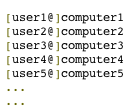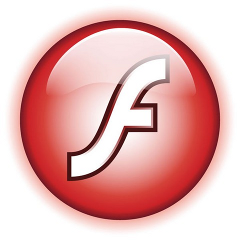The Ubuntu Linux installed previously on Acer ASPIRE 5736Z on my sisters notebook works quite fine. However today she complained about an issue with her sound. The explanation of the problem she faced is:
When she plays a movie file and pauses it and then switches to a music player, suddenly the notebook sound disappears completely until she restarts all the running programs using the sound server. The Acer Aspire is used with a GNOME Desktop, hence my bet was the issues are most probably caused by some kind of mess happening inside Pulseaudio or the way Alsa loaded kernel drivers handles the multiple sound channel streams.
I’m using GNU / Linux for more than 11 years now and I have faced the same sound issues so many times, so when I heard about the problem I thought its pretty normal.
Anyways, what was really irritating in these situation is that when her laptop sound disappears a video or sound files which are to be played by Mozilla Firefox Browser or Chrome are also loosing the sound.
This causes big issues, especially taking in consideration the fact that she had no idea about computers and is a GUI Desktop user, who have no idea how to restart the pulseaudio server to fix the problem etc.
As a good brother, I took the time to check about the issues related to the specific model of Audio Module Hardware / Sound Card, first I checked the exact model of audio the Acer Aspire 5736Z is equipped with:
stanimiraaaa@Ubuntu-Aspire-5736Z:~$ lspci |grep -i audio
00:1b.0 Audio device: Intel Corporation 82801I (ICH9 Family) HD Audio Controller (rev 03)
I checked about any reported other users issues on the net and I found a user somewhere (lost the link), complaining he is experiencing the same sound oddities on his Acer ASPIRE
The fix he suggested is actually quite simple and comes to adding a simple line to /etc/modprobe.d/alsa-base.conf :
stanimiraaaa@Ubuntu-Aspire-5736Z:~$ sudo su -
[sudo] password for stanimiraaaa:
root@Ubuntu-Aspire-5736Z:~# echo 'options snd_hda_intel model=auto' >> /etc/modprobe.d/alsa-base.conf
Next I restartarted to make the new settings take effect. Its also possible to do it without restart, by unloading and loading the alsa module but I’m a lazy kind of person and the machine is notablyunimportant so why should I bother 😉
One important note here is that I removed also an .asoundrc file, that I created some long time ago and this file might have been creating also some sound issues, the content of ~/.asoundrc, before I delete it in her home user, was like so:
stanimiraaaa@Ubuntu-Aspire-5736Z:~$ cat ~/.asoundrc
pcm.!default {
type hw
card 1
device 0
}
ctl.!default {type hw
card 1
device 0
}
stanimiraaaa@Ubuntu-Aspire-5736Z:~$ rm -f .asoundrc
Doing this minor changes to the Ubuntu system erradicated the sound problems and now the sound with simultaneous sound channel streams works just perfect! Thx God 😉