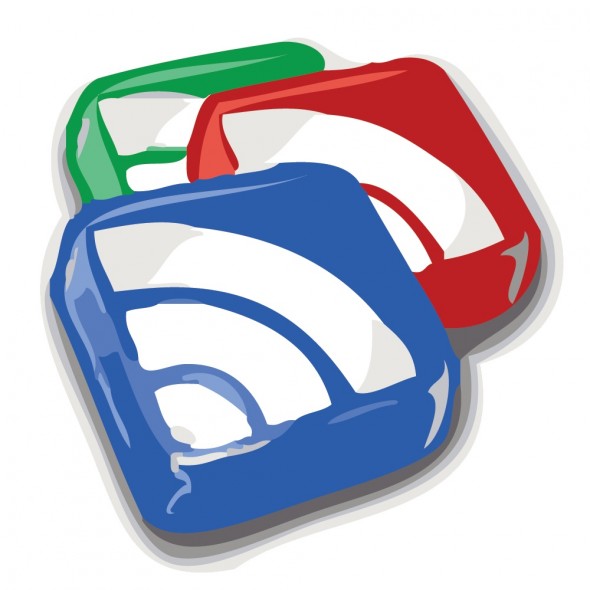
I received a comment today from one of my blog readers. That he likes my blog content but he looks for a way to subscribe to my blog.
Though I had a subscription button configured in my wordpress template of choice. The button is located on place in the template that is absolutely unnoticable (at the bottom of the page). This is by the way I believe a default behaviour in case if the default wordpress plugin is used.
Thus I decided to set a clear RSS Subscription button on my blog.
Though at a first glimpse the task looked quite trivial it happened to be a way more complex!
I’ve tried a number of things before I can succeed in adding an RSS button.
The most simple though not really flexible way was through:
WordPress’s Widgets (Using the RSS Widget) .
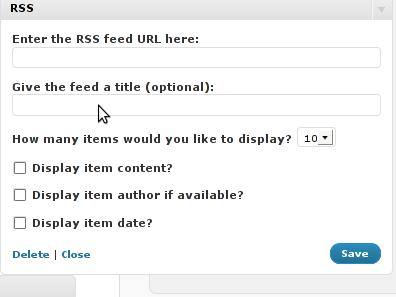
This approach however has one major inconvenience.
Using the default wordpress RSS Widget you cannot configure the Widget to keep displaying 0 items of the feed.
In other words you cannot configure from the the sliding menu reading:
How many items would you like to display? 0 in order to prevent completely showing up of any of the feed on the page.
If you leave it with one. The RSS icon of RSS widget would point directly to your blog instead to the RSS feed configured.
So in practice configuring it especially in my case rendered completely useless.
The appearing link from the default RSS widget for some weird reason doesn’t includes a link to where my feed is located https://www.pc-freak.net/blog/feed/
In the meantime I looked online to look for something that will facilitate me in completing the simple task to add an RSS Subscribe Feed to my Blog.
I asked for help in freenode’s irc network #wordpress channel. And a guy from there suggested that I go with wp-o-matic wordpress plugin
Anyways It took me a few minutes to realize this plugin is suitabile if you want to show other blogs feed to your blog instead of adding a RSS feed link to your own blog, this wasn’t my goal so I skipped next in looking for something to help me on.
In the meantime I found the interesting feedburner google feed service that is able to help in creating, publishing and distributing RSS & Atom feeds.
I recommend you check it if you still haven’t. It takes only a few clicks to register in order to use feedburner as a feed service.
Once you are set-up with Feedburner, you can activate all the cool functions, such as allowing your readers to subscribe via email, and also the Feedburner Flares.
Another nice thing about using feedburner is that it formats your fed content in a really pretty layout. By the way since the 2004 feedburner is owned by Google. So in a certain terms using feedburner instead of the default wordpress blog feed will probably attract more google visitors to your blog and is generally good for your blog placement in search engines.
For more of the advantages check feedburner’s google service website .
However there is one major disadvantage in using the feedburner’s feed service. Using the service rob you out of control of your feed, since all the feeds will be properly generated and formatted from feedburner.
The newly created service for feedburner by me is located on www.feeds.feedburner.com/WalkingInLightWithChrist-FaithComputingDiary
Now to be able to use the newly installed feedburner service with my blog I had to test a couple of plugins before I came to the ones that really worked.
I played with feedburner_feedsmith_plugin , feedburner-widget , feedlist.2.61 , wp-keiths-easy-rss , rss-atom-avatar but I couldn’t make any of them work properly with feedburner. Some of the up mentioned plugins were a real hell to configure so I completely abandondoned them seeing their inflexibility. Others were completely abondonede for more than 2 years from now, etc. etc. Fundamentally none of them worked for me.
I finally was able to bring up the feedburner service on my worpdress using The FD Feedburner plugin
All necessery to enable the plugin after you download into wordpress’s wp-content/plugins directory is to configure the plugin from:
Plugins -> FeedBurner Configuration Here is the screenshot on the FD Feedburner plugin configuration screen:
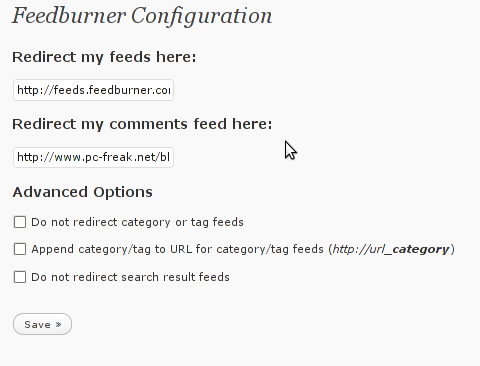
As you can see in the screenshot the plugin is really simple to configure. All you need to provide it with is the url provided to you by feedburner right after you register your blog for the service.
Now as you will have your http://www.yourwebsite.com/blog/feed/ be redirected to the feedburner’s website generated feed for your website by the FD FeedBurner WordPress Plugin all left to be done is to provide a link on your blog to your blog feed.
To accomplish this you will have to download the add-to-any-subscribe wordpress plugin.
Again installation of add-to-any-subscribe is a piece of cake, to install follow The install instructions here
Now hopefully your feedburner feed will be able to be distrubuted to your visitors via the AddtoAny subscription button on your blog.





How to change default Comments and No Comments location in WordPress in wordpress default theme
Tuesday, April 5th, 2011For a number of time I’ve been planning to change my blog comments placement. Until this very day however I’ve kept the default wordpress theme’s Comments button placement.
I realize the default Comments button placement is a bit hard to see and not that much intuitive for the user that enters my blog for a first time.
My first guess was that there might be somewhere a wordpress plugin which will allow me to adjust my comments button placement.
After some research online and a realization that probably there is no such plugin existing yet. I’ve forced myself to tune it up myself.
It was clear to me that in order to change the it will be necessery to edit the WordPress templates files. I’m not a designer and when I hear about templates I usually get scared, however I took the time to take a look at the default wordpress template and find out actually that template modifications is actually rather easier than I thought.
My previous idea was that in order to edit templates you have to be some kind of CSS and HTML guru (which I’m not). Nevertheless it seems that in order to play and adjust in a good way the templates you don’t need ot be a pro.
Even an uneducated fool like myself can easily do almost everything he thinks of throughout few lines of code in the wp templates.
To get back to the major topic thanks God after a bit of review and reading of wordpress.org documentation and some user forums. I’ve figured out that in order to change my Comments placement you need to modify the file:
In index.php find the line starting with:
You will notice within this opened paragraph the php code:
<?php the_tags('Tags: ', ', ', ''); ?> Posted in <?php the_category(', ') ?>
| <?php edit_post_link('Edit', '', ' | '); ?>
<?php comments_popup_link('No Comments »', '1 Comment »', '% Comments »'); ?>
This is the actual default theme php code that makes the wordpress Comments or No Comments that maes the comments appear on the blog.
Now I’ve decided to let this be as it is but add one more Comment button to wordpress on a different location that is more appealing to my blog visitors
After quick evaluation I’ve determined that probably the best location that the Comments button should have is right after the end of the post text
If you think my idea for button placement is appropriate, to set this location for the Comments button, you will have to find the follwoing code in index.php:
<div class="entry"><?php the_content('Read the rest of this entry »'); ?>
</div>
Right after the end of this code place the following code:
<?php comments_popup_link('No Comments »', '1 Comment »', '% Comments »'); ?></div>
Tags: amp, Auto, blog, Button, button placement, code lt, Comment, content themes, CSS, default theme, Draft, everything, file, fool, god, guess, guru, HTML, idea, index, kind, line, link, location, lt, nbsp, necessery, online, order, org, paragraph, php, php code, place, placement, plugin, quot, reading, realization, right, template, text, textIf, time, topic, way, Wordpress, wordpress plugin, wordpress templates
Posted in Various, Web and CMS, Wordpress | 1 Comment »