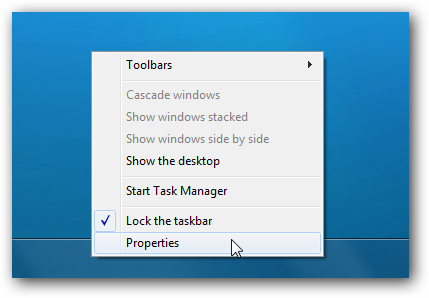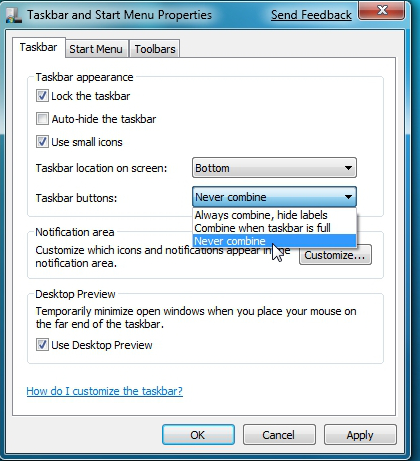These days it is not common to install Windows XP however for some old unsupproted applications that still work on XP in many countries in Africa, Asia, Europe and even America. Custom patched Windows XP is still heaveily used for some corporate businesses in accounting and on airports and other government institutions even to these day, I'm aware of Windows still heavily used especially in Russia, Belarus,Ukraine, Kazakhstan, Armenia, Bulgaria etc.
Hence still there is plenty of softwares designed to work XP the good old Win XP and thus often XP needs to be emulated on VMs though officially not supported any longer by Microsoft (its Support lifecycle End was for a last time on April 14, 2009).
Now I guess these days I guess nobody doesn't install and use Windows XP on a normal hardware PC Desktop / laptop but XP is continually installed on Virtual machine servers VMWare / VirtualBox.
Hence if you happen to have already migrated or installed some old Windows XP operating systems under VMWare for a corporate clients single core machine (no matter virtual or physical) and the client requires an update of hardware of the Virtual Machine you will be surprised that even though you add a second / third etc. core (new CPUs) the virtual machine hardware and restart the Windows XP installation.
It seems XP is designed to remember the install time CPU model hardware so once the VM and doesn't have a way to update its HAL (Hardware Abstraction Layer) definitions if you install it in Virtualbox thus to make XP recognize the extra added CPU cores it is necessery to do a small hack with a devcon.exe utility downloadable from Microsoft site to do the trick
Note that it will work only if you use the correct version depending whether XP is (x86/x64) bit install so check it out from My Computer -> Properties.
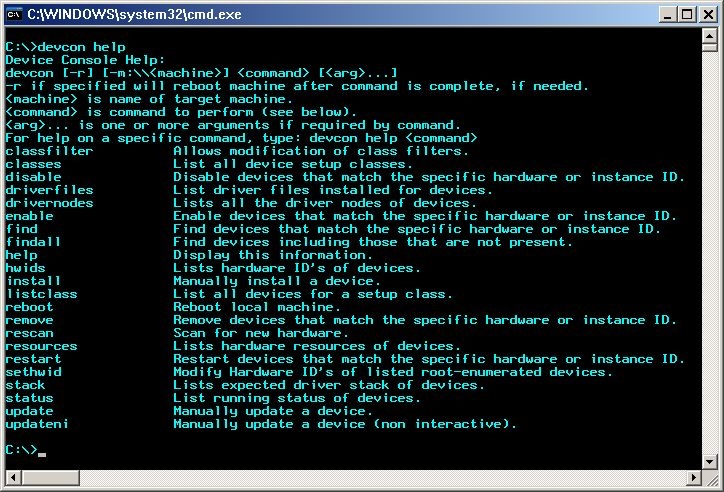
2 Next. Execute the following 2 commands:
devcon sethwid @ROOT\ACPI_HAL\0000 := +acpiapic_mp !acpiapic_up
devcon update c:\windows\inf\hal.inf acpiapic_mp
devcon.exe will let the automatic hardware detection find out the extra CPU (multicores) added.
Wait 'till you get prompted for a reboot.
Be brave Reboot! 🙂
There is pretty much more fun useful things you can do with devcon.exe such as disabling USBs from command line,
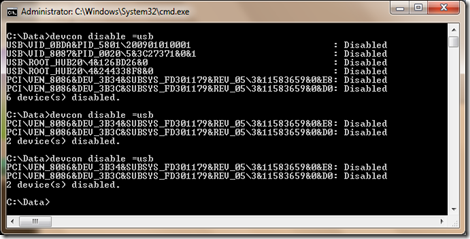
listing your PCI devices and so on:
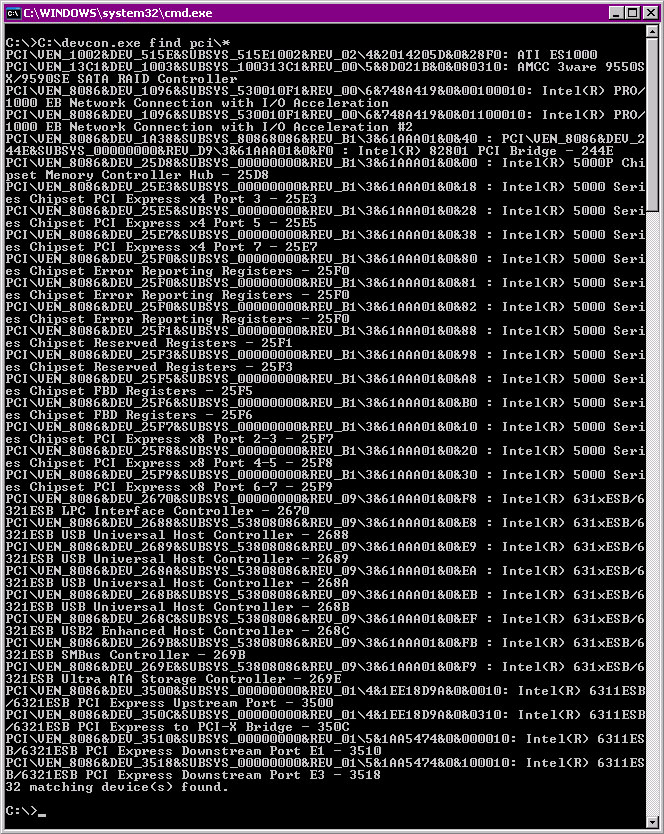
You should now see all cores, hooray cores will appear in Task Manager / System Information.