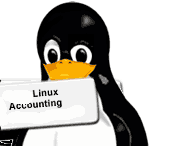
For people interested into statistics of how Linux existing users are spending, there log in times and what kind of commands each of users is executing, take a look at acct
acct is existing on all mainstream Linux distributions is a great sysadmin tool. acct is a great tool whether you have a system where a multitude of users you don't trust has to be monitored. It is an absolutely must have for anyone willing to run, lets say experimental honeypot or free shell host. acct is useful for paranoid sysadmins who like to always knows what there users are running as well as in situation where some of users is suspected to be a potential cracker trying to root the host.
Below is description of acct package on Debian:
# apt-cache show acct| grep -i description -A 8
Description: The GNU Accounting utilities for process and login accounting
GNU Accounting Utilities is a set of utilities which reports and summarizes
data about user connect times and process execution statistics.
.
"Login accounting" provides summaries of system resource usage based on connect
time, and "process accounting" provides summaries based on the commands
executed on the system.
.
The 'last' command is provided by the sysvinit package and not included here.
To start using acct, just install it with usual:
# apt-get install --yes acct
(Whether on Debian / Ubuntu Linux);
On Fedora, CentOS and RHEL and other RPM based Linuxes issue;
yum --y install psacct
On deb based Linux distributions, whether acct collects statistics is controlled via:
/etc/default/acct
# cat /etc/default/acct
# Defaults for acct
# If you want to keep acct installed, but not started automatically, set this
# variable to 0. Because /etc/cron.daily/acct calls the initscript daily, it is
# not sufficient to stop acct once after booting if your machine remains up.
ACCT_ENABLE="1"
# Amount of days that the logs are kept.
ACCT_LOGGING="30"
After installed to start collecting user "process accounting" data run acct via init script;
# /etc/init.d/acct start
Turning on process accounting, file set to '/var/log/account/pacct'.
Done..
The file gathering info on system usage, CPU load, user ran commands /var/log/account/psacct is a binary and unreadable tailing it with tail -f .
On CentOS / Fedora Linux to Enable acct account statistics gathering in future boot and from present moment on do;
# chkconfig psacct on
# /etc/init.d/psacct start
1. Find out all commands executed by Linux user account (lastcomm)
Once user accounting is running to get information of every command ever executed on user shell use lastcomm cmd. For example:
# lastcomm hipo
bash F hipo pts/1 0.00 secs Tue Feb 5 00:20
bash F hipo pts/1 0.03 secs Tue Feb 5 00:20
sed hipo pts/1 0.00 secs Tue Feb 5 00:20
bash F hipo pts/1 0.00 secs Tue Feb 5 00:20
uname hipo pts/1 0.00 secs Tue Feb 5 00:20
bash F hipo pts/1 0.00 secs Tue Feb 5 00:20
dircolors hipo pts/1 0.00 secs Tue Feb 5 00:20
bash F hipo pts/1 0.00 secs Tue Feb 5 00:20
bash F hipo pts/1 0.00 secs Tue Feb 5 00:20
bash F hipo pts/1 0.00 secs Tue Feb 5 00:20
uname hipo pts/1 0.00 secs Tue Feb 5 00:20
bash F hipo pts/1 0.00 secs Tue Feb 5 00:20
bash F hipo pts/1 0.00 secs Tue Feb 5 00:20
ls hipo pts/1 0.00 secs Tue Feb 5 00:20
bash F hipo pts/1 0.00 secs Tue Feb 5 00:20
bash F hipo pts/1 0.03 secs Tue Feb 5 00:20
sed hipo pts/1 0.00 secs Tue Feb 5 00:20
bash F hipo pts/1 0.00 secs Tue Feb 5 00:20
uname hipo pts/1 0.00 secs Tue Feb 5 00:20
bash F hipo pts/1 0.00 secs Tue Feb 5 00:20
id hipo pts/1 0.00 secs Tue Feb 5 00:20
mesg hipo pts/1 0.00 secs Tue Feb 5 00:20
verse hipo pts/1 0.00 secs Tue Feb 5 00:20
cowrand hipo pts/1 0.00 secs Tue Feb 5 00:20
cowsay hipo pts/1 0.03 secs Tue Feb 5 00:20
cowrand F hipo pts/1 0.00 secs Tue Feb 5 00:20
head hipo pts/1 0.00 secs Tue Feb 5 00:20
tail hipo pts/1 0.00 secs Tue Feb 5 00:20
head hipo pts/1 0.00 secs Tue Feb 5 00:20
ls hipo pts/1 0.00 secs Tue Feb 5 00:20
cowrand F hipo pts/1 0.00 secs Tue Feb 5 00:20
awk hipo pts/1 0.00 secs Tue Feb 5 00:20
wc hipo pts/1 0.00 secs Tue Feb 5 00:20
ls hipo pts/1 0.00 secs Tue Feb 5 00:20
A lot of the initial commands shown to run on pts/1 is not actual commands, by the user but are just stuff run on user login time via /etc/bash.bashrc, /etc/profile, ~/.bashrc. ~/.bash_profile.
lastcomm displayed output from 2nd column is a special flag giving more information on how and for what purpose command was executed. In above output
F – indicates the command run after a fork.
X – is returned if a command exit with SIGTERM (kill signal)
D – in case of generated command core dump (D is good one to look for whether checking a suspicious user profile, as it is so common exploits use core dumping to get root superuser access)
S – means the command is run with superuser privileges (this one you will see usually whether inspecting user profile of a cracker who run exploit using core dump – a lot of Ds followed by some shell code to run as superuser)
2. Get statistics on CPU use time of services (daemons) and user accounts
psacct is very handy, whether you have CPU server overloads and you have difficulty finding out what are the "CPU hungry processes". To get those use summarized accounting information tool;
# sa -m
2619 31.06re 0.54cp 0avio 2907k
root 2448 30.19re 0.52cp 0avio 2817k
www-data 33 0.06re 0.02cp 0avio 3687k
hipo 72 0.15re 0.01cp 0avio 6217k
qscand 11 0.36re 0.00cp 0avio 5326k
vpopmail 48 0.25re 0.00cp 0avio 1486k
qmails 6 0.00re 0.00cp 0avio 968k
sshd 1 0.04re 0.00cp 0avio 12632k
-m (prints user summary).
3. Find all system users running certain commands
Another good use of lastcomm command is to grep over all users executed command for precise commands of interest. One very good use case is if you catch a system abuser running certain exploit or DoS tool on the host and you want to make sure no-one else on the system doesn't try running it.
# lastcomm ls
ls www-data __ 0.00 secs Tue Feb 5 00:40
ls www-data __ 0.00 secs Tue Feb 5 00:30
ls hipo pts/7 0.00 secs Tue Feb 5 00:20
ls hipo pts/1 0.00 secs Tue Feb 5 00:20
ls hipo pts/1 0.00 secs Tue Feb 5 00:20
ls hipo pts/1 0.00 secs Tue Feb 5 00:20
ls hipo pts/1 0.00 secs Tue Feb 5 00:20
ls hipo pts/1 0.00 secs Tue Feb 5 00:20
ls www-data __ 0.00 secs Tue Feb 5 00:20
ls root pts/0 0.00 secs Tue Feb 5 00:10
ls root pts/0 0.00 secs Tue Feb 5 00:10
ls www-data __ 0.00 secs Tue Feb 5 00:10
4. Get statistics of most active system users in hours
There is one tool called ac, which is similar in what it does to last command, just like last it uses /var/log/wtmp binary log file to get its user login times stats . The difference is ac provides more and better structured user login time length info.
Its very useful if you want to have idea, which user spends most time connected to host.
$ ac -p
sic 4.86
hipo 4.80
root 25.80
play 0.02
To get general info on how much overall hours all existing users spend doing stuff on node;
$ ac total 35.61
To know which days from the month users were most active:
$ ac -d
Feb 1 total 14.54
Feb 2 total 0.97
Feb 3 total 12.47
Feb 4 total 5.96
Today total 1.73
More helpful Articles

Tags: Accounting, CentOS, cracker, execution statistics, existing users, fedora, free shell, honeypot, linux distributions, mainstream, multitude, rhel, sysadmin, sysadmins, system resource usage







