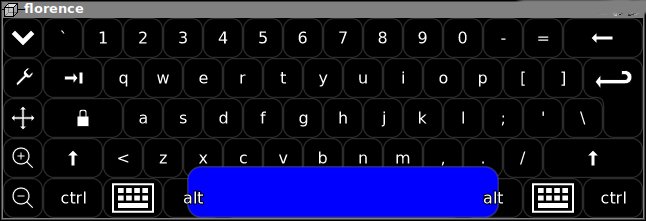
- Looking for a quick way to use VIRTUAL KEYBOARD ON LINUX COMPUTER OPERATING SYSTEM, you can do it just this 1 task in 3 simple steps ???
– Logical question emerges, WHY ??? would you need a virtual keyboard on Free Software OS such as Linux? Well, just because sometimes it is much more secure to use a Virtual Keyboard, especially if you have doubt that your keyboard has been tapped or a Key Logger (Sniffer), intercepting the Keyboard IN / OUT jacks, is installed on the computer or you might have sit on a computer of ,a friend running Linux, and you want to make sure he did not install sniffer to intercept your ,SSH login passwords and ,later hack into your Servers, after stealing, the password
- Assuming you're on : – Debian / Ubuntu Linux, or other of the numerous IT systems such as ,FreeBSD / OpeBSD etc. out there, you can run simply this commands:
- apt-get install –yes florence
* A. To make it, easily invokable for laters, create a small bash, shell script in directory; – location /usr/bin/virtual-keyboard like, the one below:vim /usr/bin/virtual-keyboard
* B.. INside the file Place following 1 liner code
#!/bin/sh
/usr/bin/florence* C… To later invoke it any time:
Press ALT + F2 (or use Run Command Dialog in GNOME / KDE / Windomaker / IceWM whatever or any other crazy graphic environment of your choice and run:/usr/bin/virtual-keyboard
More helpful Articles

Tags: apt-get, choice, environment, liner, Linux, make, Run Command Dialog, shell script, usr bin, vim







