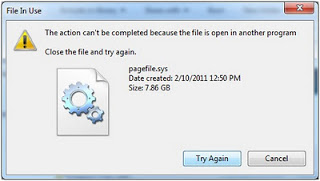
I've had a task today to deploy a new WAR (Web Application Archive) Tomcat file on Apache Tomcat server running on Windows server 2008 R2 UAT environment.
The client Tomcat application within war is providing a frontend to an proprietary Risk Analysis application called Risiko Management (developed by a German vendor called Schleupen).
The update of WAR file was part of a version upgrade of application so, both "Risk Analysis" desktop standalone server RiskKit and the Web frontend was developed by Schleupen had to be updated.
In order to update I followed the usual .WAR Tomcat Javafile upadate Tomcat process.
1. Stopped Tomcat running service Instance via services.msc command e.g.
Start (menu) -> Run
services.msc
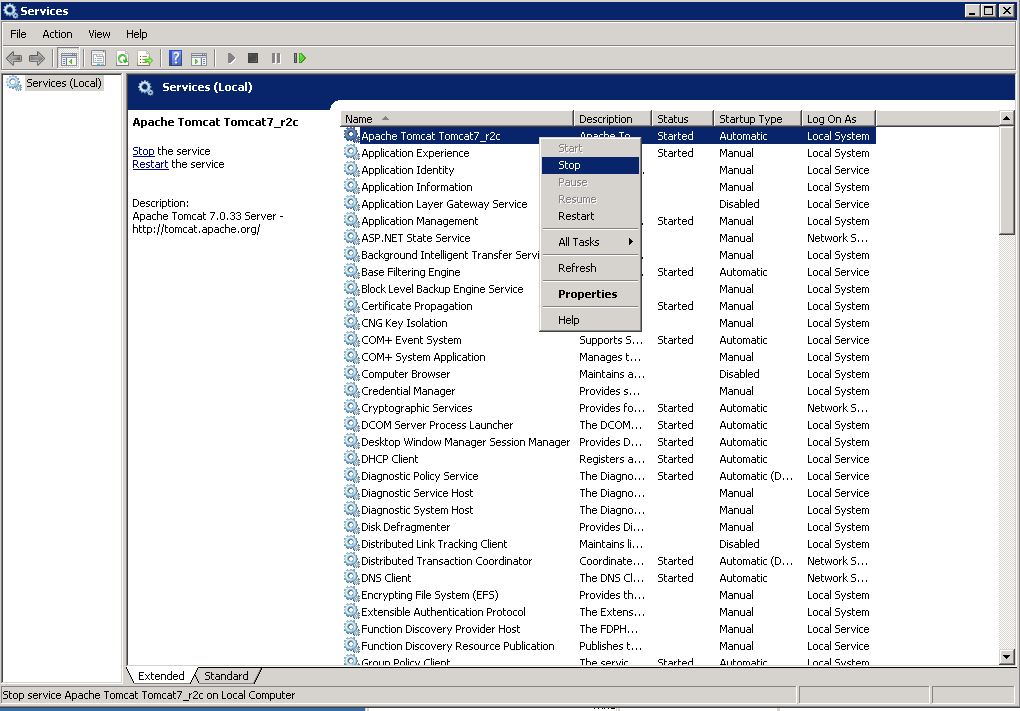
2. Move (by Renaming) old risk-analysis.war to risk-analysis_backup_2015.war
and also rename the automatically Tomcat extracted folder (named same name as the WAR archive file directory – D:webApache-Tomcat-7.0.33webappsRisiko-Analysis to :webApache-Tomcat-7.0.33webappsRisiko-Analysis_backup_2015, i.e. run:
C:Usersrisk-analysis> D:
D:>
D:> CD WebApache-Tomcat-7.0.33webapps
D:WebApache-Tomcat-7.0.33webapps> move risk-analysis.war risk-analysis_2015.war
D:WebApache-Tomcat-7.0.33webapps> move Risiko-Analysis Risiko-Analysis_backup_2015
But unfortunately I couldn't rename it and I got below error:

Also I tried copying it using Windows Explorer Copy / Paste but this didn't worked either, and I got below error :
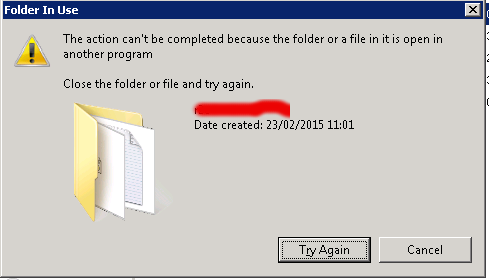
3. Finding what Locks a directory or File on M$ Windows
Obviously, the reason for unable to copy the directory was something was locking it. Actually there are plenty of locked files many running applications like Explorer do. A good example for all time locked file is Windows (swap file) pagefile.sys – this is Windows Linux equivalent of swap filesystem (enabled / disabled with spapon / swapoff commands).
Having the directory locked was a strange problem, because the Tomcat process was not running as I checked closely both in Windows taskmgr GUI interface and manually grepped for the process with tasklist command like so:
d:>tasklist /m|find /i "tomcat"
tomcat7.exe 4396 ntdll.dll, kernel32.dll, KERNELBASE.dll,
For people like me who use primary Linux , above command shows you very precious debugging information, it shows which Windows libraries (DLL) are loaded in memory and used by the process
(Note that when Tomcat is running, it is visible with command)
D:> wmic.exe process list brief | find /i "tomcat"
526 tomcat7.exe 8 4396 49 156569600
Just for those wondering the 156569600 number is number of bytes loaded in Windows memory used by Tomcat.
After tomcat was stopped above command returned empty string meaning obviously that tomcat is stopped ..
BTW, wmic command is very useful to get a list of process names (to list all running processes):
D:> wmic.exe process list brief
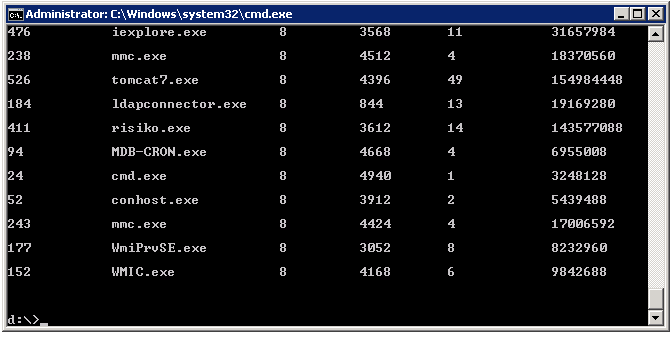
Well obviously something was locking this directory (some of its subdirectories or a file name within the directory / folder), so I couldn't rename it just like that.
In Linux finding which daemon (service) is locking a file is pretty easy with lsof command (for those new to lsof check my previous article how to how to check what process listens on network port in Linux), however it was unknown to me how I can check which running service is locking a file and did a quick google search which pointed me to the famous handle part of SysInternals tools.
The command tool Handle.exe was exactly what I was looking for.
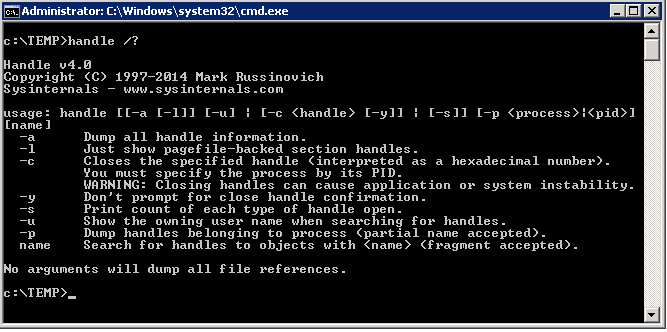
To get list of all opened (locked) files and see which application has opened it just exec command without arguments, you will get
plenty of useful info which will help you to better understand what Windows OS is doing invisible in the background and what app uses what.
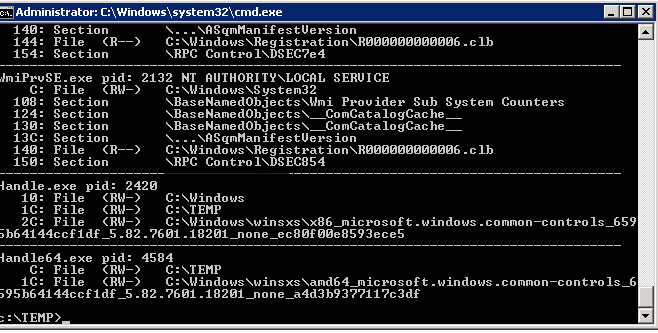
handle is pretty much Windows equivalent command of Linux lsof
To get which file was locked by Tomcat I used handle in conjuntion with find /i command which is pretty much like Linux's grep equivalent
C:TEMP> Handle.exe | FIND /I "Tomcat"
1C: File (RW-) D:WebApache-Tomcat-7.0.33webappsRisk-Analysisimagesapp
Alternatively if you have sysinternals and prefer GUI environment you can use SysInternals Process Explorer (press CTRL + F) and look for a string:
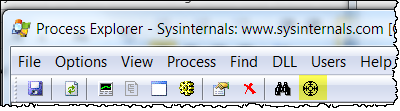
Next to handle I found also another GUI program (Internet Explorer extension) WhoLockMe, that can be used to show you all running programs and locked files by this programs.
WhoLockMe is pretty straight forward to use, though it shows GUI output you have to run the command from cmd line. Below is sample output screenshot of wholockme.
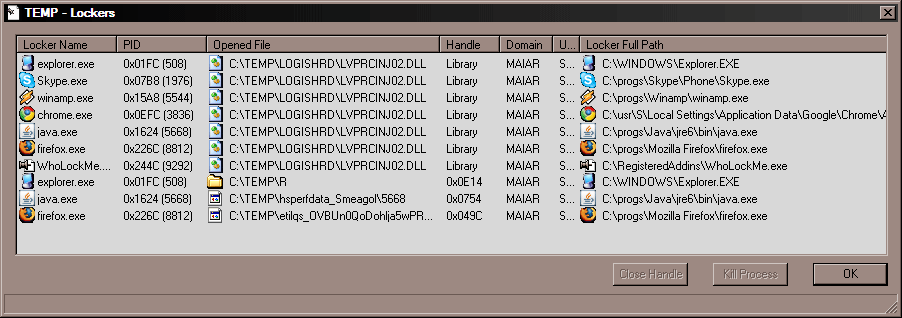
To Install Wholockme
Unzip "WhoLockMe.zip" in a directory (for exemple : "C:Program FilesWhoLockMe")
Launch "Install.bat" or execute this Windows registry modification command :
regsvr32 "C:Program FilesWhoLockMeWhoLockMe.dll"
To Uninstall WhoLockMe – if you need to later:
Execute command :
regsvr32 /u "C:Program FilesWhoLockMeWhoLockMe.dll"
Reboot (Or Kill Explorer.exe).
Removes the "C:Program FilesWhoLockMe" directory and its contents.
Probably there are other ways to find out what is locking a file or direcotry using powershell scripts or .bat (batch) scripting. If you know of other way using default Windows embedded commands, please share in comments.
More helpful Articles

Tags: check, cmd line, command, directory, exec, file, filesystem, GUI, Launch Install, list, process, Windows Explorer Copy Paste, Windows Linux







