Mon Apr 18 12:59:29 EEST 2011
Few thoughts on new Debian Squeeze bad theme design. How to change the new ugly GNOME default gdm (more blue orbit) theme in Debian Linux
I really hate this new Debian theme SpaceFun / More Blue Orbit - (cosmic stars theme). I find it too childish and the combination of the blue color and the stars is so dis-tasteful.If you're not using a Debian GNU/Linux 6.0 or Debian Testing/Unstable you have probably not encountered this ugliness, you see on below's picture.

I do understand the theme design guys wanted to have something which ties to Christmas (at the time of creating it), but come on Christmas has gone long time ago and it's about Easter and the bad Christmas looking theme is still there ...
The possibility that this theme might stay as a default one for the GRUB boot manager and for Gnome Display Manager during the whole Debian Squeeze 6.0 release cycle (about 2 years time) is quite sad.
My dislike for the more blue orbit theme has pushed me into a desire to change this theme into something which is more likeable for the eye.
The idea behind this post was to express my thoughts on the bad graphic design policy Debian has recently embraced, along with the few lines concerning the gdm theme change setup.
This ugly new theme picture has even appeared on the official website of Debian ( debian.org ).
We all know that Linux is not notable with a great Design, as most good graphic designers are Windows users, but still the old simplistic Debian ideas about themes made more sense to me.
Now after I've expressed my personal thoughts and feelings on Debian's new graphic design policy I'll skip further and will explain how to change the gdm theme: in few seconds:
1. Open gnome-terminal and become root and launch gdmsetup:
GDMSetup requires root privileges as it changes the theme of Gnome Display Manager for the whole system:
hipo@debian:~$ su root
debian:~# gdmsetup
2. You will see the gnome display manager setup program to appear on the screen You see it in the screenshot below:
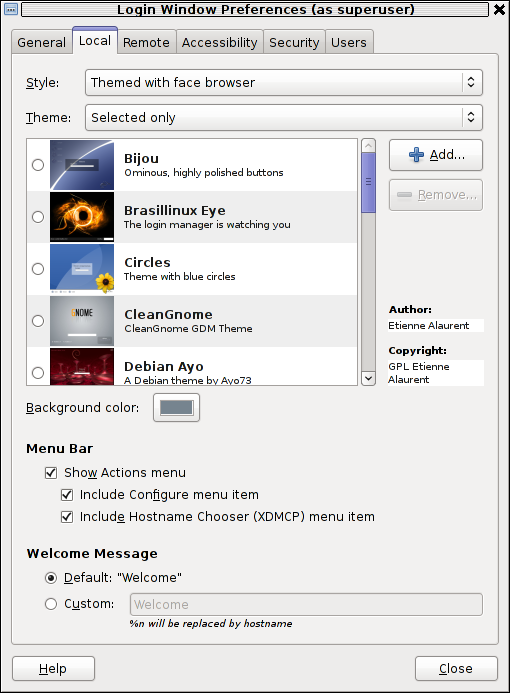
3. As you see in the screenshot you need to go to the menu:
Local and scroll down to see the complete list of system installed themes.
Installing new themes is also a piece of cake, all you have to do is download a selected GDM from art.gnome.org or gnome-look.org and use the Add button you see on the screenshot to include the theme from the list of themes you can further use.
There are number of options in gdmsetup which can change the way gdmsetup authenticates users in Gnome, it also allows useful things like for example:
- Remote Login (located in Remote menu, for example remote gdm logins through Xserver)
- Accessibility (see Accessibility menu) - options (for blind and deaf people's login)
- Automatic user login (Logging in Gnome without a password)
- Enabling the root (administrator) user login
- Disable certain system user's ability to login via gdm
The default Welcome screen text "Welcome" could also easily be changed from the menus:
Local -> Custom
Just type in your custom text you want to appear on Gnome's user login screen in the Custom field, and restart gdm:
debian:~# killall -HUP gdm
Next gdm login will prompt you with your new selected theme and text.
I personally liked LiNsta (LiNsta is Not Vista GDM theme with Gnome Logo) the most and I recommend it to everybody who wants to switch from the old Debian MoreBlue Orbit ugly theme.
Concerning the Debian themes bad design, I hope truly that this will change soon.
I'm quite interested if other people share my opinion about the new themes implemented in Debian.
Looking forward to hear for your opinions!