Thu Mar 1 12:51:34 EET 2012
How to change Username and / or Password in Godaddy Domain register
I have a Godaddy account for already 4 years or so and with time I tend to login and use Godaddy to set DNS records or buy a new domain way more often if compared to the old days.By default GoDaddy creates numeric accounts names (Customer Number as they call it), example:
Godaddy username: 1424915
Godaddy password: myVerySecretRandomPassword123
Being in necessity to often login to godady it started getting more and more annoying with every single day as it is pretty hard for me to memorize the not so intuitive 1424915, therefore everytime I had to login to Godaddy, I had to check in my notes again and again what is my Username
This costs me a lot of time, so finally in a quick chat with a friend today, he mentioned about having the same issue and explained he just recently changed his (Customer Number) numeric Username to a easy to remember login text string.
I know that changing the Username from an ID to a word in GoDaddy is possible for a long time and I even did it before for one Godaddy Account owned by a company. However just until today, I did not changed my GoDaddy Account number to intuitive text phrase for the simple reason I did not have time to check, how changing the account username and password in Godaddy could be done
Anyways today this friends small chat, triggered me to take few seconds and check in Godaddy's website navigation on how changing the ugly number ID to a shiny username was possible. This is how this little article got born :)
So enough jibberish, here is how I changed my Customer Number username to a desired easy to memorize:
1. Login to Godaddy with your Customer Number
2. Navigate to My Account -> Update Security Settings
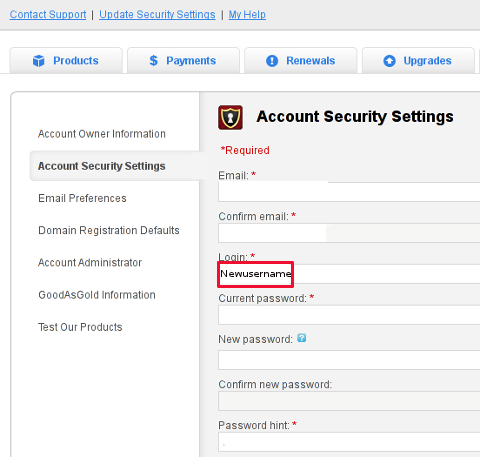
My Account -> Update Security Settings
Fill in properly all the input (red start) fields seen on the screenshot and click Save Changes . Once you see a message settings are Saved. It is generally a good idea to open some different kind of browser and try logging in with the new set username and password.
Update Security Settings is also the place for people who would like to change Godaddy account password.
Be 100% sure to check the new username/password pair in another browser (without logging out with the one you just use) or you will end up unable to login to your godaddy account !!!
Its also a good idea in any case to, have written down somewhere on paper Godaddy's Call-in-PIN, this is just a precaution to assure yourself that you will be able to restore your account username/password in case if lost.
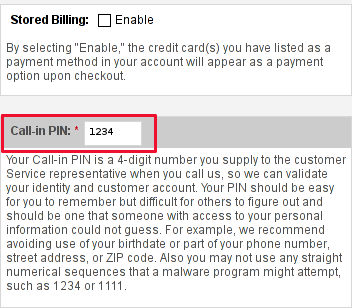
If you haven't used the Call In PIN, I hope you will never need to. Anyways just as a matter of info this PIN can help you in some cases where you have to identify yourself as the owner of your Godaddy account (Something like the Debit / Credit cards CVV code [positioned on the card back] ). I've only used the Call in PIN in few occasions by Godaddy's tech support, where I contacted them directly by email to ask some specific questions on how to do stuff inside my account.
I know this article, will be boring for some of my readers, so if this is the case please accept my humble apologies ... anyways it will help me orient myself in the future if I forgot how I did it and hopefully will be useful to someone else