
If you wonder how to transfer an old Nokia Mobile Contacts (with the already obsolete and unsupported "dumb" OS as well as the newer phones with Symbian – now abandoned mobile OS) and you need to transfer your contacts to iPhone (with iOS) easily, you can do that by backing up your Phone Contacts to a Windows 7,8, 10 PC and using the PC to transfer to Contacts to iPhone, either by email, through Google Mail Synchronization, (With Apple's iCloud) in case if you're using it, by importing to Outlook Express all the contacts once exported from Nokia Phone to PC and using iTunes to import to iPhone, or for the hardcore command line geeks to even use (WAB.EXE – Windows Address Book) command in conjunction with Apple iTunes to do the import.
Below described steps should be working on almost all Nokia mobile phones, such as Nokia 9300i, Nokia E, N, X and Nokia 6000, 7000, 8000 series as well, copying contacts from your Nokia to your iPhone Smart Phone works well across iPhone 3GS,4S,5, 6 and iPhone 7.
1. Backup Nokia Phone Contacts to Windows PC with Nokia PC Suite
Before proceeding with Nokia Contacts transfer to iPhone, make sure you create backup, just in case if something gets wrong, though this is not too likely it is always a good idea to take preventive measures, just to make sure your contacts doesn't disappear.
To backup your phone Contacts to ordinary PC with Windows, this is done via the good old Nokia PC Suite (Download it from here)
a. Install Nokia PC Suite run it and
b. connect your Nokia mobile phone with an USB Cable
, from the main menu choose Adress Book Icon, this is a small blue book icon in the Nokia PC Suite just like in the screenshot below:
c. A new window Nokia Communication Center will open Listing All Nokia phone existing contacts.
d. Go to the Windows PC to which you have just connected the Nokia Phone device and create somewhere lets say on Desktop (A new Windows folder called Nokia Contacts or whatever you like it to be called, we'll use this folder to transfer Nokia contacts there.
e. Go back to Nokia Communication Center application, select a single contact (lets say the first one) and press CTRL + A to select all Nokia phone contacts
f. After selecting drag and drop selected contacts to just created Windows folder (Nokia Contacts)
That would output on your Windows PC under the folder all your Phone contacts in separete vCard format files (.VCF).
Now as we have all the Nokia Phone contacts stored each in a separate .VCF file in order to make the files easily importable, it is a very good idea to merge / combine all .VCF vCard files into a single .VCF vCard file.
So How to Merge All produced .VCF extension files into a single .VCF file?
Open Windows Command Prompt (Windows button + R) and type in (cmd.exe)
C:\Users\default>cd Desktop/"Nokkia Contacts"
C:Users\default> cp *.VCF ALL-Contacts.CVF
….
2. Import the Single .VCF Contacts file to Iphone by simply mailing it as attachment
The simplest way to import the just created above ALL-Contacts.VCF file is to simply mail it to yourself as an attachment, that works pretty well if your contacts list is not too big lets say 500-1000 contats, for really large contact lists, the Antivirus Software configured on mail servers might block the attachment, but in most cases just mailing the Single Merged .VCF file from the multiple .VCFs should be the best and easiest way to import Nokia Contacts without using a third party paid applications.
To import via email:
a. Send yourself email with the All-Contacts.VCF as attachment
b. Check your email with iPhone
c. Click on the attachment, once clicked iPhone will prompt you to import the CSV / .VCF Contacts, import them and you're done 🙂
3. Perhaps the easiest way (in case if you have a Gmail account) is to just import all just exported .VCF files into gmail, once all the contacts are now into Gmail, you can use iTunes to synchronize Gmail contacts to your iPhone.
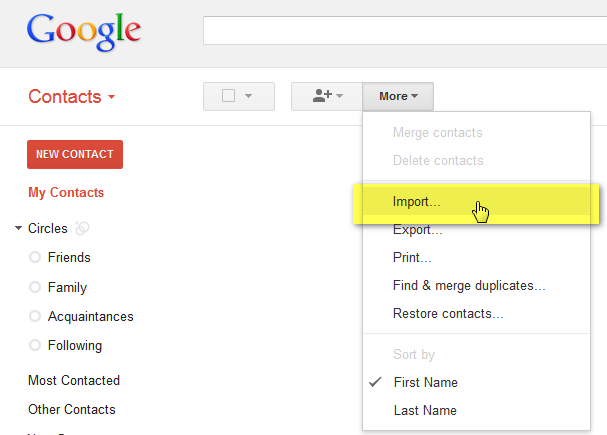
– Note that this method is a bad practise from security point of view as all your contacts will stay Synchronized into Gmail, well you have the option to delete them of course but still Google will have idea of which your contacts is, but anyways if you do it that way, once you have Phone contacts imported into Gmail:
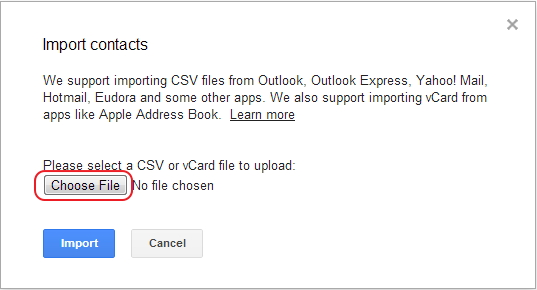
a) Launch iTunes on Win PC connect iPhone to the PC with USB data cable.
b) Select iPhone from iTunes under “Devices”, that is on the entry on the left sidebar of iTunes that will show the Summary page.
b) 5 Click "Info" tab on the right, and click "Sync Contacts with" checkbox,
– select "Google Contacts" from the drop-down menu
– click "Apply" or "Sync" button on the bottom-right corner of iTunes
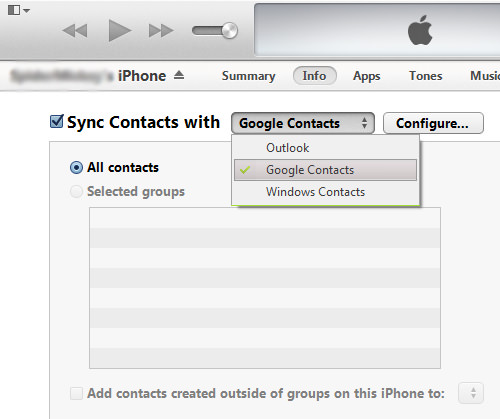
4. Import .VCF files directly into ICloud (if you're using iCloud) I hope you don't as this completely compromises your security and stores data on separate servers somewhere in a Clustered storage
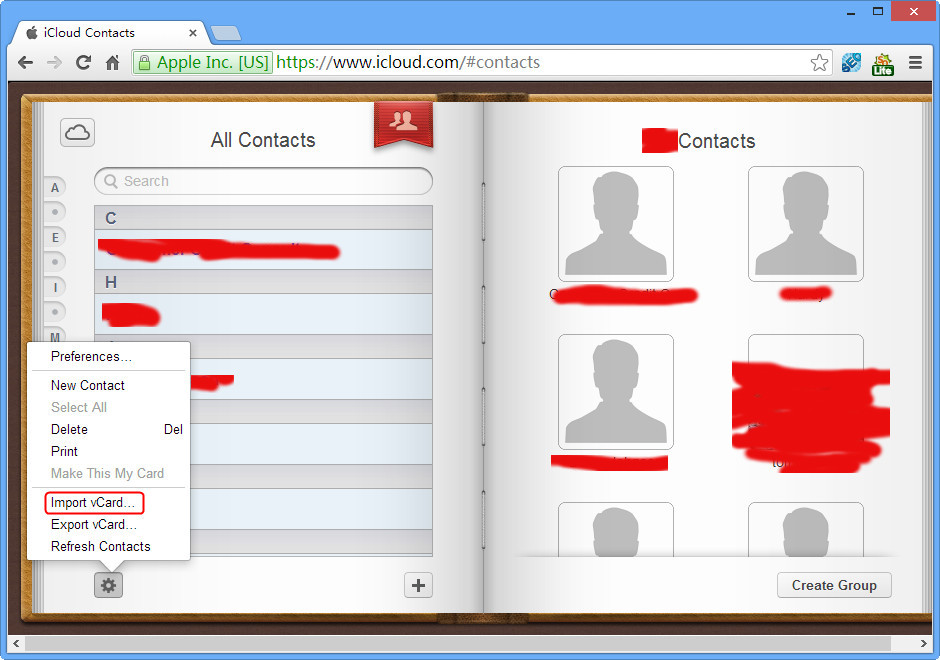
a. To import VCF to iPhone 5/4S/4/3GS via iCloud, make sure the "Contacts" option of the iCloud on your iPhone is turned on by checking in:
Settings -> iCloud -> turn “Contacts” on.
b. Go to www.icloud.com in a browser, log into your iCloud account with respetive Apple ID and password.
c. Click “Setting” button on the left corner and choose “Import vCard”
e To check the import is successful frm vCard files to iPhone, so go to your iPhone Address Book to check the contacts.
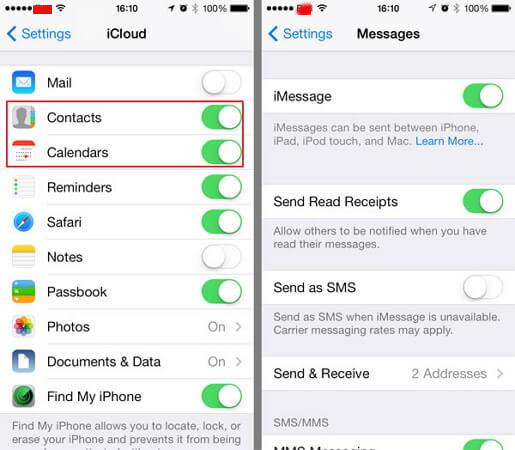
Finally assuming that iCloud is enabled from within iPhone settings, make sure to turn off / turn on contacts synchronization to speed up the contacts transferred form iCloud to iPhone.
For the lazy ones who don't want to bother and just want to pay some cash and have the import painess, there is also paid softwares such as copytrans that can help you transfer contacts
Hope this helped someone out there,
For the rest Enjoy !




