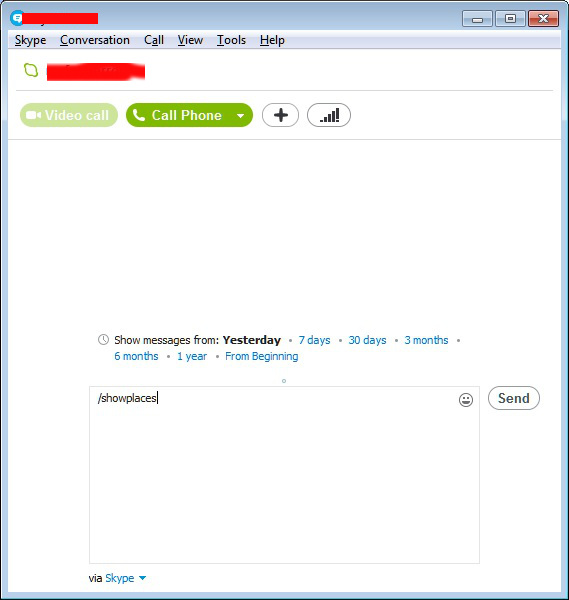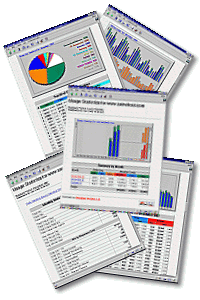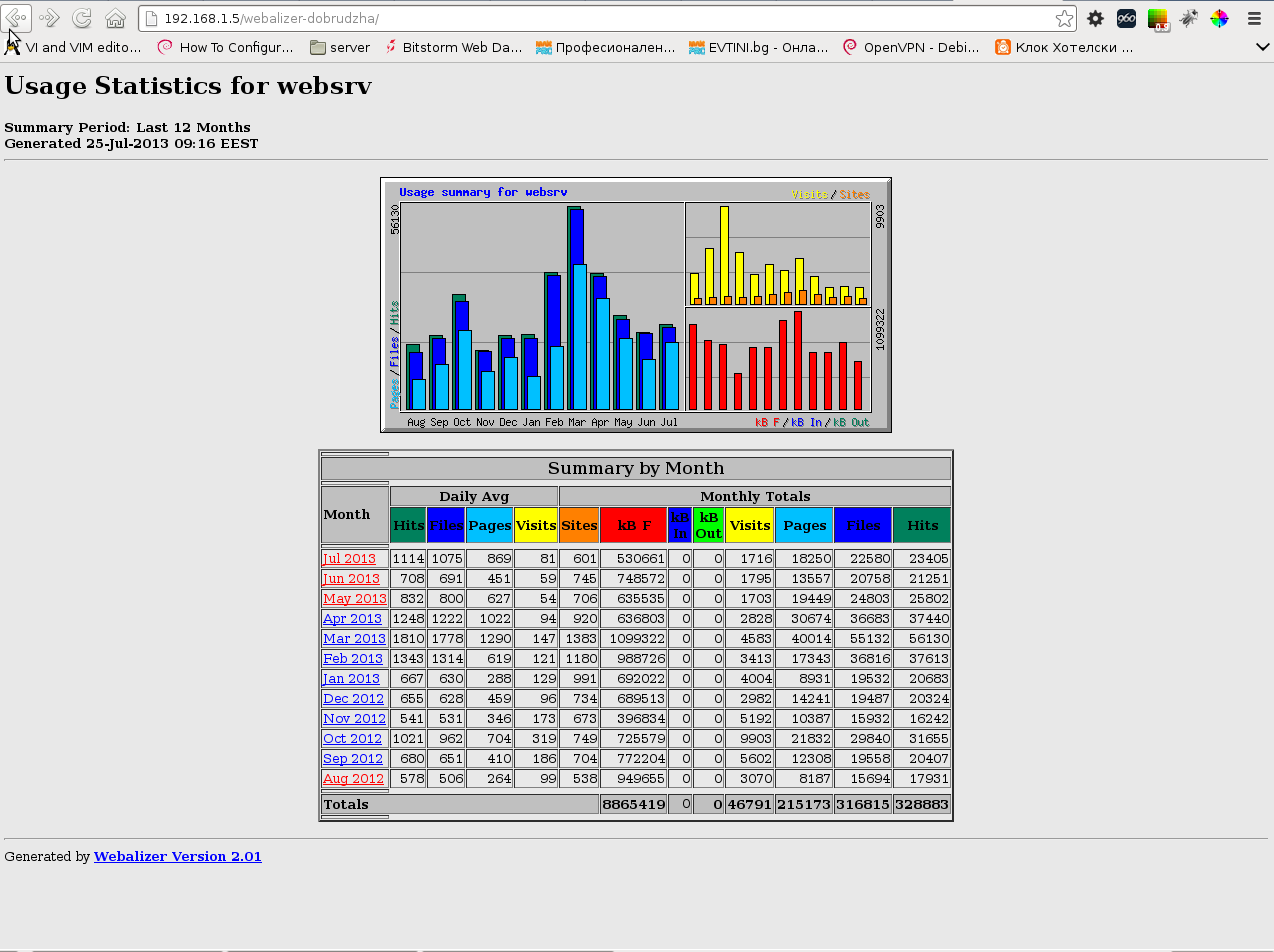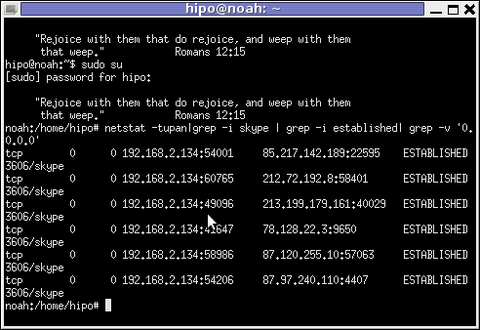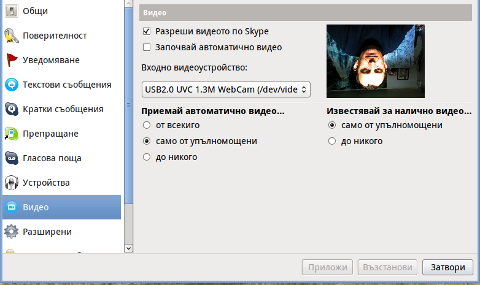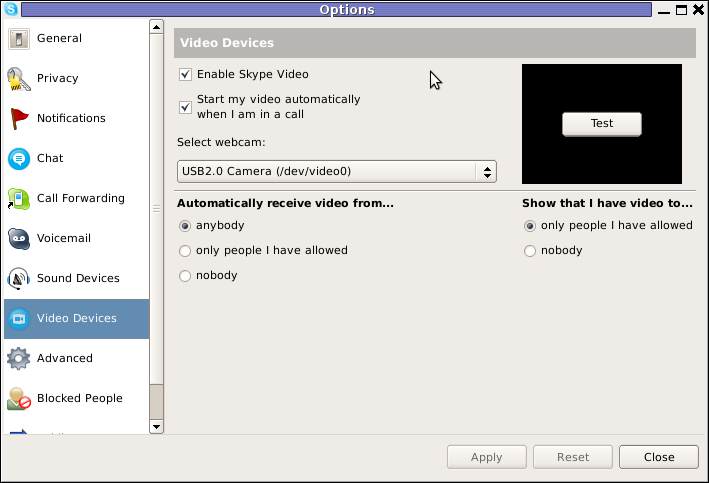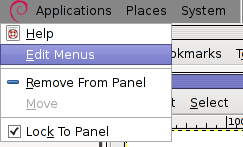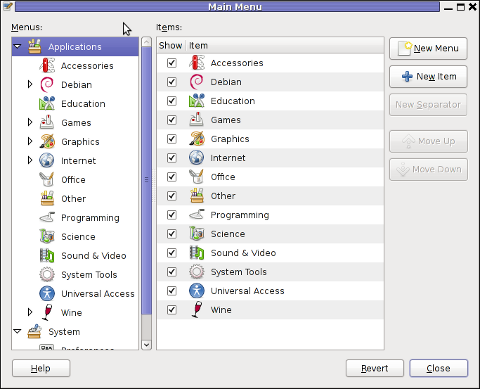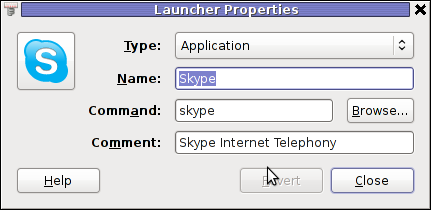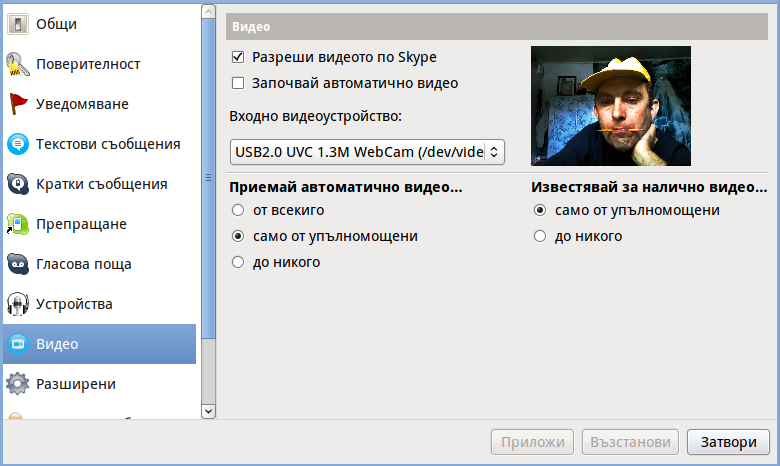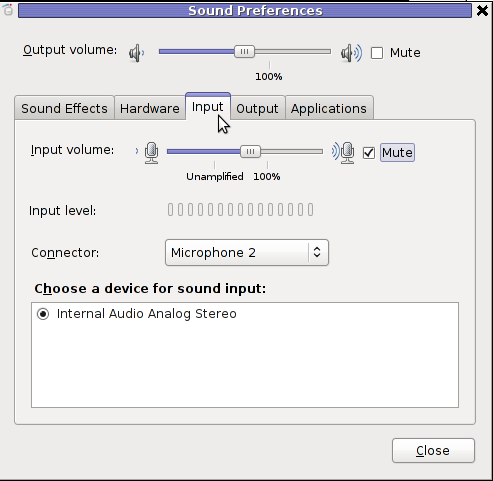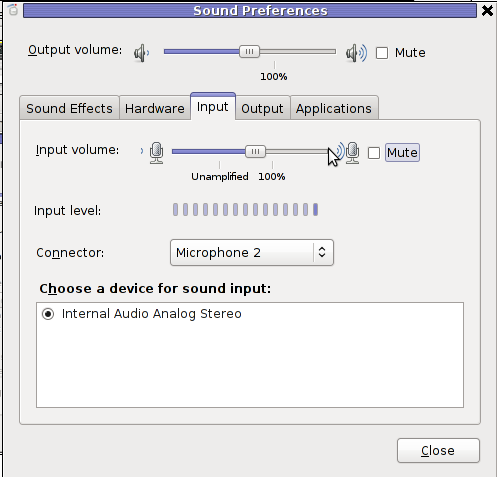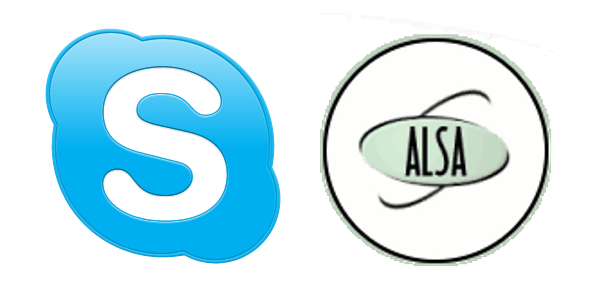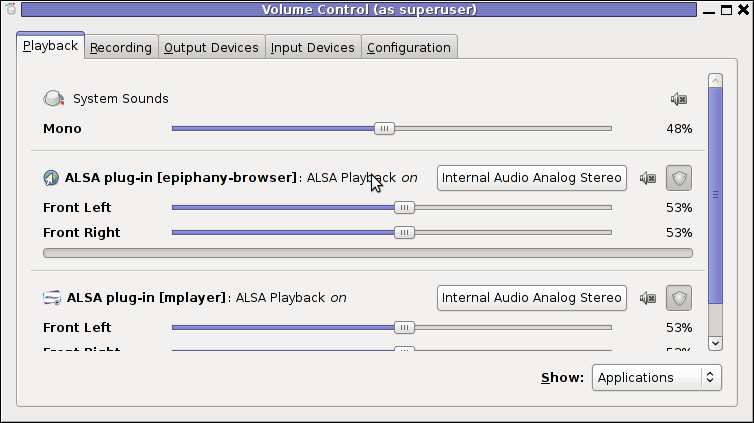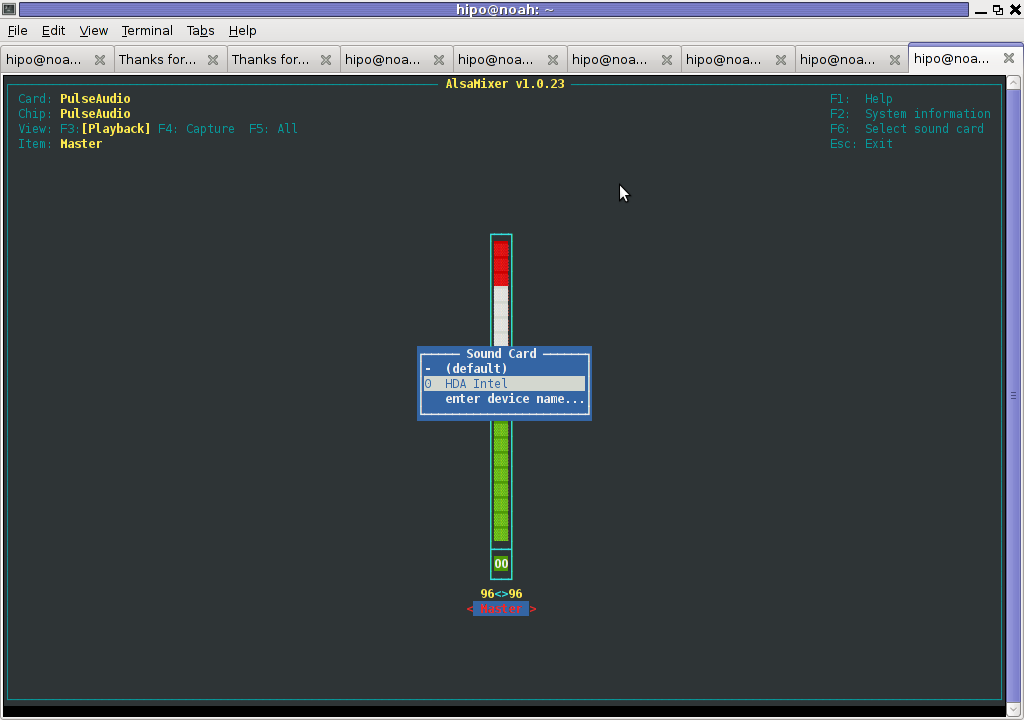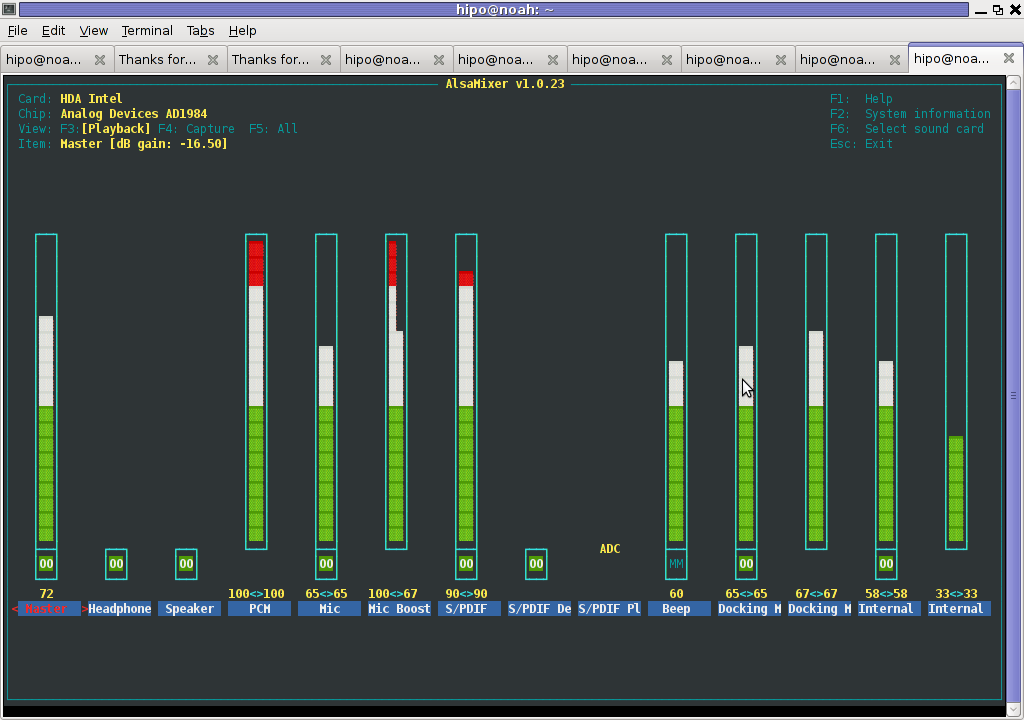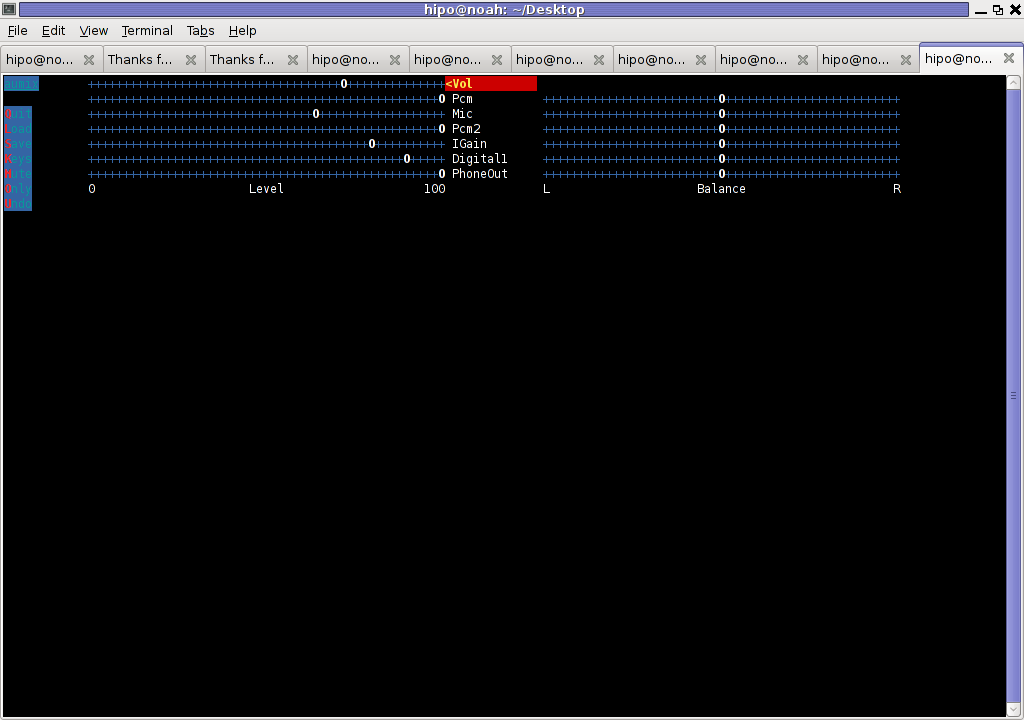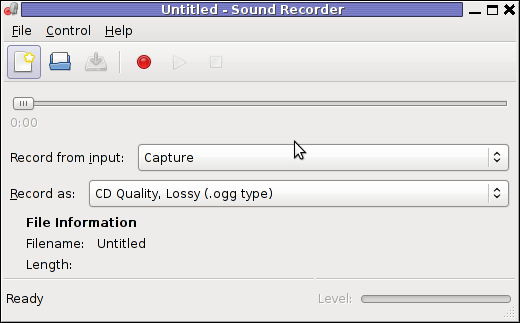Archive for the ‘Skype on Linux’ Category
Friday, December 12th, 2014 
I run into a funny case I went to see some friends in another City and used their Samsung Tablet for some Skype Chatting and few Skype Calls.
When logging in I forgot to untick the "Save password" tick and when I left the city and travelled to my home I saw on my wife's Skype (who has my username) logged in that still my Skype keeps logged in. In other words Skype shows I'm online even though I was not really connected.
I remembered I forgot to logoff Skype from the Tablet, so any time the tablet was connected to the internet or restarted Skype started I was automatically logged in Skype. This was pretty annoying because many people write me when I'm in fact offline and the messages end up in the tablet and I'm not answering making truly a bad impression (many friends and relatives, think I'm rude for not answering and even started being angry with me without me knowing why …)
To solve the situation, I had to use /remotelogout Skype Chat Windows command which is not visible as standard commands:
/remotelogout

This command logout all users logged in any device ( Android / iPhones Mobile Phones etc.) so afterwards, one can be sure you're logged in just from one device (the current one from where you execute the command)
To be absolutely sure, there are no other devices logged in with your credentials there is also /showplaces command:
/showplaces
You have 1 online endpoints:
{6934eadb-3eec-e001-4bc6-064e0552018f} 'WINDOWSVM' (Windows Skype)
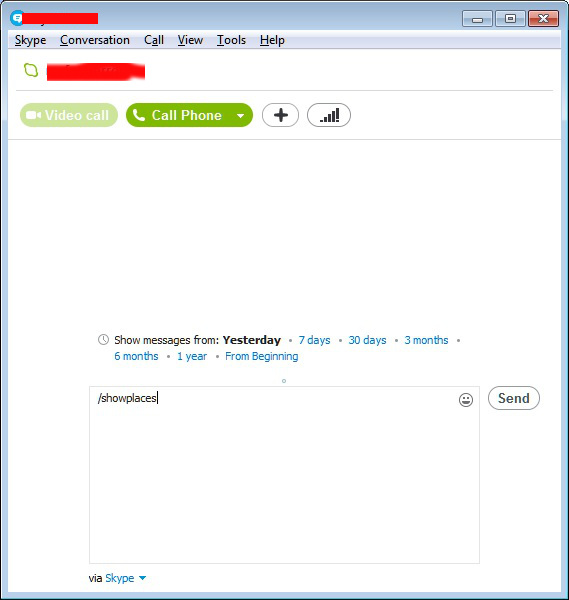
The standard commadns shown in Skype help with /help typed in on any userchat opened Window are:
/help
Available commands:
/me [text]
/add [skypename+]
/alertson [text]
/alertsoff
/help
However there is another less known Complete list of supported Skype (Hidden) commands you can use to imitiate most of GUI Skype motions + a lot of info you can get only via those commands, here it is:
| Command | Description |
| /add [Skype Name] | Adds a contact to the chat. For instance:/add alex_cooper1 will add that member to the chat. |
| /alertson [text] | Allows you to specify what needs to appear in a chat for you to be notified. For example, /alertson London will only alert you when the word “London” appears in the chat. |
| /alertsoff | Disable message notifications. |
| /clearpassword | Removes the password security. |
| /find [text] | Finds specific text in a chat. For example,/find Charlie will return the first instance of the word “Charlie” in the chat. |
| /get allowlist | Details people with access to the chat. |
| /get banlist | Details people banned from the chat. |
| /get creator | Details the person who created the chat. |
| /get guidelines | See the current chat’s guidelines. |
| /get options | Details active options for current chat – see /set options below for a list of the options available. |
| /get password_hint | Get the password hint. |
| /get role | Details your role in the chat. |
| /get uri | Creates a URL link that other people can use to join the group chat. |
| /golive | Starts a group call with other participants of the chat. |
| /info | Details number of people in chat and maximum number available. |
| /kick [Skype Name] | Eject chat member. For instance,/kick alex_cooper1 will eject that member from the chat. |
| /kickban [Skype Name] | Ejects chat member and prevents them from rejoining chat. For instance,/kickban alex_cooper1 will eject that member from the chat and ban them from rejoining. |
| /leave | Leave current group chat. |
| /me [text] | Your name will appear followed by any text you write. For instance, /me working from home will cause the phrase “working from home” to appear next to your name in the chat. You can use this to send a message about your activities or status. |
| /remotelogout | Sign out all other instances except the current one. This will also stop push notifications on all other instances. |
| /set allowlist [[+|-]mask] .. | Sets the members allowed in the chat. For instance, /set allowlist +alex_cooper1 will allow that member to join the chat. |
| /set banlist [[+|-]mask] .. | Sets which members are banned from the chat. For instance, /set banlist +alex_cooper1 will ban that member from the chat. /set banlist -alex_cooper1will allow them to rejoin it. |
| /set guidelines [text] | Set a chat’s guidelines. For instance, /set guidelines No spoilers! These can be returned to be viewed in the chat by the command /get guidelines. |
| /set options [[+|-]flag] | Sets options for this chat. For example: /set options -JOINING_ENABLED switches off the JOINING_ENABLED option, while /set options +JOINERS_BECOME_APPLICANTS will switch on the JOINERS_BECOME_APPLICANTS option. |
| The available flags to commands are listed below: |
| | HISTORY_DISCLOSED –
Joiners can see the conversation that took place before they joined. The limit that they can see is either 400 messages or two weeks of time, depending on which is reached first. |
| | JOINERS_BECOME_APPLICANTS –
New users can join the chat, but cannot post or receive messages until authorized by a CREATOR or MASTER (see the table below for more information on roles).< |
| | JOINERS_BECOME_LISTENERS –
New users can receive messages but cannot post any until promoted to the USER role. |
| | JOINING_ENABLED –
New users can join the chat. |
| | TOPIC_AND_PIC_LOCKED_FOR_USERS –
Only a user with a CREATOR role will be able to change the topic text or accompanying picture for the chat. |
| | USERS_ARE_LISTENERS –
Users with a USER role will be unable to post messages. |
| /set password [text] | Create a password (no spaces allowed). |
| /set password_hint [text] | Create the chat’s password hint text. |
| /setpassword [password] [password hint] | Create a password and password hint for the chat. |
| /setrole [Skype Name] MASTER | HELPER | USER | LISTENER | Allows you to set a role to each chat member. A description of roles is given in the table below. |
| /showplaces | Lists other instances where this Skype name is currently signed in. |
| /topic [text] | Changes the chat topic. |
| /undoedit | Undo the last edit of your message. |
| /whois [Skype Name] | Provides details about a chat member such as current role. |
| /fa or / | Repeats the last search. |
| /history | Loads the complete chat history into the active chat window. |
| /htmlhistory | Generates a HTML file of the chats history and opens it in the browser. Skype 4: not iplemented in this version anymore. |
| /clear | Clears the chat window. |
| /goadmin | Enters the administration mode of the chat (only if creator) and adds a small text “Creator” to the user-icon in the chat. I didn’t find so far a way to leave this mode again. According to the Skype documentation the only effect is the “Creator” tag but I’m not so sure about that. |
| /dbghelp | Outputs a list of (debug?) commands but without description. |
| /showmembers | Lists all members of the chat with their currently assigned role. |
| /showstatus | Prints some infos about the current conversation. Conversation convoi id, Consumption horizon, History date and Message count. |
| /showname | Displays the name of the original conversation |
| /verify | Shows some text about missing messages on my computer. Maybe checks the message-database for validity. |
| /golive [token] | (since Skype4?) Opens a management window in a group conversation which allows to handle conference calls. The sense of the (optional) token is not yet clear to me but seems to give you a link which you can share to others and allow them to join the conference. |
| /fork [skypename/s] | (since Skype5?) Duplicates the current group chat leaving out the contacts which are added to this command. |
| /fork [skypename/s] | (since Skype5?) Duplicates the current group chat leaving out the contacts which are added to this command. |
| /showplaces | Displays a list of the currently online Skype instances using this Skype name (and have Skype version >=6 or recent mobile versions). |
| /remotelogout | Logs out all other currently online Skype instances which are using this Skype name (and have Skype version >=6 or recent mobile versions). |
| /get listeners | Shows the list of listeners set with previous command. |
| /golive [name] | this command starts a call with other participants of the chat. It’s your choice to indicate a call name or not. |
| /undoedit | undo a edit made to the chat |
Other thing you might not know is there are Skype hidden emoticons
For more see official skype help.chathelp.
Tags: chat history, command, conversation, creator, emoticons, help, hidden, instances, list, password, role, rsquo, see who uses your skype without you knowing, Skype, Skype Calls, skype hdiden command, skype hidden emoticons, skype logoff lenovo table, skype logoff remote devices, skype logoff remote logged in mobile phone, skype logoff remote loggedin user linux, skype remove remote login from unknown devices, text, WINDOWSVM
Posted in Curious Facts, Everyday Life, Skype on Linux, Various | 4 Comments »
Thursday, July 25th, 2013 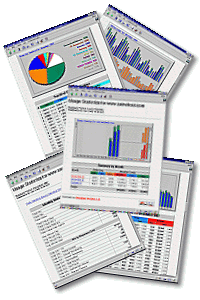
Often it happens, that some old hosted websites were created in a way so no Web Statistics are available. Almost all modern created websites nowadays are already set to use Google Analytics. Anyhow every now and then I stumble on hosting clients whose websites creator didn't thought on how to track how many hits or unique visitors site gets in a month / year etc.
Thanksfully this is solvable by good "uncle" admin with help with of Webalizer (with custom configuration) and a little bit of shell scripting.
The idea is simple, we take the old website logs located in lets say
/var/log/apache2/www.website-access.log*, move files to some custom created new directory lets say /root/www.website-access-logs/ and then configure webalizer to read and generate statistics based on log in there.
For the purpose, we have to have webalizer installed on Linux system. In my case this is Debian GNU / Linux.
For those who hear of Webalizer for first time here is short package description:
debian:~# apt-cache show webalizer|grep -i description -A 2
Description-en: web server log analysis program
The Webalizer was designed to scan web server log files in various formats
and produce usage statistics in HTML format for viewing through a browser.
—
If webalizer is not installed still install it with:
debian:~# apt-get install --yes webalizer
...
.....
Then make backup copy of original / default webalizer.conf (very important step especially if server is already processing Apache log files with some custom webalizer configuration:
debian:~# cp -rpf /etc/webalizer/webalizer.conf /etc/webalizer/webalizer.conf.orig
Next step is to copy webalizer.conf with a name reminding of website of which logs will be processed, e.g.:
debian:~# cp -rpf /etc/webalizer/webalizer.conf /etc/webalizer/www.website-webalizer.conf
In www.website-webalizer.conf config file its necessary to edit at least 4 variables:
LogFile /var/log/apache2/access.log
OutputDir /var/www
#Incremental no
ReportTitle Usage statistics for
Make sure after modifying 3 vars read something like:
LogFile /root/www.website/access_log_merged_1.log
OutputDir /var/www/www.website
Incremental yes
ReportTitle Usage statistics for Your-Website-Host-Name.com
Next create /root/www.website and /var/www/www.website, then copy all files you need to process from /var/log/apache2/www.website* to /root/www.website:
debian:~# mkdir -p /root/www.website
debian:~# cp -rpf /var/log/apache2/www.website* /root/www.website
On Debian Apache uses logrotate to archive old log files, so all logs except www.website-access.log and wwww.website-access.log.1 are gzipped:
debian:~# cd /root/www.website
debian:~# ls
www.website-access.log.10.gz
www.website-access.log.11.gz
www.website-access.log.12.gz
www.website-access.log.13.gz
www.website-access.log.14.gz
www.website-access.log.15.gz
www.website-access.log.16.gz
www.website-access.log.17.gz
www.website-access.log.18.gz
www.website-access.log.19.gz
www.website-access.log.20.gz
...
Then we have to un-gzip zipped logs and create one merged file from all of them ready to be red later by Webalizer. To do so I use a tiny shell script like so:
for n in {52..1}; do gzip -d www.dobrudzhatour.net-access.log.$n.gz; done
for n in {52..1}; do cat www.dobrudzhatour.net-access.log.$n >> access_log_merged_1.log;
done
First look de-gzips and second one does create a merged file from all with name access_merged_1.log The range of log files in my case is from www.website-access.log.1 to www.website-access.log.52, thus I have in loop back number counting from 52 to 1.
Once access_log_merged_1.log is ready we can run webalizer to process file (Incremental) and generate all time statistics for www.website:
debian:~# webalizer -c /etc/webalizer/webalizer-www.website-webalizer.conf
Webalizer V2.01-10 (Linux 2.6.32-27-server) locale: en_US.UTF-8
Using logfile /root/www.website/access_log_merged_1.log (clf)
Using default GeoIP database Creating output in /var/www/webalizer-www.website
Hostname for reports is 'debian'
Reading history file… webalizer.hist
Reading previous run data.. webalizer.current
333474 records (333474 ignored) in 37.50 seconds, 8892/sec
To check out just generated statistics open in browser:
http://yourserverhost/webalizer-www.website/
or
http://IP_Address/webalizer-www.website
You should see statistics pop-up, below is screenshot with my currently generated stats:
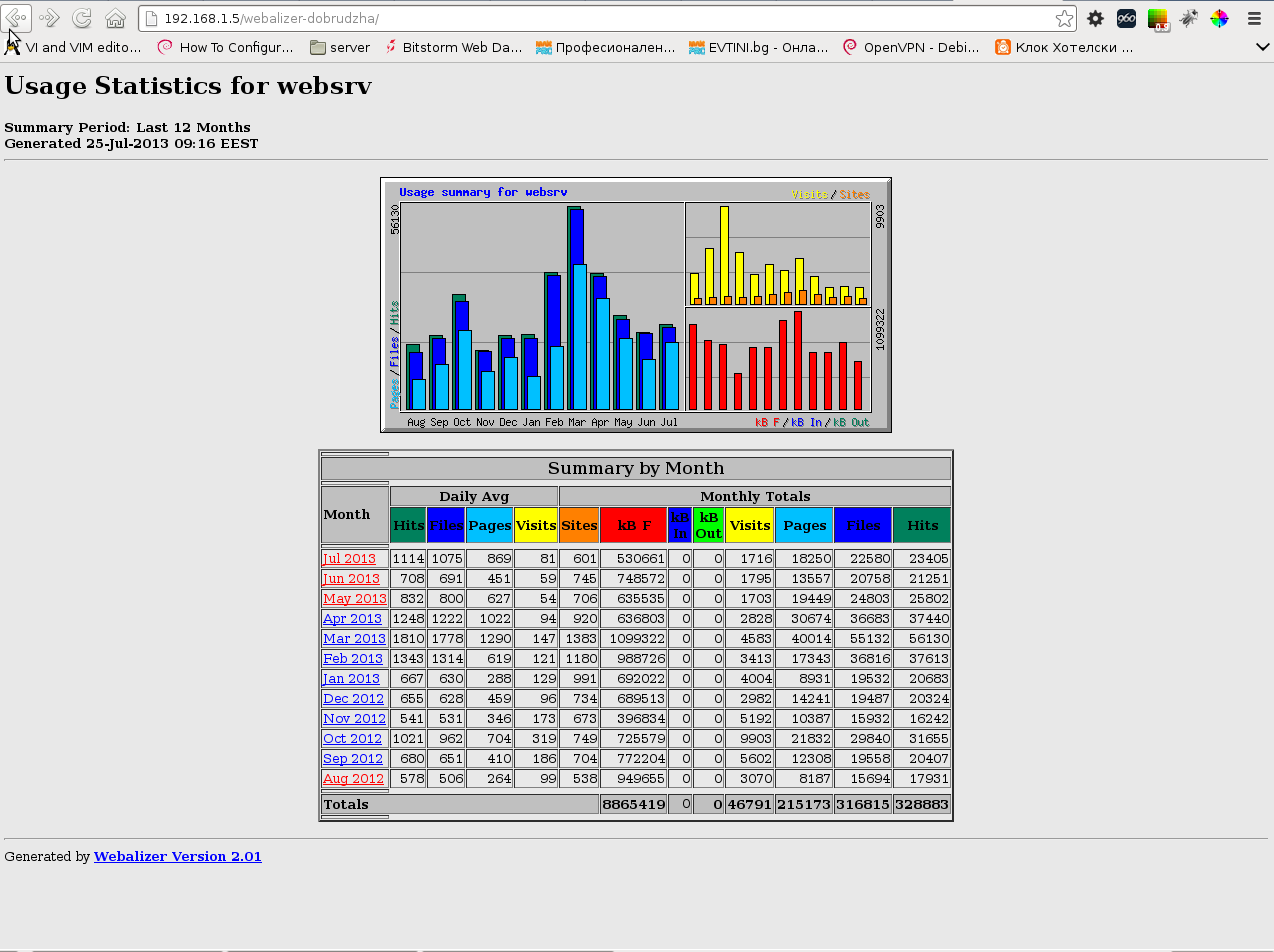
Tags: custom configuration, debian gnu, google, Linux, little bit, move files, package description, server log files, shell scripting, unique visitors, usage statistics, web server log, web statistics, webalizer
Posted in Linux, Skype on Linux, Various, Web and CMS | 2 Comments »
Sunday, June 17th, 2012 After about 3 years of no new version for GNU / Linux finally Skype has released a new version of Skype.
I thought already there will be never a new skype version out for GNU / Linux, since the moment Microsoft purchased skype.
Now suddenly and quite in quiet the new version of Skype 4.0 is out for download from Skype's website. The latest Skype download for Linux is to be found here
As of time of writting this post there are Skype 4 versions for following Linux-es;;;
- Ubuntu 10.04 32 / 64-bit (probably would work fine on latest Ubuntus too)
- Debian 6.0 Squeeze 32 / 64-bit
- Fedora 16 / 32 bit
- OpenSUSE 12.1 32bit (only)
Most likely the Ubuntu release of skype 4 will work flawlessly on Linux Mint and other debian derivatives.The The release mentions, Skype 4 is supposed to have 4 major advancements and the gap in interface and usability with latest Mac OS and M$ Windows Skype versions is now filled.The four major changes said in the announcement are;;;
- 1. a new Conversations View where users can easily track all of their chats in a unified window.
Those users who prefer the old view can disable this in the Chat options; - 2. a brand new Call View;
- 3.Call quality has never been better thanks to several investments we made in improving audio quality;
- 4. Improved video call quality and extended support for more cameras.
Some of the minor improvements in those
- new Linux skype
are:- improved chat synchronization- new presence and emoticon icons- the ability to store and view phone numbers in a Skype contact's profile- much lower chance Skype for Linux will crash or freeze- chat history loading is now much faster- support for two new languages: Czech (flag:cz) and Norwegian (flag:no)Just like with prior Skype releases 2.0 and 2.2beta this release comes with almost same list of non-english language support ,,,Seeing those announcement, I've hurried to download and test skype 4 on my 64-bit desktop running Debian 6 Squeeze.Once downloaded to install the pack skype-debian_4.0.0.7-1_amd64.deb I used the usual dpkg -i i,e,;;;noah:~# dpkg -iskype-debian_4.0.0.7-1_amd64.deb…………..Just like the release announcement mentions the first initial launch of Skype 4 took about 3 or 4 minutes doing something (probably sending half of my hard disk data to Microsoft 🙂 🙂 🙂 ) along with importing the prior skype data and chat history :)The minimum software dependencies for correct operation of Skype are:Qt libraries; D-Bus; libasound and pulseaudioHere are few screenshots of Skype 4 to give you an idea what to expect:The Skype Options is almost identical to Skype 2.2. One interesting new feature I've noticed is Skype WIFIUnfortunately to use Skype WIFI you need to have purchased skype credits.Another notable difference is the organization of Skype Chats, which is more like in the good old times of mIRC and IRC chat clientsHere is also the list of Skype emoticons including bundled with Skype 4:The "look & feel" of the new interface gives the impression of seriously improved Skype client stability too.There was a minor trouble with the voice recording (microphone) with Skype 4;To make the microphone work properly I had to raise up the mic volume from PulseAudio settings in Skype options.Well that's all the only unpleasent thing for this new skype is it is using KDE's libQT and seems not to have a native interface for GNOME via GTK2. If we put away this I guess this version of Skype is much more stable and therefore I would recommend anyone to update.Of course we never know if this new updated more stable Skype release is not filled up with backdoors or does not transfer all our conversations to microsoft but we didn't know that even when Skype was not Microsoft's so and since it is not a free software I guess it doesn't matter so much.As you can guess Microsoft has imposed centralization on Skype protocol so connecting the peers is now done by Microsoft servers this news is another intriguing one.According to one recent article from May 1, 2012 Microsoft Skype replaces the Peer-to-Peer P2P supernodes with Linux boxes hosted by Microsoft – In short that probably means that by changing this nowdays microsoft probably now logs all chat sessions between Skype users, even it is likely the calls between users are recorded too. We all know Microsoft imperialism pretty well so I guess this is not a big news …..This new release of Skype if it is significantly more stable than it is prior releases would certainly have serious positive implication on the development and adoption of Linux for the Desktop. So far I'm sure one of the obstacles of many manufacturers of notebooks and comp equipment to ship with Linux was the lack of a stable and easy to implement skype release for Linux.Well that's all folks. Enjoy the New Skype Cheeres ! 🙂
Tags: anno, audio quality, Auto, bitFedora, Call, chance, Chat, chat history, chats, conversations, czech flag, debian gnu, derivatives, Desktop, download, dpkg, Draft, emoticon, english language support, fedora, gap, Linux, Linux-es, mac os, microphone, Microsoft, minor improvements, mint, nbsp, norwegian flag, phone, quot, Skype, skype download, software, squeeze, support, time, Ubuntu, Ubuntus, usability, version, video, video call, view 3
Posted in Skype on Linux | 2 Comments »
Thursday, May 3rd, 2012 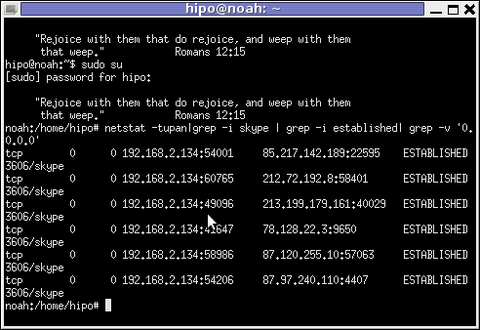
Before I explain how netstat and whois commands can be used to check information about a remote skype user – e.g. (skype msg is send or receved) in Skype. I will say in a a few words ( abstract level ), how skype P2P protocol is designed.
Many hard core hackers, certainly know how skype operates, so if this is the case just skip the boring few lines of explanation on how skype proto works.
In short skype transfers its message data as most people know in Peer-to-Peer "mode" (P2P) – p2p is unique with this that it doesn't require a a server to transfer data from one peer to another. Most classical use of p2p networks in the free software realm are the bittorrents.
Skype way of connecting to peer client to other peer client is done via a so called "transport points". To make a P-to-P connection skype wents through a number of middle point destinations. This transport points (peers) are actually other users logged in Skype and the data between point A and point B is transferred via this other logged users in encrypted form. If a skype messages has to be transferred from Peer A (point A) to Peer B (Point B) or (the other way around), the data flows in a way similar to:
A -> D -> F -> B
or
B -> F -> D -> A
(where D and F are simply other people running skype on their PCs).
The communication from a person A to person B chat in Skype hence, always passes by at least few other IP addresses which are owned by some skype users who happen to be located in the middle geographically between the real geographic location of A (the skype peer sender) and B (The skype peer receiver)..
The exact way skypes communicate is way more complex, this basics however should be enough to grasp the basic skype proto concept for most ppl …
In order to find the IP address to a certain skype contact – one needs to check all ESTABLISHED connections of type skype protocol with netsat within the kernel network stack (connection) queue.
netstat displays few IPs, when skype proto established connections are grepped:
noah:~# netstat -tupan|grep -i skype | grep -i established| grep -v '0.0.0.0'
tcp 0 0 192.168.2.134:59677 212.72.192.8:58401 ESTABLISHED 3606/skype
tcp 0 0 192.168.2.134:49096 213.199.179.161:40029 ESTABLISHED 3606/skype
tcp 0 0 192.168.2.134:57896 87.120.255.10:57063 ESTABLISHED 3606/skype
Now, as few IPs are displayed, one needs to find out which exactly from the list of the ESTABLISHED IPs is the the Skype Contact from whom are received or to whom are sent the messages in question.
The blue colored IP address:port is the local IP address of my host running the Skype client. The red one is the IP address of the remote skype host (Skype Name) to which messages are transferred (in the the exact time the netstat command was ran.
The easiest way to find exactly which, from all the listed IP is the IP address of the remote person is to send multiple messages in a low time interval (let's say 10 secs / 10 messages to the remote Skype contact).
It is a hard task to write 10 msgs for 10 seconds and run 10 times a netstat in separate terminal (simultaneously). Therefore it is a good practice instead of trying your reflex, to run a tiny loop to delay 1 sec its execution and run the prior netstat cmd.
To do so open a new terminal window and type:
noah:~# for i in $(seq 1 10); do \
sleep 1; echo '-------'; \
netstat -tupan|grep -i skype | grep -i established| grep -v '0.0.0.0'; \
done
-------
tcp 0 0 192.168.2.134:55119 87.126.71.94:26309 ESTABLISHED 3606/skype
-------
tcp 0 0 192.168.2.134:49096 213.199.179.161:40029 ESTABLISHED 3606/skype
tcp 0 0 192.168.2.134:55119 87.126.71.94:26309 ESTABLISHED 3606/skype
-------
tcp 0 0 192.168.2.134:49096 213.199.179.161:40029 ESTABLISHED 3606/skype
tcp 0 0 192.168.2.134:55119 87.126.71.94:26309 ESTABLISHED 3606/skype
...
You see on the first netstat (sequence) exec, there is only 1 IP address to which a skype connection is established, once I sent some new messages to my remote skype friend, another IP immediatelly appeared. This other IP is actually the IP of the person to whom, I'm sending the "probe" skype messages.
Hence, its most likely the skype chat at hand is with a person who has an IP address of the newly appeared 213.199.179.161
Later to get exact information on who owns 213.199.179.161 and administrative contact info as well as address of the ISP or person owning the IP, do a RIPE whois
noah:~# whois 213.199.179.161
% This is the RIPE Database query service.
% The objects are in RPSL format.
%
% The RIPE Database is subject to Terms and Conditions.
% See http://www.ripe.net/db/support/db-terms-conditions.pdf
% Note: this output has been filtered.
% To receive output for a database update, use the "-B" flag.
% Information related to '87.126.0.0 - 87.126.127.255'
inetnum: 87.126.0.0 - 87.126.127.255
netname: BTC-BROADBAND-NET-2
descr: BTC Broadband Service
country: BG
admin-c: LG700-RIPE
tech-c: LG700-RIPE
tech-c: SS4127-RIPE
status: ASSIGNED PA
mnt-by: BT95-ADM
mnt-domains: BT95-ADM
mnt-lower: BT95-ADM
source: RIPE # Filteredperson: Lyubomir Georgiev
.....
Note that this method of finding out the remote Skype Name IP to whom a skype chat is running is not always precise.
If for instance you tend to chat to many people simultaneously in skype, finding the exact IPs of each of the multiple Skype contacts will be a very hard not to say impossible task.
Often also by using netstat to capture a Skype Name you're in chat with, there might be plenty of "false positive" IPs..
For instance, Skype might show a remote Skype contact IP correct but still this might not be the IP from which the remote skype user is chatting, as the remote skype side might not have a unique assigned internet IP address but might use his NET connection over a NAT or DMZ.
The remote skype user might be hard or impossible to track also if skype client is run over skype tor proxy for the sake of anonymity
Though it can't be taken as granted that the IP address obtained would be 100% correct with the netstat + whois method, in most cases it is enough to give (at least approximate) info on a Country and City origin of the person you're skyping with.
Tags: Auto, client, connection, Draft, ESTABLISHED, explanation, few words, form, free software, geographic location, gnu linux, hackers, hard core, host, information, ip address, ip addresses, ips, level, Linux, location, message data, middle, netstat, noah, p2p, p2p networks, p2p protocol, peers, person, ppl, proto, Protocol, receiver, RIPEtech-c, sender, Skype, terminal, time, to, tupan, type, whois commands
Posted in Computer Security, Skype on Linux, System Administration | No Comments »
Monday, February 13th, 2012 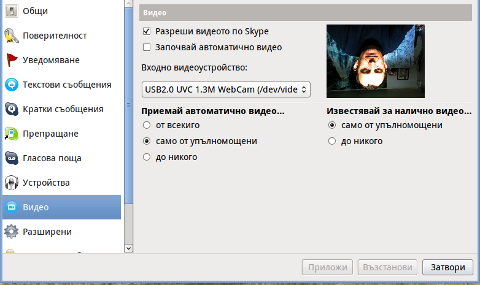
Does your camera show video correctly in cheese but shows captured video upside-down (inverted) in skype ?
This is an issue a friend of mine experienced on his Asus K51AC-SX037D laptop on both Ubuntu and Debian Linux.
As you can see in the picture above it is funny as with this bug the person looks like a batman 😉
As the webcam upside-down issue was present on both latest Ubuntu 11.10 and latest stable Debian Squeeze 6.02, my guess was other GNU / Linux rpm based distro like Fedora might have applied a fix to this weird Skype inverted video (bat human like) issue.
Unfortunately testing the webcam with Skype on latest both Fedora 16 and Linux Mint 12 appeared to produce the same webcam bug.
A bit of research for the issue online and try outs of a number of suggested methods to resolve the issue led finally to a work around, thanks to this post
Here is few steps to follow to make the webcam show video like it should:
1. Install libv4l-0 package
root@linux:~# apt-get --yes install libv4-0
...
Onwards to start skype directly from terminal and test the camera type:
hipo@linux:~$ LD_PRELOAD=/usr/lib/libv4l/v4l1compat.so skype
This is the work around for 32 bit Linux install, most people however will probably have installed 64 bit Linux, for 64bit Linux installs the above command should be little different:
hipo@linux:~$ LD_PRELOAD=/usr/lib32/libv4l/v4l1compat.so skype
Once skype is launched test the camera and see if the camera capture is now uninverted, through menus:
S -> Options -> Video Devices -> Test
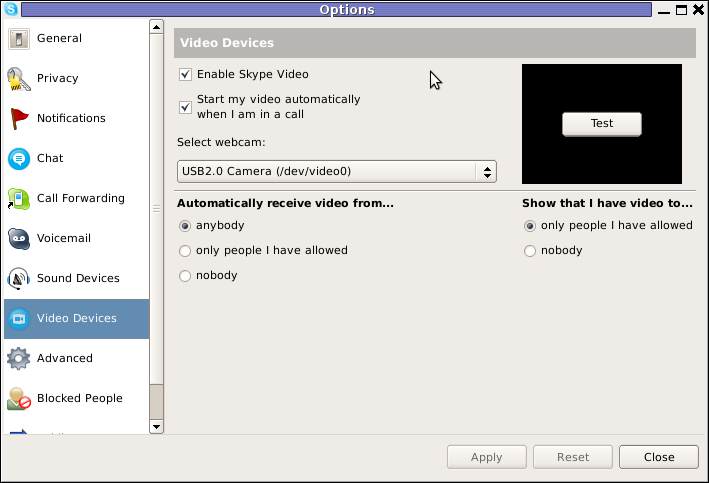
2. Create a skype Wrapper script Launcher
To make skype launch everytime with exported shell variable:
LD_PRELOAD=/usr/lib32/libv4l/v4l1compat.so
A new skype wrapper bash shell script should be created in /usr/local/bin/skype , the file should contain:
#!/bin/sh
LD_PRELOAD=/usr/lib32/libv4l/v4l1compat.so
/usr/bin/skype
To create the script with echo in a root terminal issue;
root@linux:~# echo '#!/bin/sh' >> /usr/local/bin/skype
root@linux:~# echo 'LD_PRELOAD=/usr/lib32/libv4l/v4l1compat.so' >> /usr/local/bin/skype
root@linux:~# echo '/usr/bin/skype' >> /usr/local/bin/skype
root@linux:~# chmod +x /usr/local/bin/skype
3. Edit the Skype gnome menu to substitute /usr/bin/skype Skype Launcher with /usr/local/bin/skype
Gnome 2 has a handy menu launcher, allowing to edit and add new menus and submenus (menus and items) to the Application menu, to launch the editor one has to click over Applications with last mouse button (right button) and choose Edit Menus
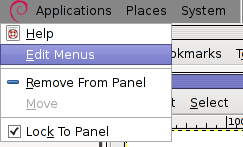
The menu editor like the one in the below screenshot will appear:
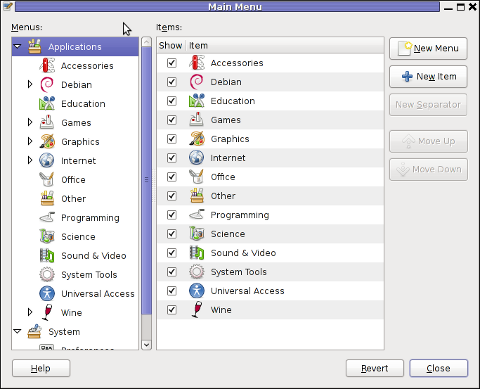
In the preceeding Launcher properties window, Command: skype has to be substituted with:
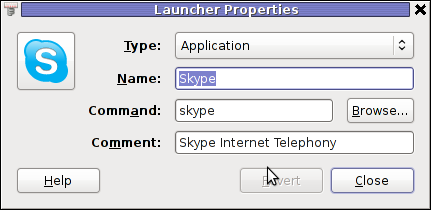
Command: /usr/local/bin/skype
For console freaks who doesn't want to bother in editting Skype Launcher via GUI /usr/share/applications/skype.desktop file can be editted in terminal. Inside skype.desktop substitute:
Exec=skype
with
Exec=/usr/local/bin/skype
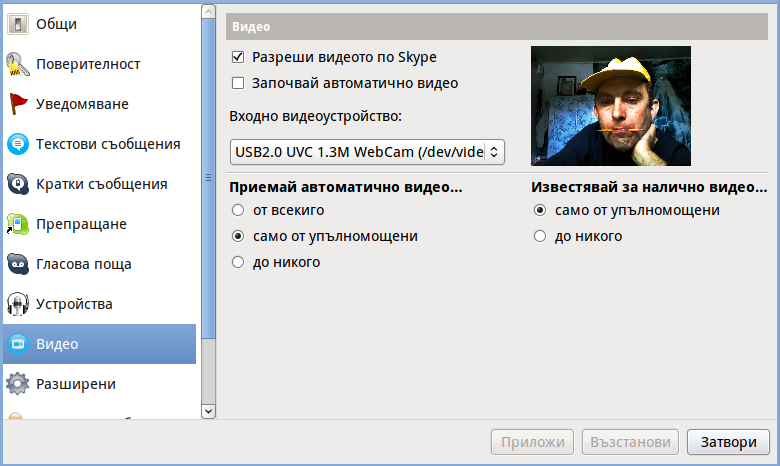
As one can imagine the upside-down video image in Skype is not a problem because of Linux, but rather another bug in Skype (non-free) software program.
By the way everyone, who is using his computer with Free Software operating system FreeBSD, Linux etc. knows pretty well by experience, that Skype is a very problematic software; It is often a cause for system unexpected increased system loads, problems with (microphone not capturing), camera issues, issues with pulseaudio, problem with audio playbacks … Besides the long list of bugs there are unexpected display bugs in skype tray icon, bugs in skype messanger windows and at some rare occasions the program completely hangs and had to be killed with kill command and re-launched again.
Another worrying fact is Skype's versions available for GNU / Linux and BSD is completely out of date with its "competitor" operating systems MS Windows, MacOS X etc.
For people like me and my friend who want to use free operating system the latest available skype version is not even stable … current version fod download from skype's website is (Skype 2.2Beta)!
On FreeBSD the skype situation is even worser, freebsd have only option to run Skype ver 1.3 or v. 2.0 at best, as far as I know skype 2.2 and 2.2beta is not there.
Just as matter of comparison the latest Skype version on Windows is 5.x. Windows release is ages ahead its Linux and BSD ver. From a functional point of view the difference between Linux's 2.x and Windows 5.x is not that much different, what makes difference is is the amount of bugs which Linux and BSD skype versions contain…
Skype was about 6 months ago bought by Microsoft, therefore the prognosis for Skype Linux support in future is probably even darker. Microsoft will not probably bother to release new version of Skype for their competitor free as in freedom OSes.
I would like to thank my friend and brother in Christ Stelian for supplying me with the Skype screenshots, as well as for being kind to share how he fixed his camera with me.
Tags: Asus, Auto, bash shell script, batman, BSD, Button, camera capture, camera show, camera type, debian gnu, Desktop, distro, Draft, exec, fedora, file, gnu linux, gt options, hipo, laptop, launcher, ld, linux rpm, menu, Microsoft, person, PRELOAD, quot, root, root linux, rpm, Shell, show, Skype, software, squeeze, terminal, test, Ubuntu, ubuntu linux, video, video devices, web camera, webcam, work, wrapper script
Posted in Linux, Linux and FreeBSD Desktop, Skype on Linux | 29 Comments »
Thursday, September 10th, 2009 While playing with my installed programs on my recently updated Debian I stepped into a problem with /usr/lib32/alsa-lib/libasound_module_pcm_pulse.so. It seems the library was linked to two non-existing libraries: /emul/ia32-linux/lib/libwrap.so.0 as well as /emul/ia32-linux/usr/lib/libgdbm.so.3. A temporary solution to the issue is pointed out in Debian of the Debian Bug reports . As the report reads to solve that it’s required to:
1. Download libwrap0_7.6.q-18_i386.deb and libgdbm3_1.8.3-6+b1_i386.deb.
2. Extract the packages:dpkg -X libwrap0_7.6.q-18_i386.deb /emul/ia32-linux/dpkg -X libgdbm3_1.8.3-6+b1_i386.deb /emul/ia32-linux/
3. echo /emul/ia32-linux/lib >> /etc/ld.so.conf.d/ia32.conf
4. Execute /sbin/ldconfig
5. Check if all is properly linkedExecute ldd /usr/lib32/alsa-lib/libasound_module_pcm_pulse.so|grep -i “not found”Hopefully all should be fixed now.
Tags: b1, bug reports, conf, deb, Debian, debian bug, download, dpkg, emul, grep, issue, ld, ldquo, lib, libasound, libgdbm, libraries, linkedExecute, Linux, Module, pulse, report, rsquo, sbin, sid, solution, squeeze, temporary solution, Unstable, usr
Posted in Linux and FreeBSD Desktop, Linux Audio & Video, Skype on Linux, System Administration | No Comments »
Tuesday, January 10th, 2012 Once again, I experienced Skype microphone issues!!! Its getting really annoying, since almost randomly I get issues. Skype is a terrible program and depending on a proprietary thing like Skype is a real pain in the ass.
This time it was totally strange as there was no way to record any voice inside Skype Call while testing with (Echo / Sound Test Service)
After a lot of puzzling and getting a bit angry I found this time the issues are caused by some settings which somehow changed in GNOME Sound Preferences microphone to mute:

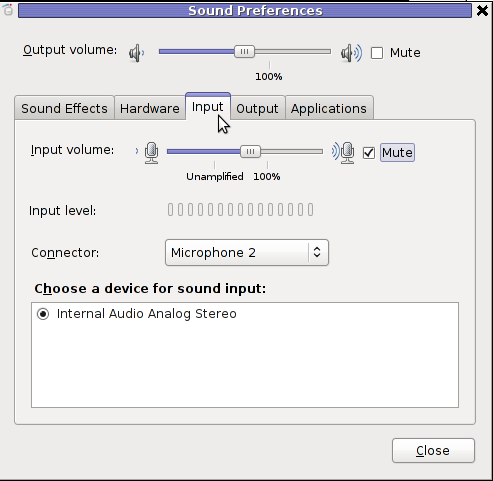
You see on above screeshot that somehow the stupid thing get mutted 😐
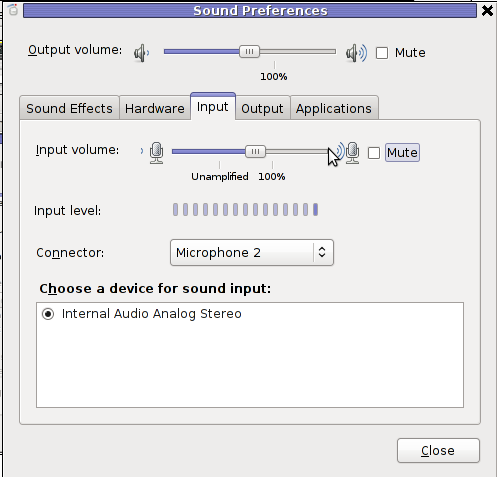
After unmuting and restarting Skype, the microphone started working in Skype again …
Tags: Auto, bit, Call, Debian, Draft, echo sound, Gnome, Linux, lot, microphone, pain, pain in the ass, Problems, program, screeshot, Service, Skype, Sound, sound test, stupid thing, test, test service, testing, thinkpad, time, voice, way
Posted in Linux and FreeBSD Desktop, Linux Audio & Video, Skype on Linux | 1 Comment »
Tuesday, January 10th, 2012 I've experienced plenty of problems with Pulseaudio and Skype output sound hell crappy. This stupid proprietary program Skype is a total crap … Anyways again thanks to ArchLinux's wiki, I've used the two mentioned steps to fix all this Skype in / out problems …
1. Fix problems with Glitches, voice skips and crackling In file /etc/pulse/default.pa its necessery to substitute the line;
load-module module-udev-detect
with
load-module module-udev-detect tsched=0
2. Resolve Choppy sound in (Pulseaudio) -> Skype
In /etc/pulse/daemon.conf two lines has to be also substituted:
; default-sample-rate = 44100
Should become;
default-sample-rate = 48000
3. Change /etc/default/pulseaudio to allow dynamic module loading
It is a good idea to the default settings from DISALLOW_MODULE_LOADING=1 to DISALLOW_MODULE_LOADING=0 .This step is not required and I'm not sure if it has some influence on solving sound in / out problems with Skype but I believe it can be helpful in some cases..
So in /etc/default/pulseaudio Substitute:
DISALLOW_MODULE_LOADING=1
to;
DISALLOW_MODULE_LOADING=0
4. Restart PulseAudio server
After the line is changed and substituted a restart of PulseAudio is required. For PulseAudio server restart a gnome session logout is necessery. Just LogOff logged Gnome user and issue cmd:
debian:~# pkill pulseaudio
This will kill any left pulseaudio server previous instances.
Tags: ArchLinux, Auto, Choppy, choppy sound, conf, crackling, crap, crappy, debian gnu, default settings, Draft, file, Glitches, Gnome, gnome user, hell, idea, influence, instances, issue, line, Linux, loading, logout, Module, nbsp, necessery, pkill, plenty, proprietary program, pulse, resolve, Skype, sound glitches, substitute, udev, voice, wiki
Posted in Linux and FreeBSD Desktop, Linux Audio & Video, Skype on Linux | 18 Comments »
Saturday, December 31st, 2011 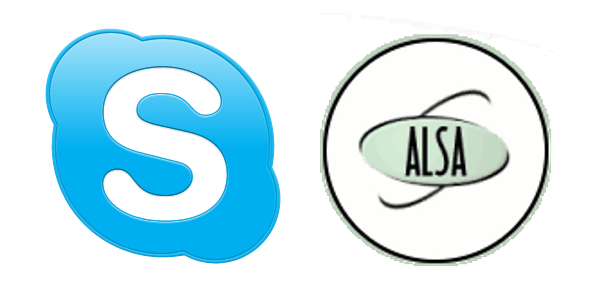
Though, I'm GNU / Linux user for many years now. I have to say, everything is not so perfect as many people present it.
Configuring even simple things related to multimedia on Linux is often a complete nightmare.
An example, today I've decided to upgrade my 32 bit Skype version 2.0 beta for Linux to 64 bit Skype 2.2 beta .
The reason I was motivated to upgrade skype was basicly 2.
a) My Skype run through 32 bit binary emulation with /usr/bin/linux32
b) I had issues with my skype if someone give me a Skype Call, while I have a flash video or some other stream in Browser (let's say Youtube).
Actually being unable to receive a skype call or initiate one while I have some kind of music running in the background or just some kind of Youtube video paused was really annoying. Hence until now, everytime I wanted to speak over skype I had to close all Browser windows or tabs that are using my sound card and then restart my Skype program ….
Just imagine how ridiculous is that especially for a modern Multimedia supporting OS as Linux is. Of course the problems, I've experienced wasn't directly a problem of Linux. The problems are caused by the fact I have to use the not well working proprietary software version of Skype on my Debian GNU / Linux.
I would love to actually boycott Skype as RMS recommends, but unfortunately until now I can't, since many of my friends as well as employers use Skype to connect with me on daily basis.
So in a way I had to migrate to newer version of skype in order to make my Linux experience a bit more desktop like …
Back to the my skype 2.0 to 2.2. beta upgrade story, the overall Skype upgrade procedure was easy and went smootlhy, setting correct capturing later on however was a crazy task ….
Here is the step by step to follow to make my upgraded skype and internal notebook mic play nice together:
1. Download 64 bit Skype for Debian from skype.com
For the sake of preservation in case it disappears in future, I've made a mirror of skype for debian you can download here
My upgrade example below uses directly the 64 bit Skype 2.2beta binary mirror:
Here are the cmds once can issue if he has to upgrade to 2.2beta straight using my mirrored skype:
debian:~# wget https://www.pc-freak.net/files/skype-debian_2.2.0.35-1_amd64.deb
...
2. Remove the old version of skype
In my case I have made my previous skype installation using .tar.bz2 archive and not a debian package, however for some testing I also had a version of skype 2.0beta installed as a deb so for the sake of clarity I removed the existing skype deb install:
debian:~# dpkg -r skype
...
3. Install skype-debian_2.2.0.35-1_amd64.deb downloaded deb
debian:~# dpkg -i skype-debian_2.2.0.35-1_amd64.deb
...
After installing skype, I installed pavucontrol – A volume control for the PulseAudio sound server
4. Install pavucontrol
debian:~# apt-get install pavucontrol
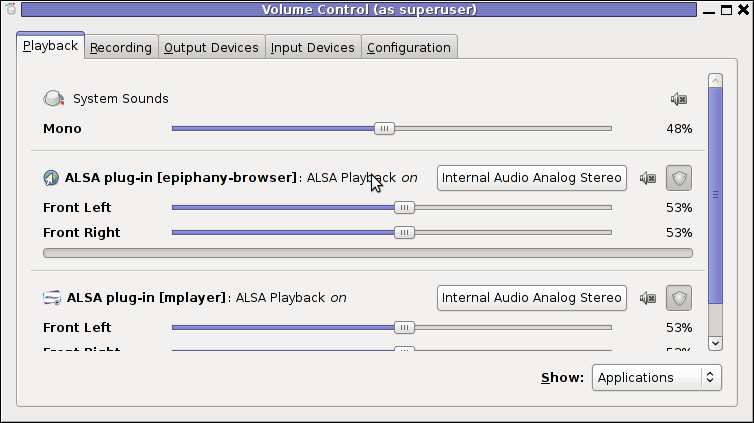
Pavucontrol has plenty of sound configurations and enables the user to change many additional settings which cannot be tuned in alsamixer
pavucontrol was necessery to play with until I managed to make my microphone able to record.
5. Build and install latest Debian (Testing) distribution alsa driver
debian:~# aptitude install module-assistant
debian:~# m-a prepare
debian:~# aptitude -t testing install alsa-source
debian:~# m-a build alsa
debian:~# m-a install alsa
debian:~# rmmod snd_hda_intel snd_pcm snd_timer snd soundcore snd_page_alloc
debian:~# modprobe snd_hda_intel
debian:~# echo 'options snd-hda-intel model=auto' >> /etc/modprobe.d/alsa-base.conf
In my case removing the sound drivers and loading them once again did not worked, so I had to reboot my system before the new compiled alsa sound modules gets loaded …
The last line echo 'options snd-hda-intel model=auto' … was necessery for my Thinkpard r61 Intel audio to work out. For some clarity my exact sb model is:
debian:~$ lspci |grep -i audio
00:1b.0 Audio device: Intel Corporation 82801H (ICH8 Family) HD Audio Controller (rev 03)
For other notebooks with different sound drivers echo 'options snd-hda-intel model=auto' … should be omitted.
6. Tune microphone and sound settings in alsamixer
debian:~$ alsamixer
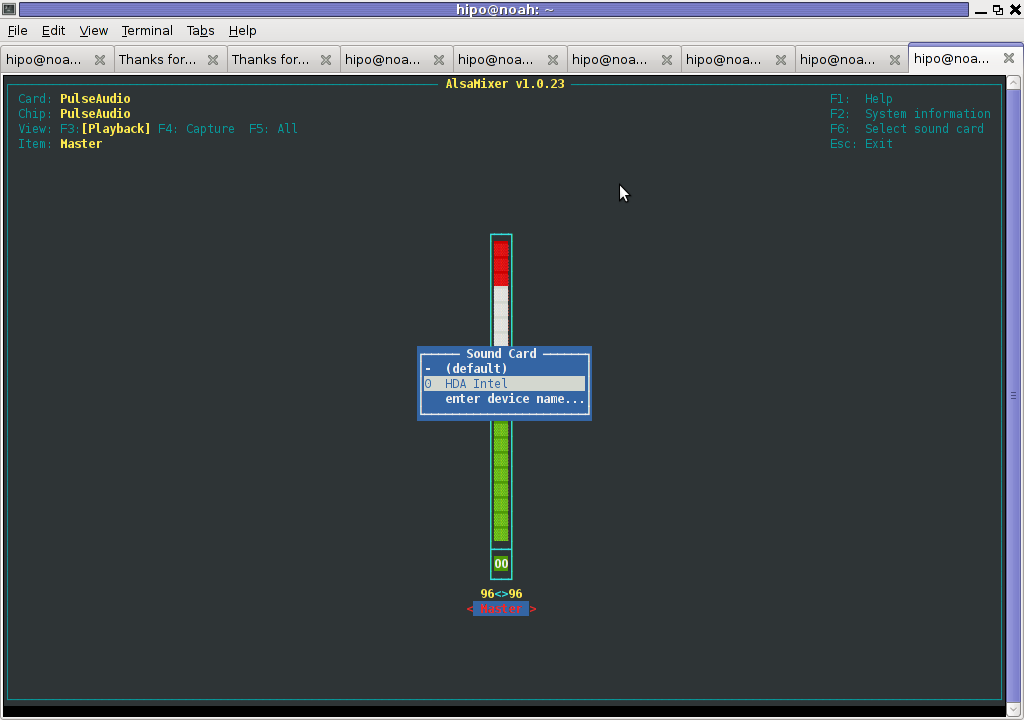
Right after launching alsamixer I had to press F6: Select Sound Card and choose my sound card (0 HDA Intel).
Following my choice I unmuted all the microphones and enabled Microphone Boost as well as did some adjustments to the MIC volume level.
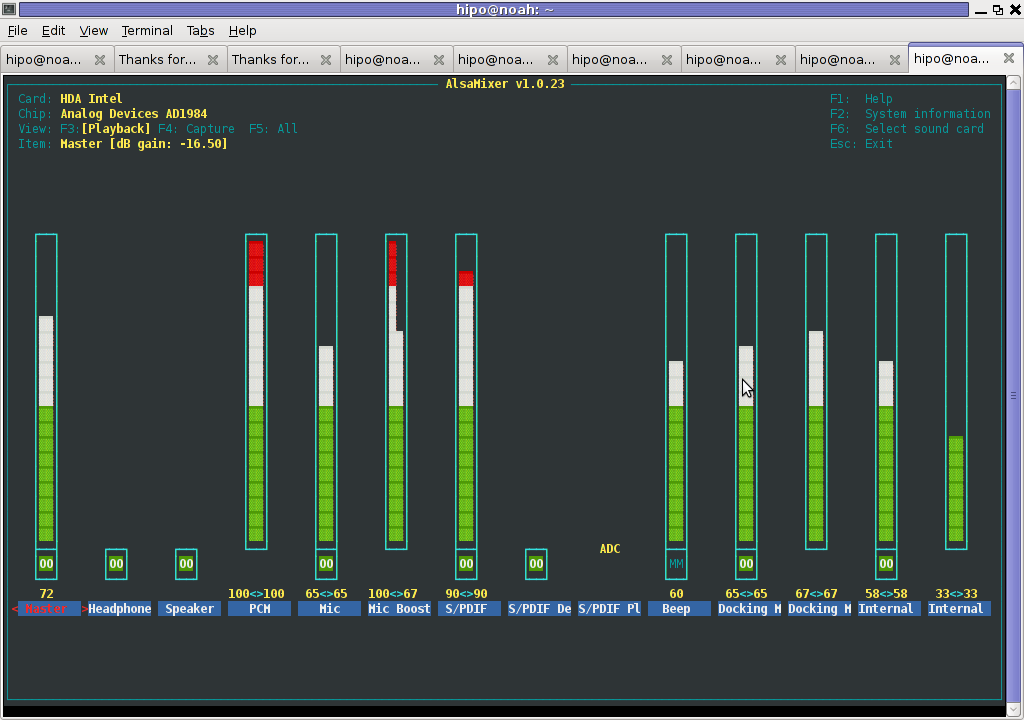
Setting proper MIC Volume levels is absolutely necessery, otherwise there is a constant noise getting out of the speakers …
7. Use aumix to set some other sound settings
For some unclear reasons, besides alsamixer , I often had to fix stuff in aumix . Honestly I don't understand where exactly aumix fits in the picture with Alsa and my loaded alsa sound blaster module?? If someone can explain I'll be thankful.
Launch aumix to further adjust some sound settings …
debian:~$ aumix
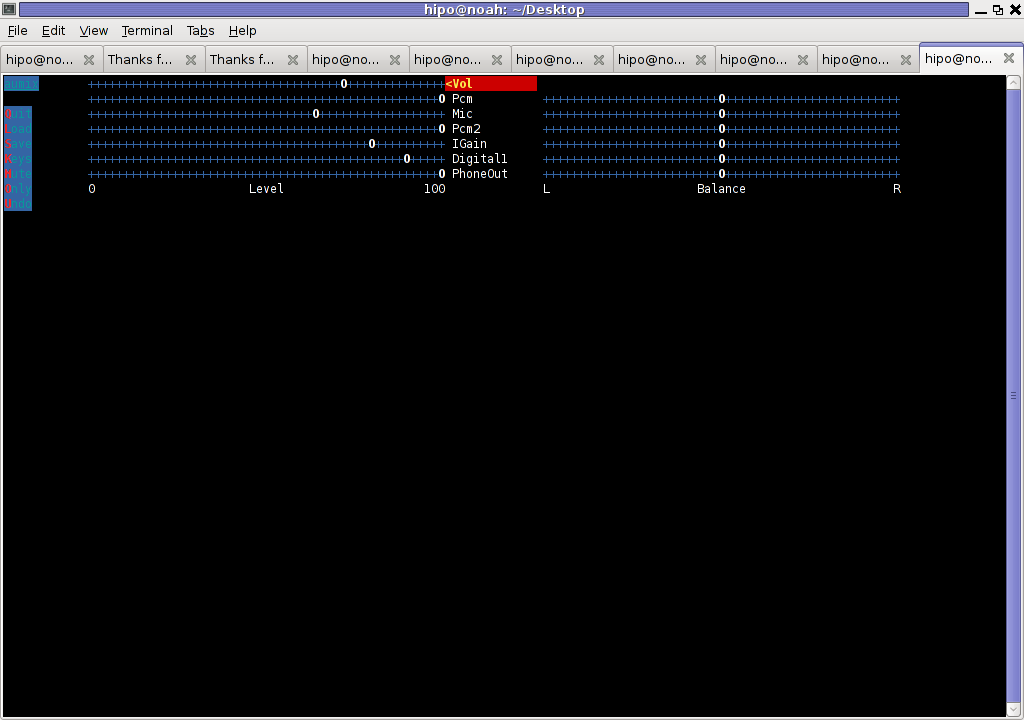
In above screenshot you see, my current aumix settings which works okay with mic and audio output.
9. Test Microphone the mic is capturing sounds correctly
Set ~/.asoundrc configuration for Skype
Edit ~/.asoundrc and put in:
pcm.pulse {
type pulse
}
ctl.pulse {
type pulse
}
pcm.!default {
type pulse
}
ctl.!default {
type pulse
}
pcm.card0 {
type hw
card 0
}
ctl.card0 {
type hw
card 0
}
pcm.dsp0 { type plug slave.pcm "hw:0,0" }
pcm.dmixout {
# Just pass this on to the system dmix
type plug
slave {
pcm "dmix"
}
}
pcm.skype {
type asym
playback.pcm "skypeout"
capture.pcm "skypein"
}
pcm.skypein {
# Convert from 8-bit unsigned mono (default format set by aoss when
# /dev/dsp is opened) to 16-bit signed stereo (expected by dsnoop)
#
# We cannot just use a "plug" plugin because although the open will
# succeed, the buffer sizes will be wrong and we will hear no sound at
# all.
type route
slave {
pcm "skypedsnoop"
format S16_LE
}
ttable {
0 {0 0.5}
1 {0 0.5}
}
}
pcm.skypeout {
# Just pass this on to the system dmix
type plug
slave {
pcm "dmix"
}
}
pcm.skypedsnoop {
type dsnoop
ipc_key 1133
slave {
# "Magic" buffer values to get skype audio to work
# If these are not set, opening /dev/dsp succeeds but no sound
# will be heard. According to the ALSA developers this is due
# to skype abusing the OSS API.
pcm "hw:0,0"
period_size 256
periods 16
buffer_size 16384
}
bindings {
0 0
}
}
I'm not 100% percent if putting those .asoundrc configurations are necessery. I've seen them on archlinux's wiki as a perscribed fix to multiple issues with Skype sound in / out.
Onwardds, for the sake of test if my sound settings set in pavucontrol enables the internal mic to capture sound I used two programs:
1. gnome-sound-recorder
2. arecord
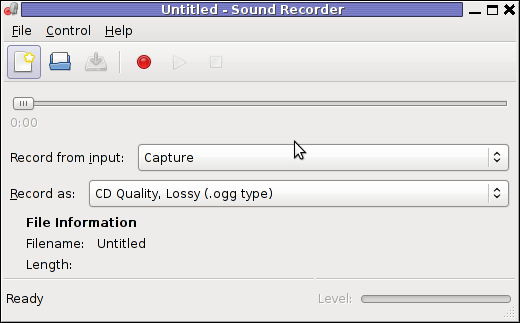
gnome-sound-recorder
gnome-sound-recorder is probably used by most GNOME users, though I'm sure Linux noviced did not play with it yet.
arecord is just a simple console based app to capture sound from the microphone. To test if the microphone works I captured a chunk of sounds with cmd:
debian:~$ arecord cow.wav
Recording WAVE 'cow.wav' : Unsigned 8 bit, Rate 8000 Hz, Mono
Later on I played the file with aplay (part of alsa-utils package in Debian), to check if I'll hear if mic succesfully captured my voice, e.g.:
debian:~$ play cow.wav
cow.wav:
File Size: 22.0k Bit Rate: 64.1k
Encoding: Unsigned PCM
Channels: 1 @ 8-bit
Samplerate: 8000Hz
Replaygain: off
Duration: 00:00:02.75
In:100% 00:00:02.75 [00:00:00.00] Out:22.0k [-=====|=====-] Clip:0
Done.
By the way, the aplay ASCII text equailizer is really awesome 😉 aplay is also capable of playing (Ogg Vorbis .ogg) free sound format.
Further on, I launched the new installed version of skype and tested Skype Calls (Mic capturing), with Skype Echo / Sound Test Service
I'll be glad to hear if this small article, helped anybody to fix any skype Linux related issues ?. I would be happy to hear also from people who had similar issues with a different fixes for skype on Linux.
Its also interesting to hear from Ubuntu and other distributions users if following this tutorial had somehow helped in resolving issues with Skype mic.
Tags: alsa, aptitude, beta, bit, browser windows, Call, card, daily basis, debian gnu, dpkg, emulation, everything, everytime, Flash, GNU, gnu linux, hell, Install, kind of music, Linux, linux experience, linux user, microphone, modern multimedia, modprobe, necessery, nightmare, notebook, proprietary software, reason, rms, sake, Skype, software version, someone, sound card, tabs, upgrade, video
Posted in Linux, Linux and FreeBSD Desktop, Linux Audio & Video, Skype on Linux, Various | No Comments »
Monday, July 25th, 2011 
If you have to use Skype as a mean to call your employers and you do some important talks related work via Skype it might be a good idea to keep a voice logs of Skype peer to peer calls or the conferent ones.
On Windows it’s pretty easy to achieve voice skype calls recording as there is a plenty of software. However on Linux I can find only one application called skype-call-recorder
As I’m running Debian Squeeze/Wheeze (testing unstable) on my notebook, I decided to give skype-call-recorder a try:
I’m using a 64 bit release of Debian, so first I tried installing the only available version for Debian which is natively prepared to run on a i386 Debian, however I hoped it will run out as I have emulation support for i386 applications.
Thus I proceeded further downloadded and installed with the force-all dpkg optionskype-call-recorder-debian_0.8_i386.deb
root@noah:~# wget https://www.pc-freak.net/files/skype-call-recorder-debian_0.8_i386.deb
root@noah:~# dpkg -i --force-all skype-call-recorder-debian_0.8_i386.deb
...
However installing the debian i386 version of skyp-call-recorder seemed to not be starting due to problems with missing /usr/lib/libmp3lame.so.0 and /usr/lib/libaudid3tag.so libraries.
Thus I decided to give a try to the skype-call-recorder amd65 version which is natively aimed to be installed on Ubuntu release 8/9.
root@noah:~# wget https://www.pc-freak.net/files/skype-call-recorder-ubuntu_0.8_amd64.deb
root@noah:~# dpkg -i skype-call-recorder-ubuntu_0.8_amd64.deb
Installation of skype-call-recorder with this package went smoothly on Debian, the only issue I had with it is that I couldn’t easily find/launch the program via Gnome Application menu.
To work around this I immediately edited /usr/local/share/applications/skype-call-recorder.desktop e.g.:
root@noah:~# vim /usr/local/share/applications/skype-call-recorder.desktop
In skype-call-recorder.desktop I substituted the line:
Categories=Utility;TelephonyTools;Recorder;InstantMessaging;Qt;
with
Categories=Application;AudioVideo;Audio;
A consequent quick Gnome logout and login again and now I have the program launchable via the menus:
Application -> Sound and Video -> Skype Call Recorder
The only thing I dislike about Skype Call Recorder is that the program current interface is build based on QT KDE library and thus when I launch it, the program launches a number of KDE related daemones like DCOP which eat my system an extra memory, still I’m happy even though the bit high load I can record the skype voice sessions on my Debian GNU/Linux.
Tags: amd65, application menu, AudioVideo, call recorder, deb, debInstallation, Desktop, dpkg, freak, Gnome, gnome application, Install, InstantMessaging, lib, libaudid, libraries, Linux, login, logs, noah, notebook, package, recording, root, share applications, Skype, software, Sound, squeeze, tag, Ubuntu, vim, wget, work
Posted in Linux, Linux and FreeBSD Desktop, Linux Audio & Video, Skype on Linux | No Comments »