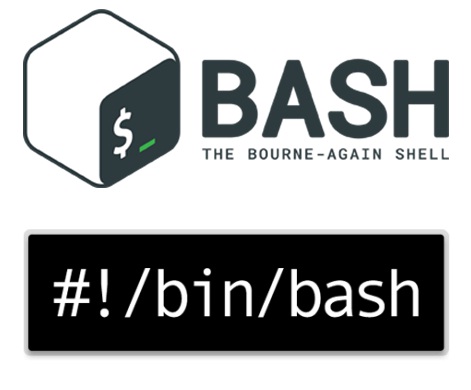If you have a new Laptop and you planned to install a Linux any distribution OS on it but the laptop is a new hardware model and doesn't have a CD / DVD drive as most of notebook nowadays you might be wondering how to setup USB Linux bootable image, well you can simply use your favorite distro provided ISO (Debian / Ubuntu / Fedora) whatever burn it to a USB flash drive and boot from USB the Linux installer program. of course assuming ou have it configured in your UEFI BIOS.
For the task you need to Burn the respecive distribution ISO to the USB using simple command line.
To do so simply download your Linux distribution latest ISO file and issue with root in physical terminal / gnome-terminal or konsole.
cat debian-linux-iso-name.iso > /dev/sdb; sync
WARNING DATA DANGEROUS!!!
If you happen to keep any data on the USB flash drive, above command would wipe it out from USB drive so be sure to prepare your existing data a backup somewhere before proceeding.
Also beware to not provide the wrong /dev/sdb device to the command as you might end up wiping out your Hard Drive ( SDD ) drives or other attached external hard drives under /dev/sdb.
Thus in advance be sure to check the exact USB /dev/ name using commands such as:
linux:~# fdisk -l
…
Disk /dev/sdb: 3.8 GiB, 4007657472 bytes, 7827456 sectors
Units: sectors of 1 * 512 = 512 bytes
Sector size (logical/physical): 512 bytes / 512 bytes
I/O size (minimum/optimal): 512 bytes / 512 bytes
Disklabel type: dos
Disk identifier: 0x04030201
Device Boot Start End Sectors Size Id Type
/dev/sdb1 1080 7827455 7826376 3.7G c W95 FAT32 (LBA)
linux:~# dmesg|grep -i sdb
…
dmesg – output is pretty verbose so I'm skipping completely its output.
linux:~# lsusb
Bus 002 Device 004: ID 04b3:3107 IBM Corp. ThinkPad 800dpi Optical Travel Mouse
Bus 002 Device 002: ID 8087:0024 Intel Corp. Integrated Rate Matching Hub
Bus 002 Device 001: ID 1d6b:0002 Linux Foundation 2.0 root hub
Bus 001 Device 003: ID 04f2:b221 Chicony Electronics Co., Ltd integrated camera
Bus 001 Device 014: ID 0951:1607 Kingston Technology DataTraveler 100
Bus 001 Device 002: ID 8087:0024 Intel Corp. Integrated Rate Matching Hub
Bus 001 Device 001: ID 1d6b:0002 Linux Foundation 2.0 root hub
linux:~# lsblk |grep -i /media
└─sdb1 8:17 1 3.7G 0 part /media/hipod/KINGSTON
An alternative way is to use the good old dd tool.
linux:~# dd if=/your/path/debian-7.5.0-amd64-netinst.iso of=/dev/sdb bs=4M
sync
Its even possible to create the bootable Linux image to USB with a simple cp command instead of catting like:
linux:~# cp Fedora-Workstation-Live-x86_64-28-1.1.iso /dev/sdX
sync
Finally unmount the USB drive (if it was mounted during the command operations):
For Windows users to burn the ISO files you can use anything starting from Nero / CDBurnerXP or if you prefer free software use
Win32DiskImager or use Rufus to create it.
Enjoy booting and installing your Linux via USB 🙂