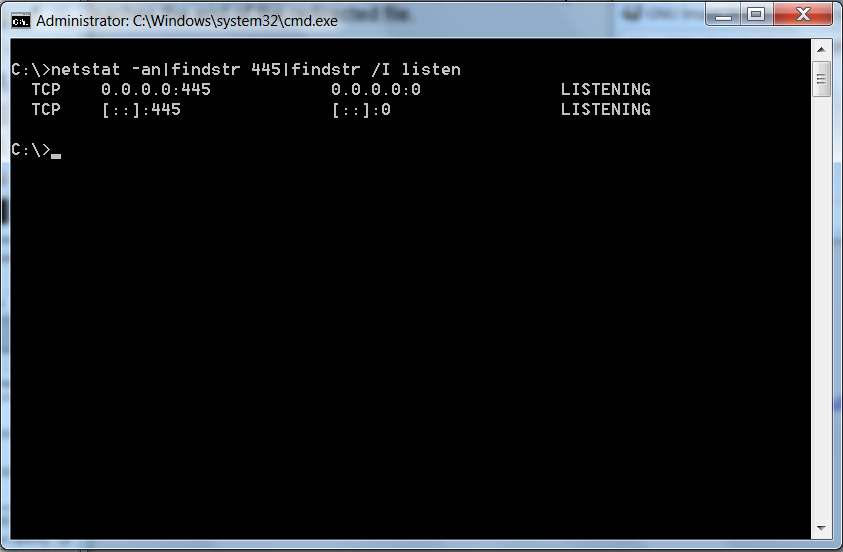
Most of my last 13 years are spend working on Linux. Now in my new job in Hewlett Packard. I'm forced to work again on Microsoft Windows … Therefore I'm trying to refresh my Windows knowledge. One thing I've forgotten with the years is what is Windows command equivalent to Linux grep. On Windows there is a command FINDSTR (find string).
Way to use it is almost identical as GREP on Linux. Lets say I would like to grep all opened listening ports on port 445 (used for samba – SMB shares connections) on Linux command will be:
linux:~# netstat -ant|grep -i 445|grep -i listen
...
Windows equivalent to above grep would be:
C:> netstat -an | findstr 445 | findstr /I listen
TCP 0.0.0.0:445 0.0.0.0:0 LISTENING
TCP [::]:445 [::]:0 LISTENING
As you can see findstr has the /I argument which instructs for case insesitive search.
FINDSTR has plenty of other useful options that are precious in BATCH scripting for more here is full list of arguments:
TCP 0.0.0.0:445 0.0.0.0:0 LISTENING
TCP [::]:445 [::]:0 LISTENINGC:> FINDSTR /?
FINDSTR [/B] [/E] [/L] [/R] [/S] [/I] [/X] [/V] [/N] [/M] [/O] [/P] [/F:file]
[/C:string] [/G:file] [/D:dir list] [/A:color attributes] [/OFF[LINE]]
strings [[drive:][path]filename[ …]]/B Matches pattern if at the beginning of a line.
/E Matches pattern if at the end of a line.
/L Uses search strings literally.
/R Uses search strings as regular expressions.
/S Searches for matching files in the current directory and all
subdirectories.
/I Specifies that the search is not to be case-sensitive.
/X Prints lines that match exactly.
/V Prints only lines that do not contain a match.
/N Prints the line number before each line that matches.
/M Prints only the filename if a file contains a match.
/O Prints character offset before each matching line.
/P Skip files with non-printable characters.
/OFF[LINE] Do not skip files with offline attribute set.
/A:attr Specifies color attribute with two hex digits. See "color /?"
/F:file Reads file list from the specified file(/ stands for console).
/C:string Uses specified string as a literal search string.
/G:file Gets search strings from the specified file(/ stands for console).
/D:dir Search a semicolon delimited list of directories
strings Text to be searched for.
[drive:][path]filename
Specifies a file or files to search.Use spaces to separate multiple search strings unless the argument is prefixed
with /C. For example, 'FINDSTR "hello there" x.y' searches for "hello" or
"there" in file x.y. 'FINDSTR /C:"hello there" x.y' searches for
"hello there" in file x.y.Regular expression quick reference:
. Wildcard: any character
* Repeat: zero or more occurrences of previous character or class
^ Line position: beginning of line
$ Line position: end of line
[class] Character class: any one character in set
[^class] Inverse class: any one character not in set
[x-y] Range: any characters within the specified range
x Escape: literal use of metacharacter x
<xyz Word position: beginning of word
xyz> Word position: end of wordFor full information on FINDSTR regular expressions refer to the online Command
Reference.
More helpful Articles

Tags: FINDSTR, microsoft windows, search string, search strings







